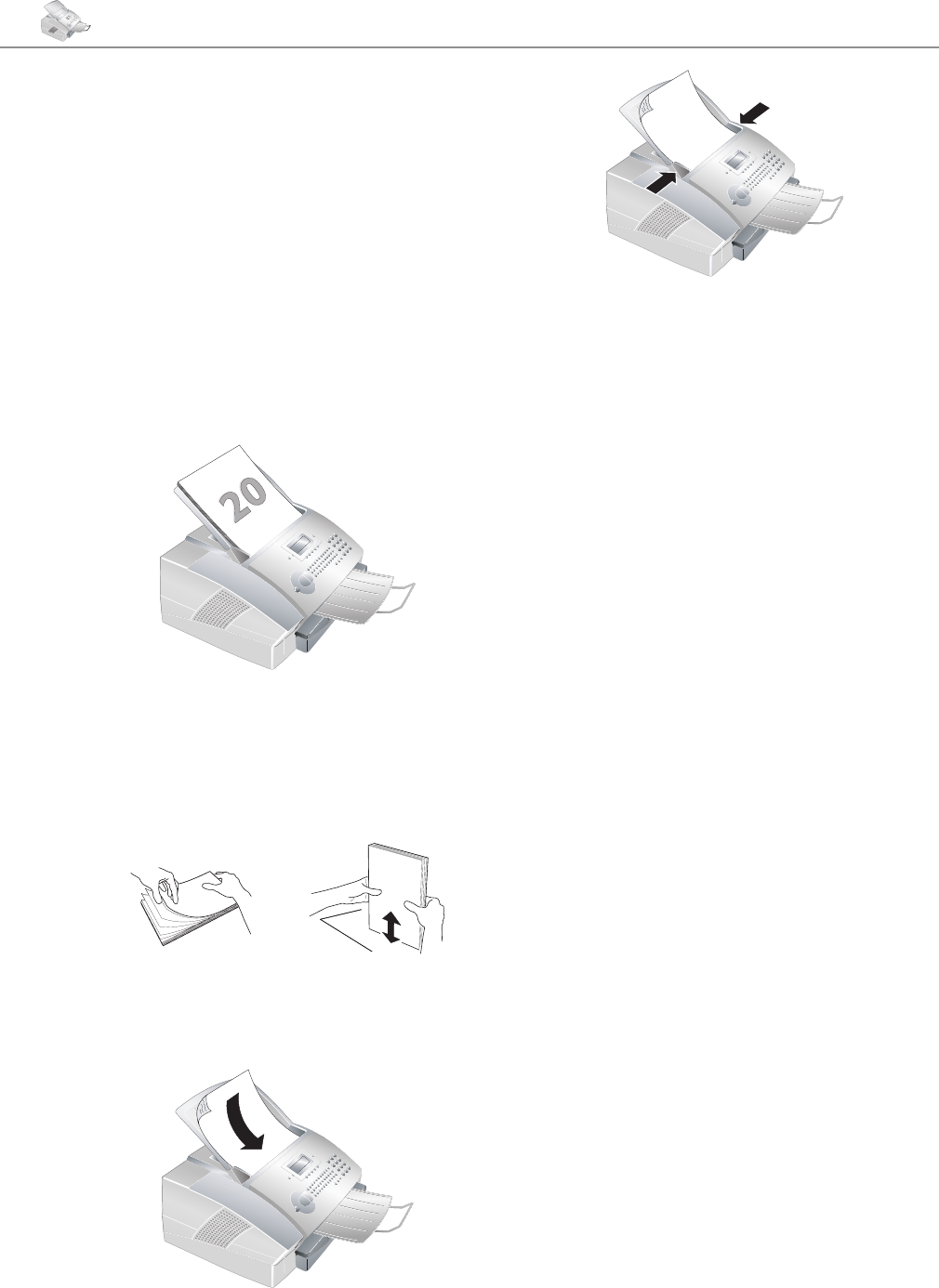5. Copier
You can copy documents with your machine. You have
two dierent options available for copying. It is possible
either to make copies automatically or to adjust the cop-
ies through your own settings.
Use documents of sizes A4 (8.3 × 11.7 inches, 210 × 297
mm), letter (8.5 × 11 inches, 216 × 279 mm) or legal,
(8.5 × 14 inches, 216 × 356 mm), with 0.13 – 0,2 lb/m
2
.
You will nd a table listing sizes in the chapter entitled
Installation / Paper. Do not use any documents that are
smaller than A4. You can put in up to 20 documents
at a time.
¡
Separate the documents by fanning them
out, then align them by tapping the edge
of the stack lightly against a at surface. is will
prevent several sheets of paper from being drawn
in all at once.
Insert the document face down into the document input
tray. e lower most document is sent rst.
Push the document guide inwards, so that it lies level on
the documents.
Press STOP to eject the documents without copying
them.
Making Copies Automatically
Press the COPY key twice. e copying process now
commences.
Adjusting Copies
1 Press the COPY key.
2 Enter the number of copies you would like to make
of the document. You can make up to 99 copies of a
document. Conrm with OK.
3 Select the resolution. You have a higher resolution
available to you for copying than you have for fax
transmissions. Select the desired resolution with
[
or
]
:
Resol.: fast—For documents without draw-
ings or ne details
Resol.: quality—For documents with small
print or drawings
Resol.: Photo—For the highest resolution
Conrm with OK.
4 You can make copies of the document that are
enlarged or that are compressed in size. Zooming
is possible down to 25 percent of the size of the
original, and enlargements of up to 400 percent
can be made. Enter the desired value using the
number pad and conrm your entry by pressing
OK.
Æ
e zoom and enlargement function is exactly
in the middle of the page. Due to this, it is
normal that parts of the image on the left and right
side are lost (depending on the zoom factor).
5 Select the desired contrast with
[
or
]
.
Conrm with OK. e copying process now com-
mences.