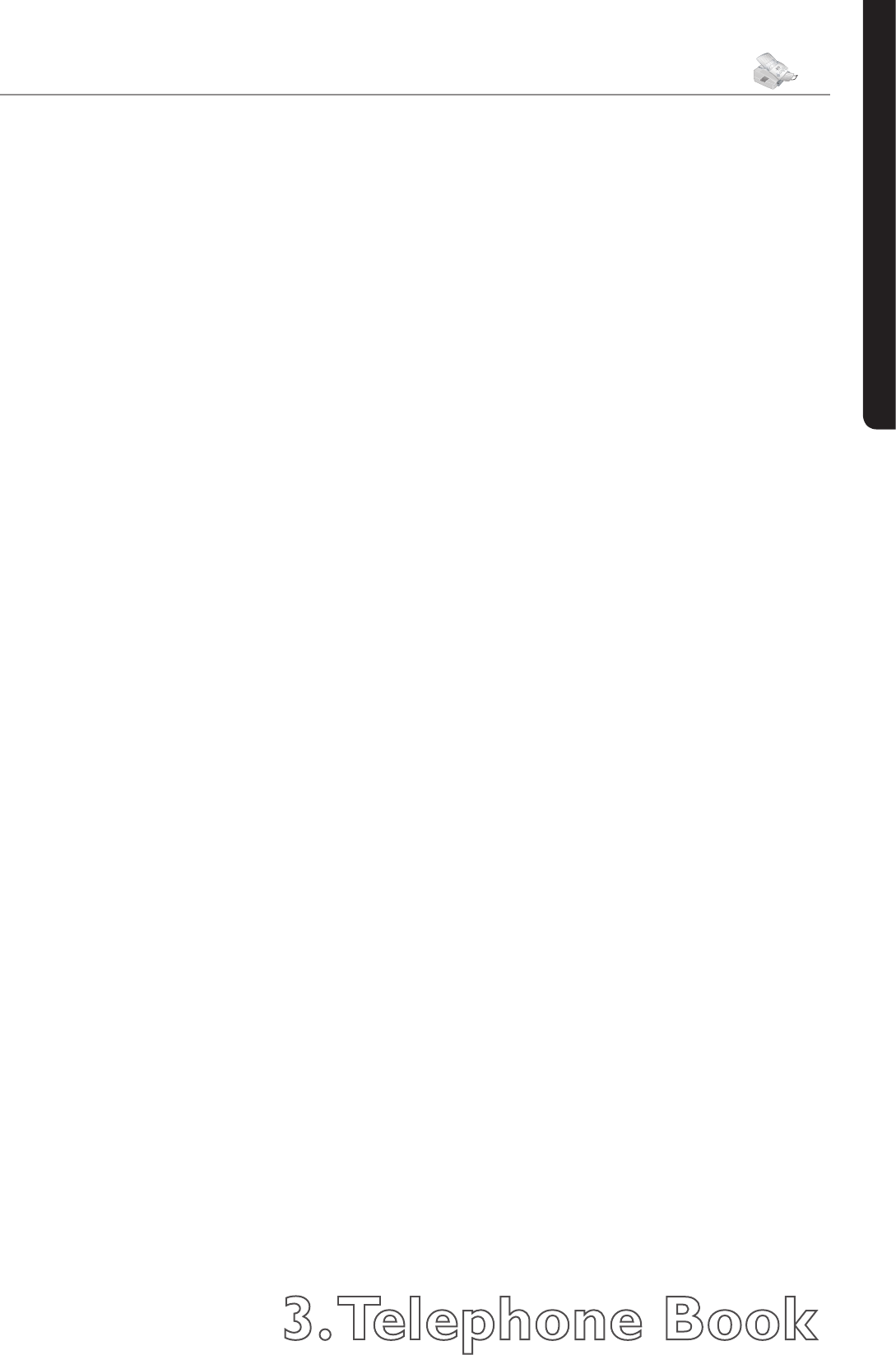3. Telephone Book
27
Chapter 3. Telephone Book
English
3. Telephone Book
With the
}
key, you can access the telephone book
functions. You can store new entries, search for entries
as well as set and edit groups. Your machine’s memory
will hold approximately 200 entries; the exact number
depends on the length of the names and numbers. e
entries can be up to 20 characters in length.
Saving New Entries
1 Press
}
.
2 Select add name with
[
or
]
and conrm
by pressing OK.
3
Enter a name using the letter keyboard. To enter capital
letters, press
+
and the desired key simultaneously. You
may add a space by pressing the
key. e symbols
are displayed directly above the letter keys. To enter
symbols, press the CTRL key and the corresponding
letter key simultaneously. It is not possible to insert a
symbol in the rst space for a name. Conrm with OK.
4 Enter the number using the number pad. Conrm
with OK.
5 Select the speed for fax transmissions to this recipi-
ent. Normally you can select the highest speed. When
poor connection quality is known beforehand—with
an overseas fax recipient, for example—you should
select a slower speed in order to save time and tele-
phone costs for the automatic adjustment.
Using the Telephone Book
1 Insert the document face down into the document
input tray. Press
}
.
2 Select search with
[
or
]
and conrm by
pressing OK.
3 Enter the initial letters or select an entry from the list
by using
[
or
]
.
4 Insert the document face down into the document
input tray. Press START.
Editing Entries
1 Press
}
.
2 Select modify with
[
or
]
and conrm by
pressing OK.
3 Enter the initial letters or select the entry you would
like to change with
[
or
]
. Conrm with
OK.
4 Change the stored name, the number and the transmis-
sion speed. Move the cursor with
[
or
]
. De-
lete individual letters or numbers with C, or with
\
.
5 Conrm the changes by pressing OK.
Deleting Entries
1 Press
}
.
2 Select cancel with
[
or
]
and conrm by
pressing OK.
3 Enter the initial letters or select the entry you would
like to delete with
[
or
]
, then press OK.
4 Conrm the deletion by pressing OK.
Quick Search
You can access the stored directory entries by using the
letter keyboard. If your machine is in the root menu,
enter the initial letters or the name of the desired entry.
Your machine will show you the telephone book entries
for the corresponding letters. Select the desired number
by pressing
[
or
]
. Press START.
Groups
You can combine several telephone book entries into a
single group. If you select this group as the recipient of
a fax or an Text2Fax message, the transmission is sent to
all the members of the group (see the chapter entitled
Fax / Broadcasting). Your machine can store ten dierent
groups.
Creating Groups
1 Press
}
.
2 Select add list with
[
or
]
and conrm
your selection by pressing OK.
3 Enter a name for the group. Conrm your entry by
pressing OK.