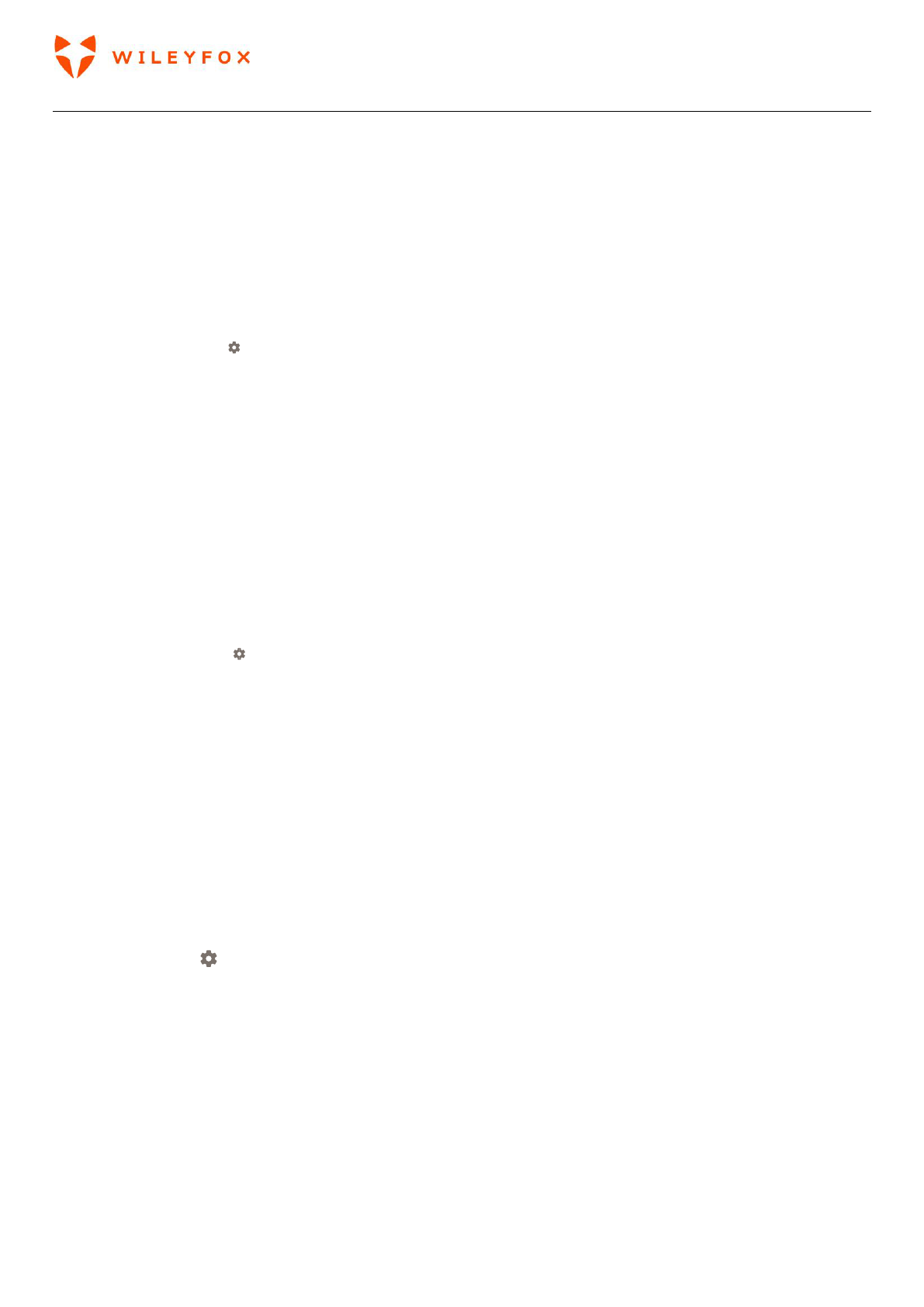-
ik kan niks meer typen op mijn gsm, enkel iets inspreken via google assistent, hoe kan ik dit verwijderen Gesteld op 27-11-2023 om 12:08
Reageer op deze vraag Misbruik melden -
Ik wil mijn app van de bank downloaden maar het lukt me niet. Er staat steeds in behandeling.
Reageer op deze vraag Misbruik melden
>Hoe los ik dit op? Gesteld op 13-4-2021 om 17:35-
Neem kontakt op met uw bank Geantwoord op 13-4-2021 om 22:54
Waardeer dit antwoord Misbruik melden
-
-
mijn toetsenbord werkt niet meer bij sms en bij messenger ! Kan de berichten lezen maar niet beantwoorden
Reageer op deze vraag Misbruik melden
en hoe een app verwijderen ?
Gesteld op 23-3-2021 om 22:38 -
Wij hebben beide het zelfde model smartphone
Reageer op deze vraag Misbruik melden
Sinds 2 weken kunnen wij van de ene dag op de andere niet meer op wifi netwerk thuis Gesteld op 28-2-2021 om 14:27 -
Hallo,
Reageer op deze vraag Misbruik melden
Krijg het toestel niet van 4G af,hoe op te lossen
phil Gesteld op 24-2-2021 om 12:07 -
als ik een sms binnenkrijg maakt hij geen geluid en pinkt er geen groen lichtje Gesteld op 9-11-2020 om 17:04
Reageer op deze vraag Misbruik melden
-
hoe krijg ik muziek op mijn wileyfox wift 2 plus heb al alles geprobeerd en sd kaart neemt die niet aan Gesteld op 25-2-2020 om 19:54
Reageer op deze vraag Misbruik melden