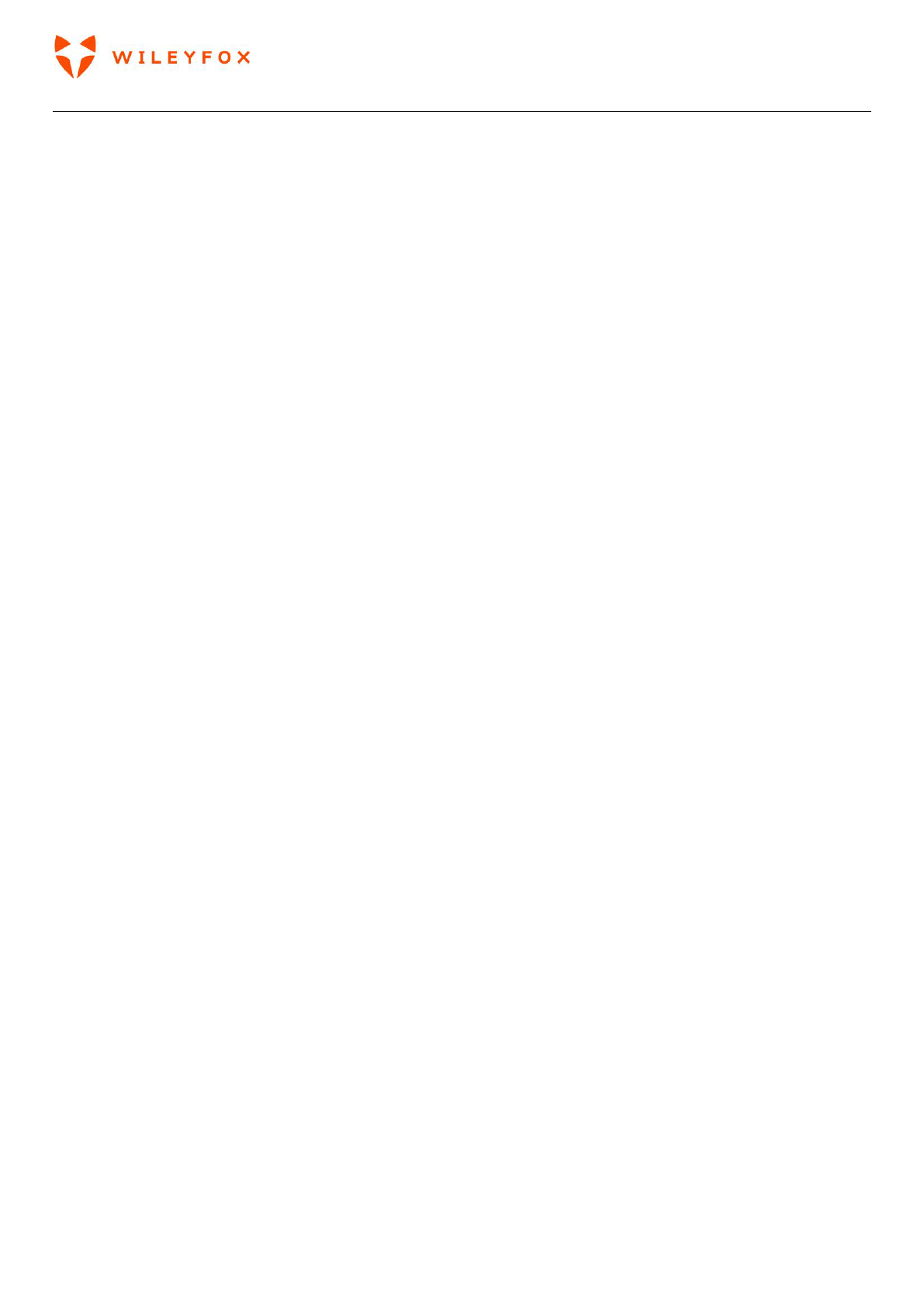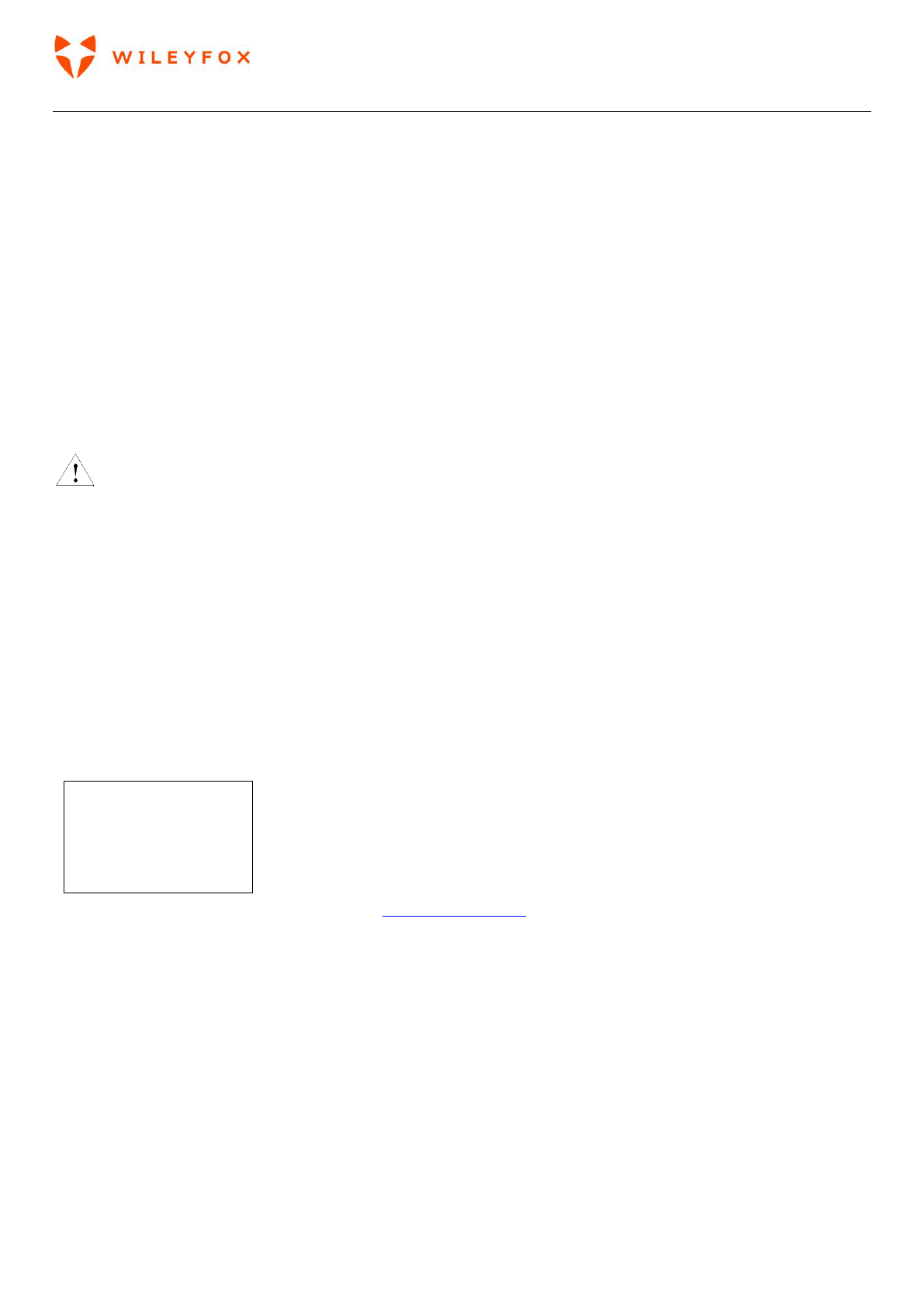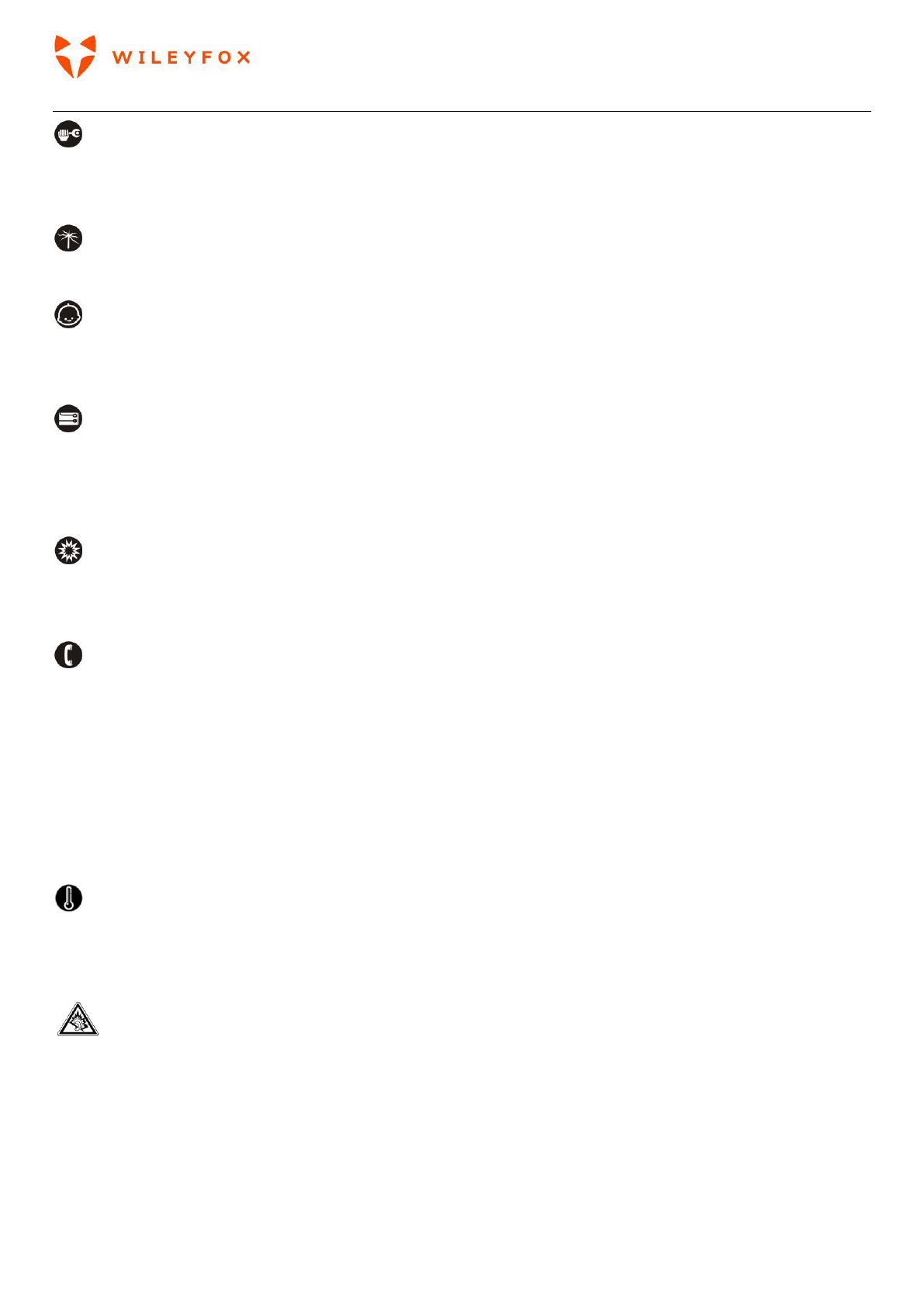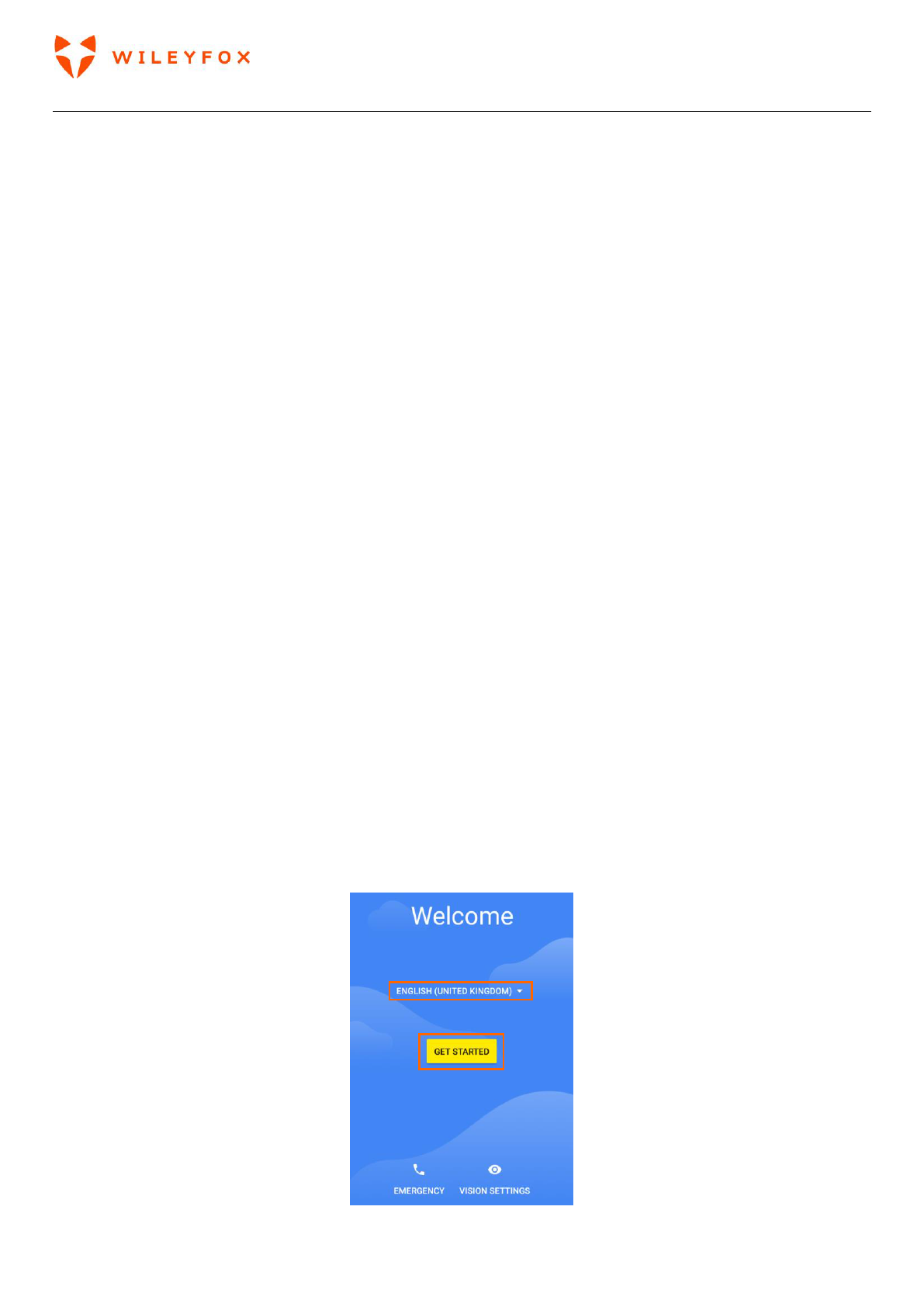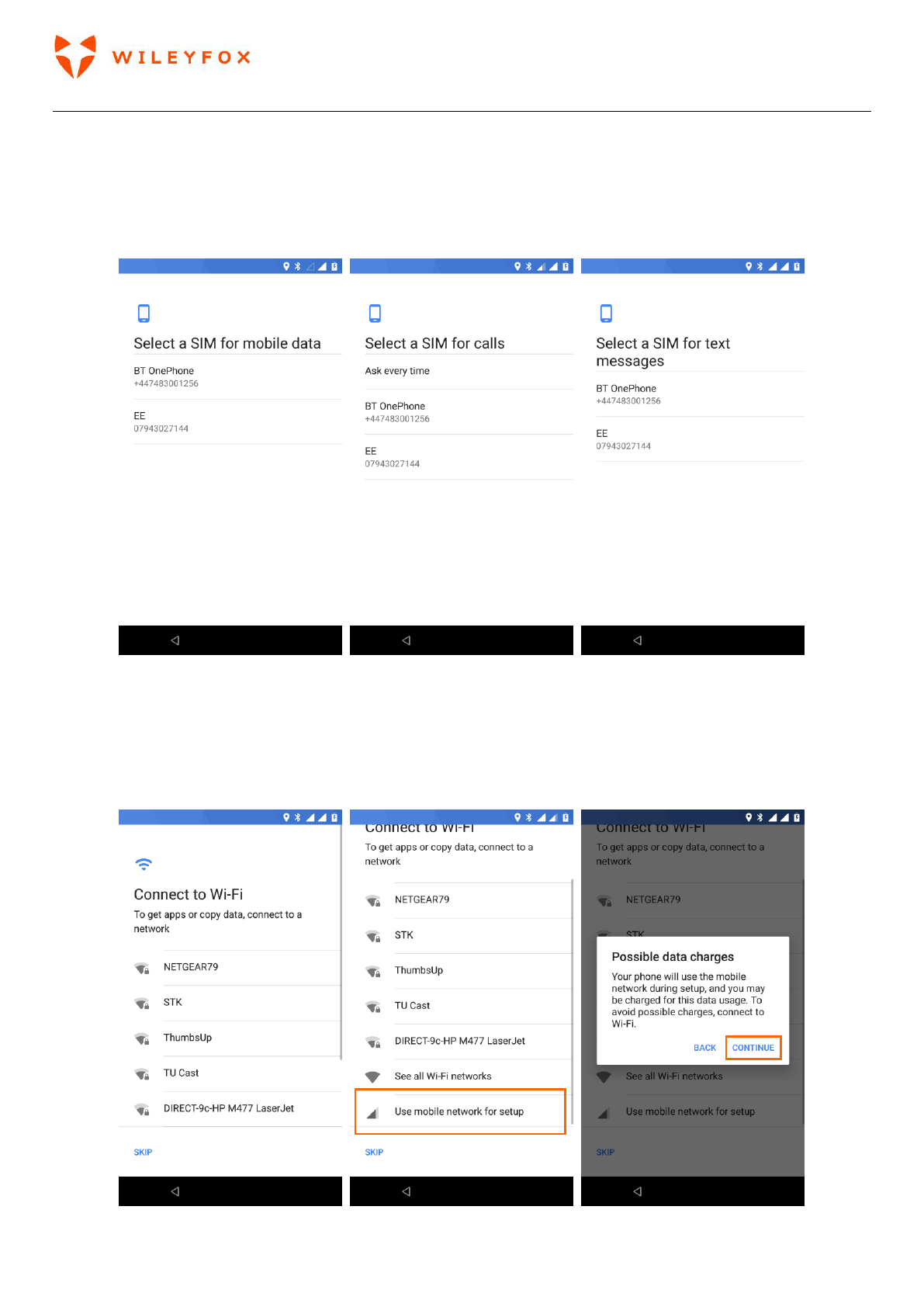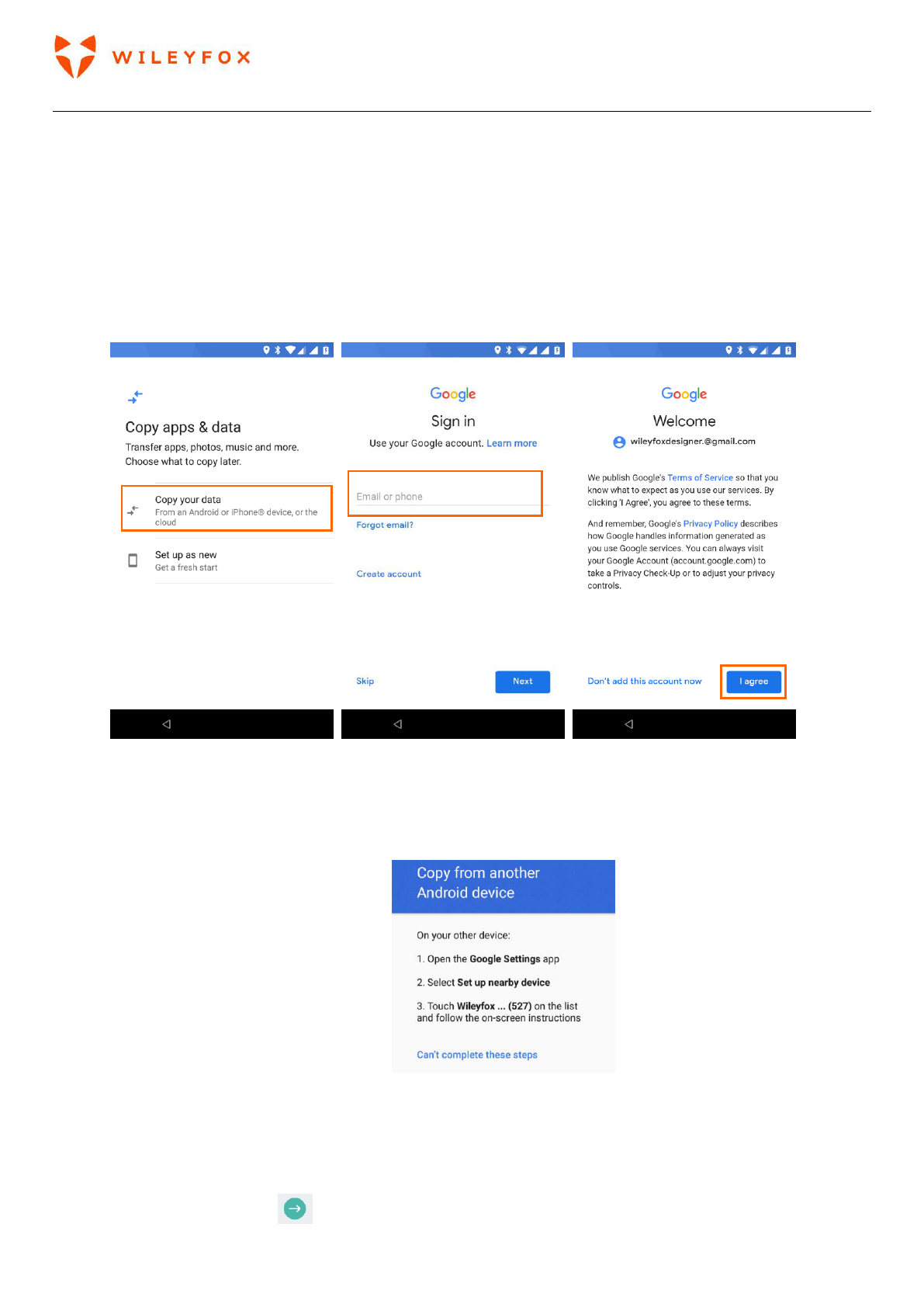Swift 2 X User Manual | English
2
Contents
Welcome! .................................................................................................................................... 4
1. Safety Precautions .............................................................................................................. 4
1.1 Specific Absorption Rate (SAR) certification information ............................................................. 4
1.2 ROHS Declaration ....................................................................................................................... 4
1.3 Correct disposal ......................................................................................................................... 5
1.4 EU Compliance Statement .......................................................................................................... 5
1.5 Using Your Phone Safely............................................................................................................. 5
2. Get Started ......................................................................................................................... 7
2.1 Sign in to your accounts ............................................................................................................. 7
2.2 Step by Step guide how to set up a Google account, Warranty and sign in to the Care App ........... 7
2.3 Your apps ................................................................................................................................. 19
2.4 Your Home Screen .................................................................................................................... 20
2.5 Your widgets, Wallpapers and Home screen Settings. ............................................................... 20
2.6 Status bar ................................................................................................................................. 23
2.7 Manage battery life ................................................................................................................... 23
2.8 Navigation basics ..................................................................................................................... 24
2.9 Split Screen / Multi window Function ........................................................................................ 24
3. Personalize your Wileyfox device ...................................................................................... 25
3.1 Customize your Home screens ................................................................................................. 25
3.2 Widgets .................................................................................................................................... 28
3.3 Removing and deleting an App from Home screen:.................................................................... 28
3.4 Manage your settings ............................................................................................................... 29
3.5 Display ..................................................................................................................................... 29
3.6 Sound ....................................................................................................................................... 29
4. Use the keyboard .............................................................................................................. 31
4.1 Basic editing ............................................................................................................................ 32
4.2 Emoji ........................................................................................................................................ 33
4.3 Use next-word suggestions ....................................................................................................... 34
4.4 Gesture Typing ......................................................................................................................... 36
4.5 Use Gesture/Glide Typing without the space bar ....................................................................... 37