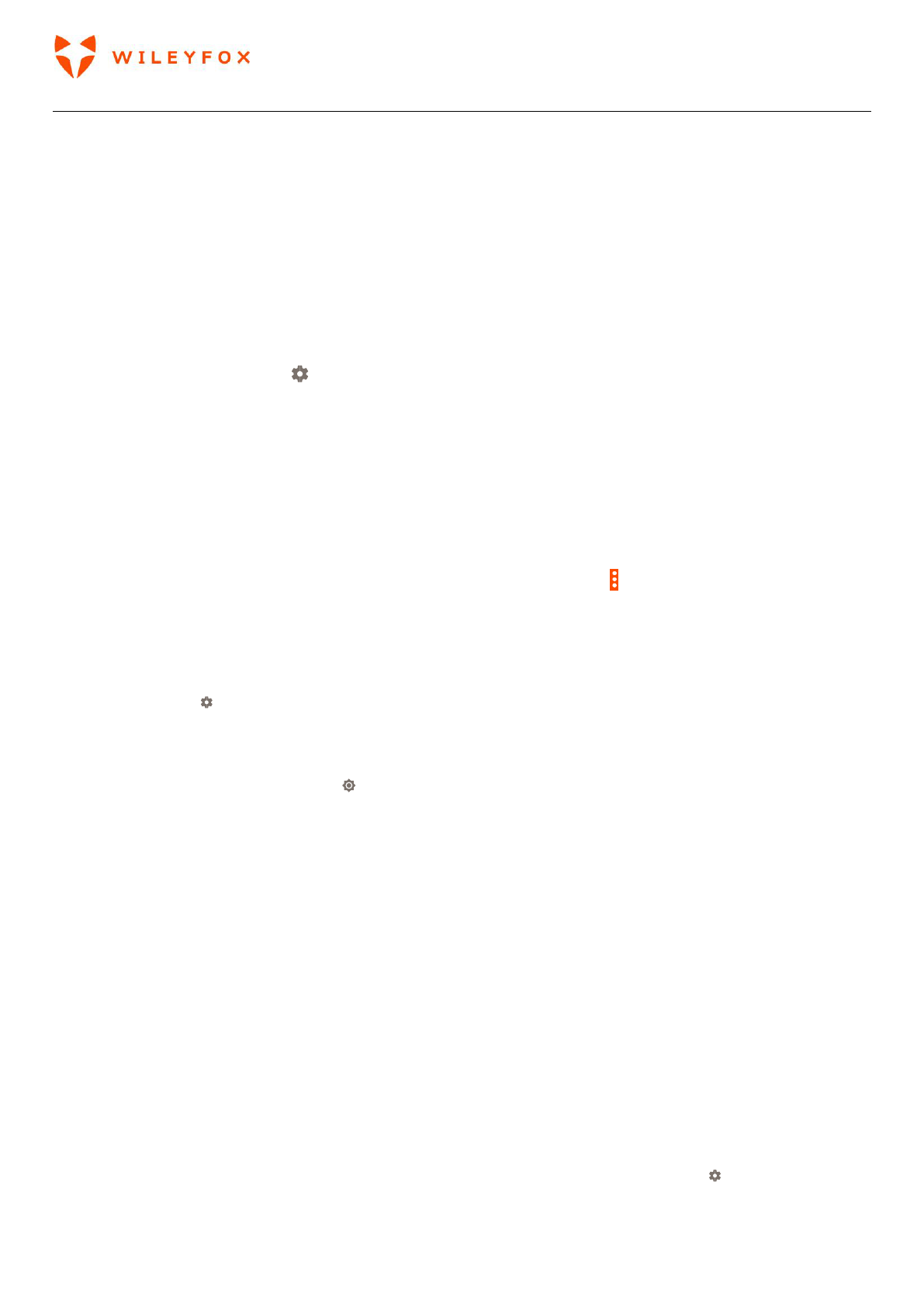-
Het rode lampje knippert steeds. Ook al komen er geen berichten binnen. Hoe komt dat?
Reageer op deze vraag Misbruik melden
Gesteld op 1-1-2022 om 11:16 -
Hello. My wileyfox, is corrupt. How i can solve this problema? Gesteld op 24-8-2021 om 07:40
Reageer op deze vraag Misbruik melden -
Als ik naar rechts schuif komen er allemaal verschillende artikelen, vandaag gaat dat ineens niet meer , hoe komt dat ? Gesteld op 30-11-2020 om 22:25
Reageer op deze vraag Misbruik melden -
Ik heb een wileyfox wil niet opstarten kom niet verder dan patroon uitschakelen geeft hij aan gaat meteen weer uit.
Reageer op deze vraag Misbruik melden
Gr reactie Gesteld op 5-9-2020 om 20:04 -
In de avond kan ik niet videobellen, hetvscherm is dan zwart. Overdag kan dit wel. Hoe kan ik dot oplossen? Gesteld op 13-4-2020 om 10:08
Reageer op deze vraag Misbruik melden -
mijn wileyfox start niet op
Reageer op deze vraag Misbruik melden
your device is corrupt
wat nu
groet Marjo van Aarle Gesteld op 19-2-2019 om 07:56-
De batterij eruit halen en na een paar minuten terugzetten. Geantwoord op 7-9-2019 om 07:59
Waardeer dit antwoord (1) Misbruik melden
-