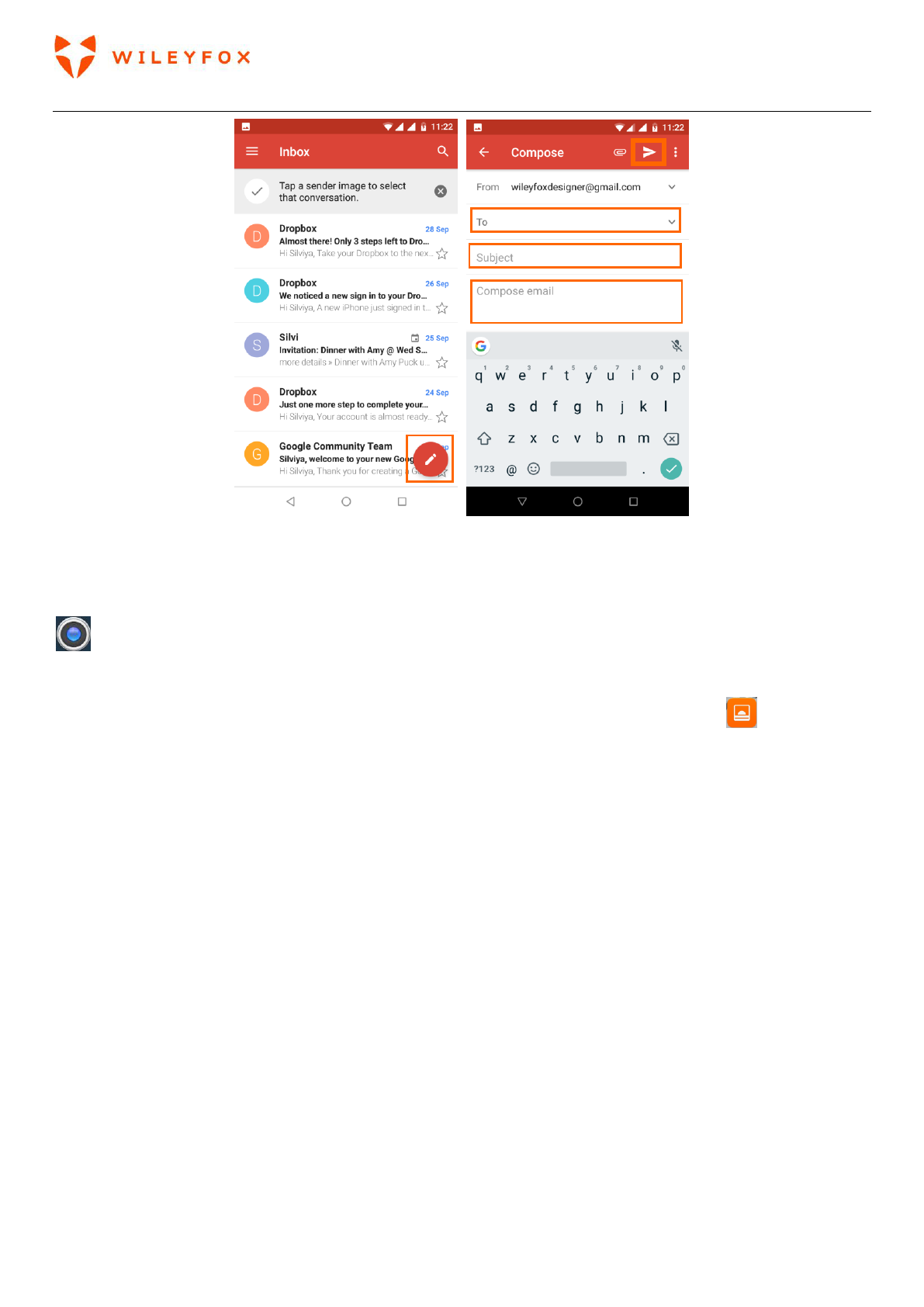Swift 2 Plus User Manual | English
18
Take a photo
To take a photo:
1. Open Camera by touching the icon
2. Touch the capture icon below the image area to take the picture.
To see the photo you just took, click on the image on the top right corner. Note: The image on the top right
corner will appear for short time and you can access your photos trough the Gallery app . For more
detailed information on Camera please go to Camera section (check the table of content for page number).
Quick Settings
Use Quick Settings to easily change frequently used settings, like turning on Wi-Fi. To open Quick Settings,
swipe down from the top of the screen with two fingers. To change a setting, just touch the icon. To access
full settings menu of each press and hold an icon. To add more and/or reorganise your short-cut settings
tap on the pencil icon and then tap>hold>drag an icon to move it around.