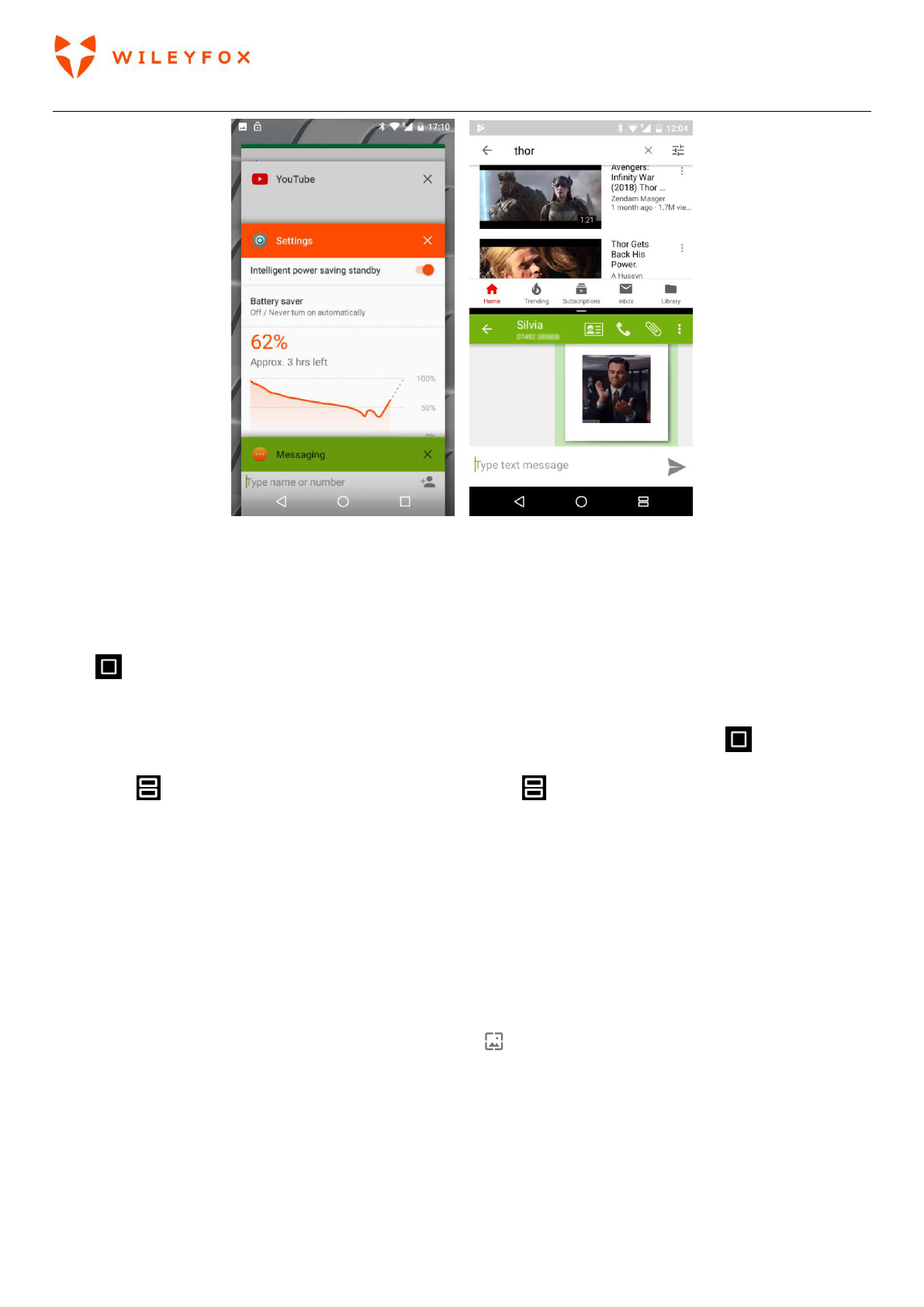Spark + User Manual | English
19
With this function you can use two apps at a same time; for example, you can chat and message while
watching your favourite video on the YouTube (as shown in the screen shot attached above – first image is
the view of all your currently open apps and second image is a split screen view).
To launch this split-screen mode, you need to have at least one app open. Touch and hold the “recent apps”
icon to get split screen view, when you touch it once you will see all the opened apps. Now hold and
drag the app you want upwards, this will cover half of your screen. You can then select another app from
recent apps icon that will fill remaining space of your screen. Now the ‘recent apps’ icon would look
different - . To exit the split screen view please touch and hold .
3. Personalize your Wileyfox device
3.1 Customize your Home screens
Make your Home screen feel like home. You can change your wallpaper, add apps or widgets, or add
additional Home screens to the right.
To change your Wallpaper:
1. Touch & hold the background, then touch Wallpapers .
2. Swipe right to left to choose a wallpaper image. Or choose an image from your Photos or Downloads.
To add another Home screen, swipe to the rightmost screen while dragging an app or widget to the right
edge. Then lift-up your finger.