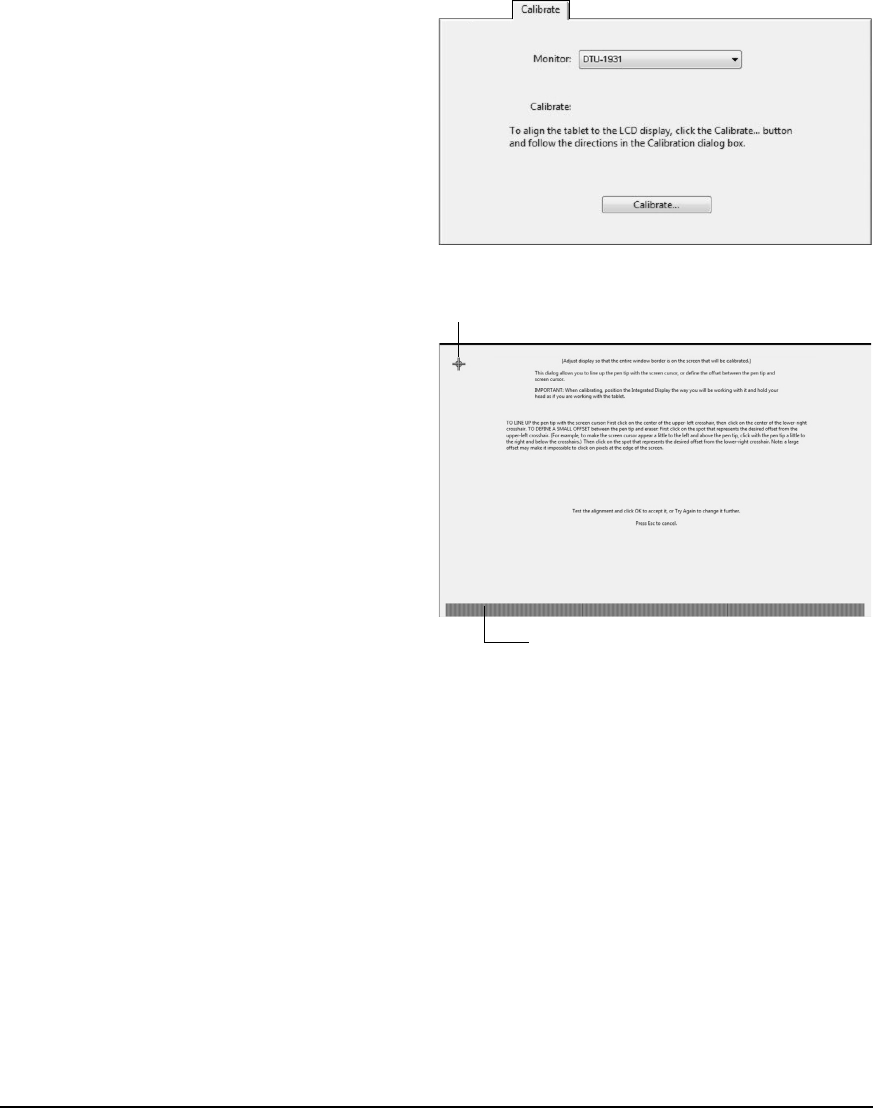IMPORTANT: When using a VGA
connection, make sure the display is
properly adjusted before calibrating the
tablet. See Adjusting pitch and phase
(VGA only) on page 27, and Adjusting the
display beginning on page 24.
• In the Wacom Tablet control panel, select the
P
EN from the TOOL list and then select the
CALIBRATE tab.
• If you are working with multiple monitors, select
the MONITOR corresponding to the DTU-1931
display. (Only monitors that are set to one of the
resolutions supported by the DTU-1931 will
appear in the list.)
• Click on the C
ALIBRATE... button to activate the
calibration screen.
• Hold the pen and position your head as you
normally do when working with the pen display.
Use the pen tip to click on the center of the
crosshairs in the upper-left corner.
• Then click on the center of the crosshairs that
are displayed in the lower-right corner.
• Test the alignment by positioning the pen at a
few different points on the display. Click OK to
accept the calibration. Click T
RY AGAIN to
recalibrate.
Be sure to read the directions in the calibration
screen for detailed instructions and additional
options. The calibration setting applies to all
applications.
Note: If more than one pen display tablet is
installed on your system, be sure to select the
unit you are working with from the control panel’s
T
ABLET list.
Crosshairs
Adjustment pattern for pitch and phase.
See Adjusting pitch and phase (VGA
only) on page 27 for details.
Tip: If you prefer to see the screen cursor slightly offset from the actual position of the pen tip, calibrate
by clicking on a spot showing that offset from the crosshairs. For example, to have the screen cursor
appear 1/10th of an inch above and to the left of the pen tip, calibrate by clicking on a spot 1/10th of an
inch below and to the right of the crosshairs.