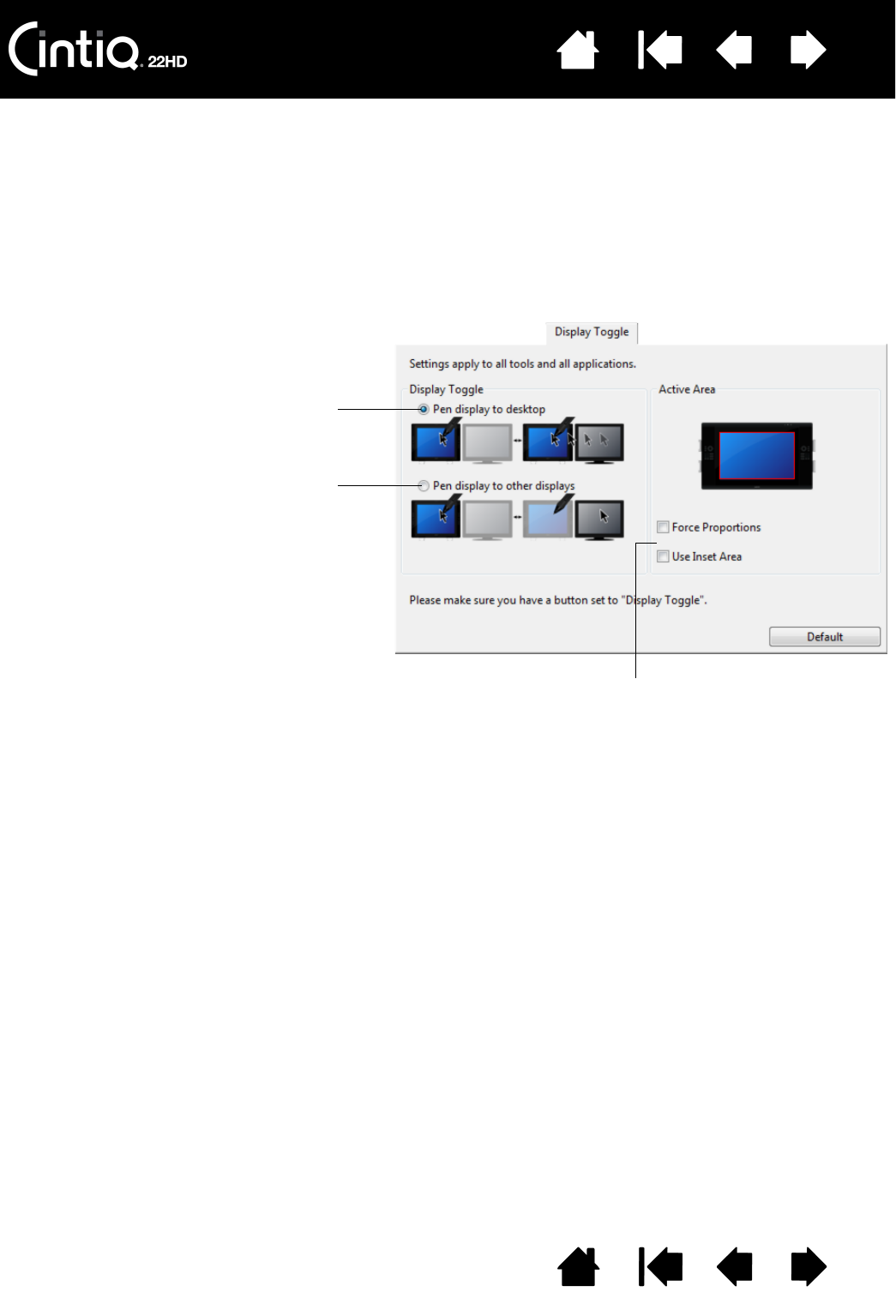and your other displays. For example, Cintiq can be used as a pen display where the cursor is positioned at
ACTIVE AREA options determine the size of the area where the
pen will function on the pen display.
•F
ORCE PROPORTIONS adjusts the size of the active area to
maintain correct vertical and horizontal proportions
between Cintiq and the entire desktop or newly mapped-to
display. Depending on your settings, some portions of the
active area may no longer be usable when this option is
selected. When deselected, the correct scale or proportions
are not maintained. For example, drawing a circle on the
pen display may create an ellipse on a mapped-to display
screen.
•U
SE INSET AREA limits the active area to a sizing of 6 x 8
inches. If F
ORCE PROPORTIONS is also selected, this sizing
may be less. When deselected, as much of the active area
as possible will be used for tablet-to-display mapping.
Your selection is shown by the red box in the A
CTIVE AREA
diagram.
•PEN DISPLAY TO DESKTOP toggles the
screen cursor from Cintiq to the entire
system desktop. Press the button a
second time to return the cursor to
Cintiq.
•P
EN DISPLAY TO OTHER DISPLAYS toggles
the screen cursor from Cintiq to
another active pen display or monitor.
The cursor toggles to each connected
display in turn until it returns to the
Cintiq from where the initial toggle
began.
Important: When using application-specific
settings with Display Toggle, be sure each
customized application (including A
LL
O
THER) has a tool button to which DISPLAY
T
OGGLE has been assigned. The easiest way
to do this is to assign D
ISPLAY TOGGLE to an
ExpressKey before creating any
application-specific settings.