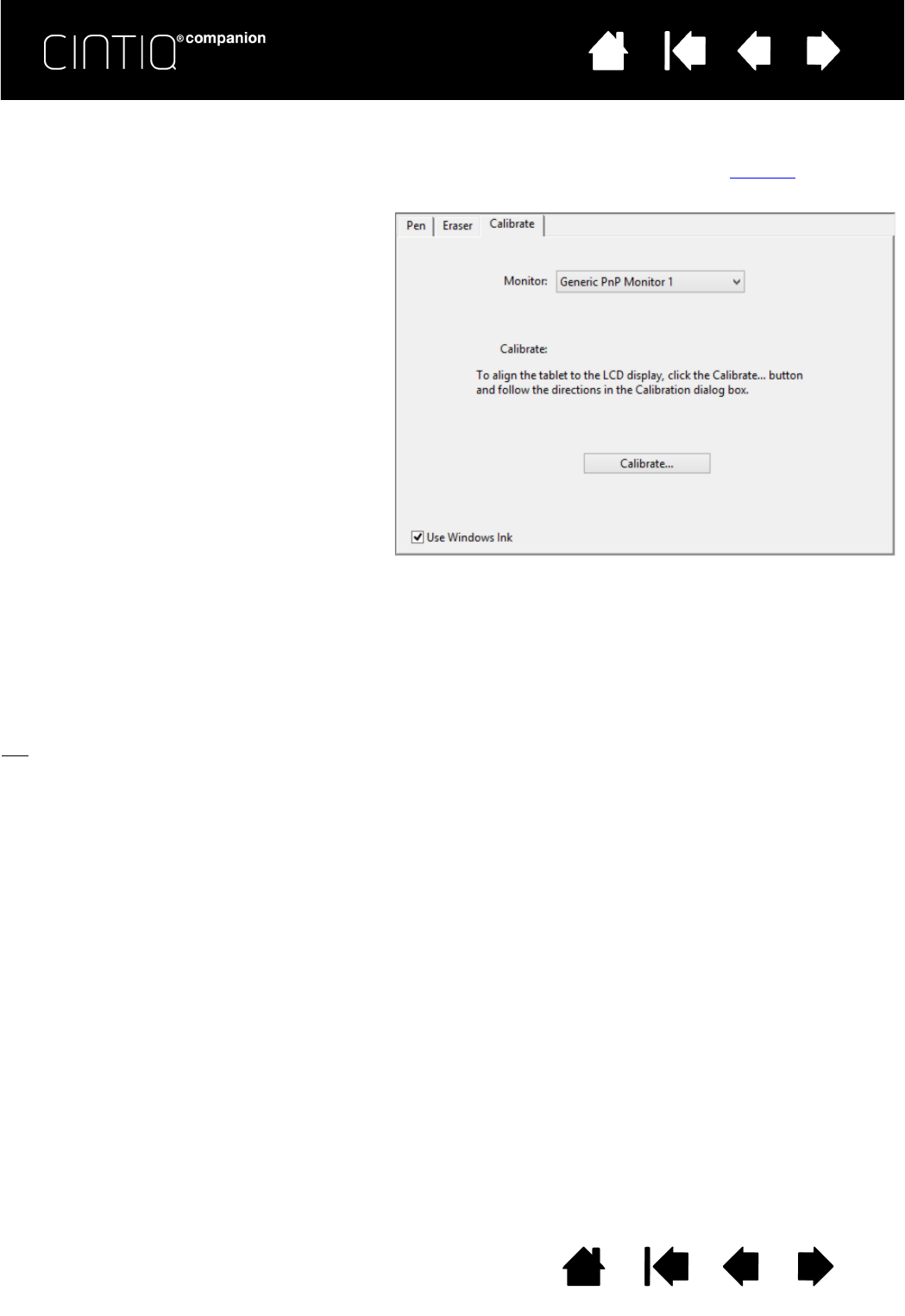pen on the screen. This is required to compensate for viewing angle, and to adjust for parallax
. Place the
1. Open the Wacom Control Panel.
If more than one tablet or pen display is
installed on your system, select the pen
display you are working with from the
T
ABLET list.
2. Select P
RO PEN from the TOOL list.
Then select the C
ALIBRATE tab.
3. Click C
ALIBRATE... to activate the
calibration screen.
4. Hold the pen and position yourself as
you normally do when working with the
Cintiq. Use the pen tip to click on the
center of the crosshairs in the upper-left
corner.
5. Then click on the center of the crosshairs
that are displayed in the upper-right,
lower left, and lower right corners.
6. Test the alignment by positioning the pen
at a few different points on the display.
Click OK to accept the calibration.
Click T
RY AGAIN to recalibrate.
To make sure that Windows Ink features are available and
function correctly when you work with your pen in
Windows applications such as MS Office, click the U
SE
W
INDOWS INK checkbox.
In other applications, this functionality may produce
undesired effects. If this occurs, uncheck the checkbox
and try using your pen again.