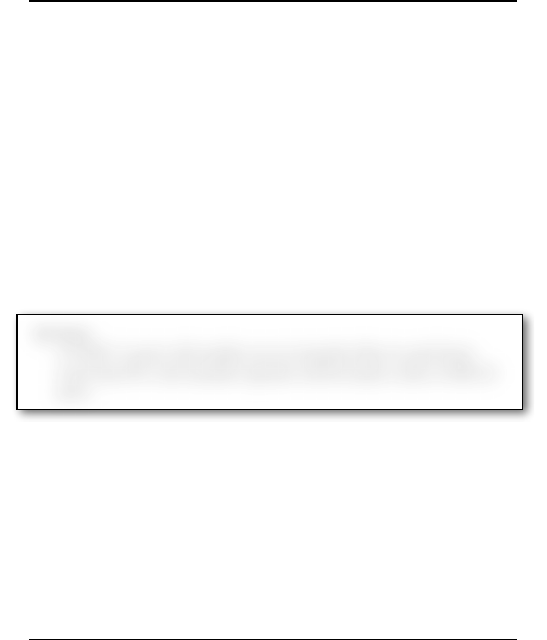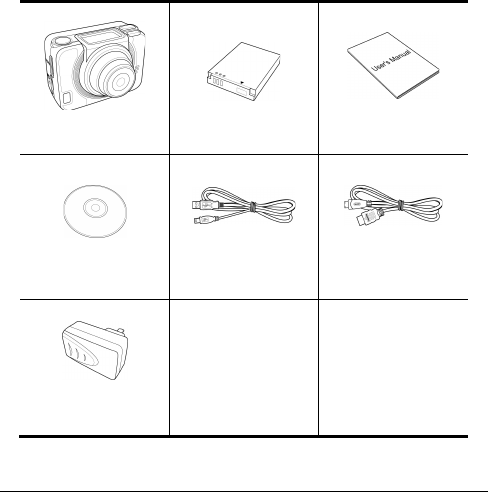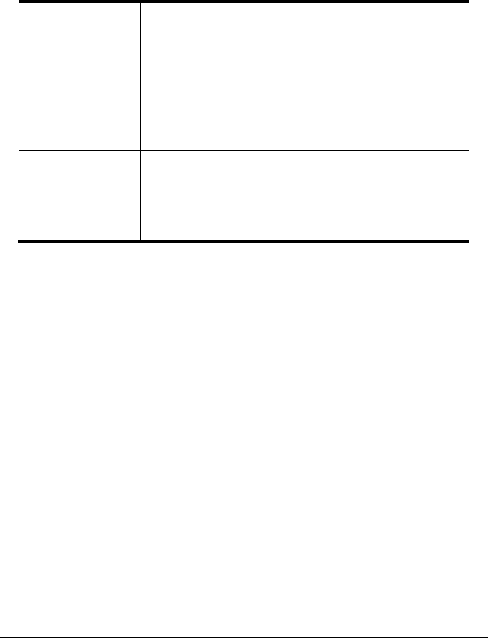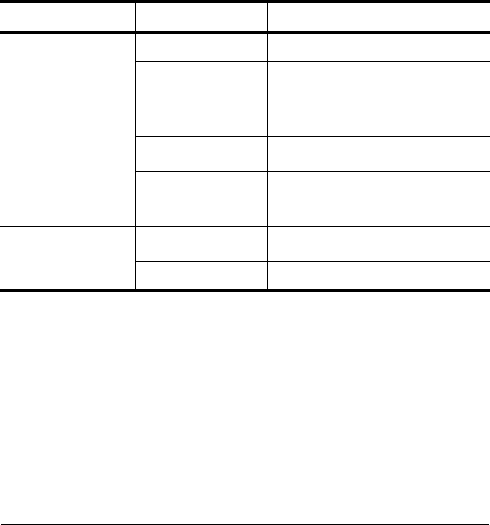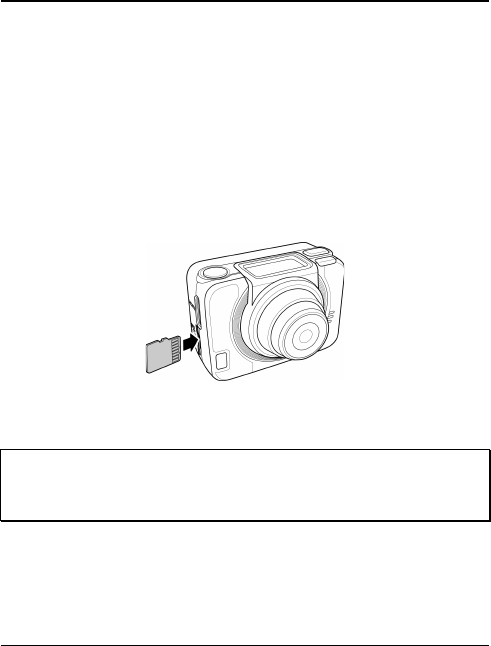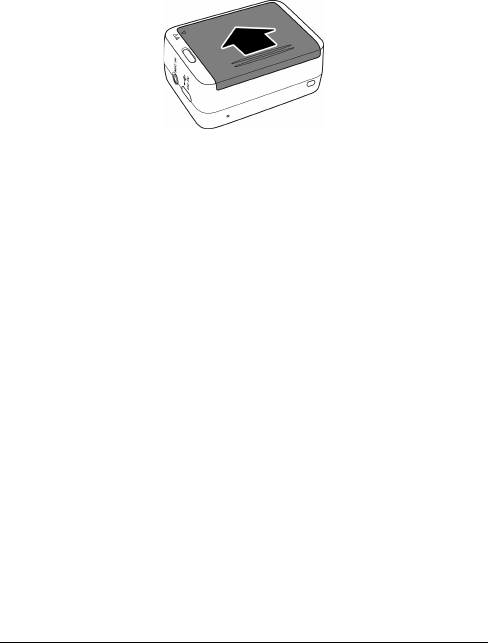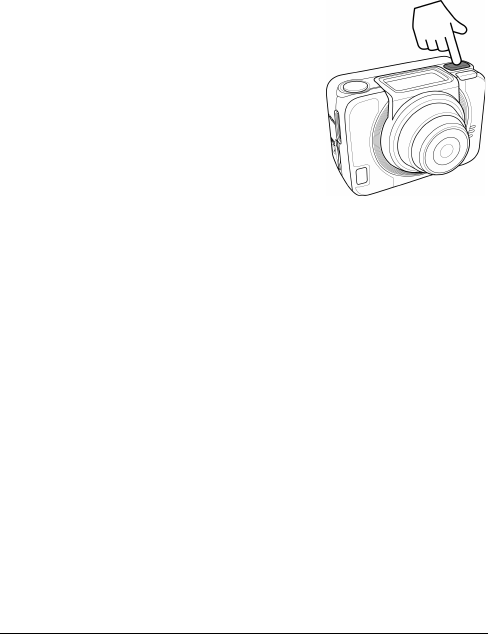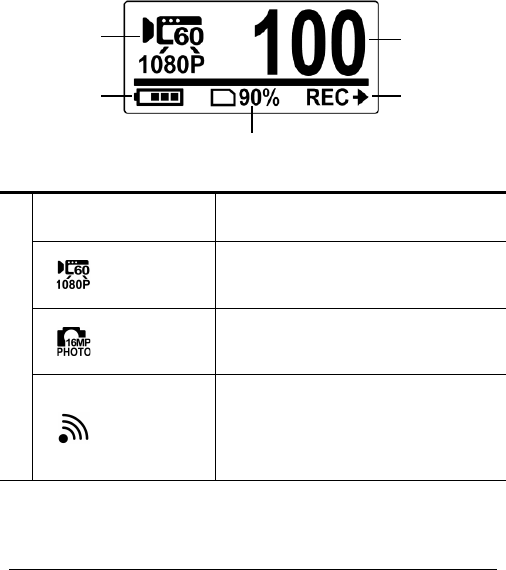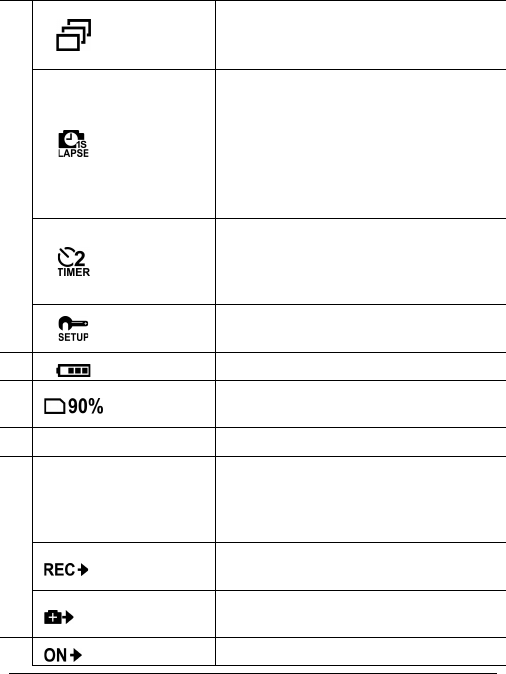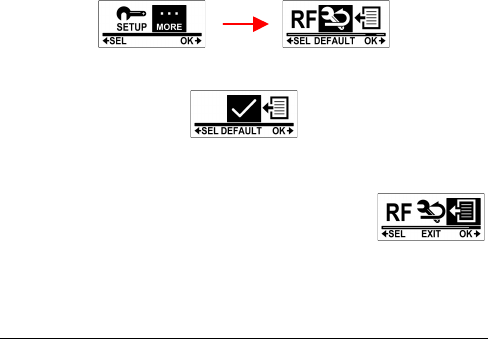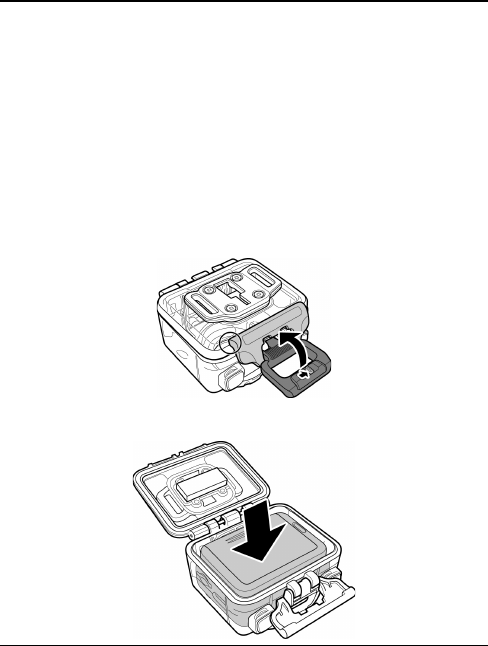ix
• Do not bump or knock the waterproof case underwater,
otherwise the lock may open.
Notes on waterproof case maintenance
• The waterproof of sealing material is replaceable for a fee. The
material should be replaced once a year to maintain its water
resistance.
After using the waterproof case
• Be sure to come ashore within 60 minutes after going
underwater, this will maintain the appearance, quality and
water resistance of the waterproof case.
• After taking pictures underwater, clean the waterproof case
with running tap water. Do not use any soapy water, mild
detergents, alcohol or similar liquids to clean the case.
• Wipe off water drops on the waterproof case with a soft
lint-free cloth (avoid fiber). Be sure to wait until the waterproof
case is completely dry before opening the waterproof case
lock.
• After removing the camera from the waterproof case, soak the
waterproof case in a bucket of clean water for about 10
minutes. After 10 minutes, wipe the waterproof case dry with
a lint-free cloth. Place the waterproof case in a well ventilated
cool place to dry naturally (do not place under direct sunlight).
Other notes
• If water accidentally enters the camera or any problem occurs
when it is in water, please get it out of the water immediately
and take proper actions. Dry the camera and send it for repair,
if required.
• Information is subject to change without notice. Refer to the
important notes in the manual supplied with the camera.