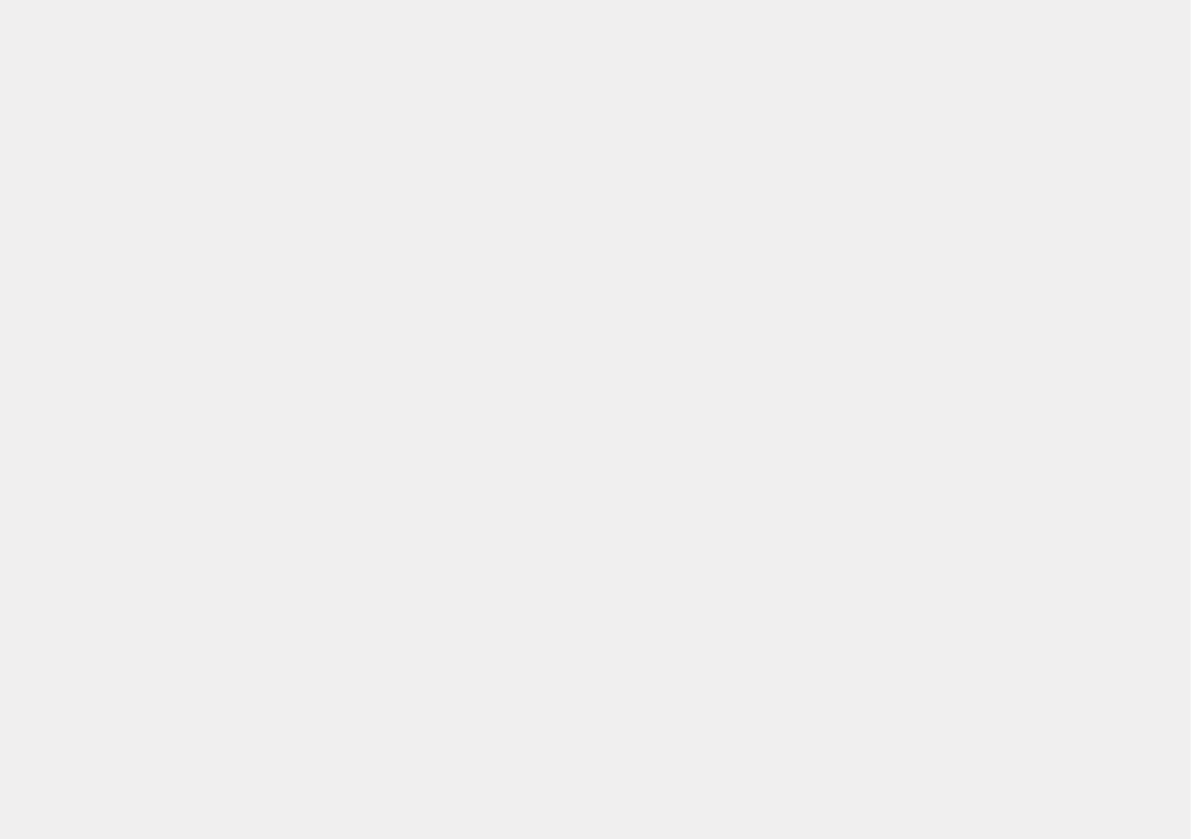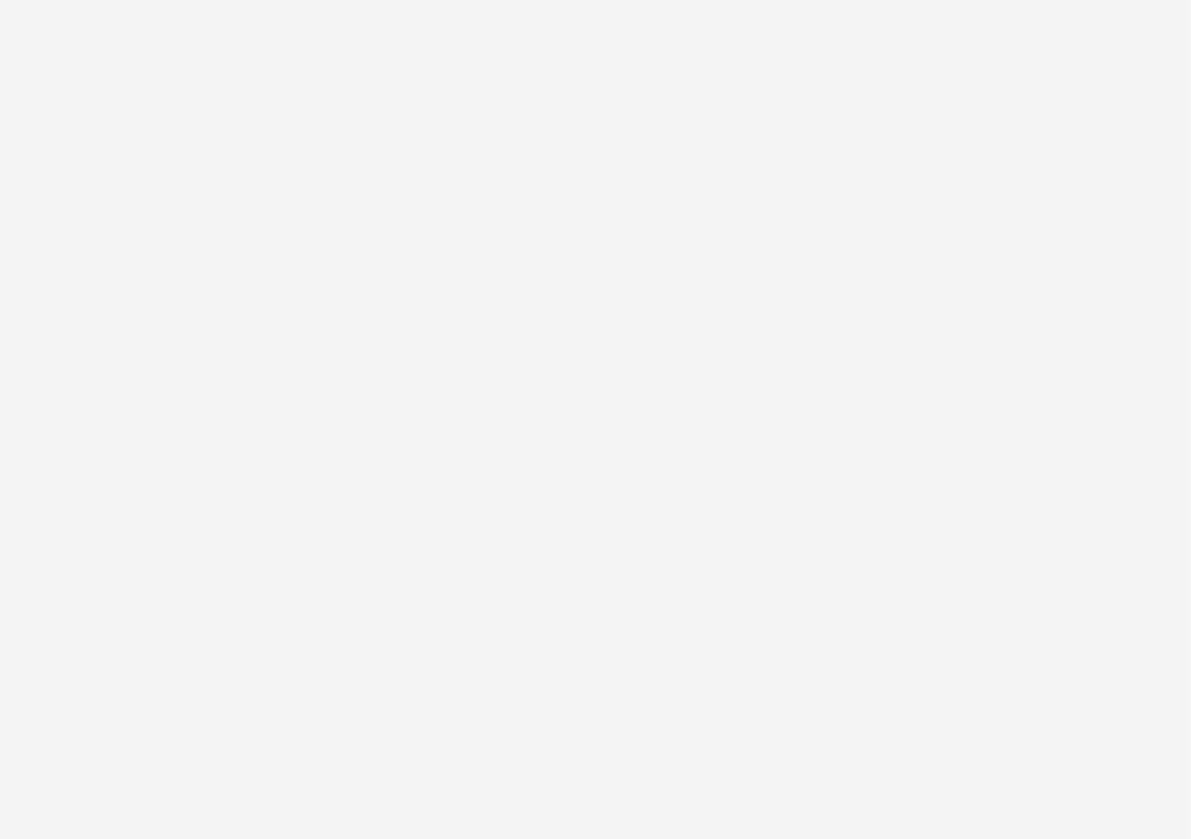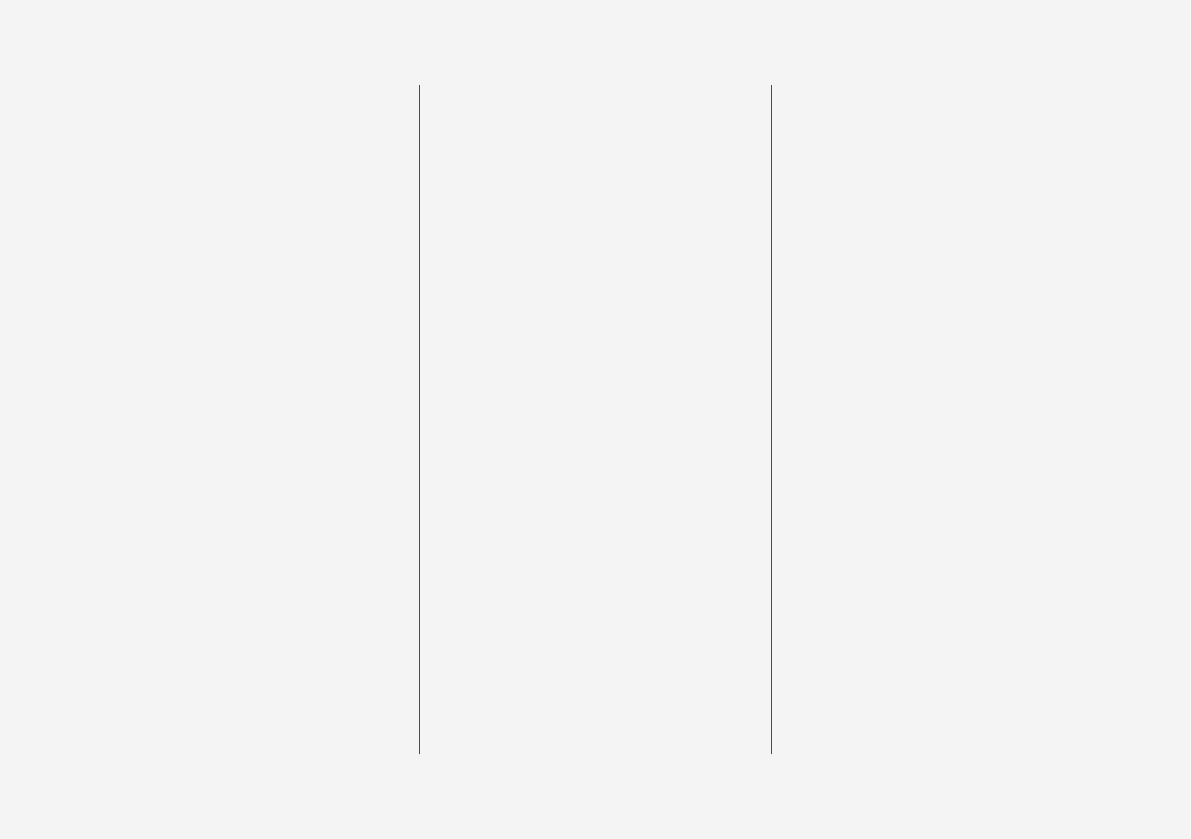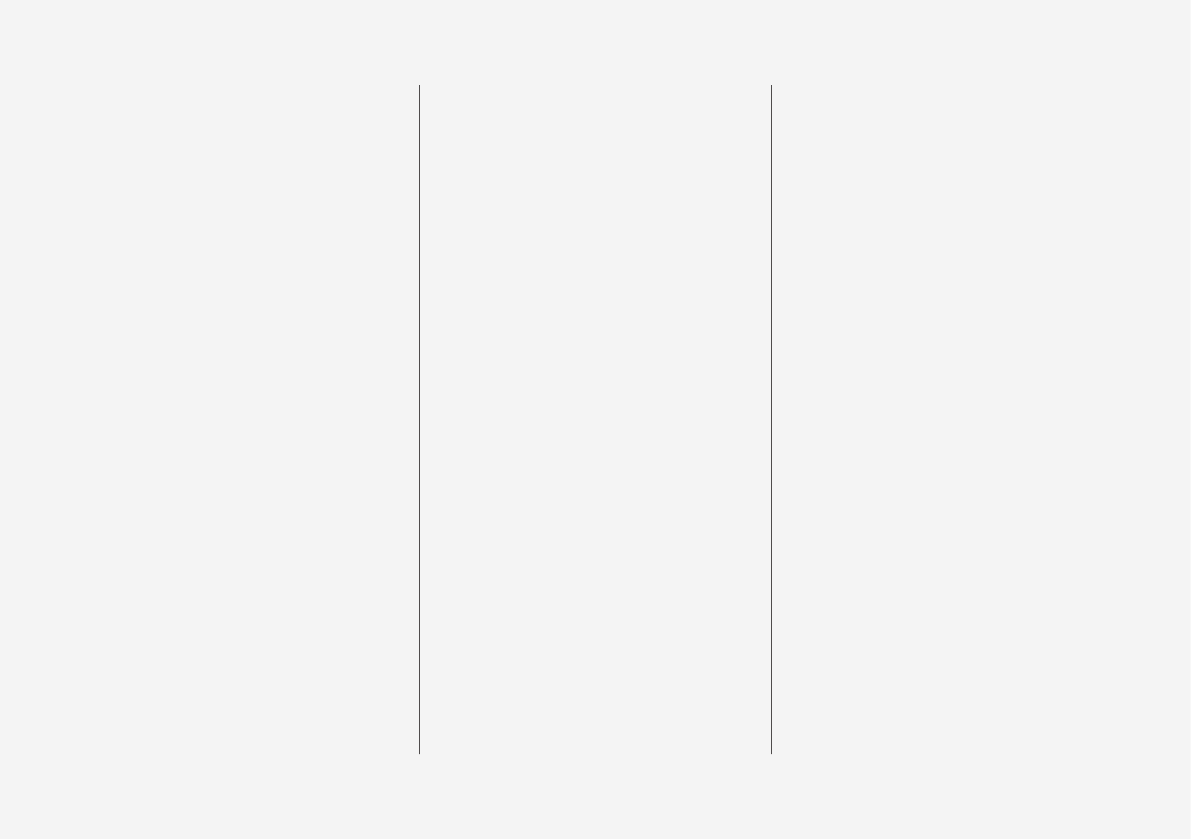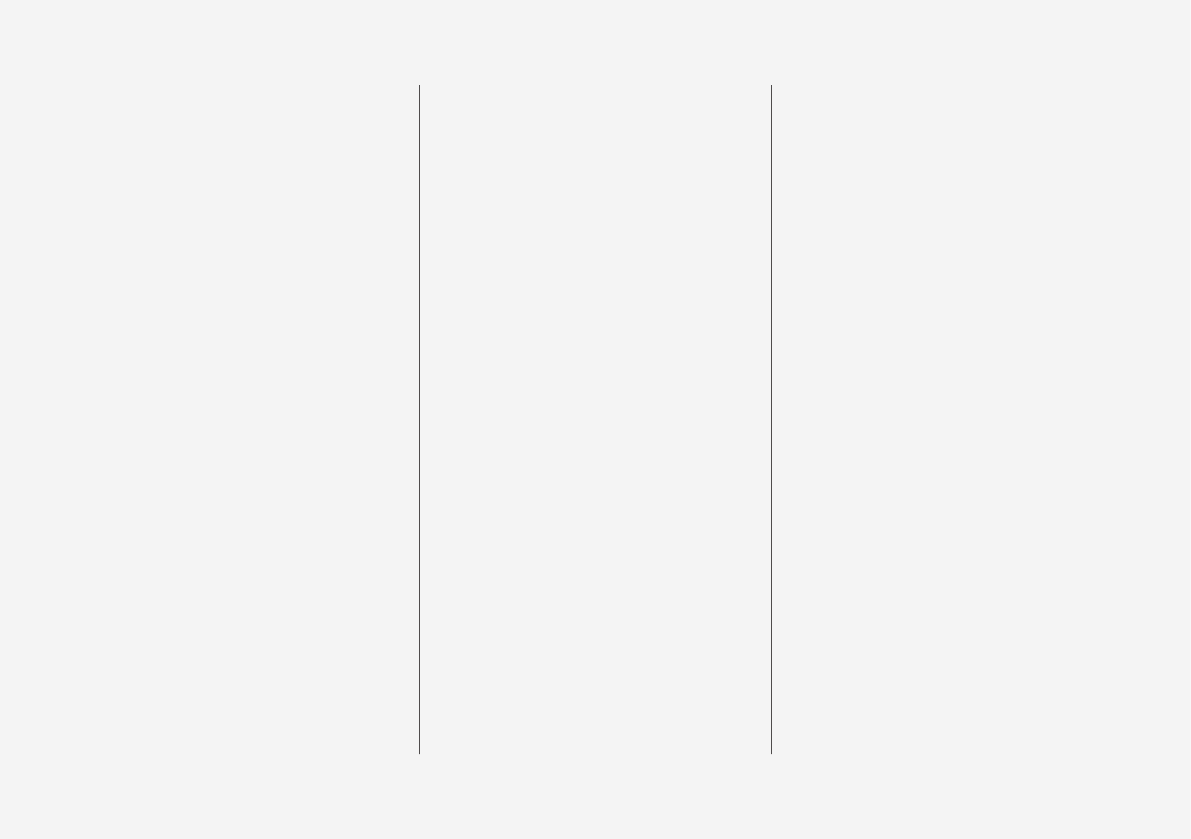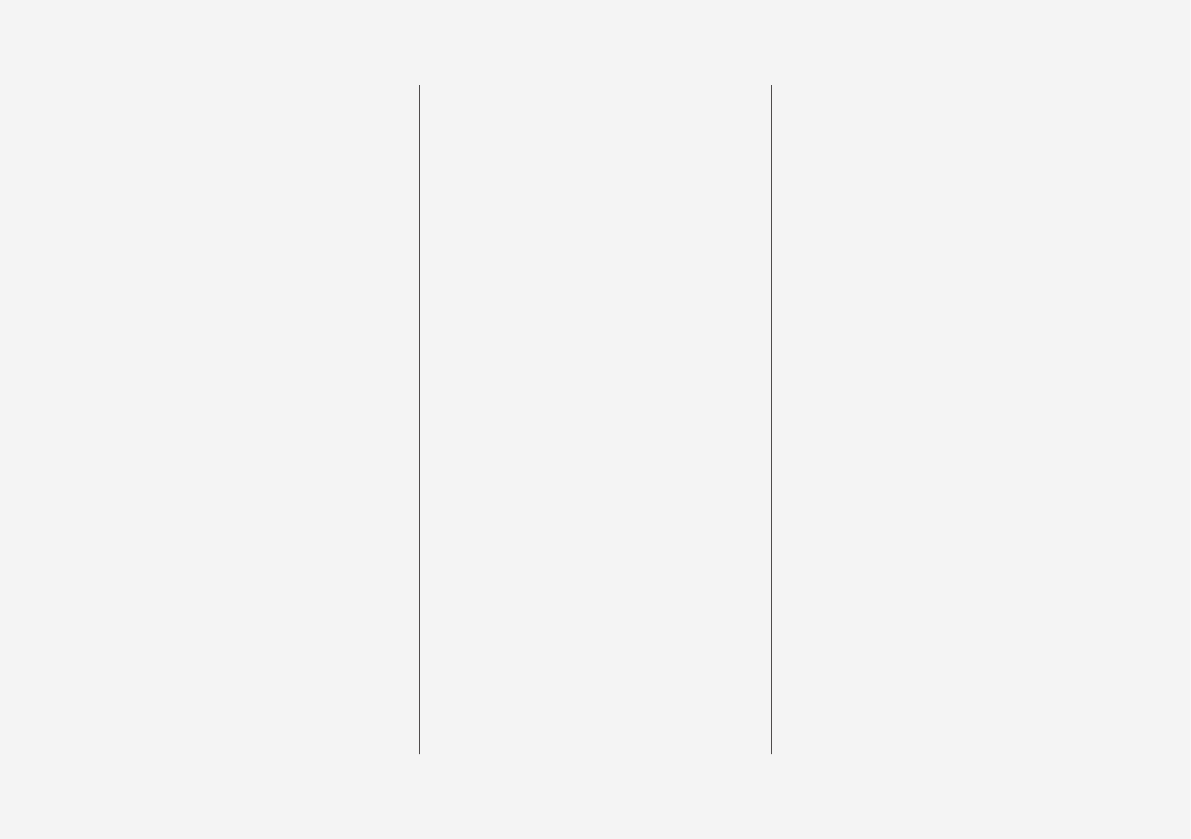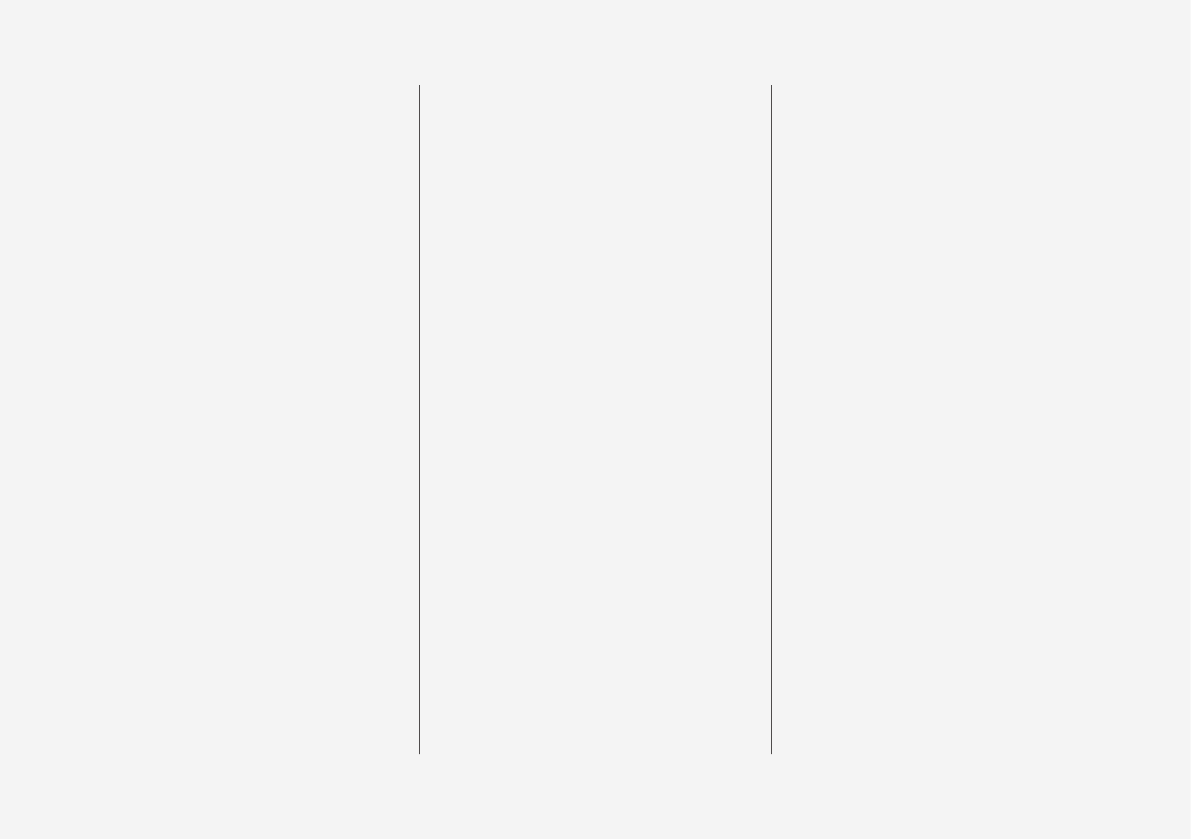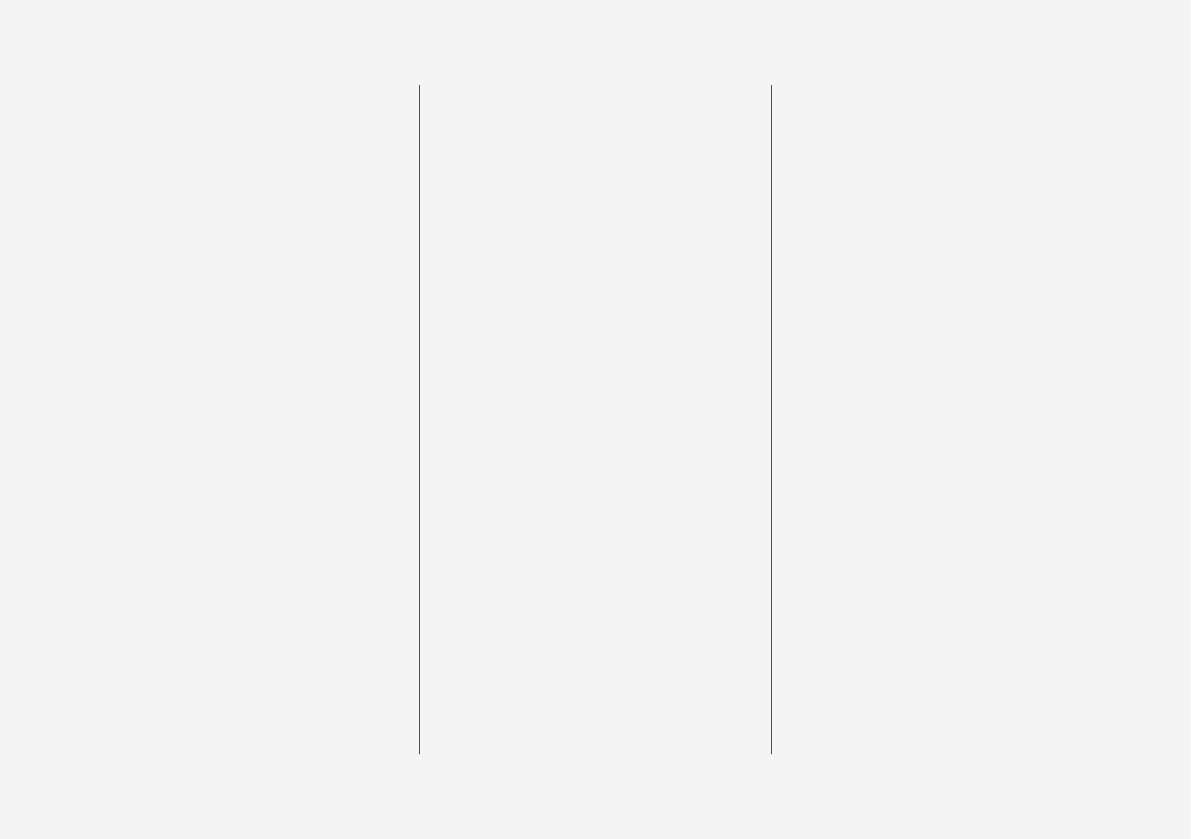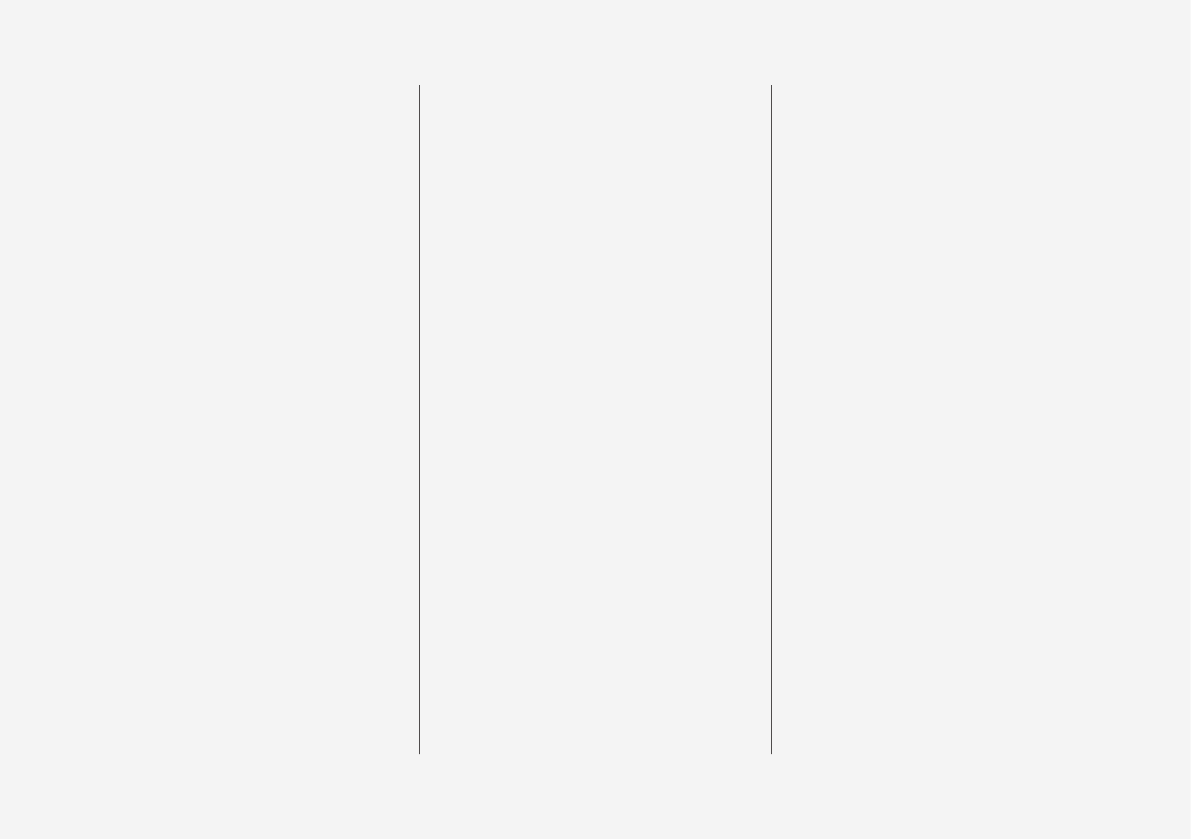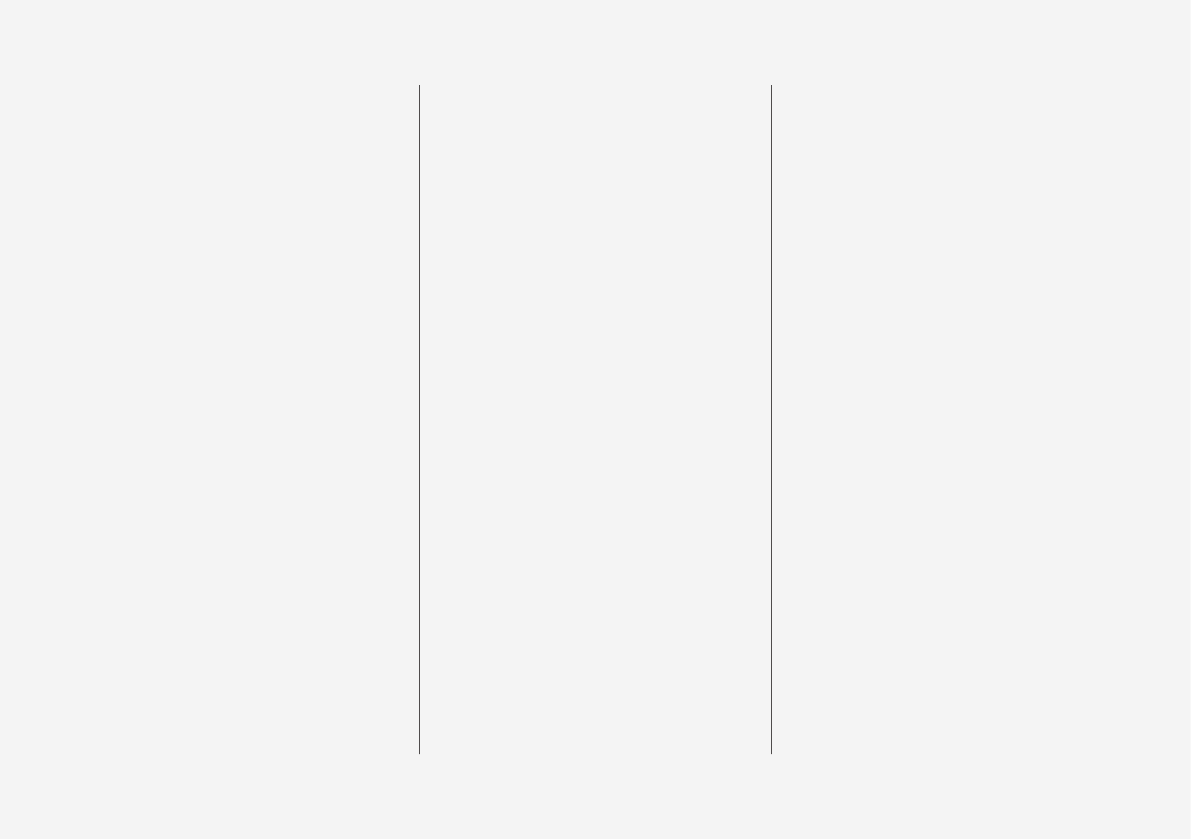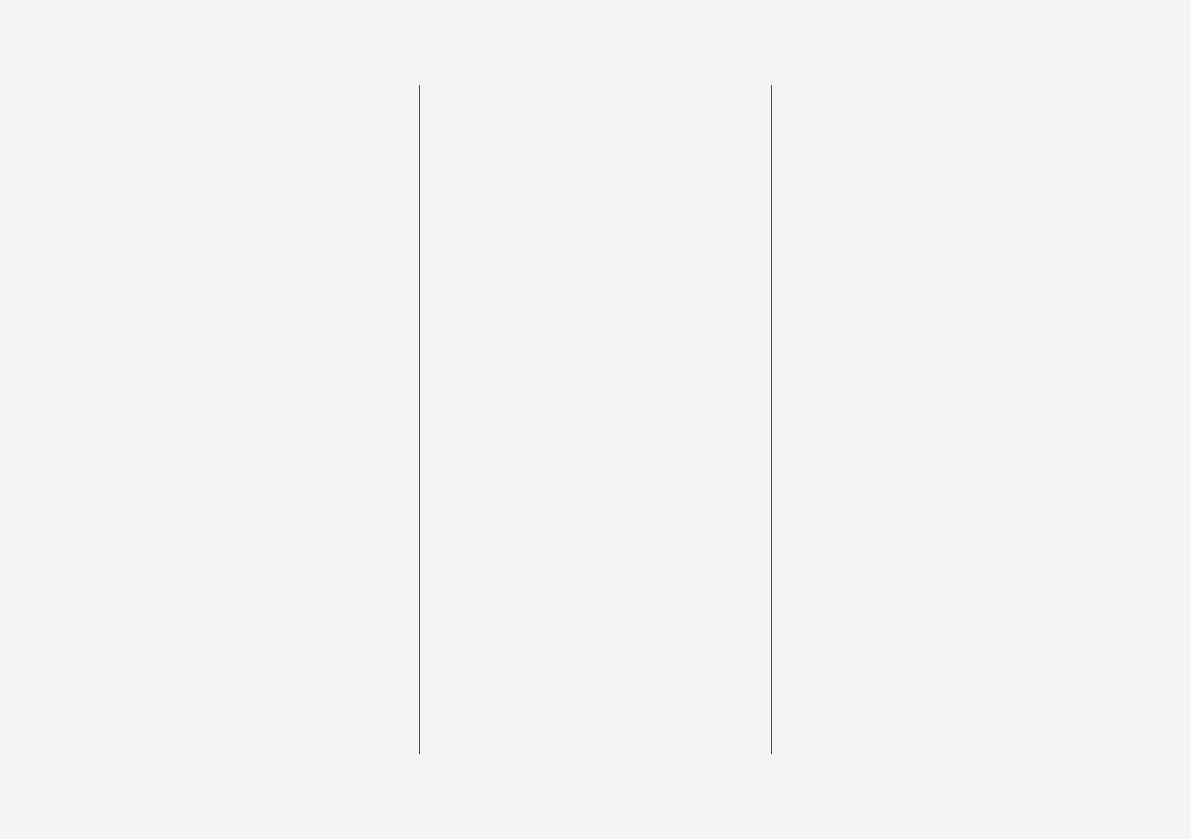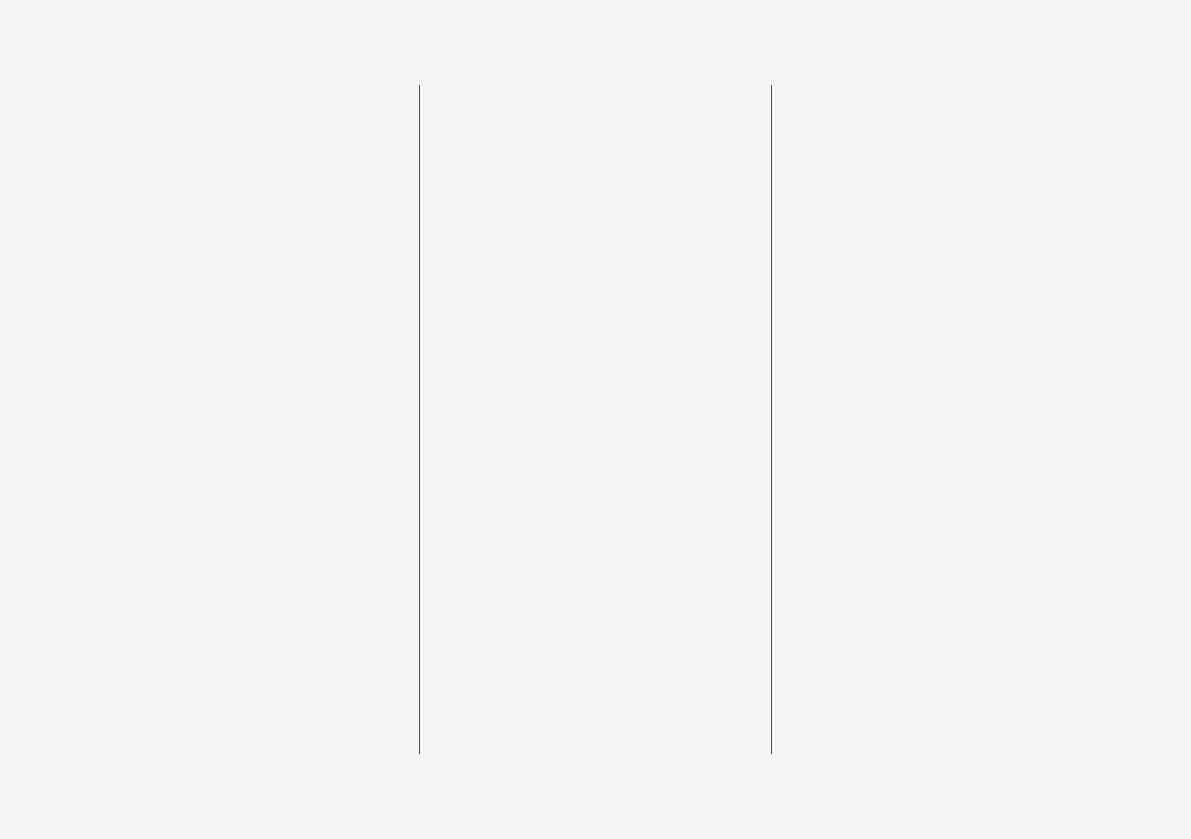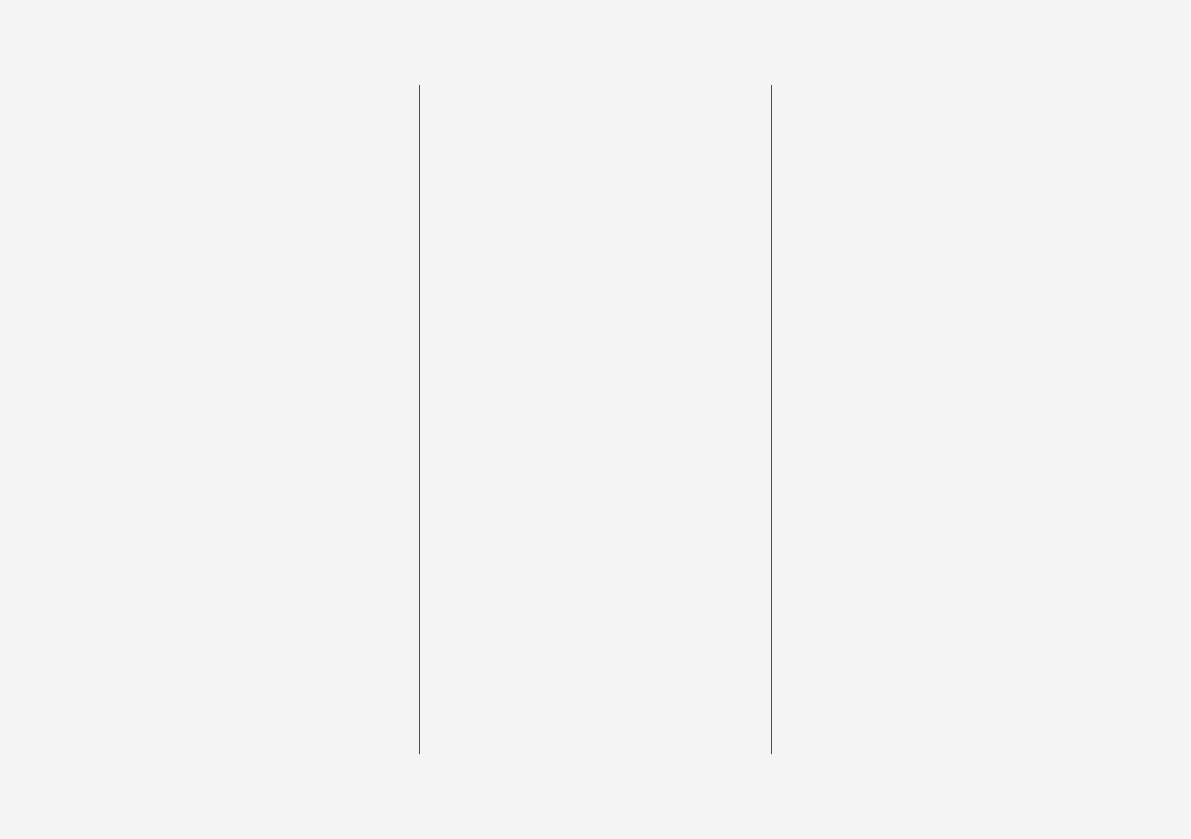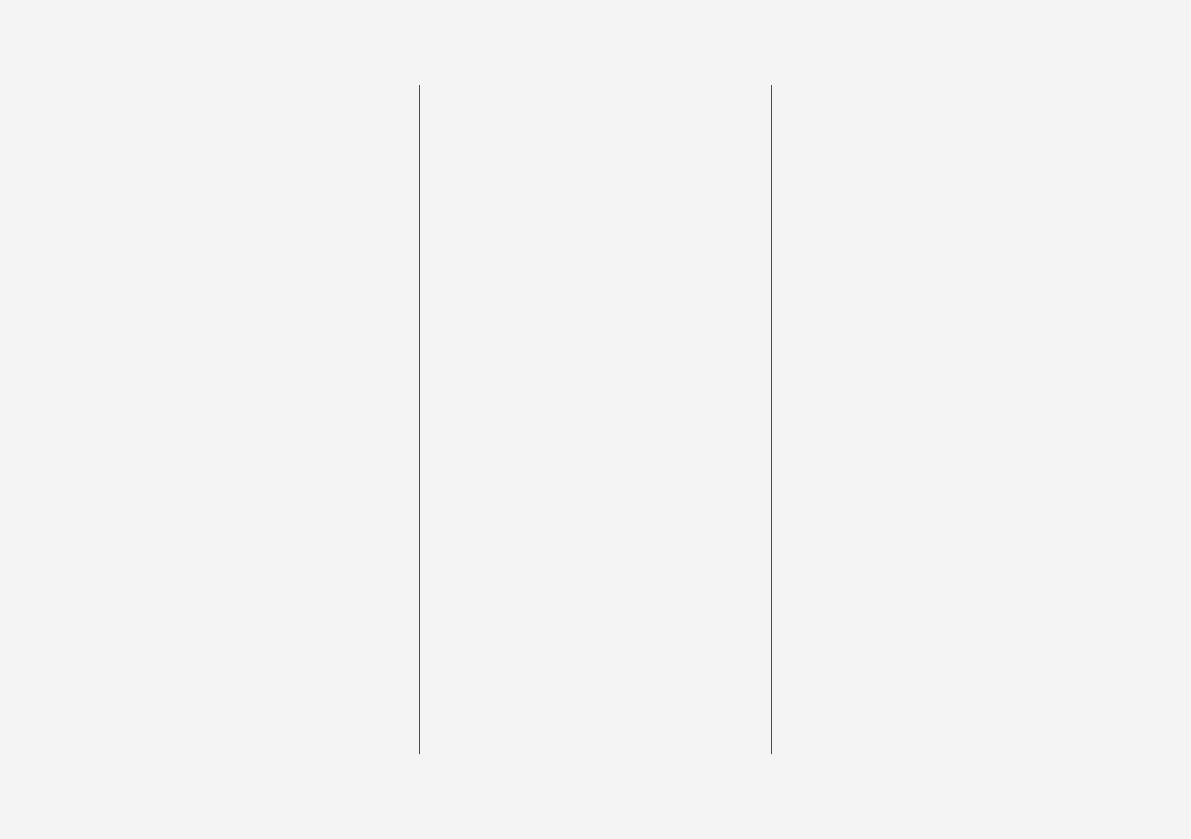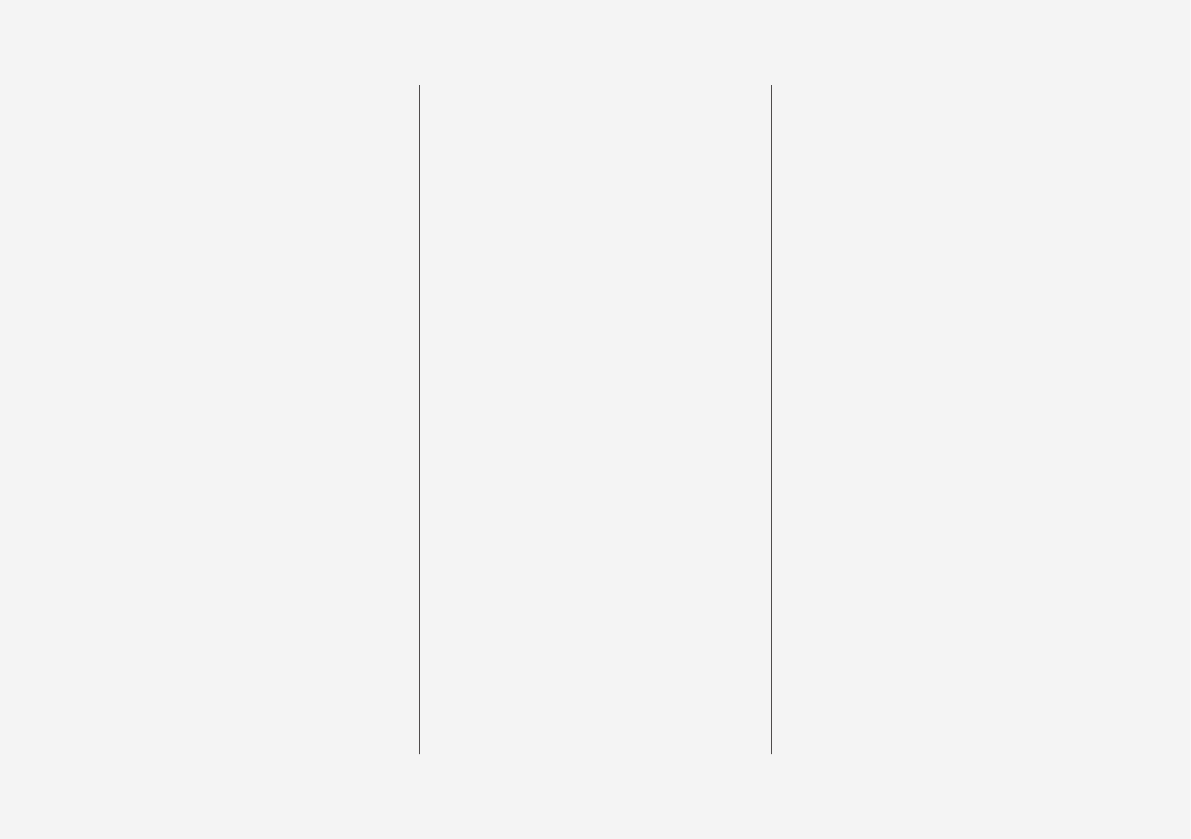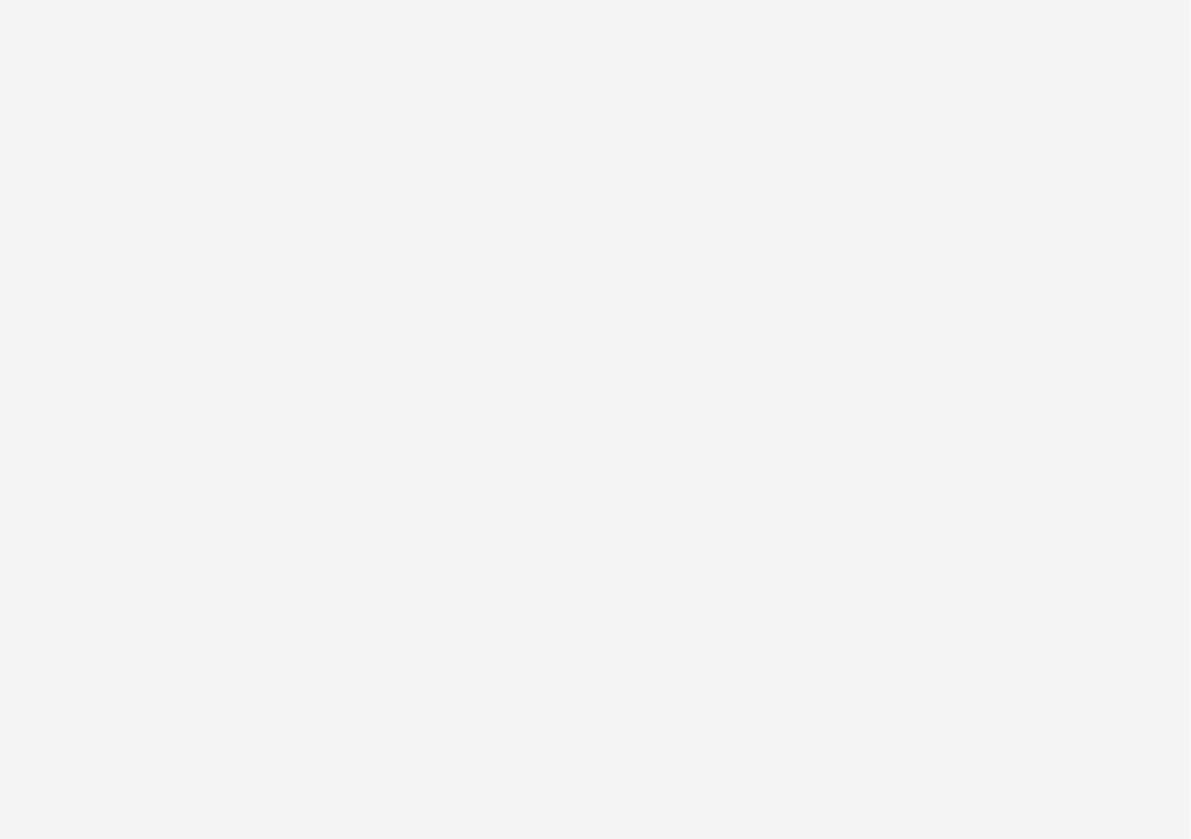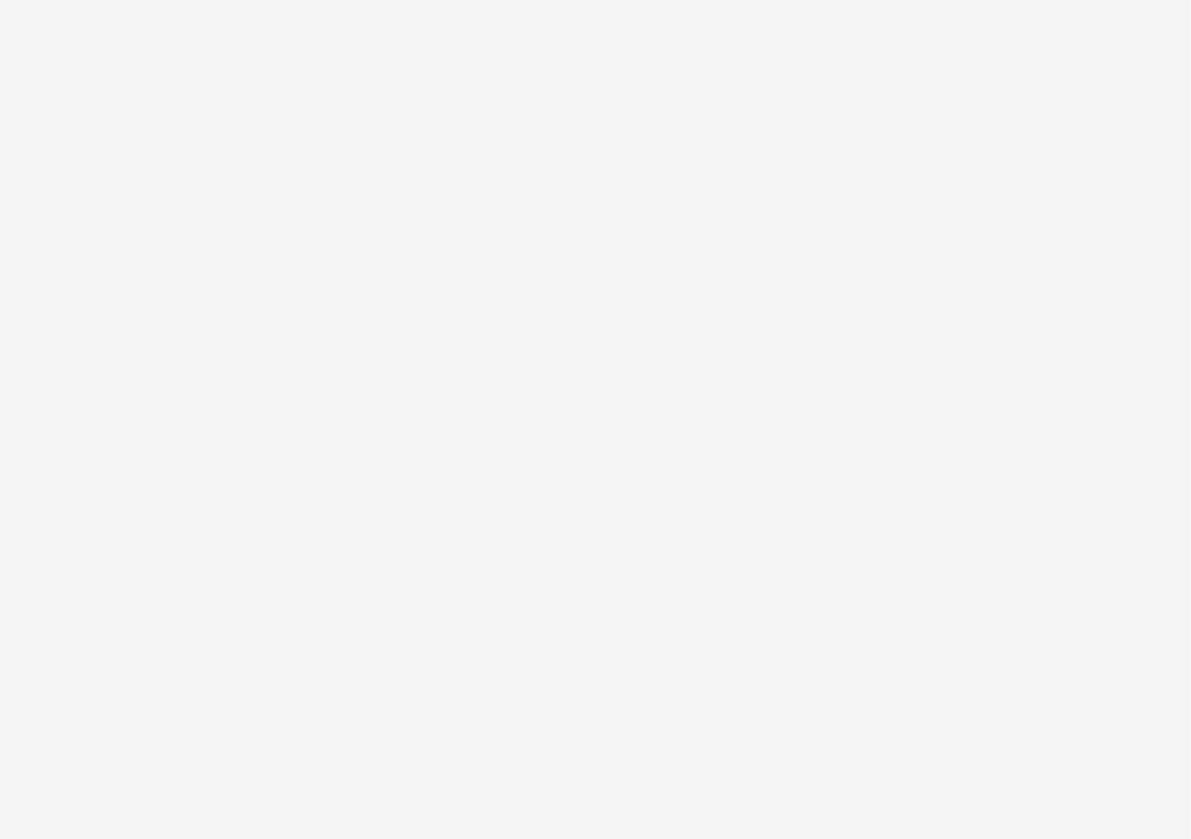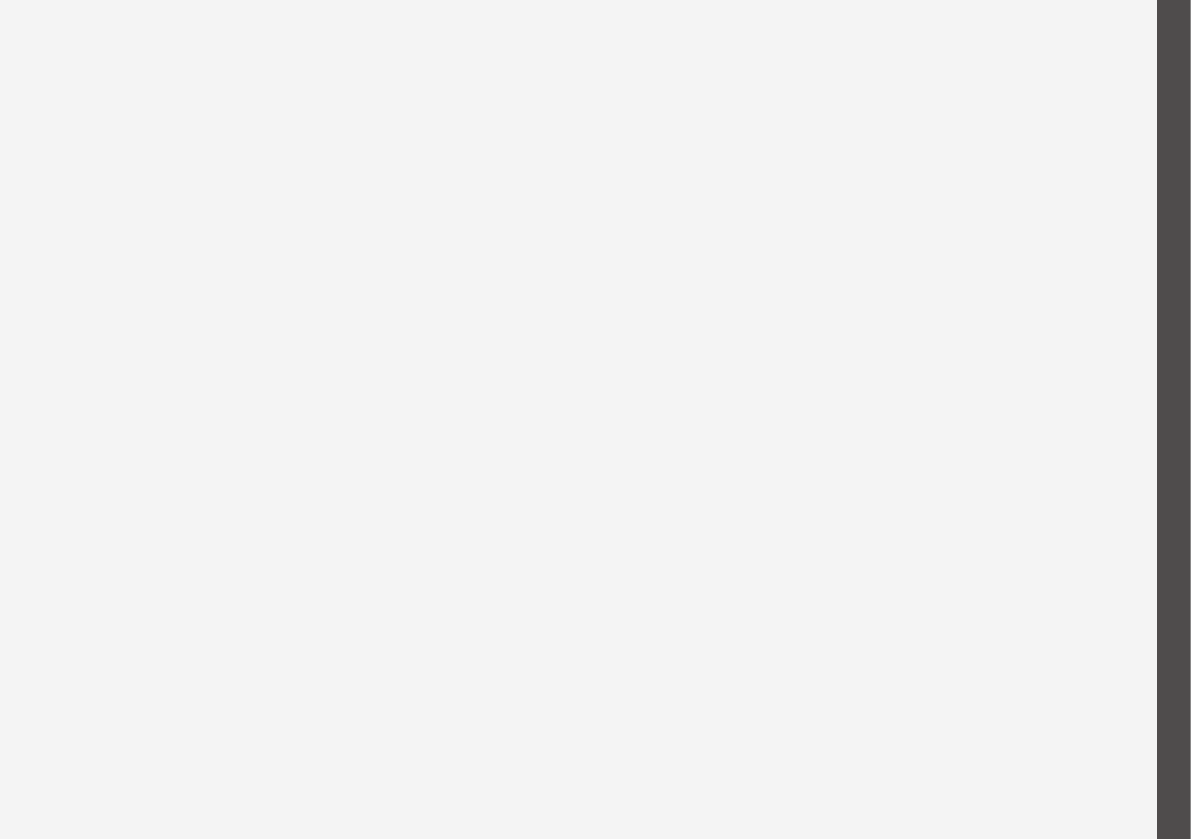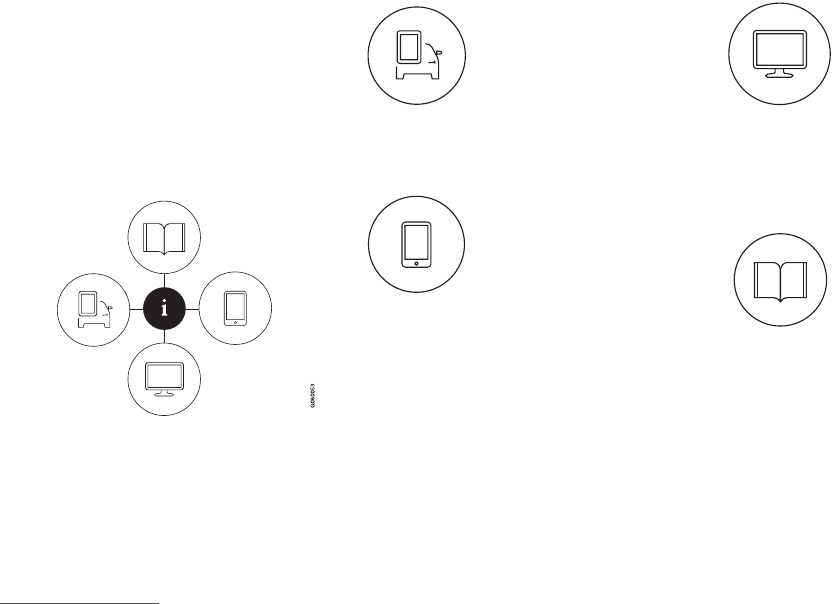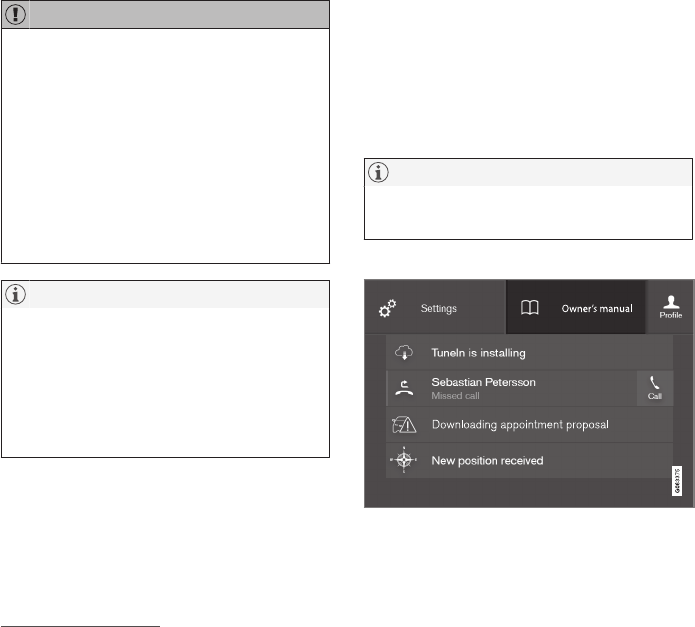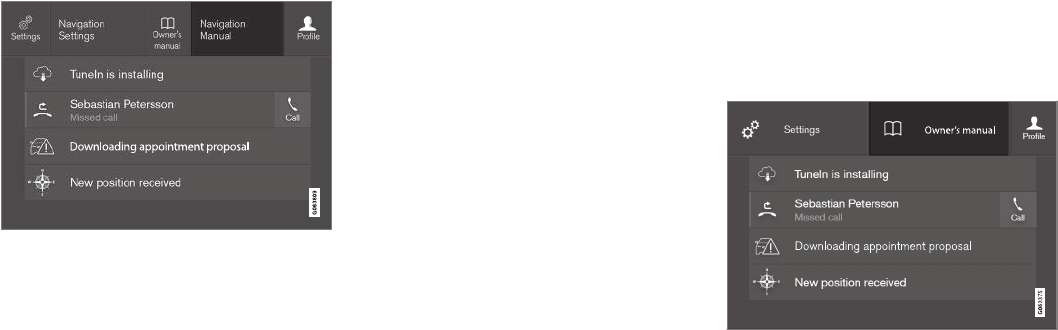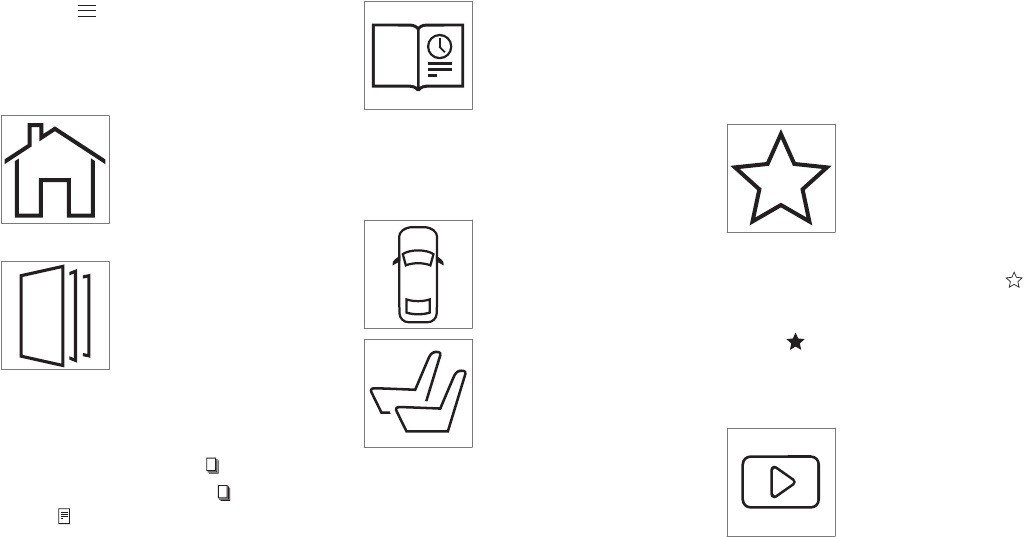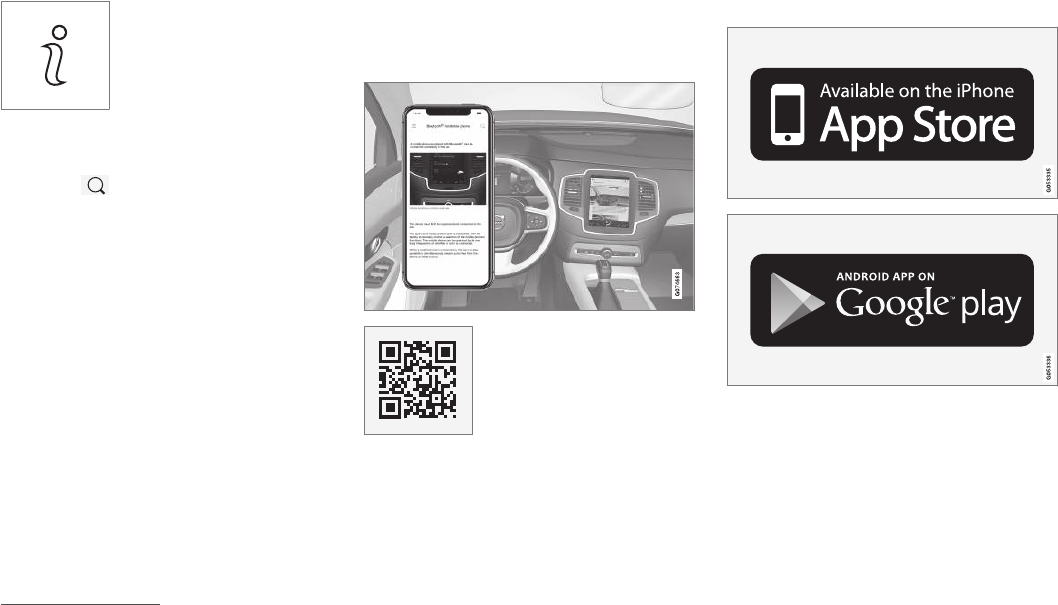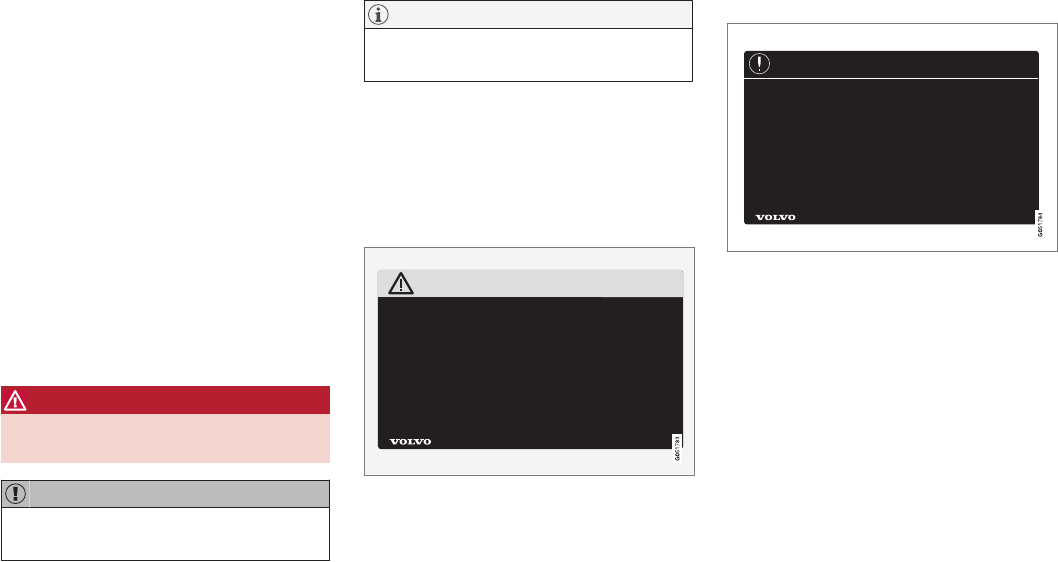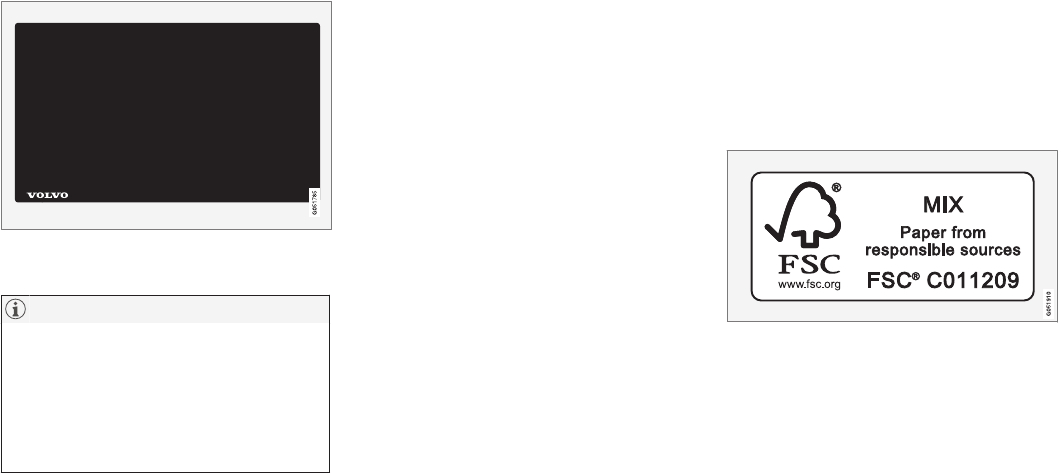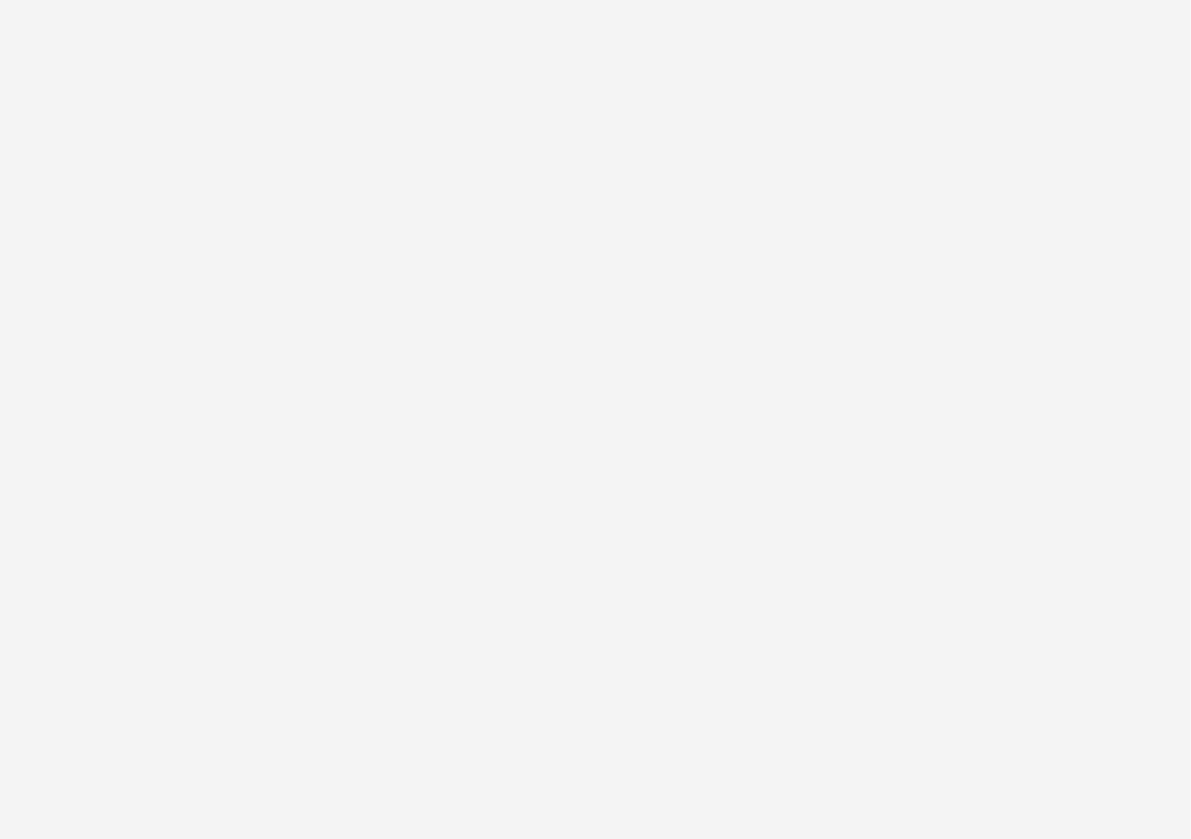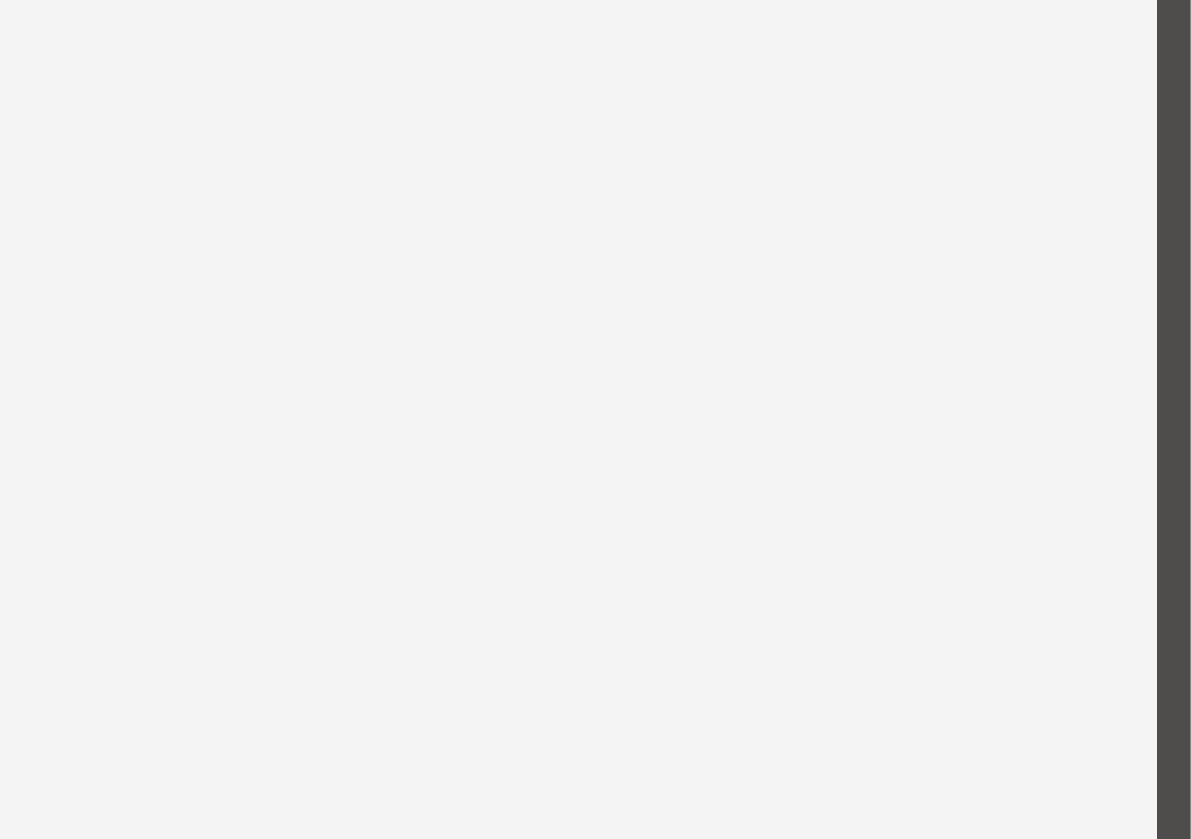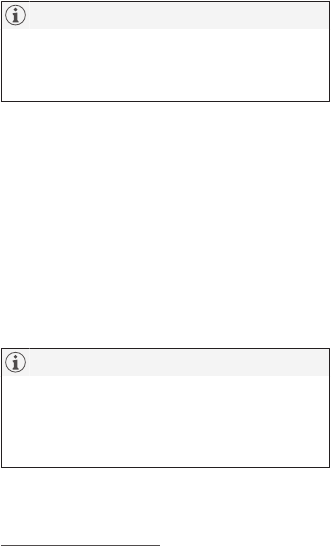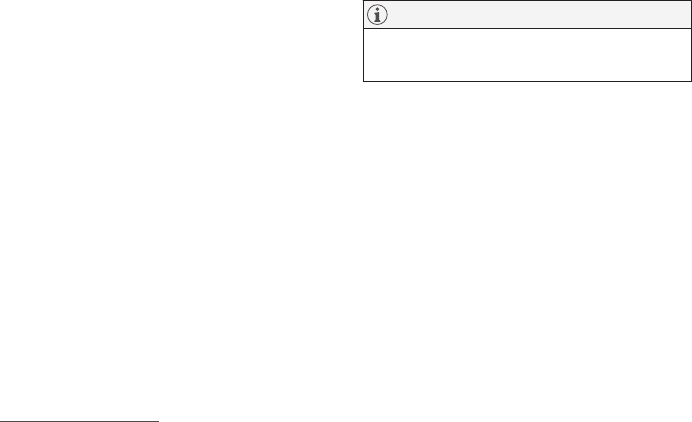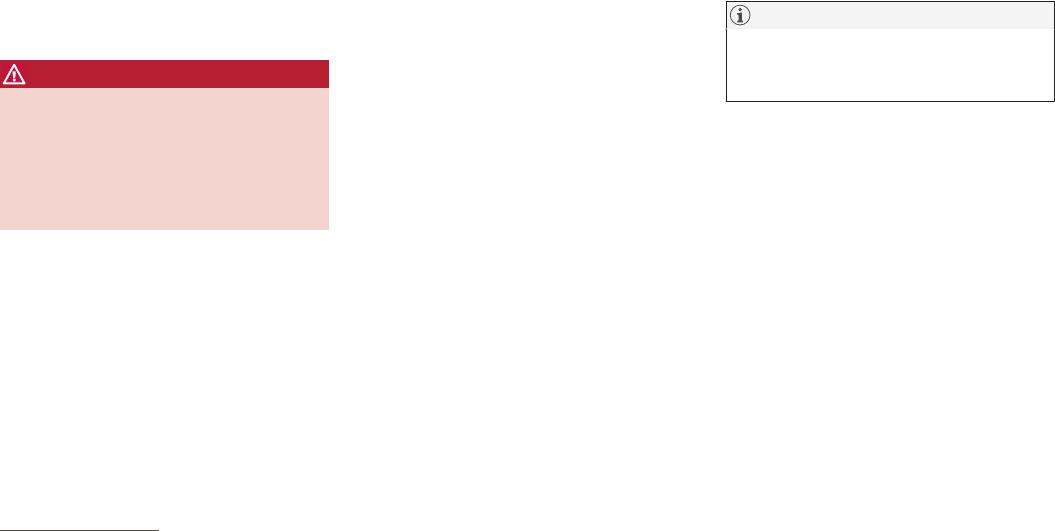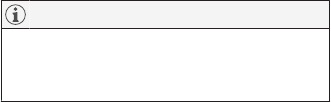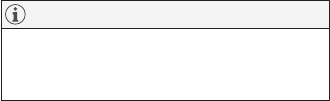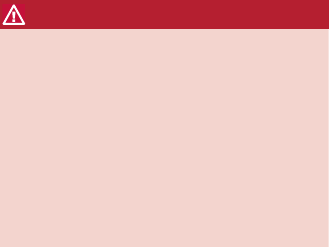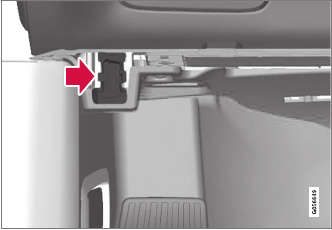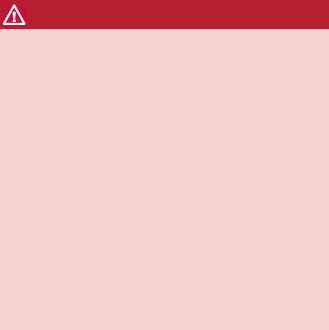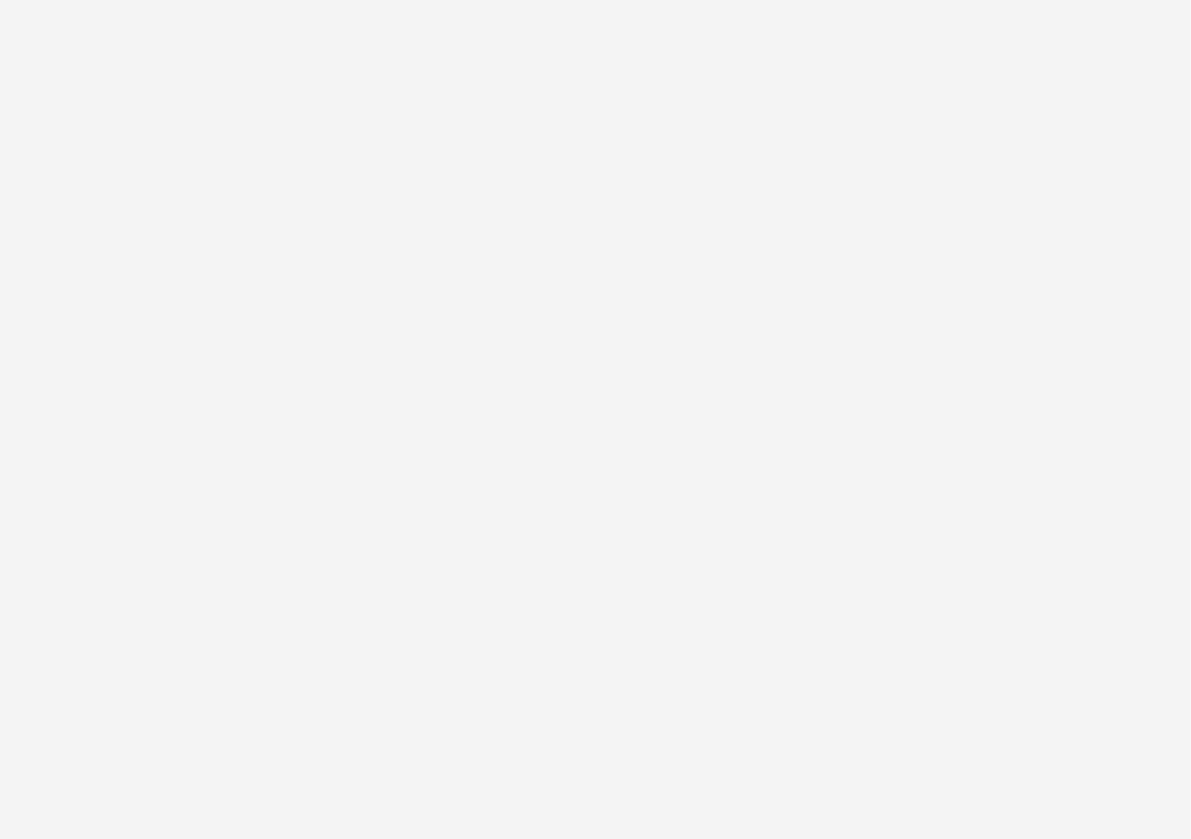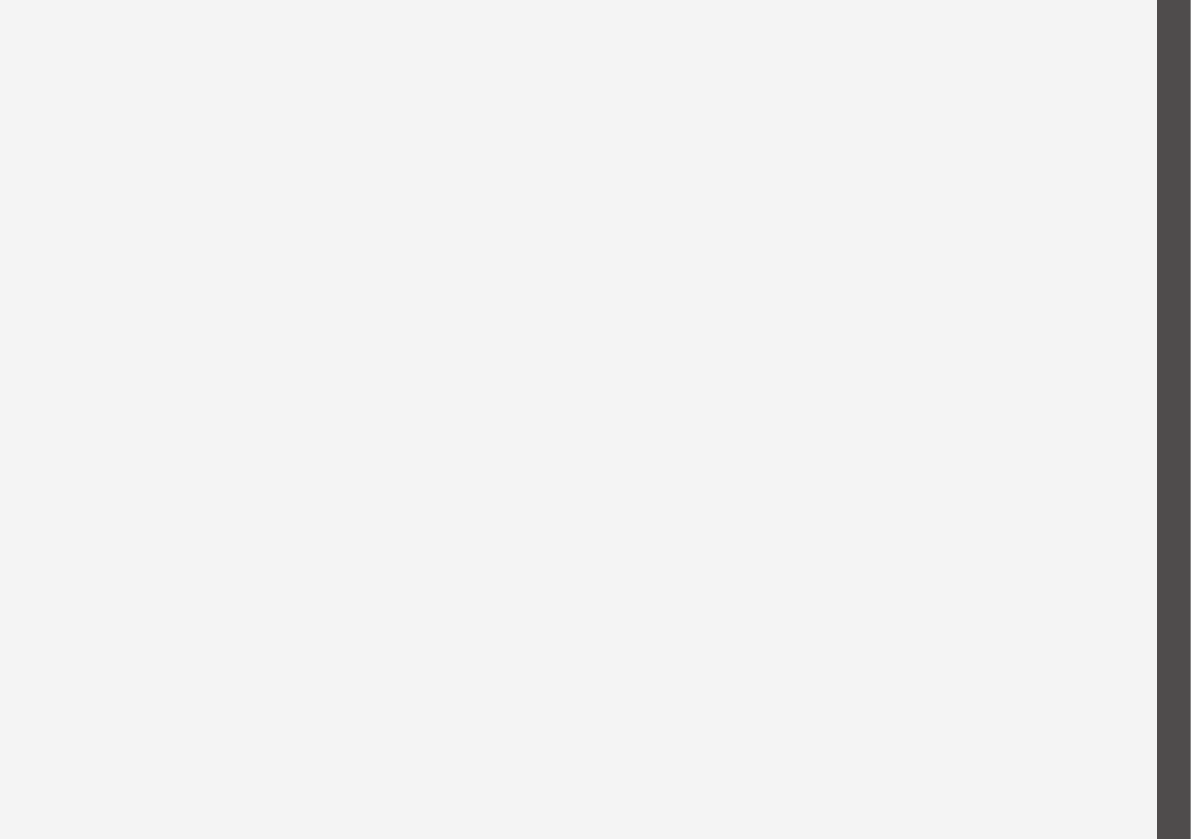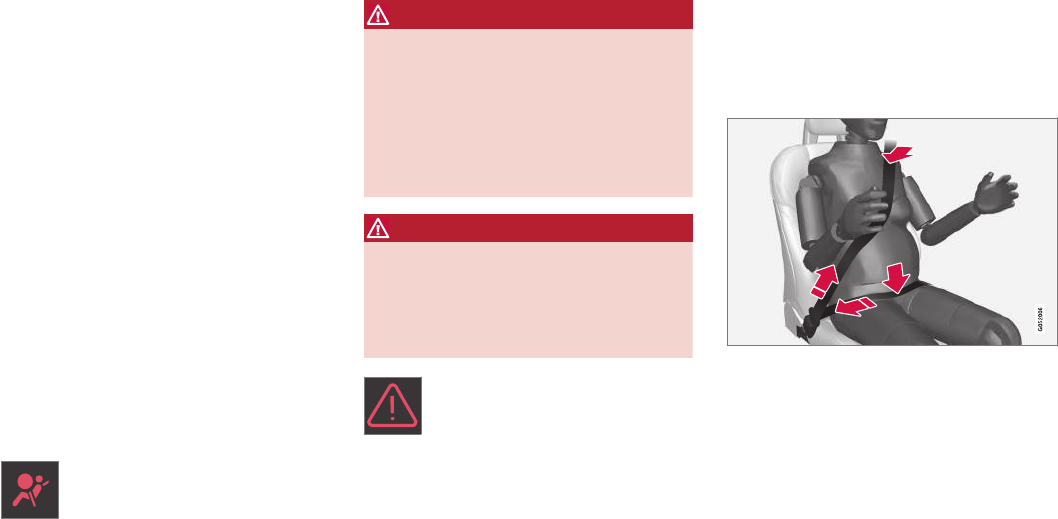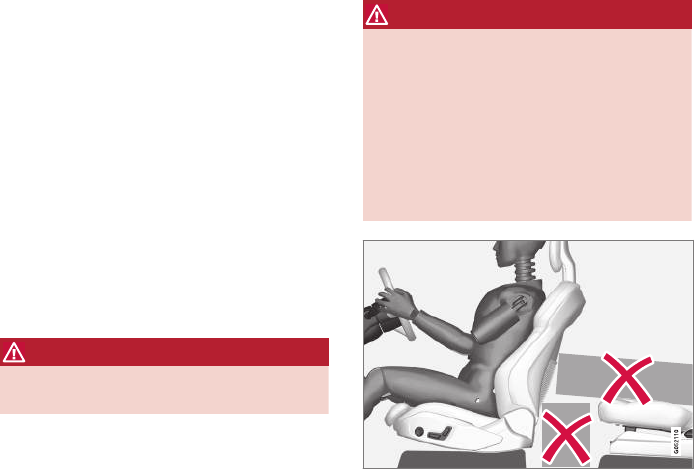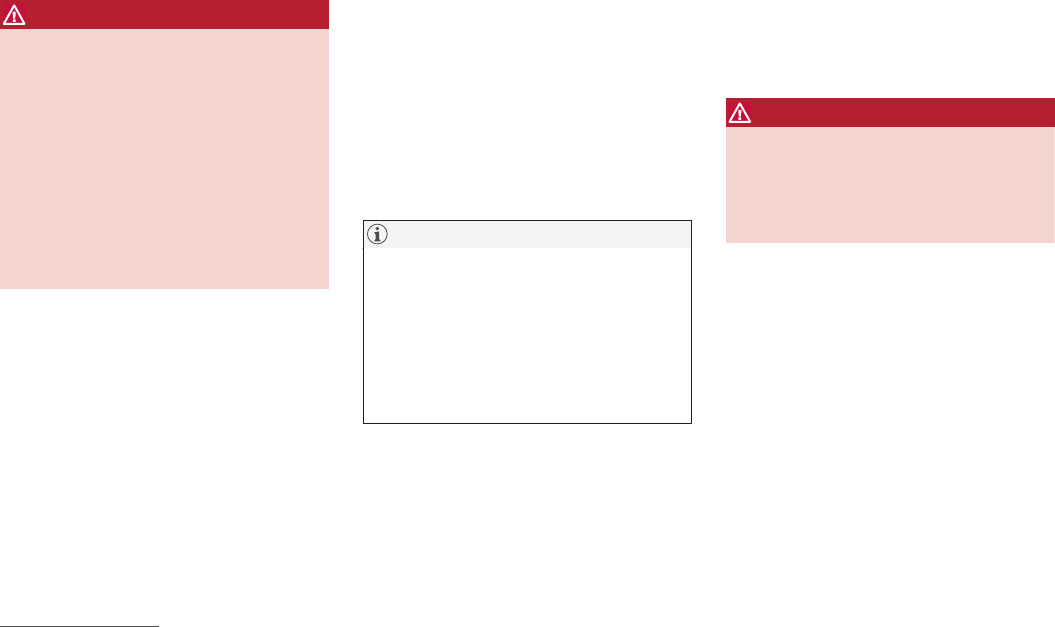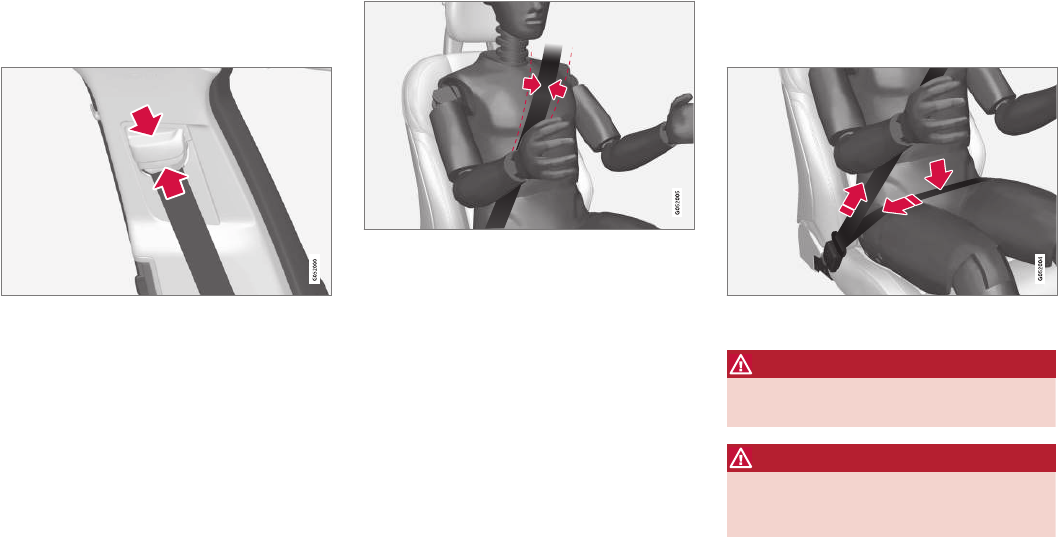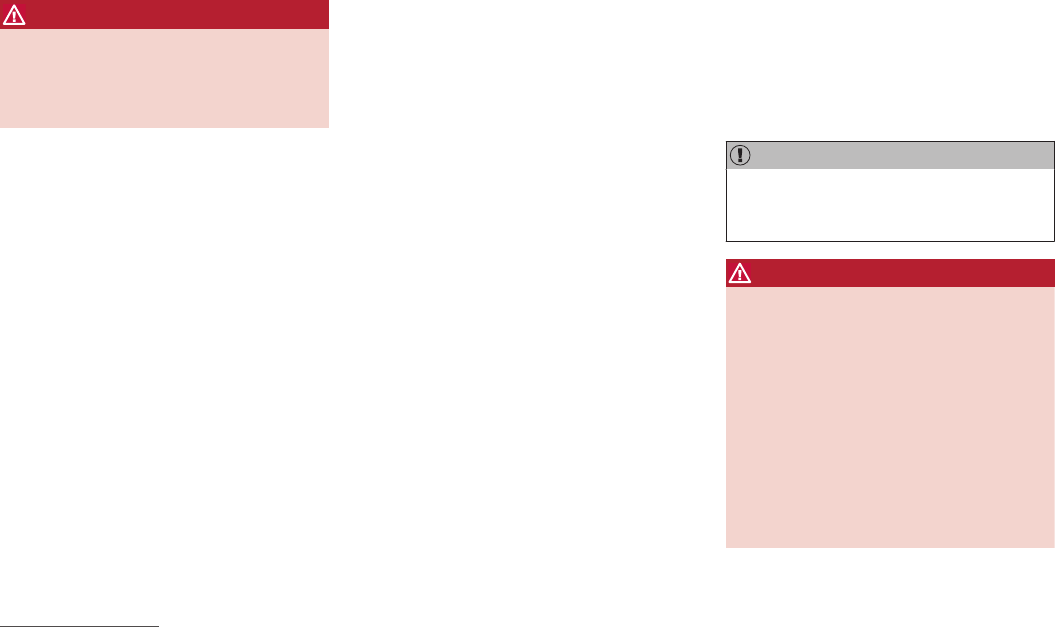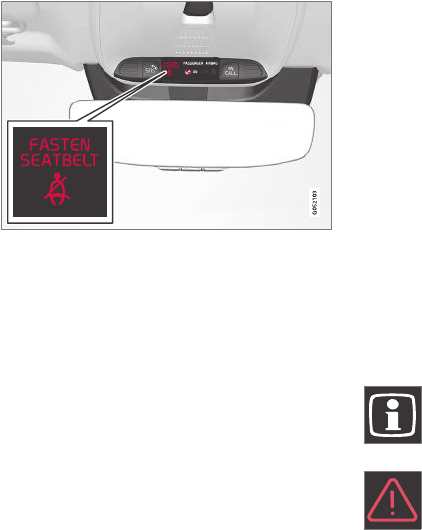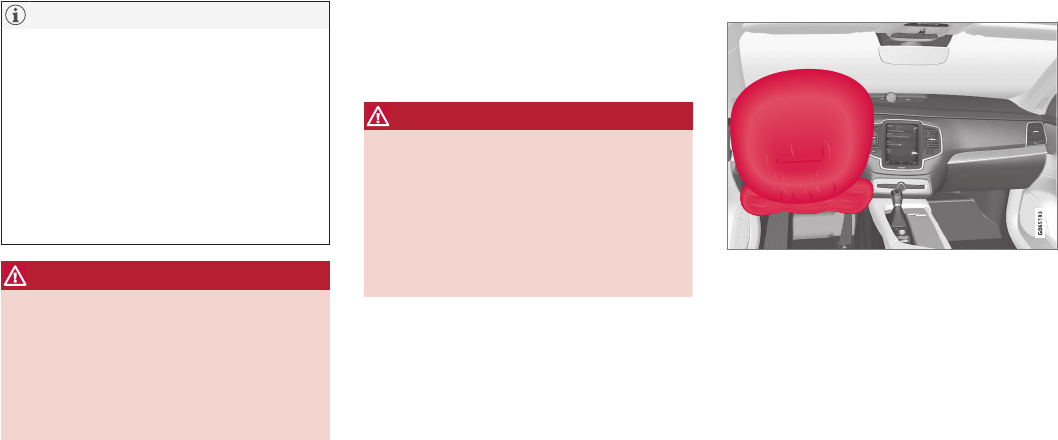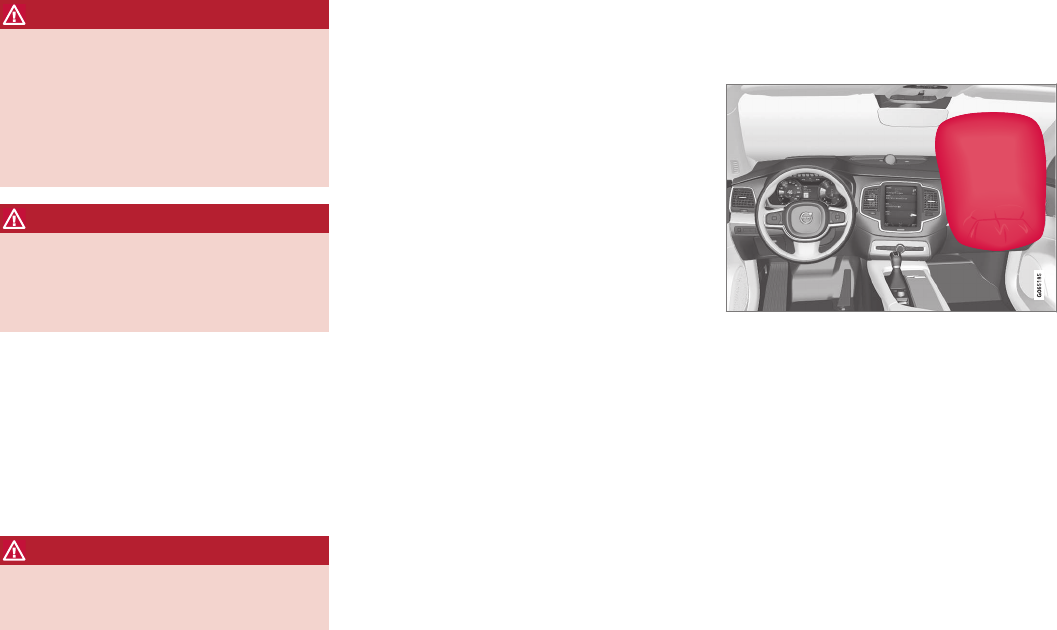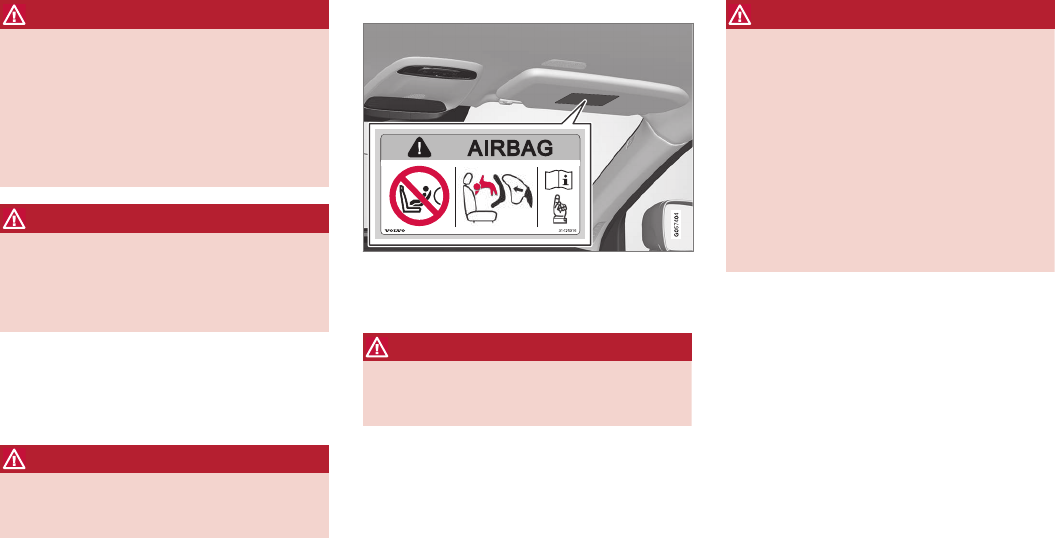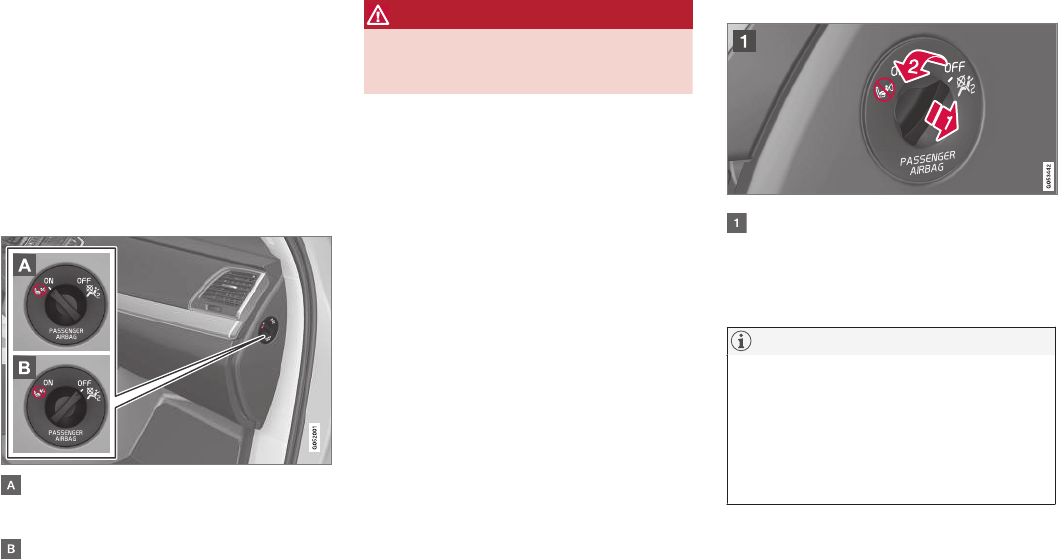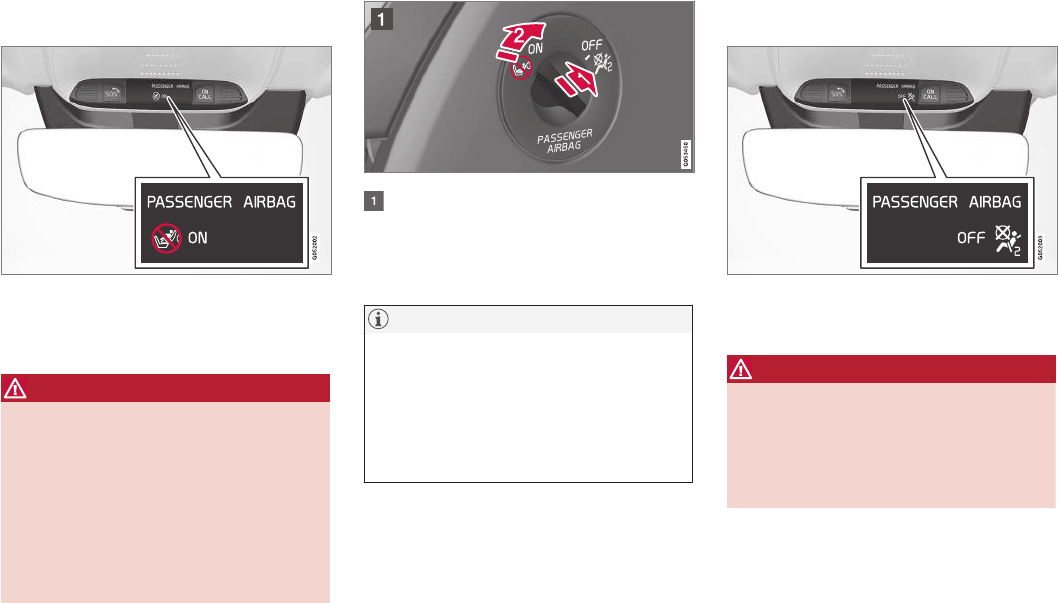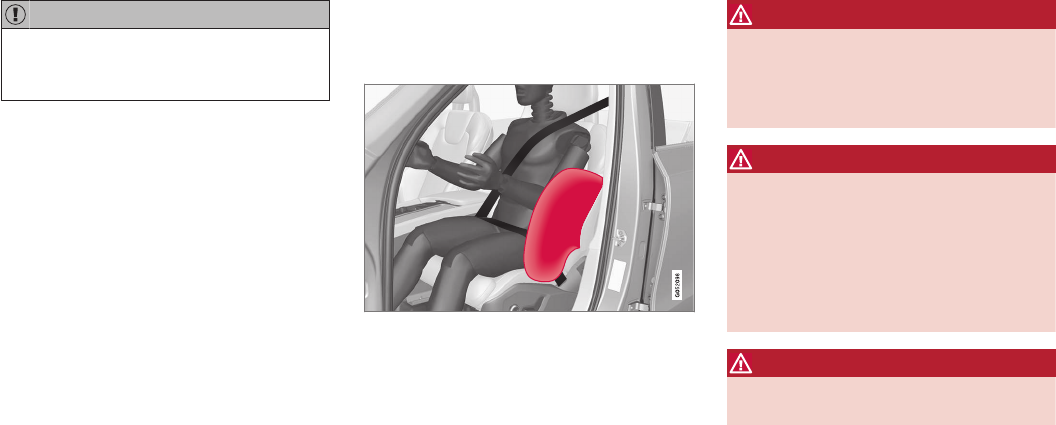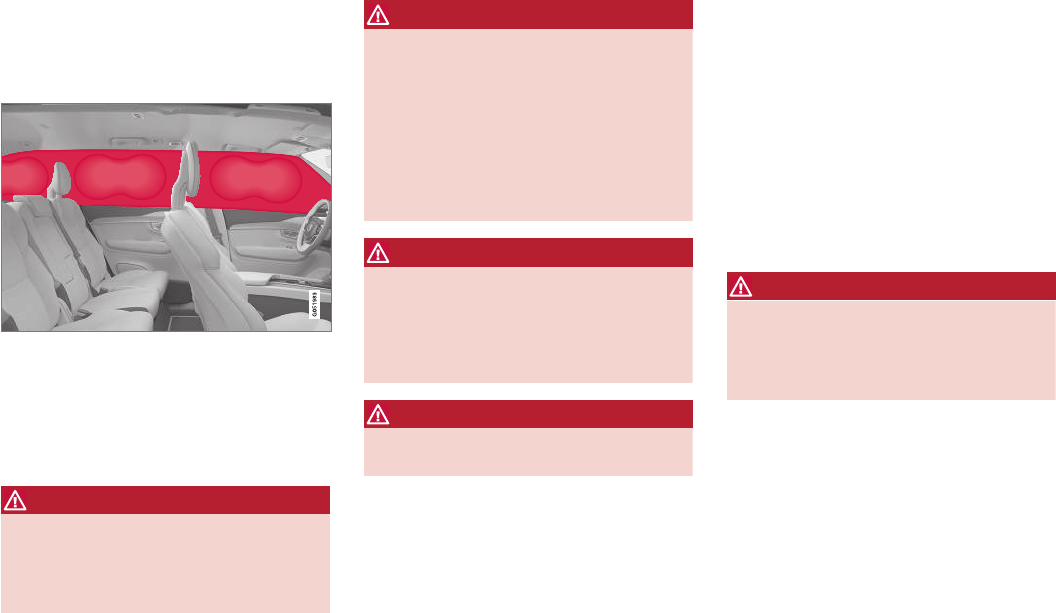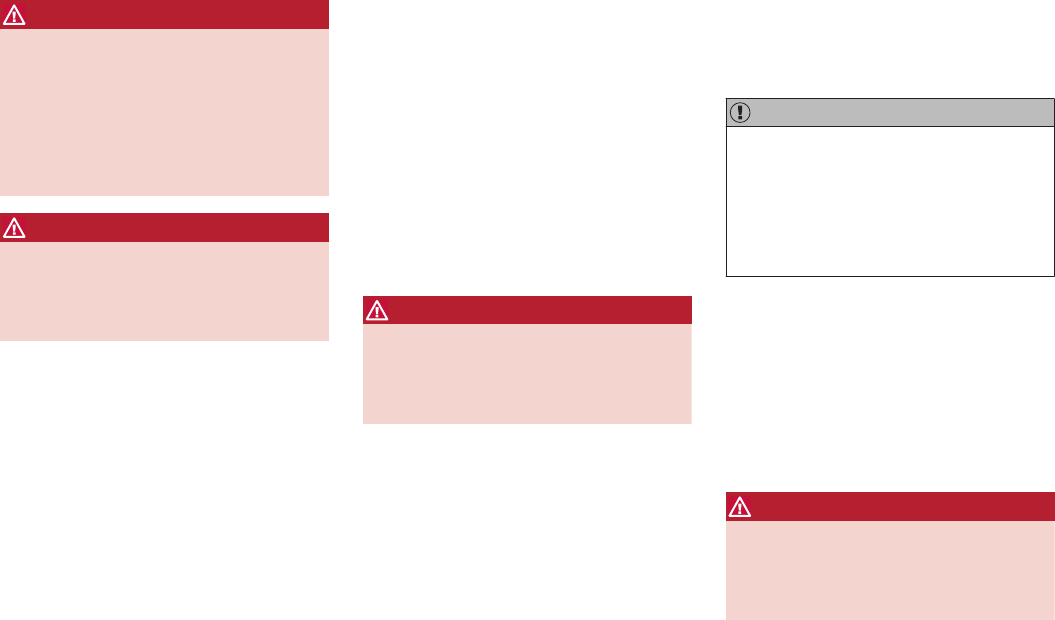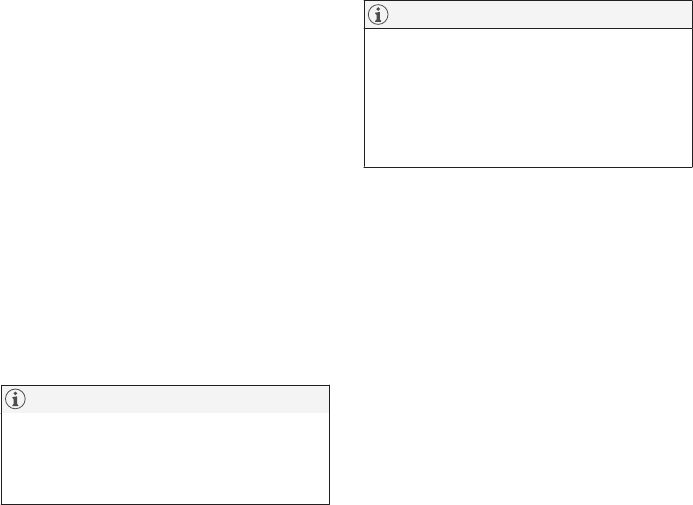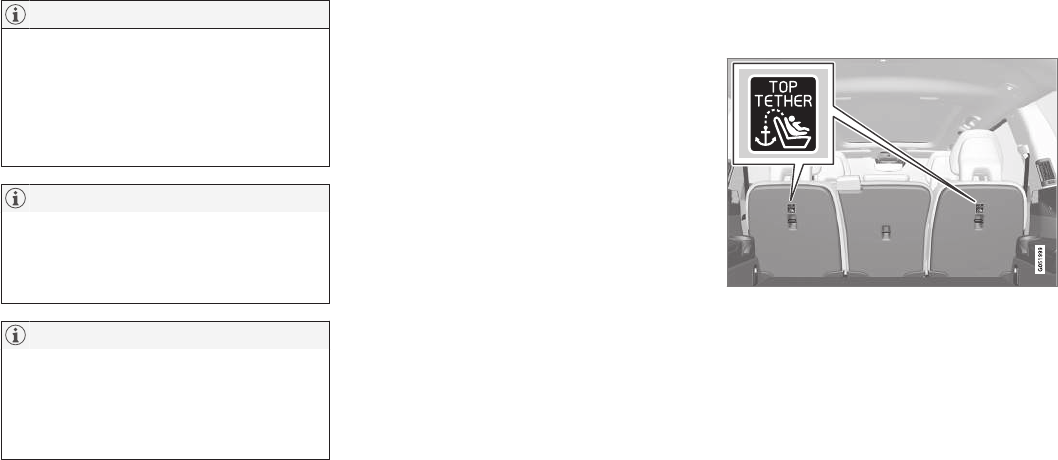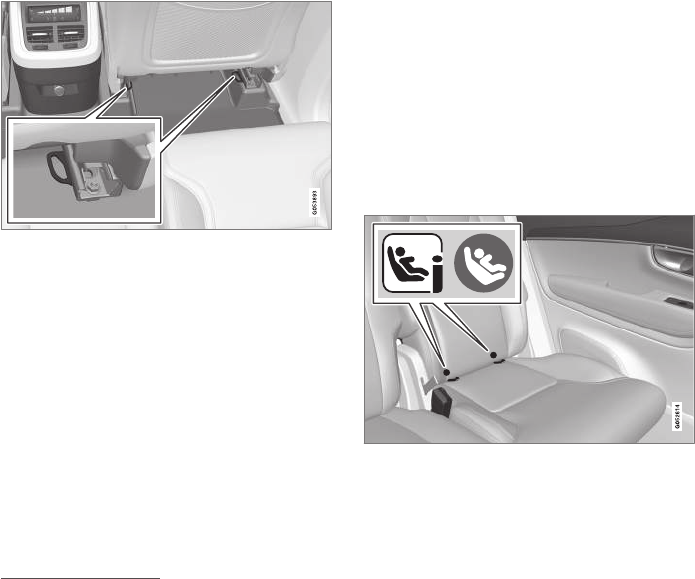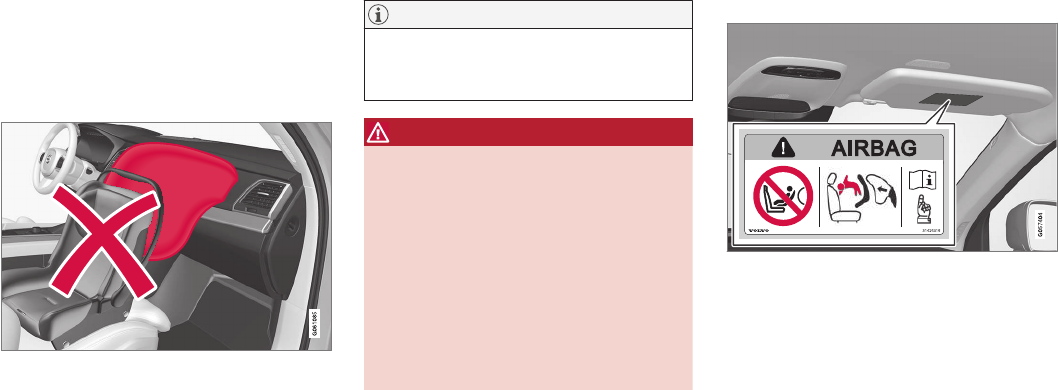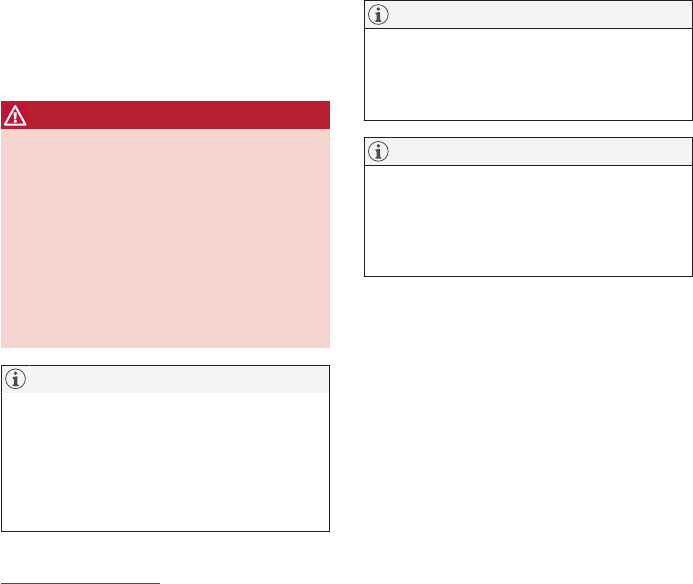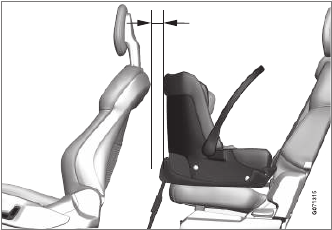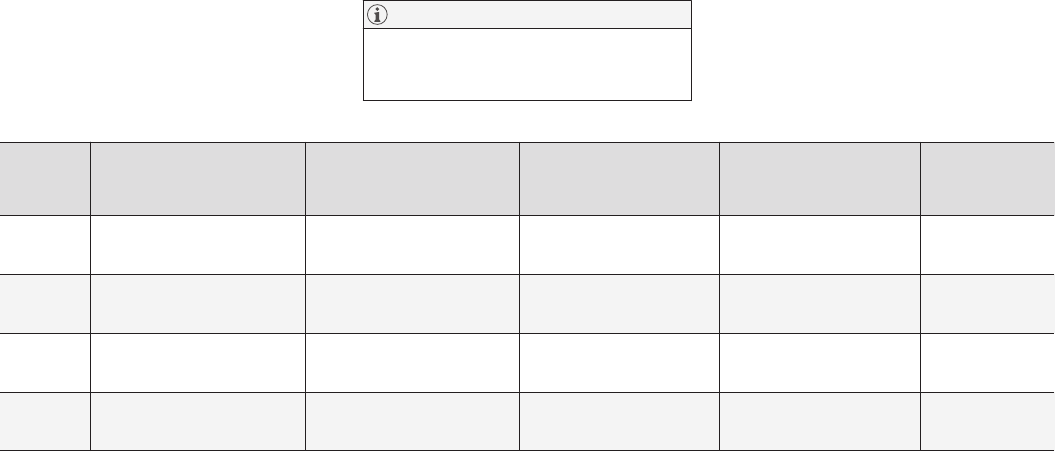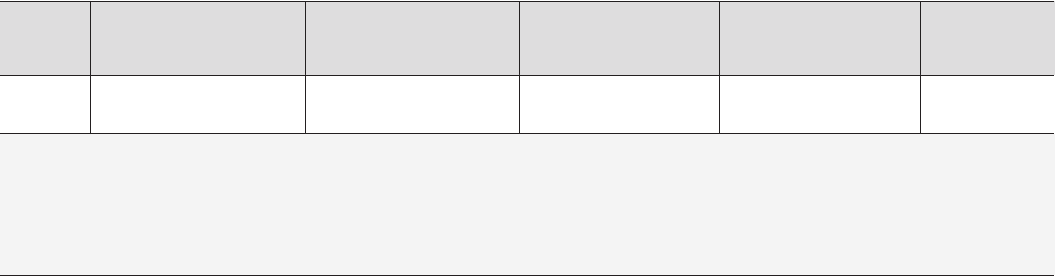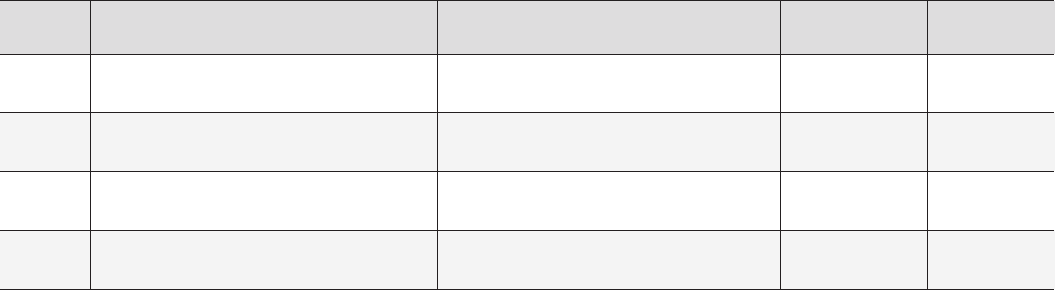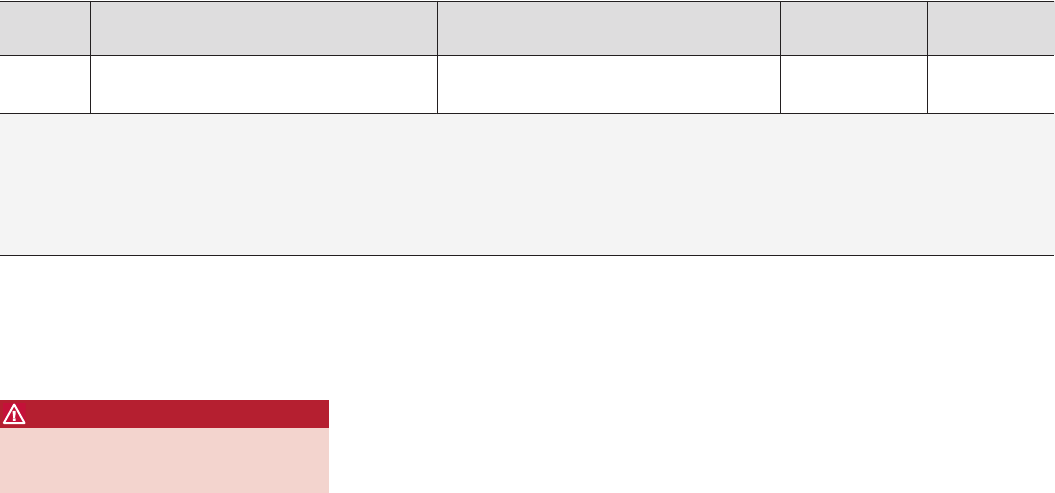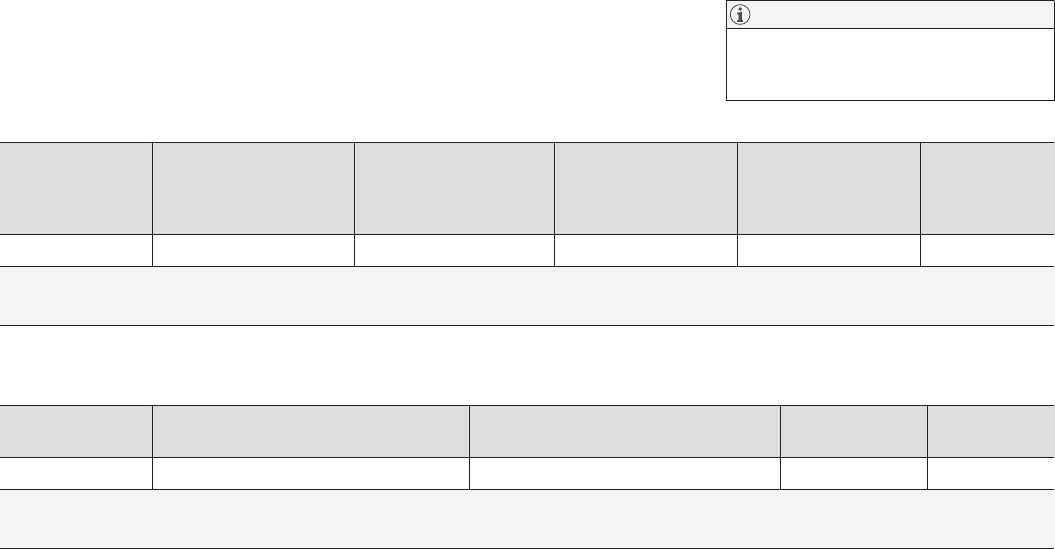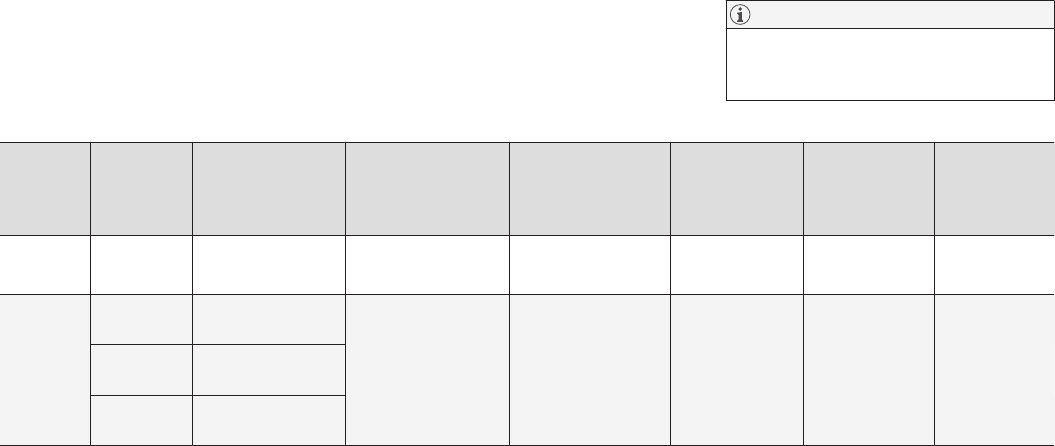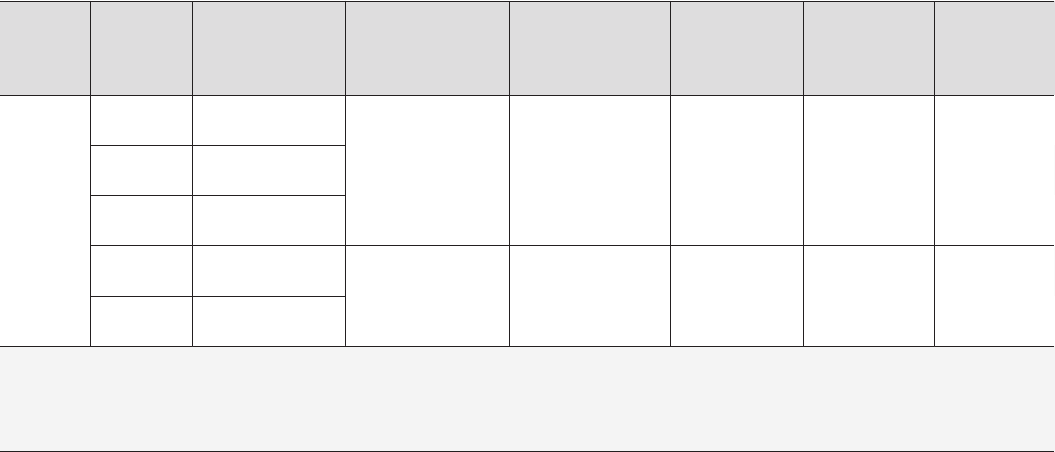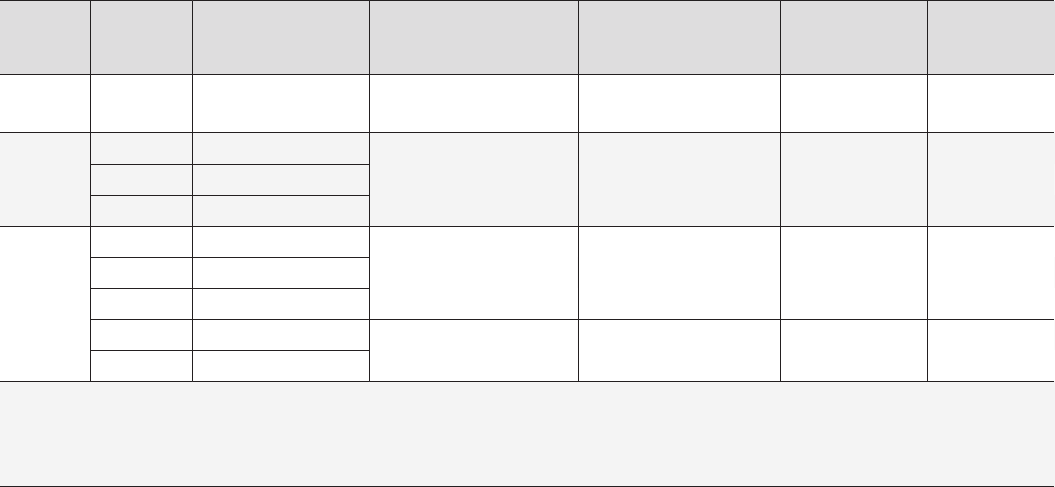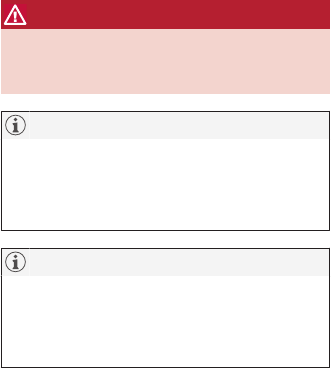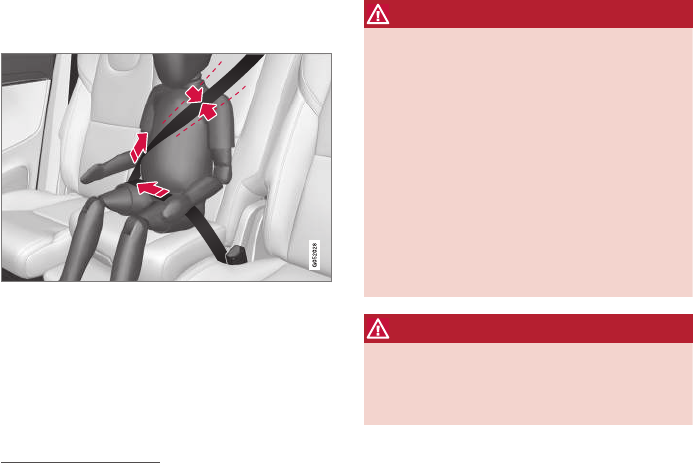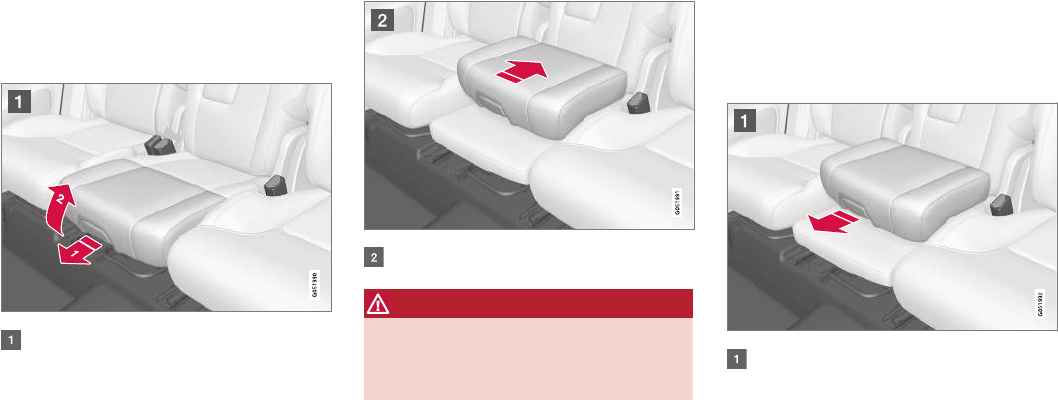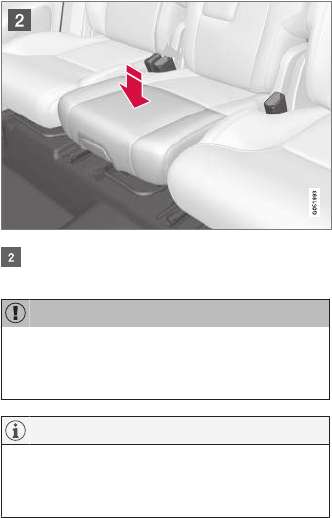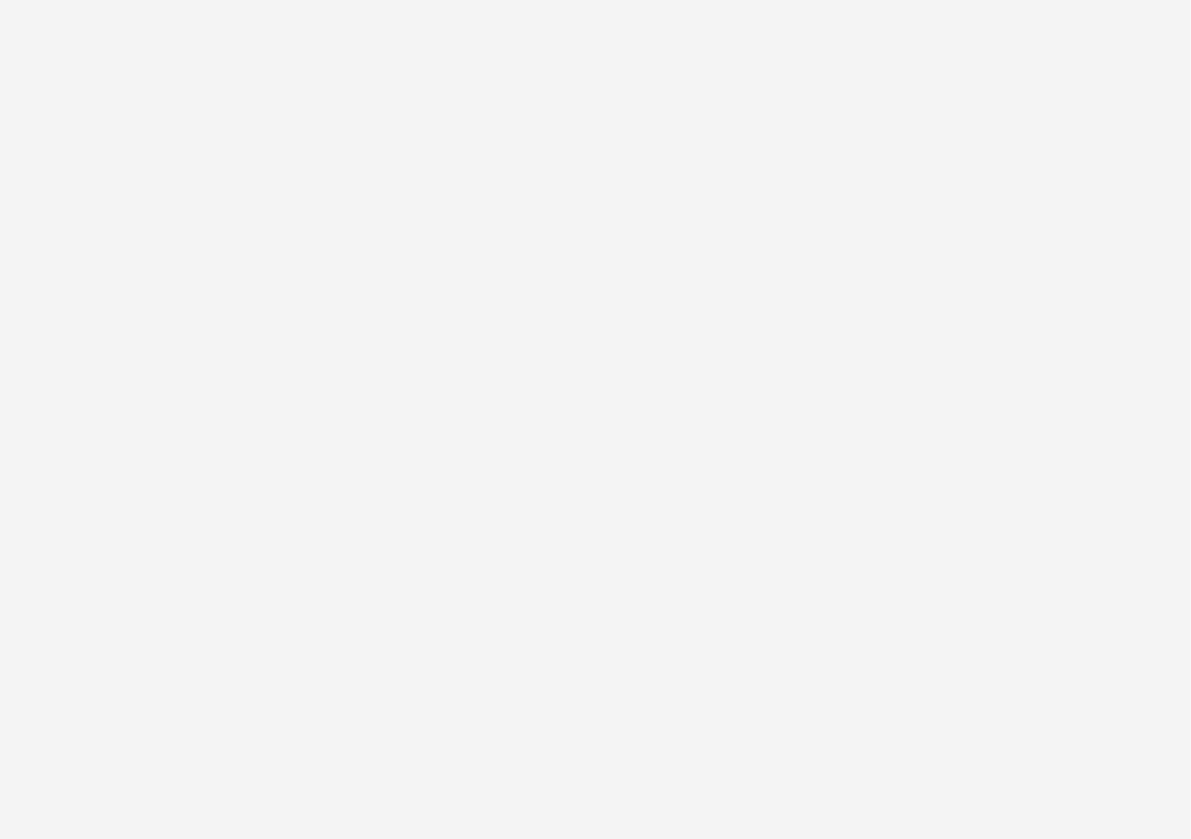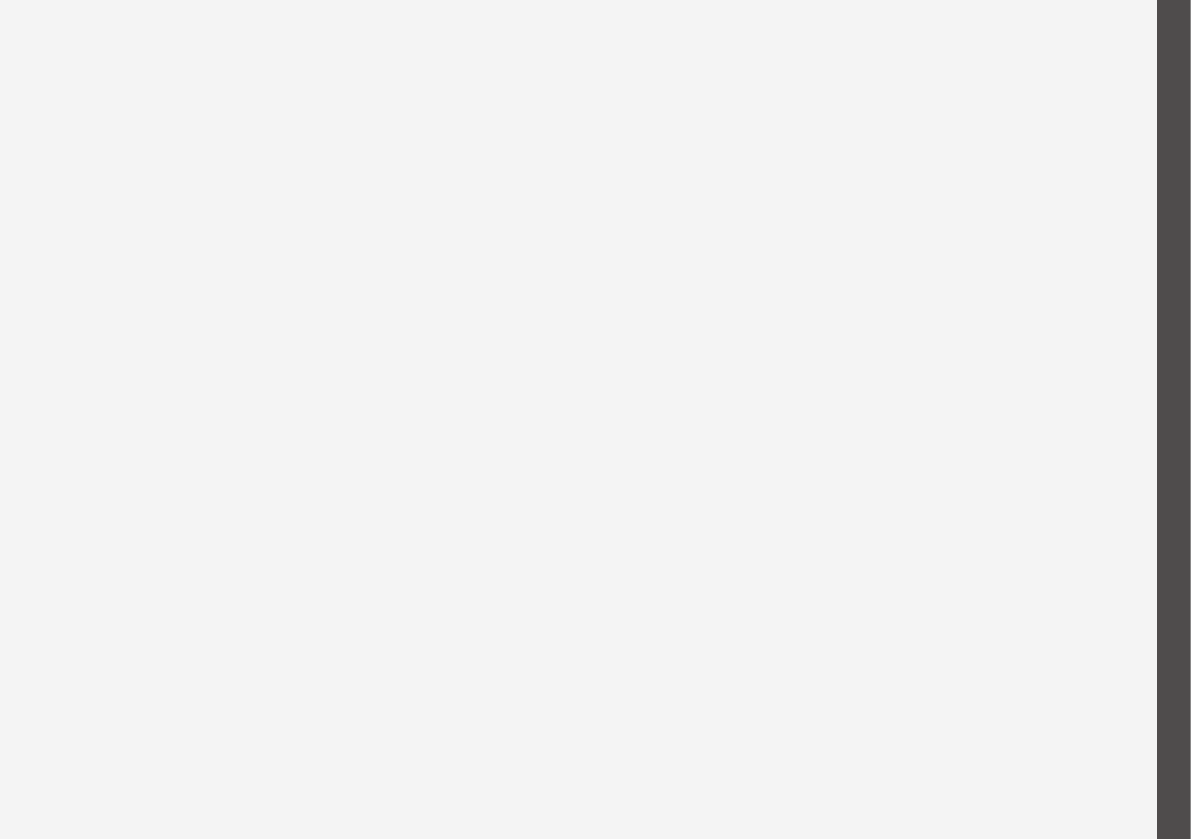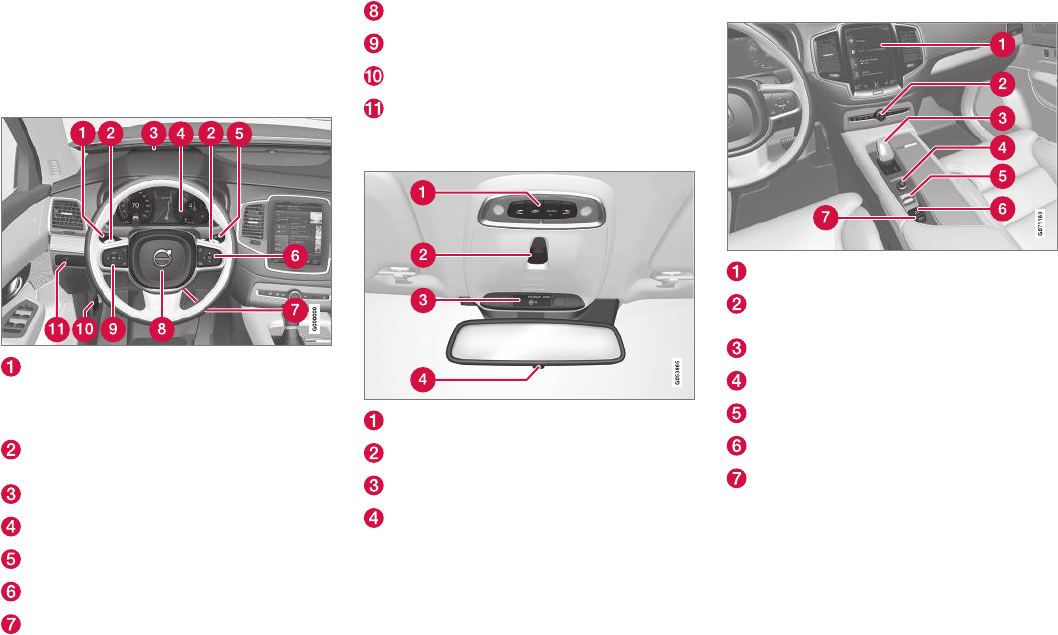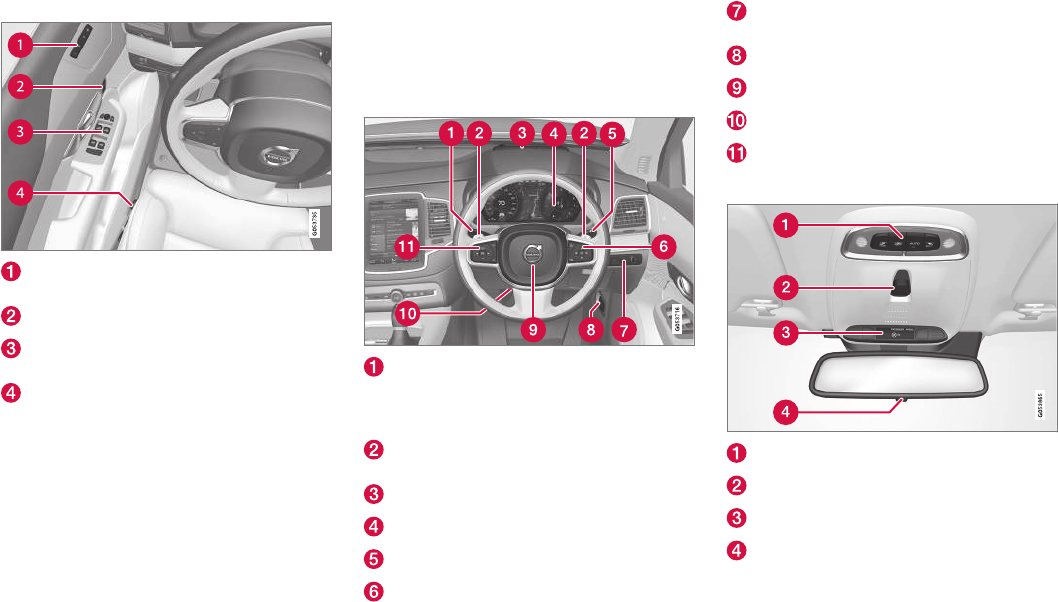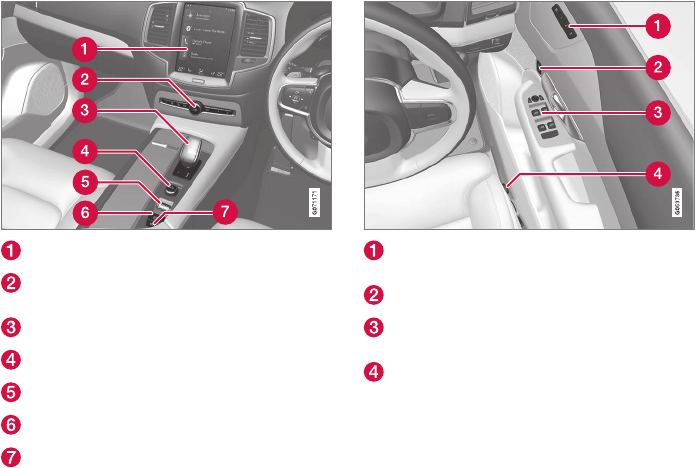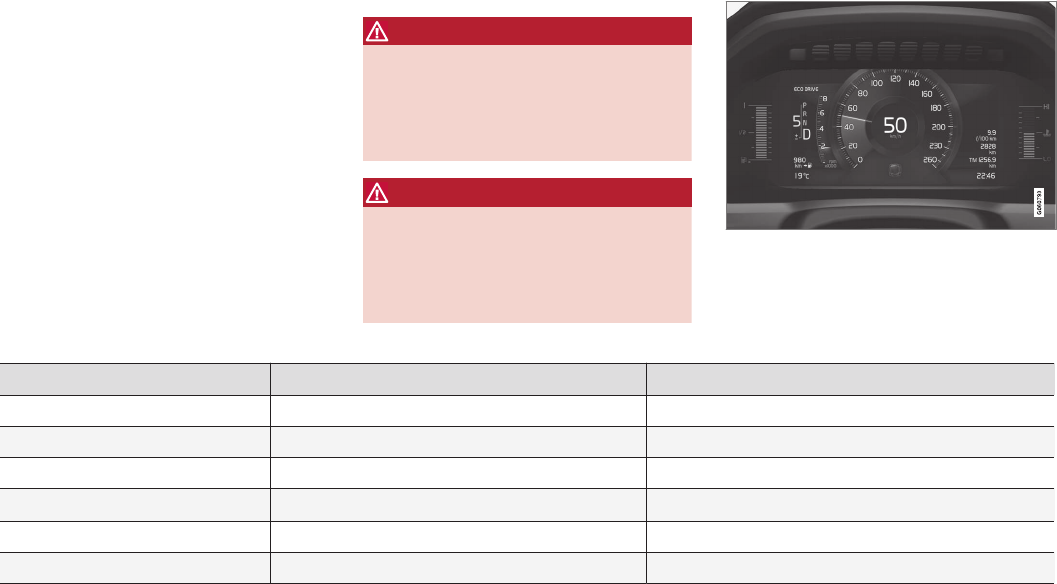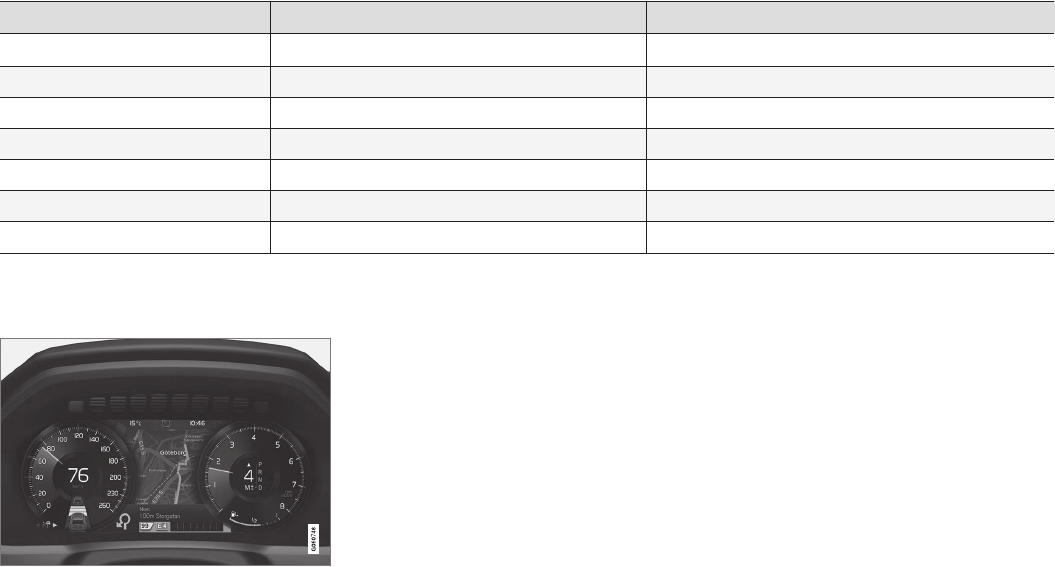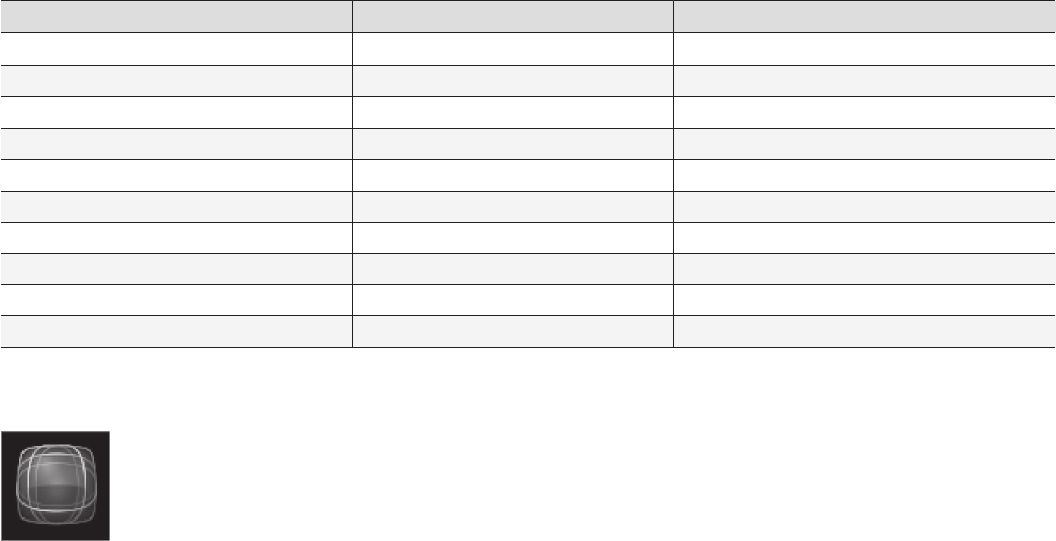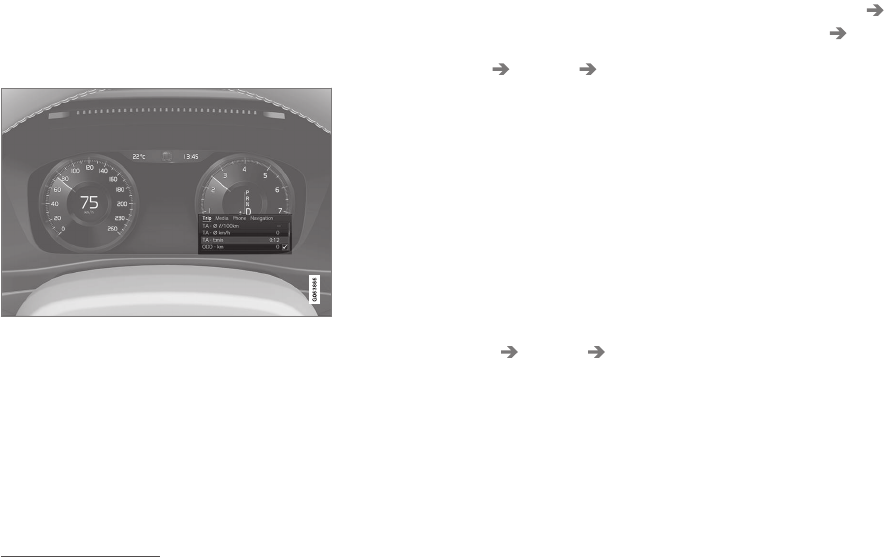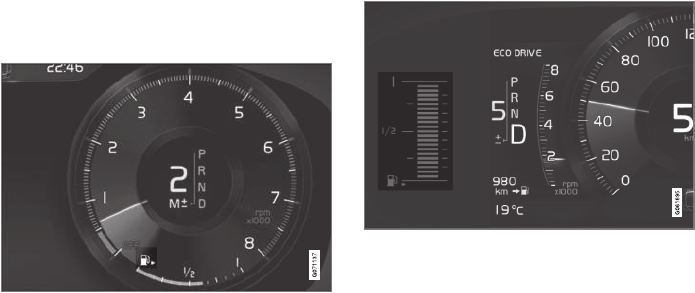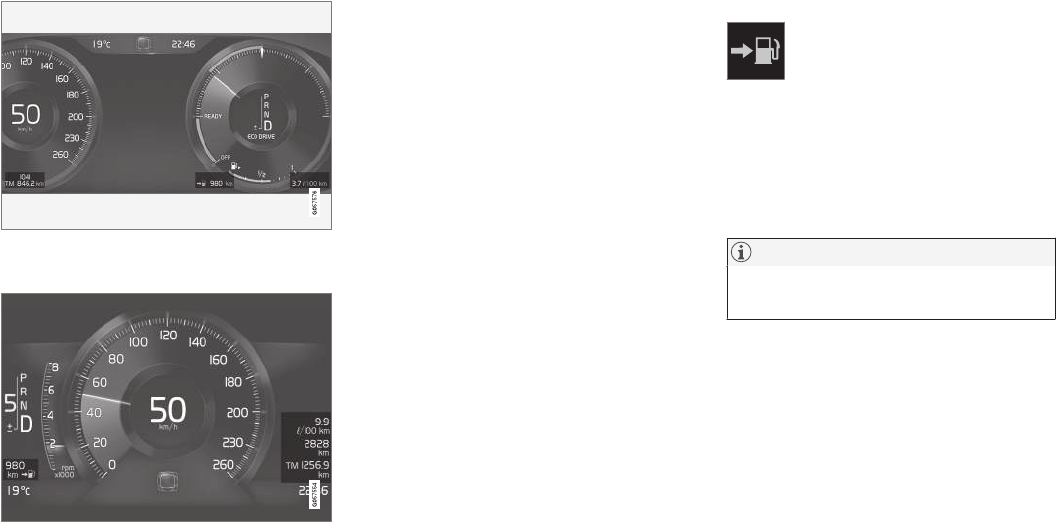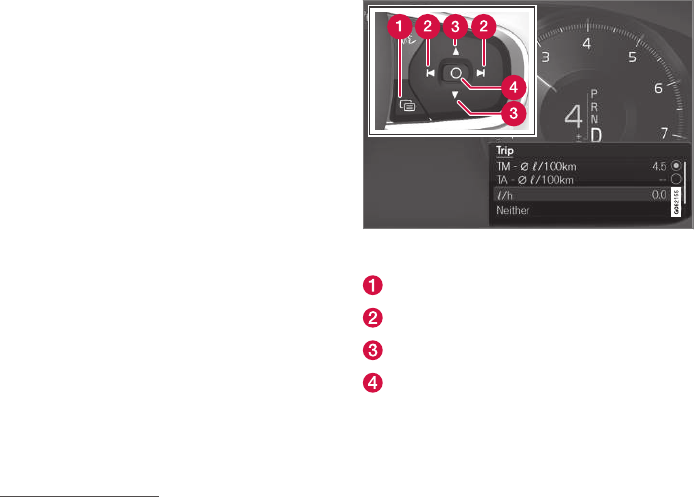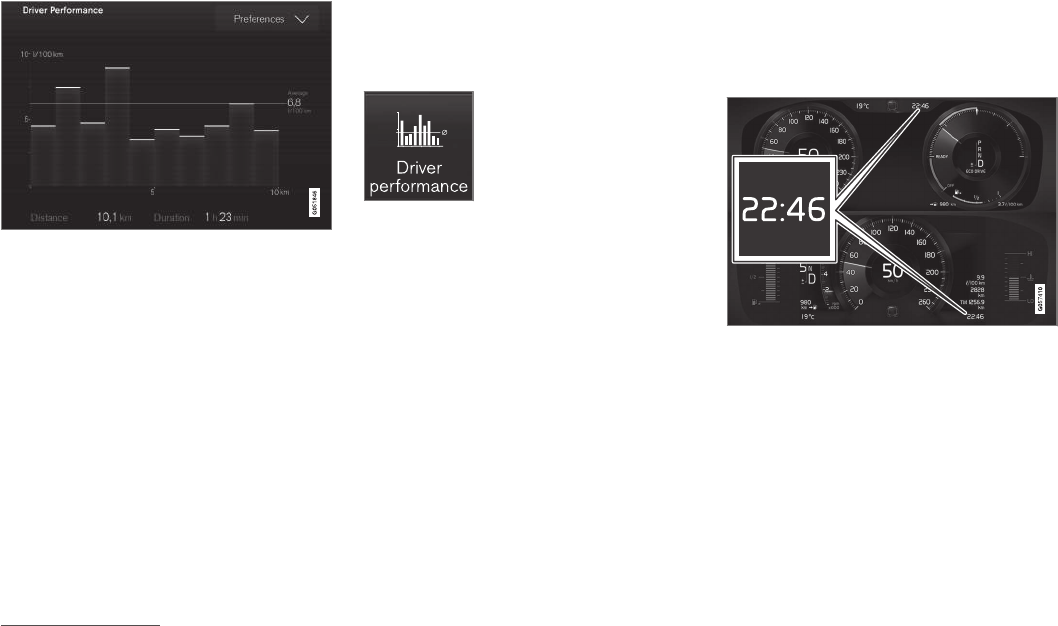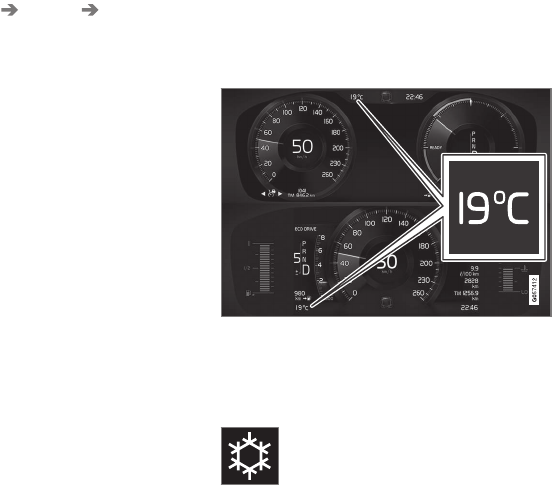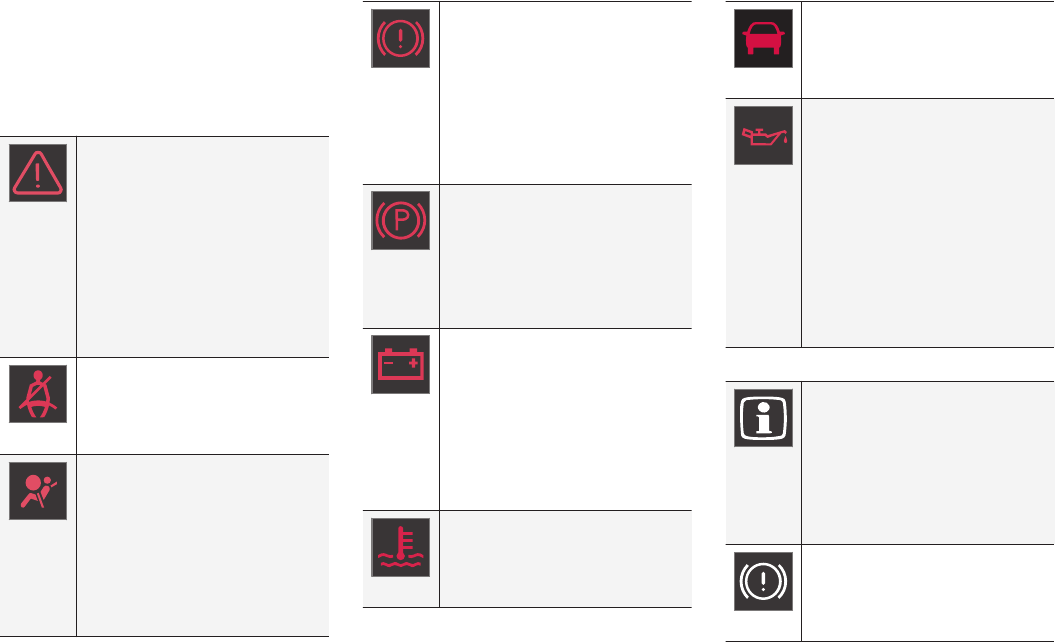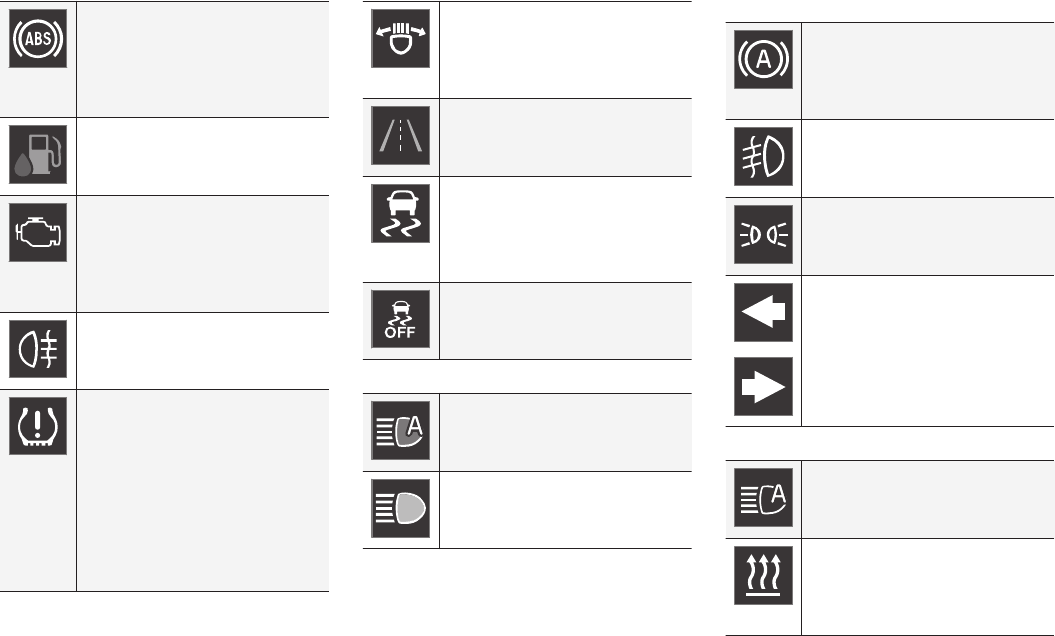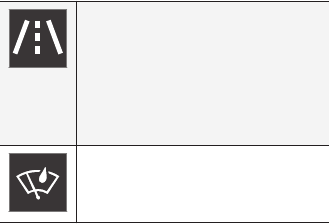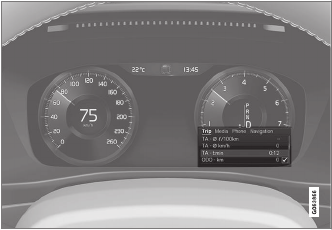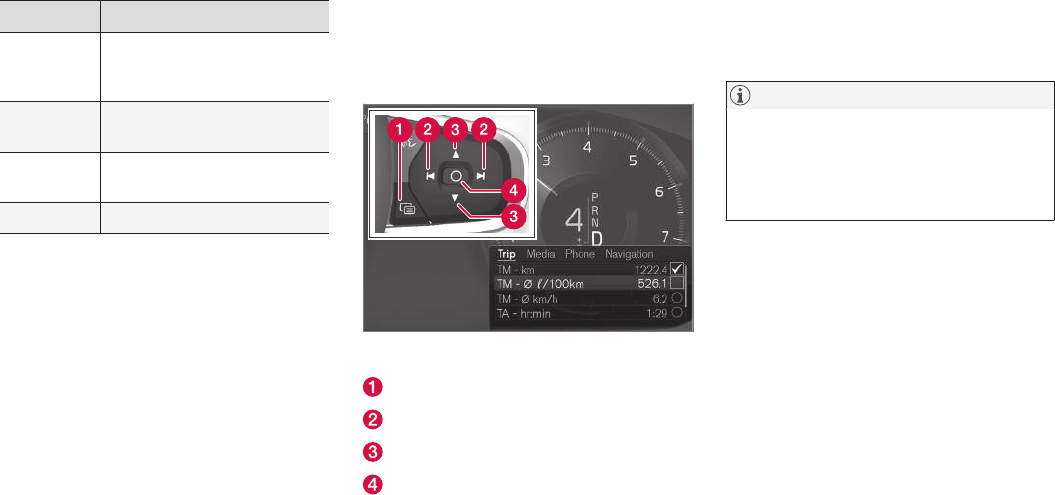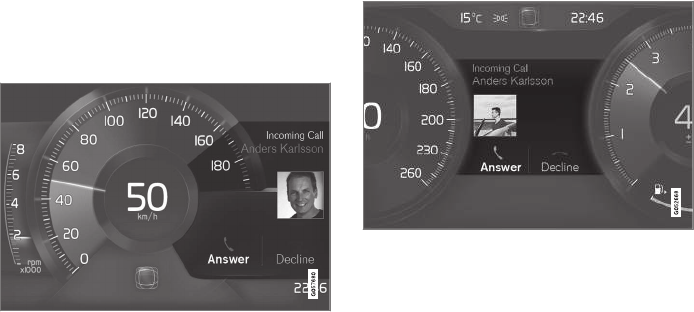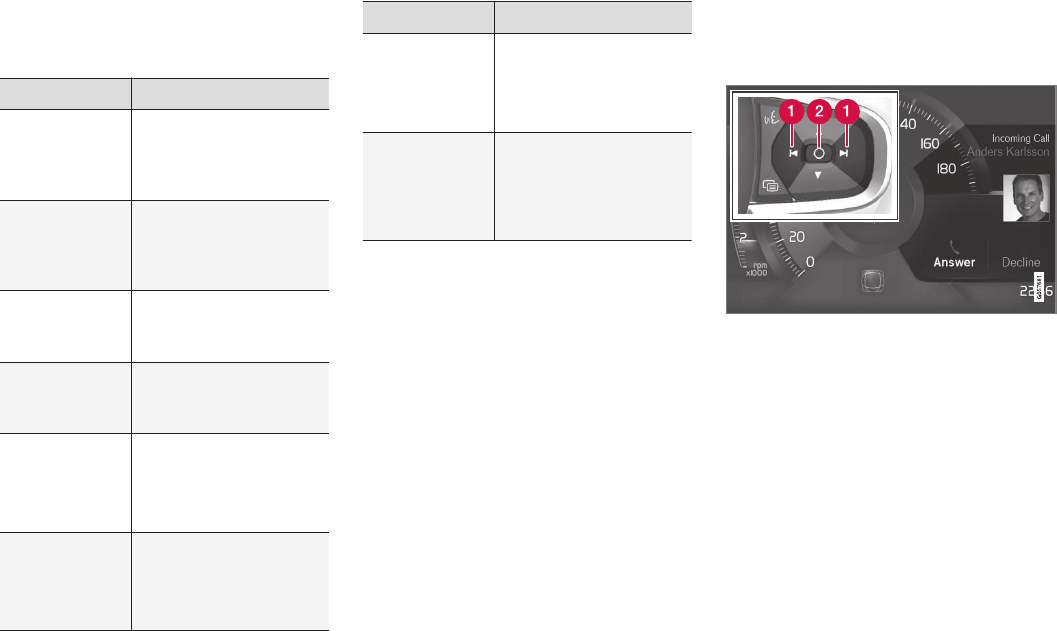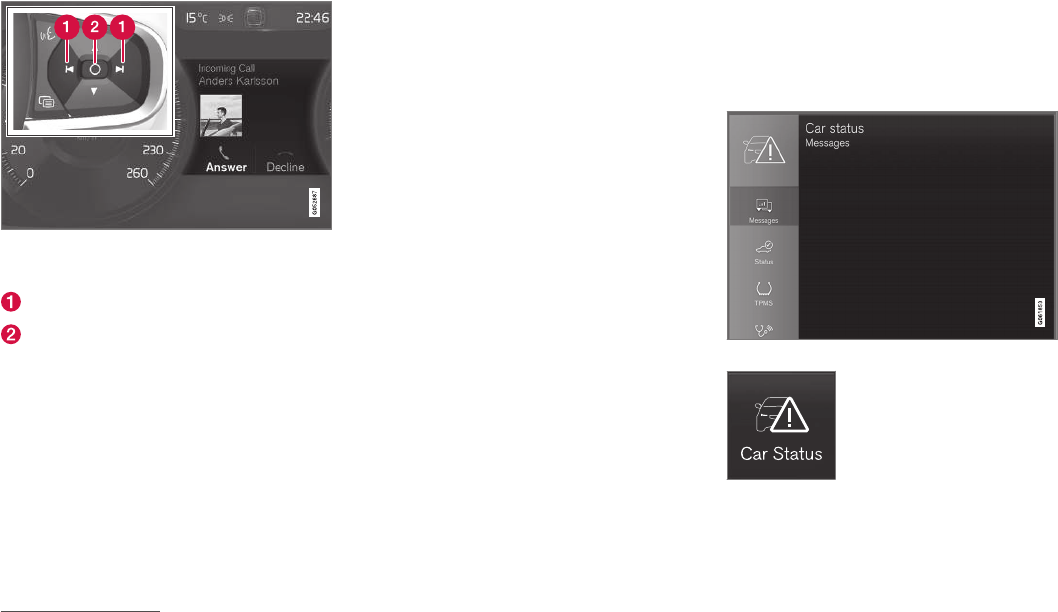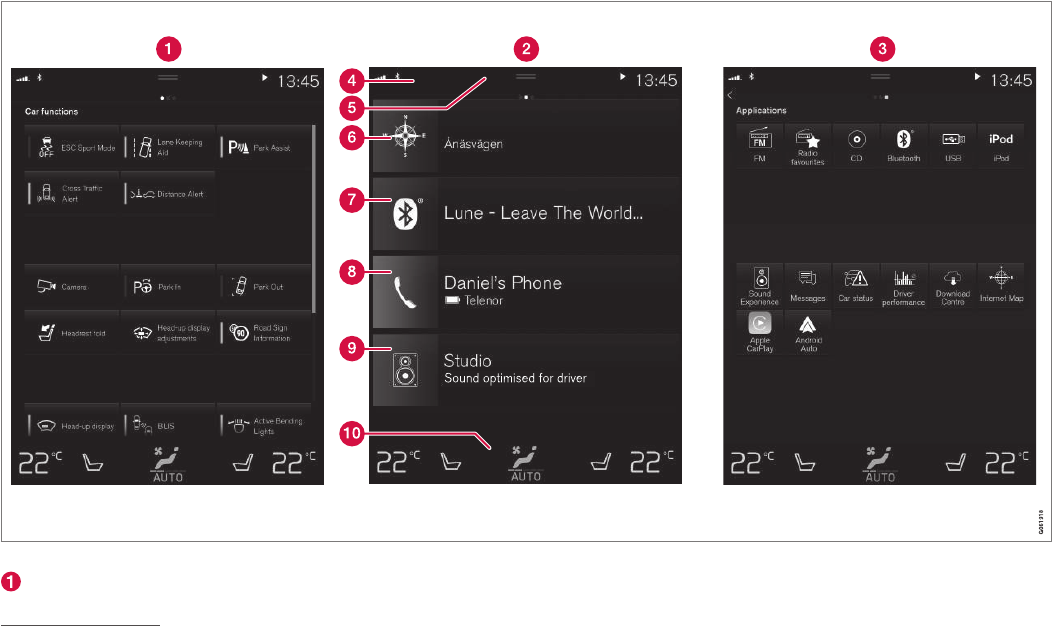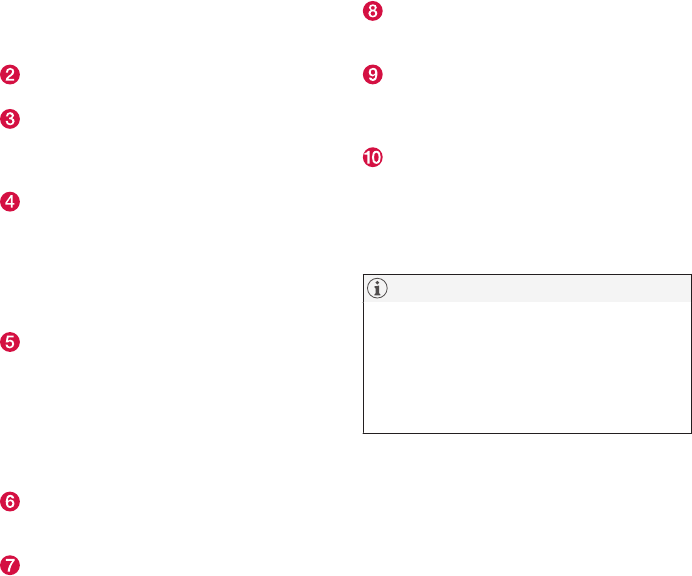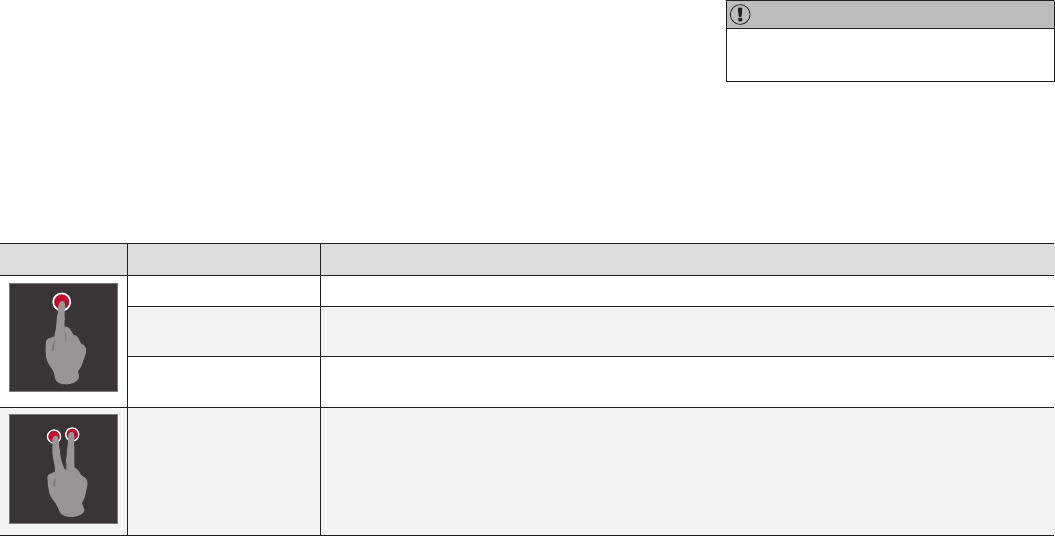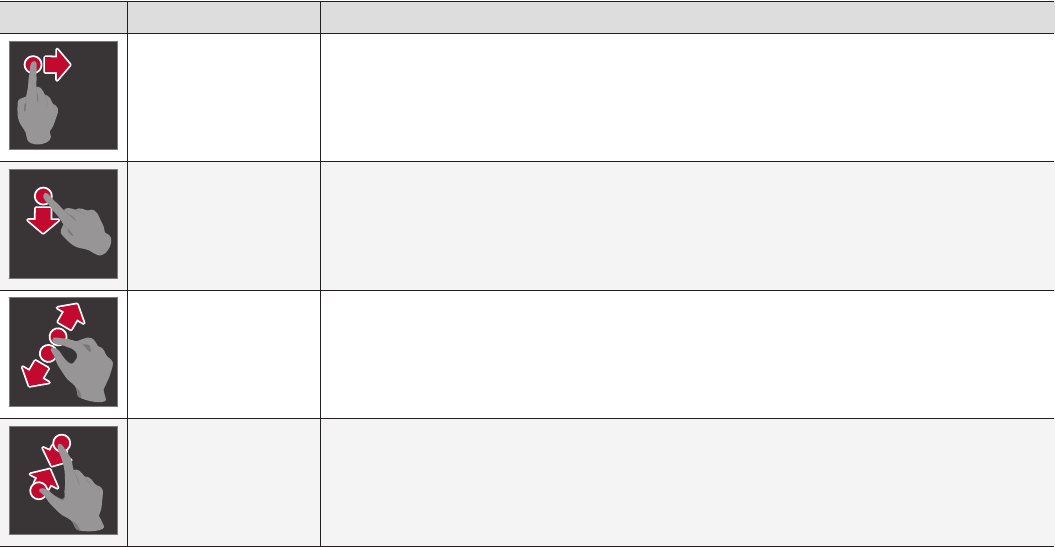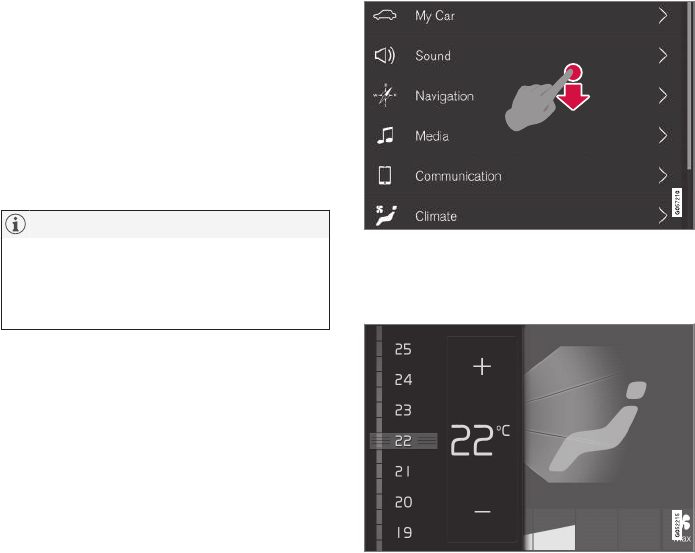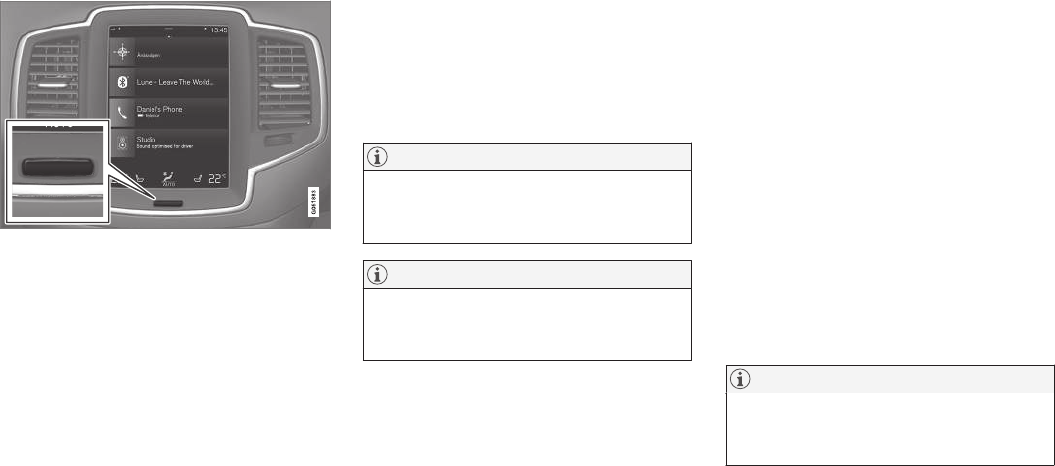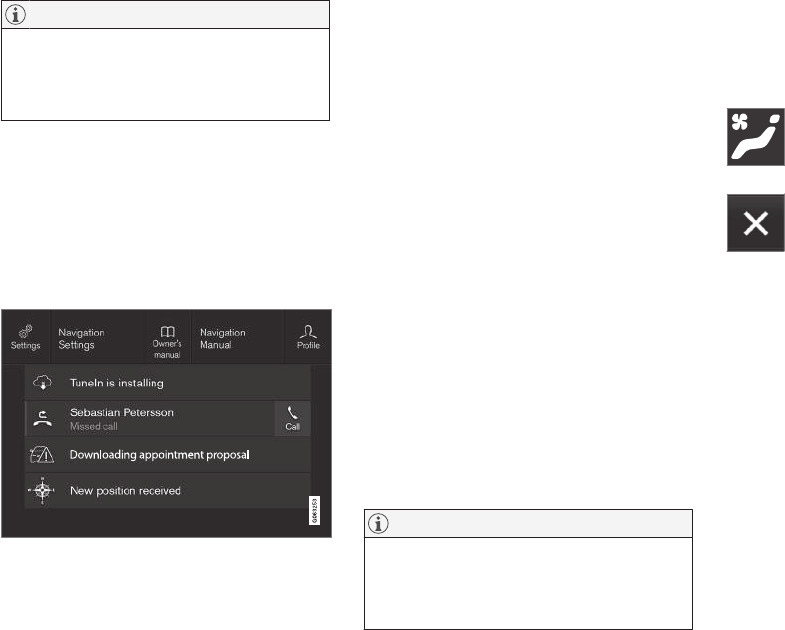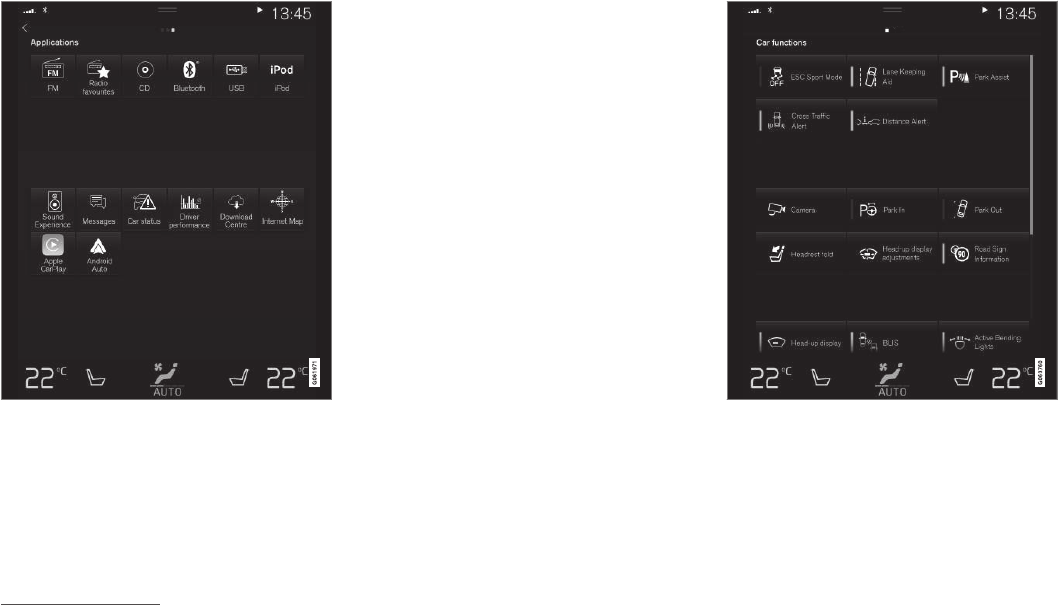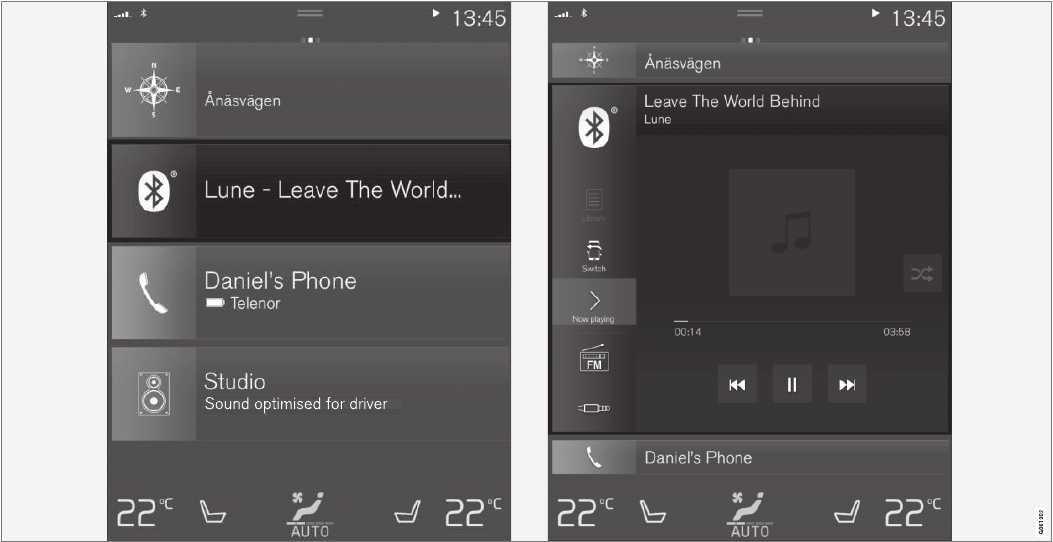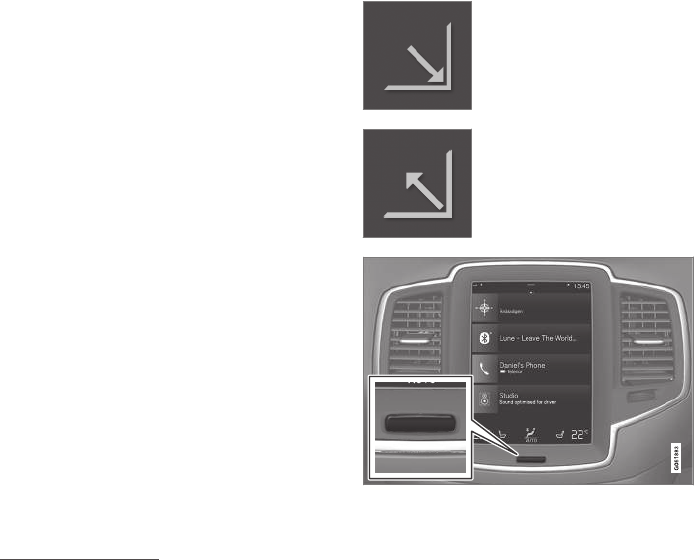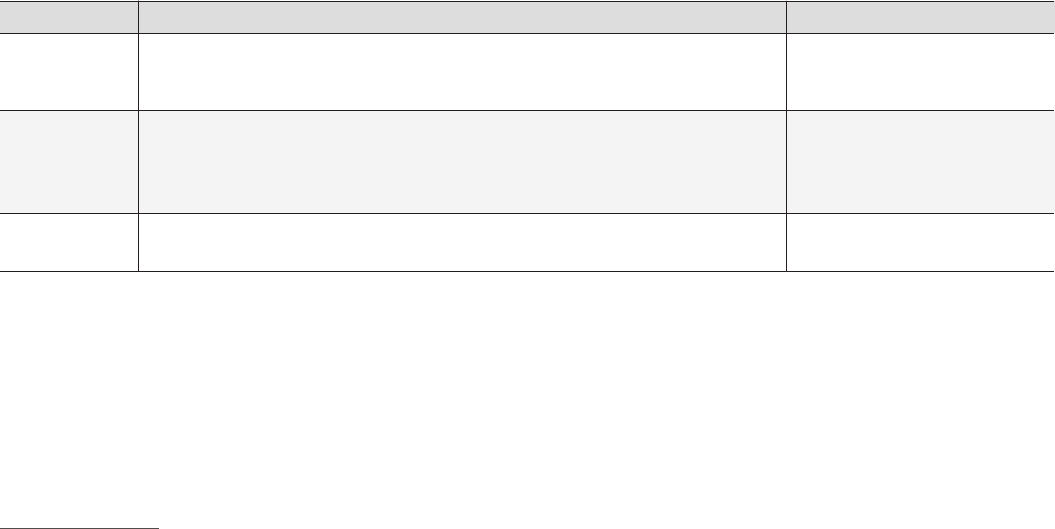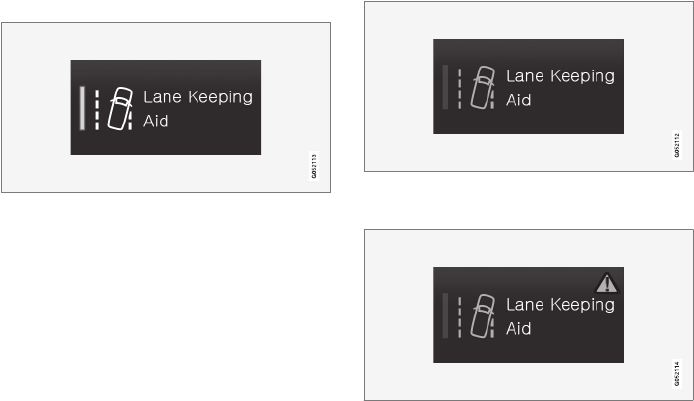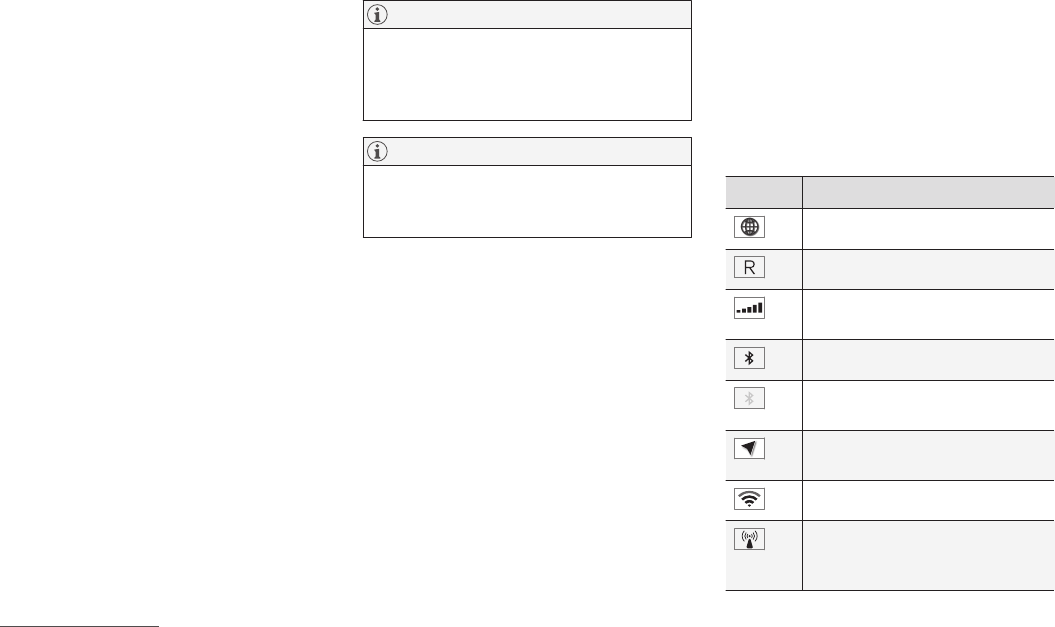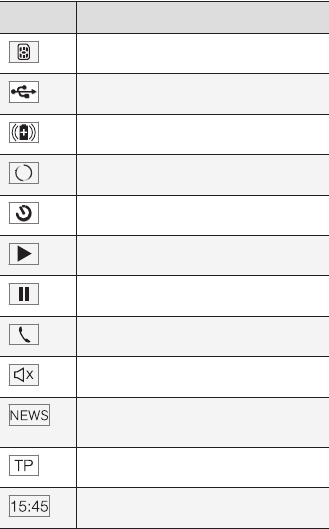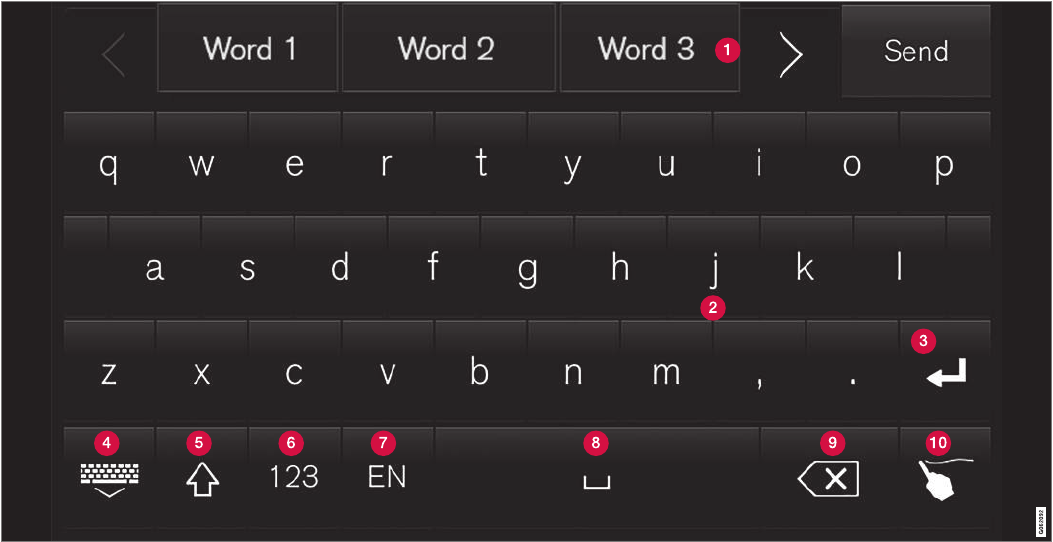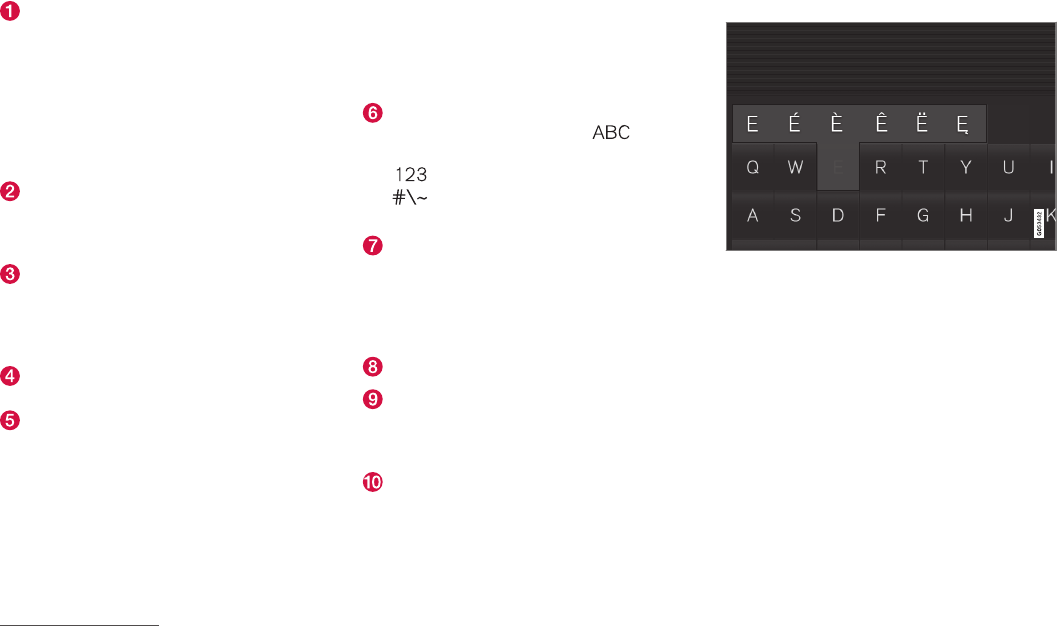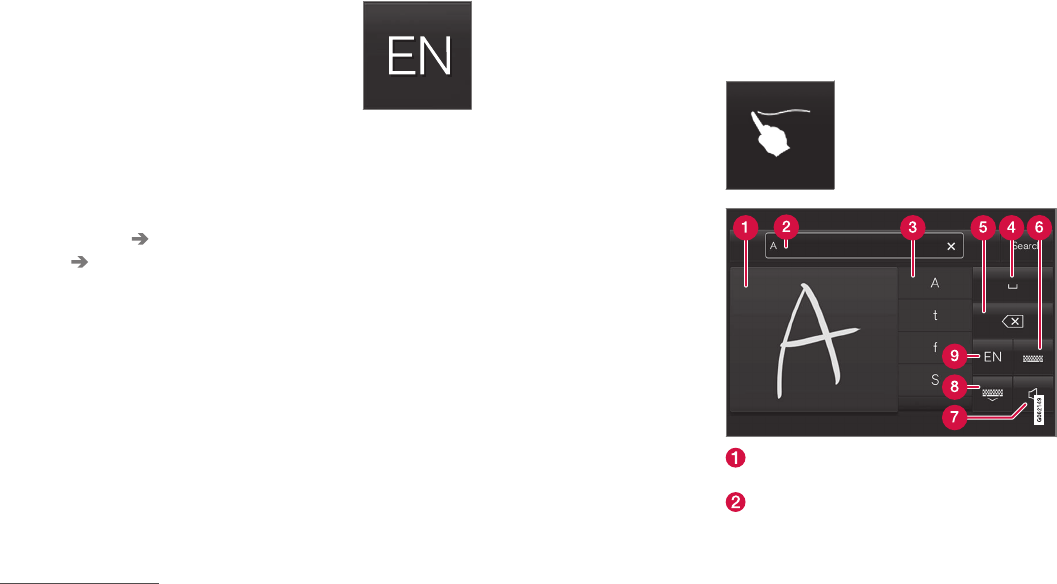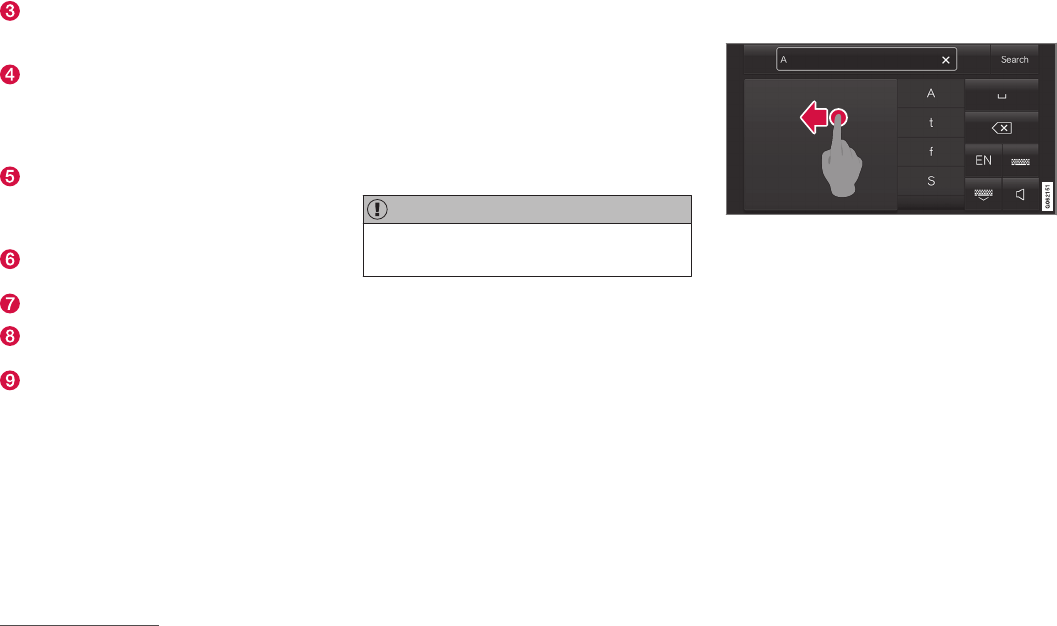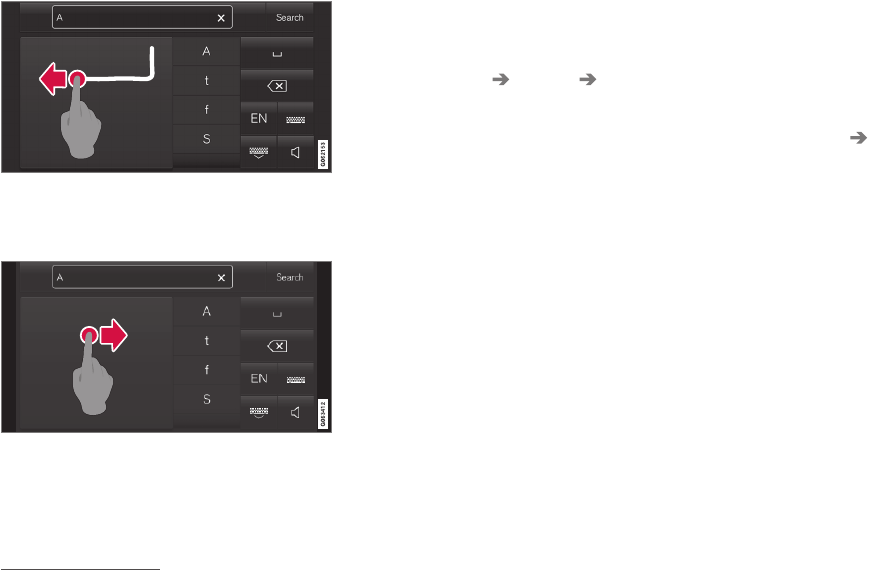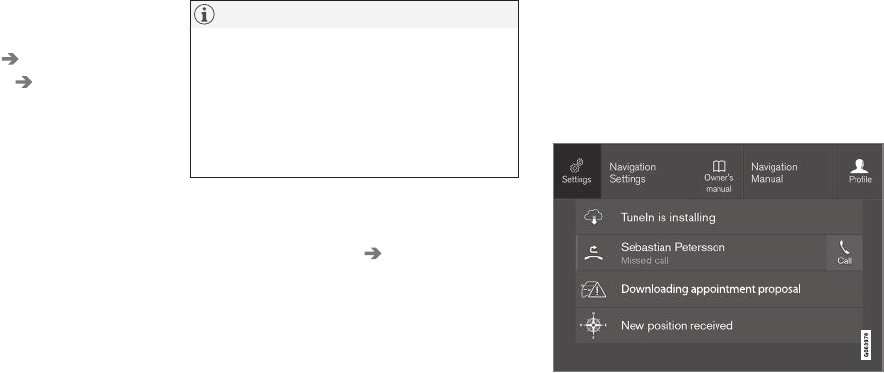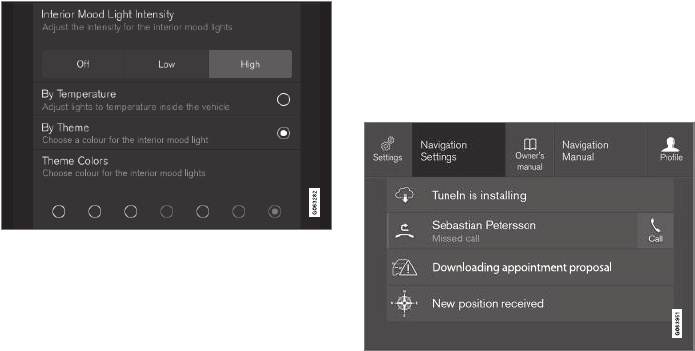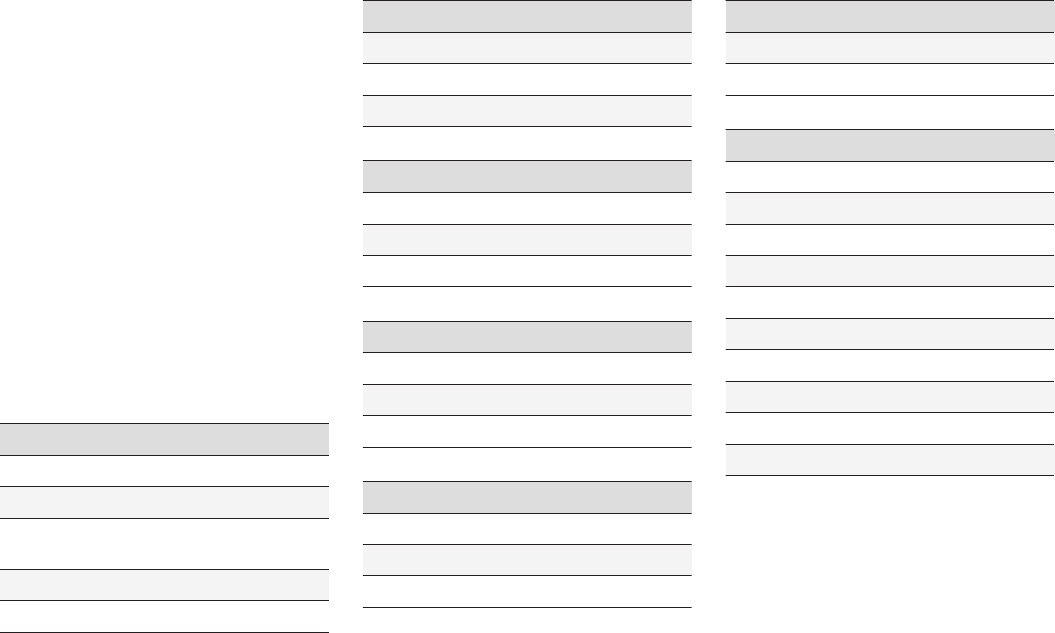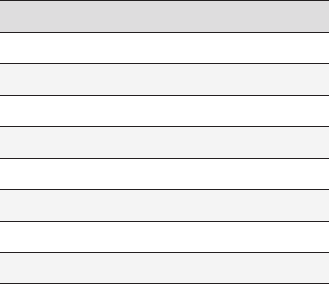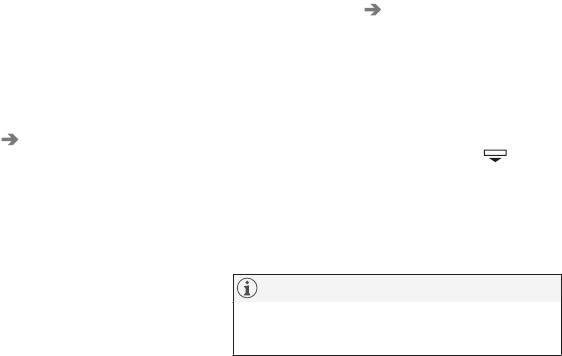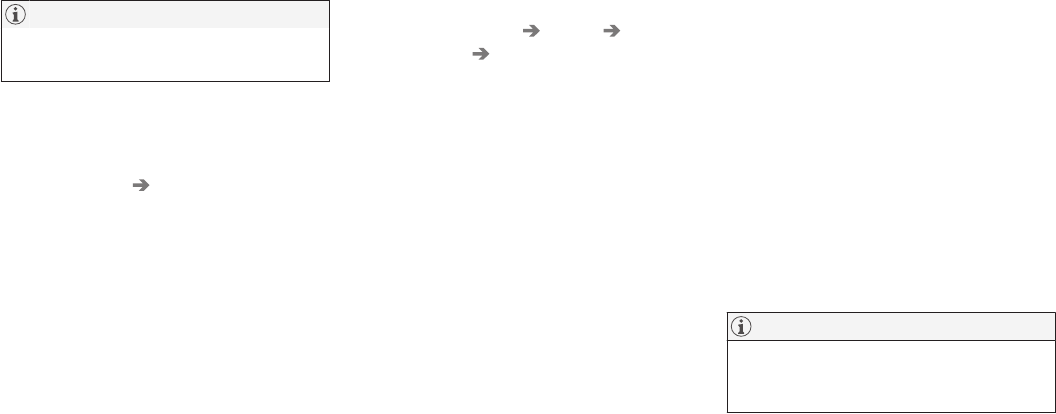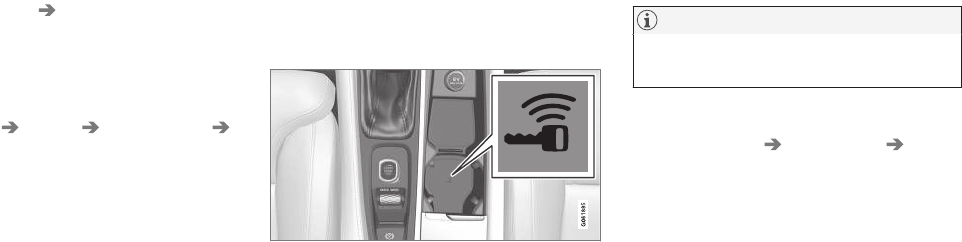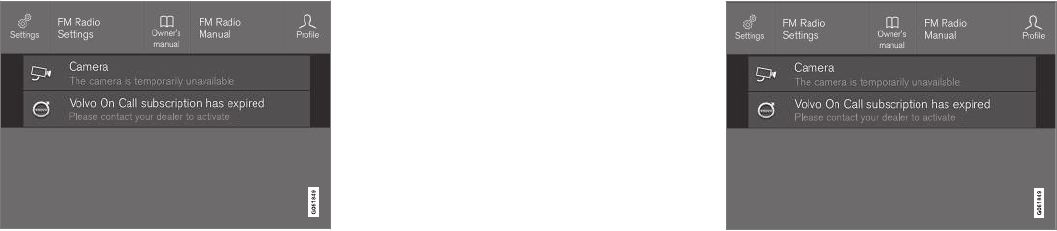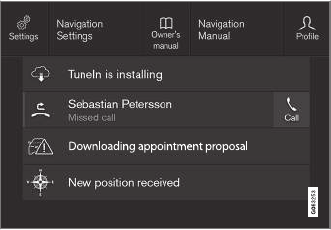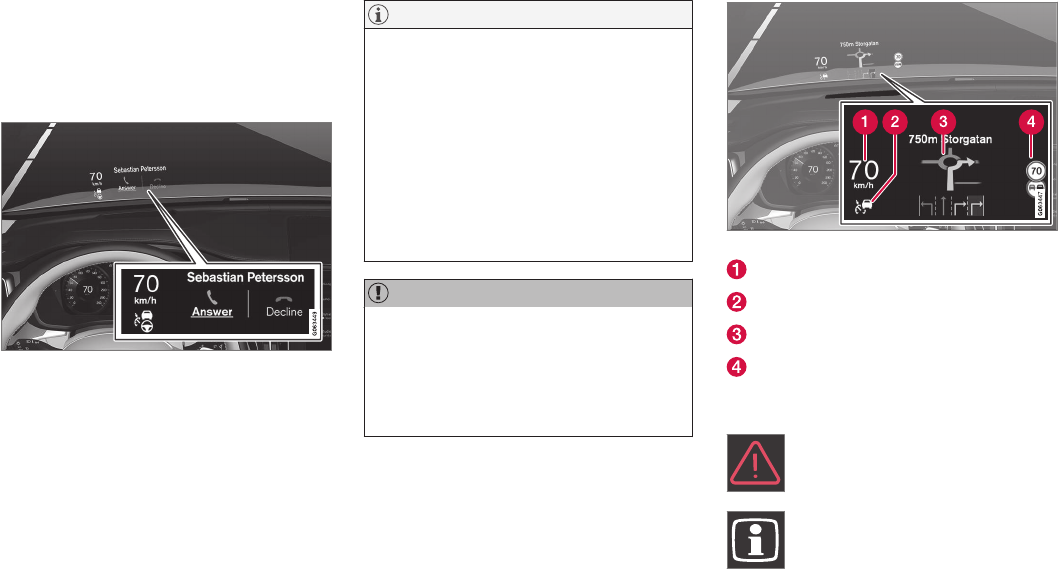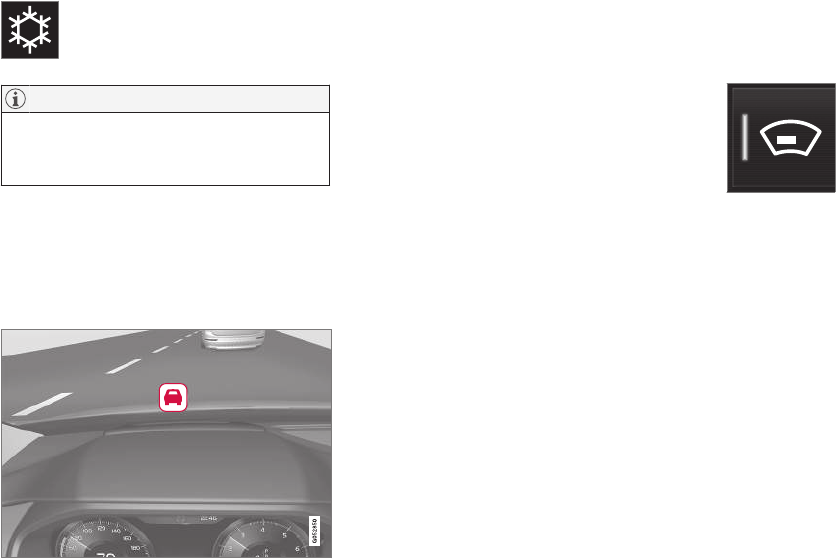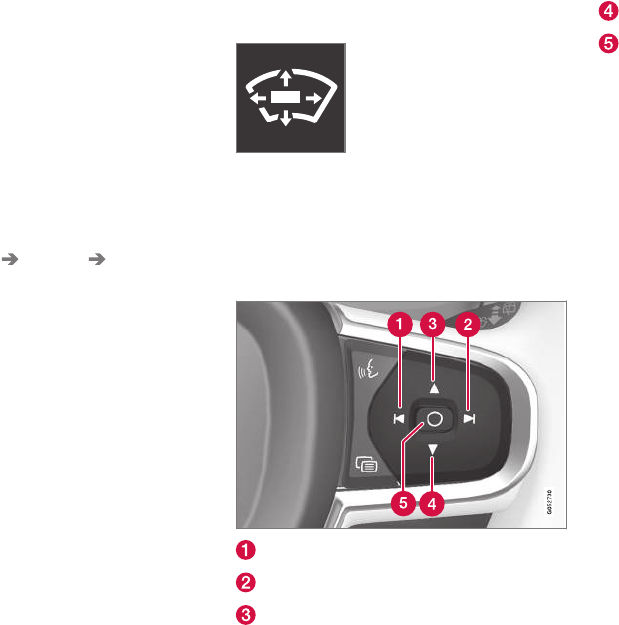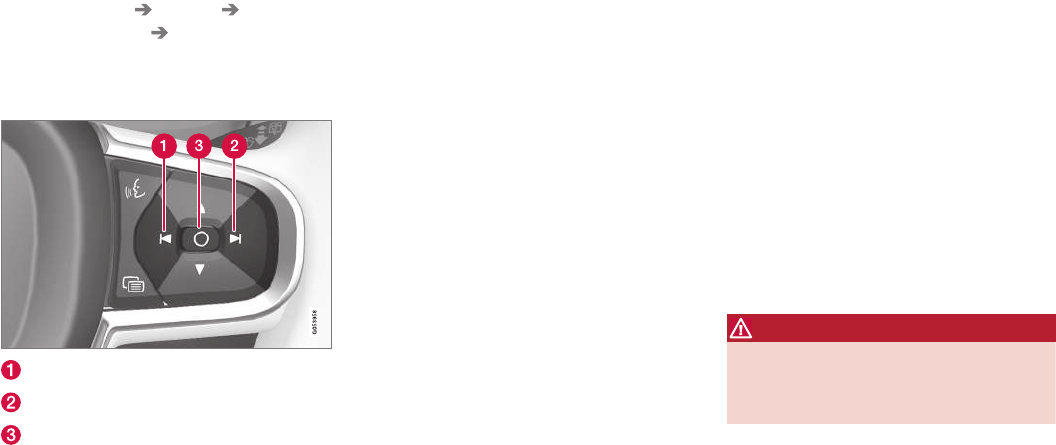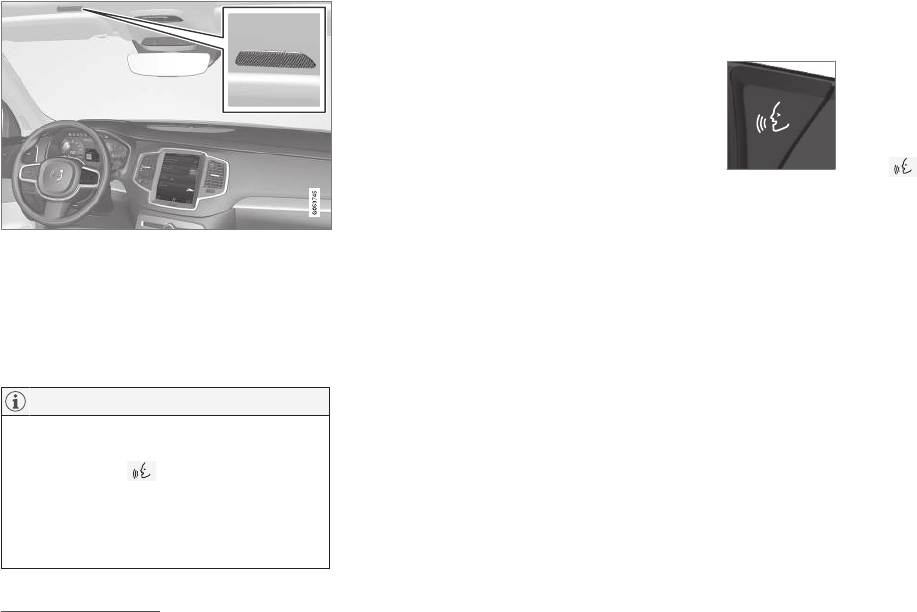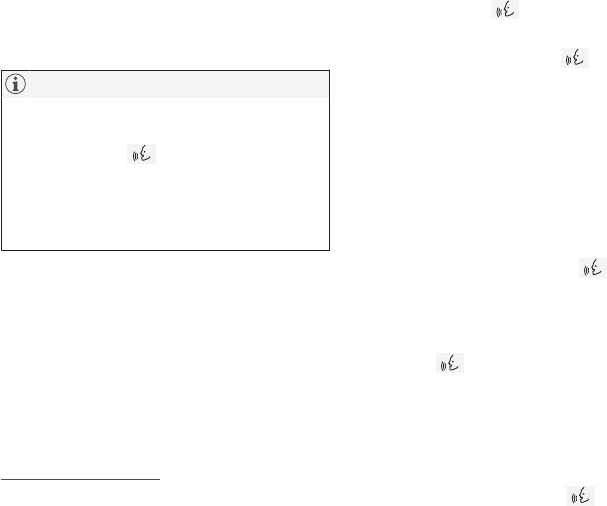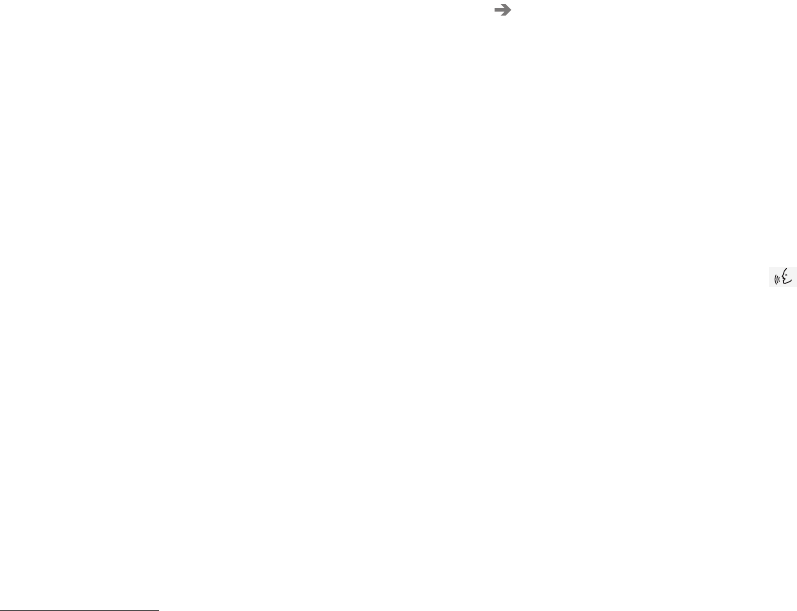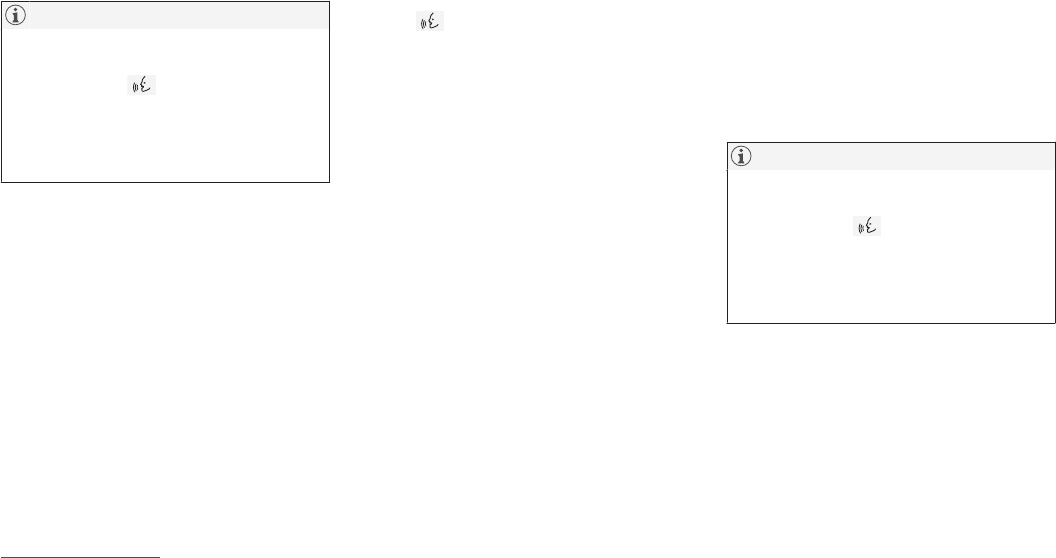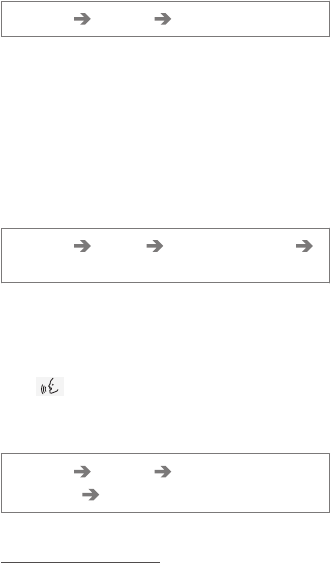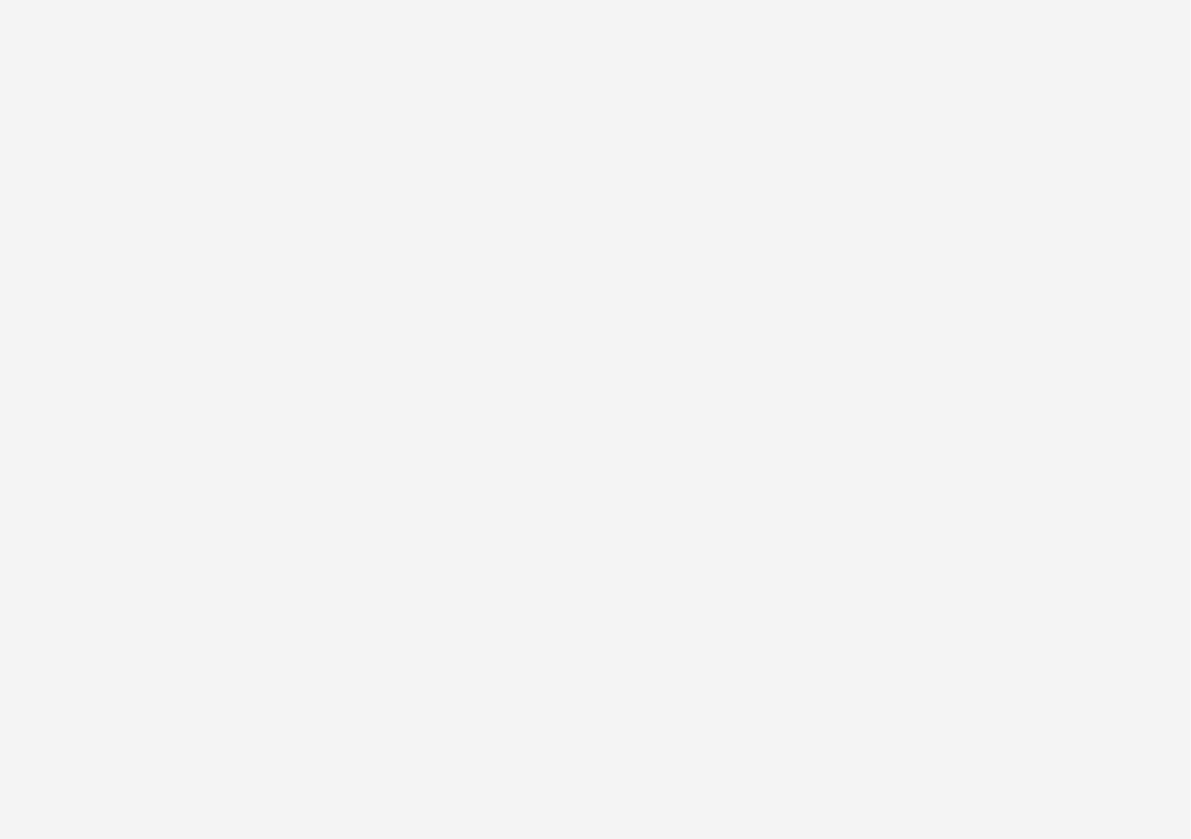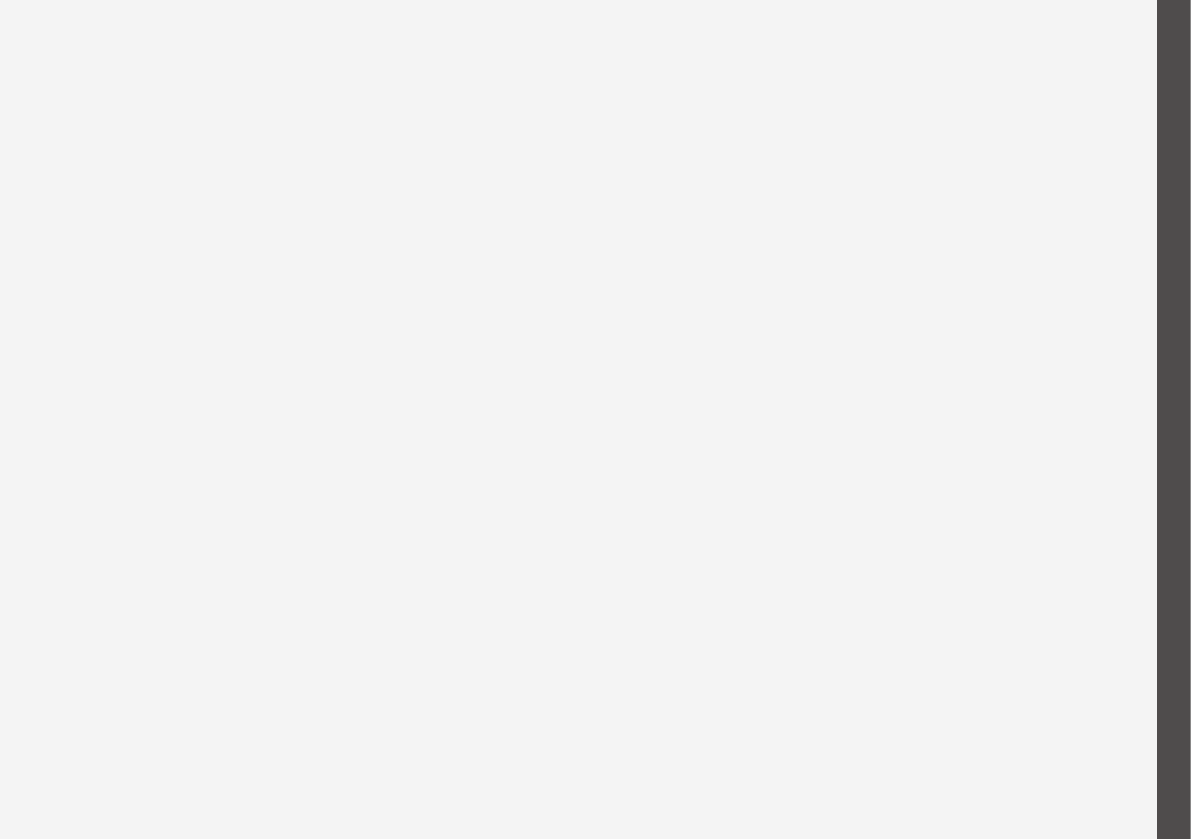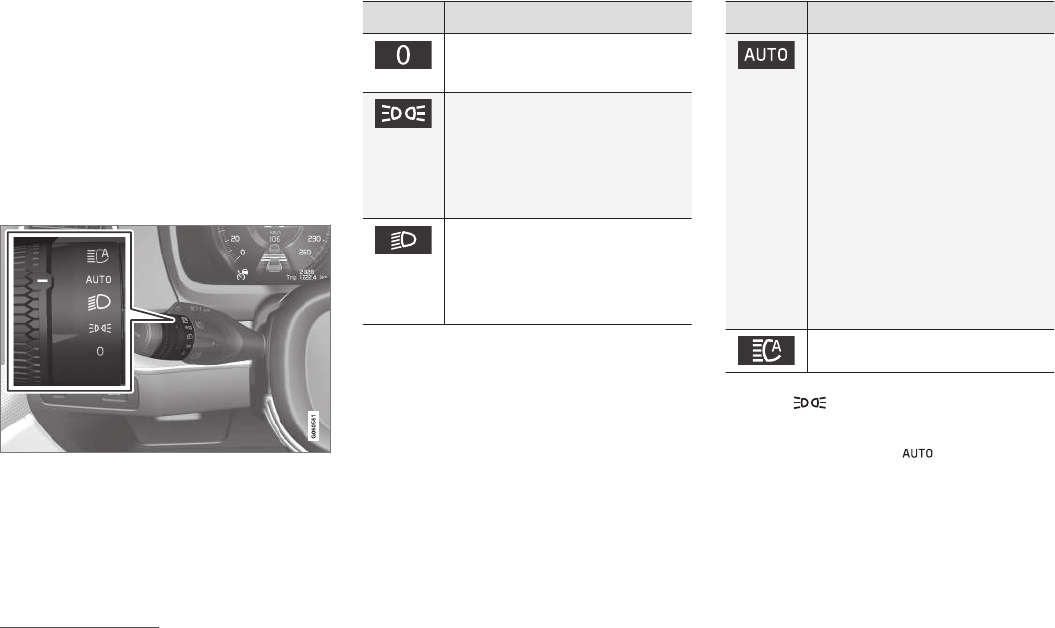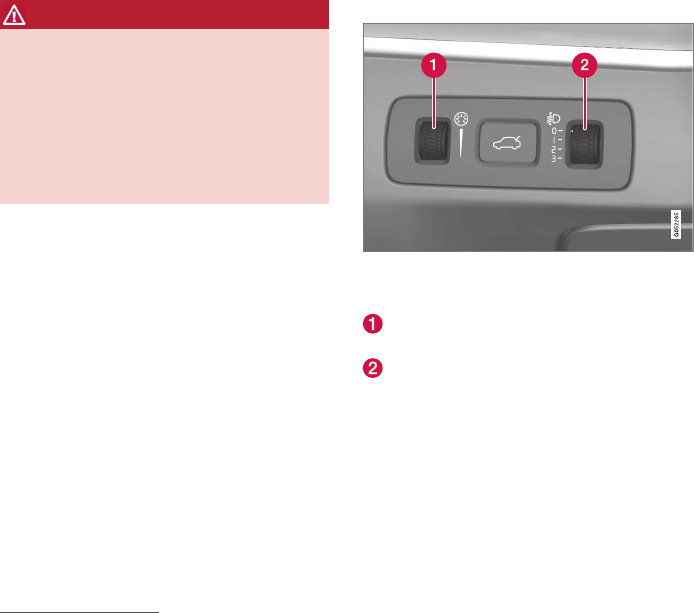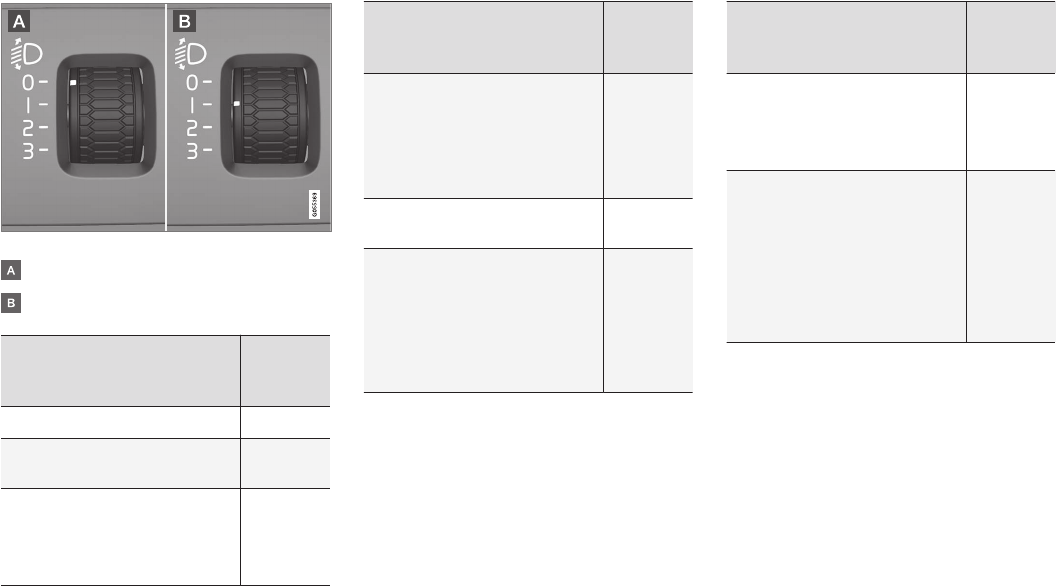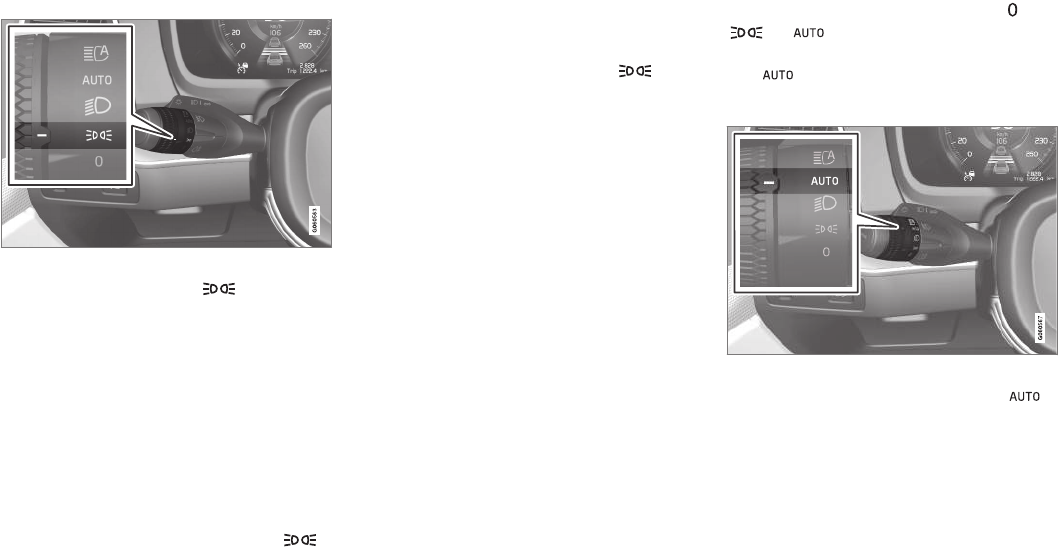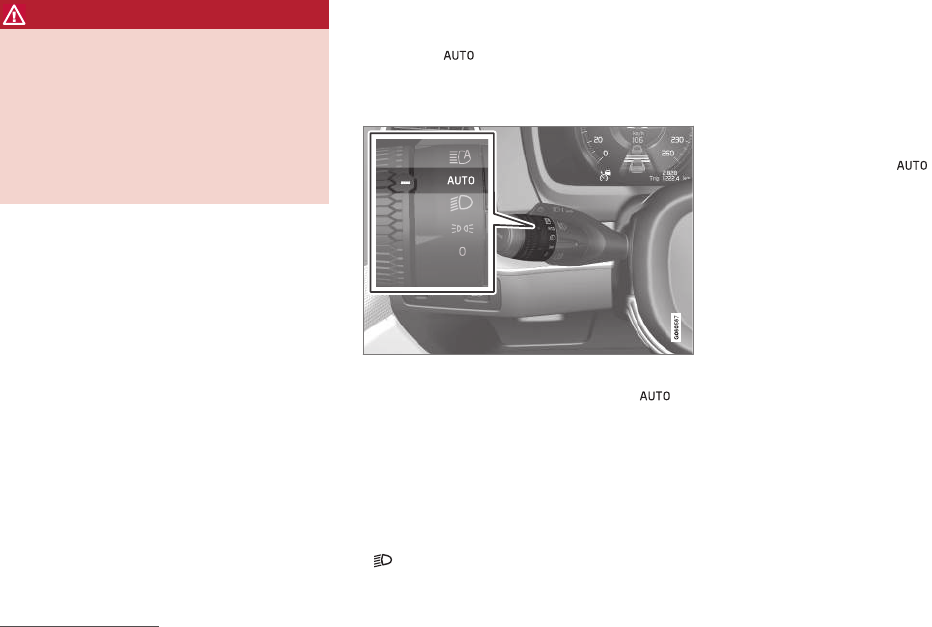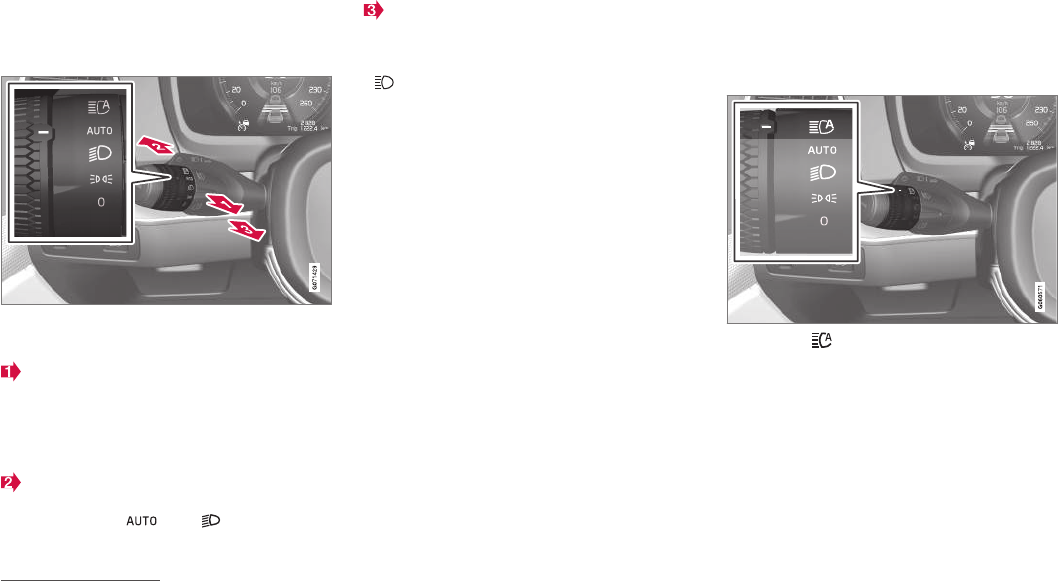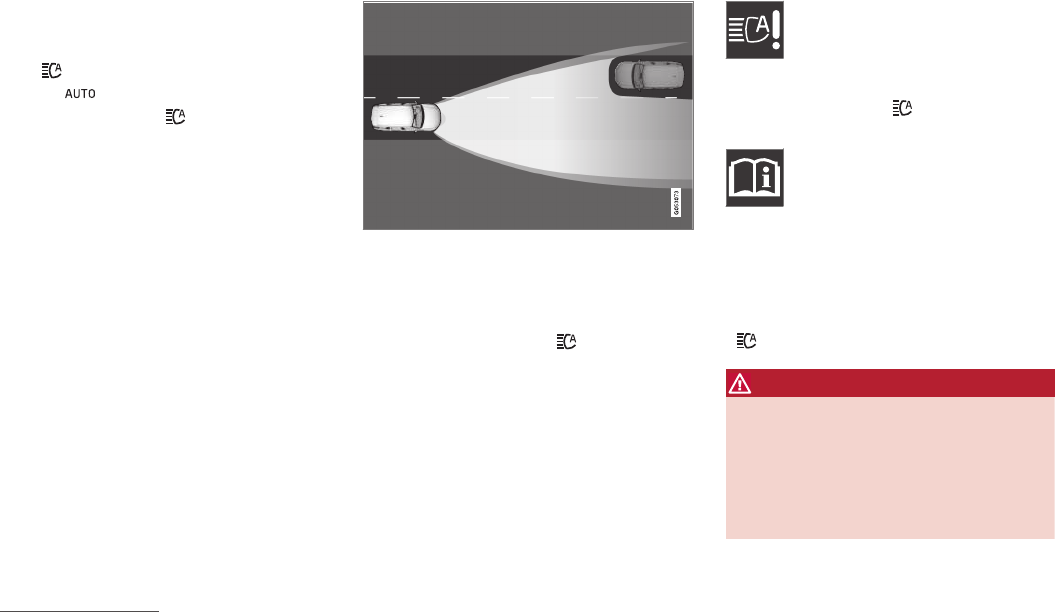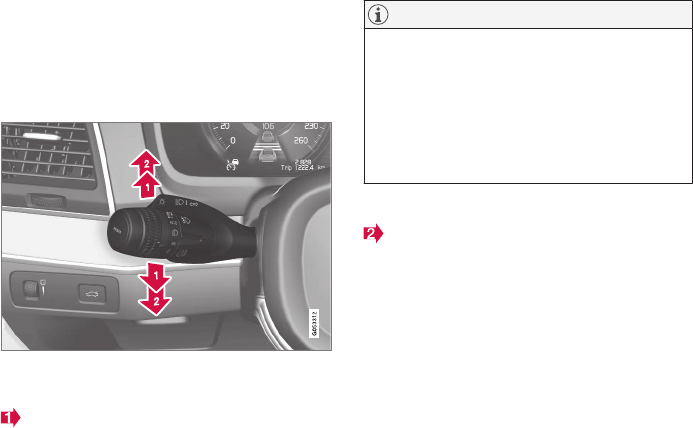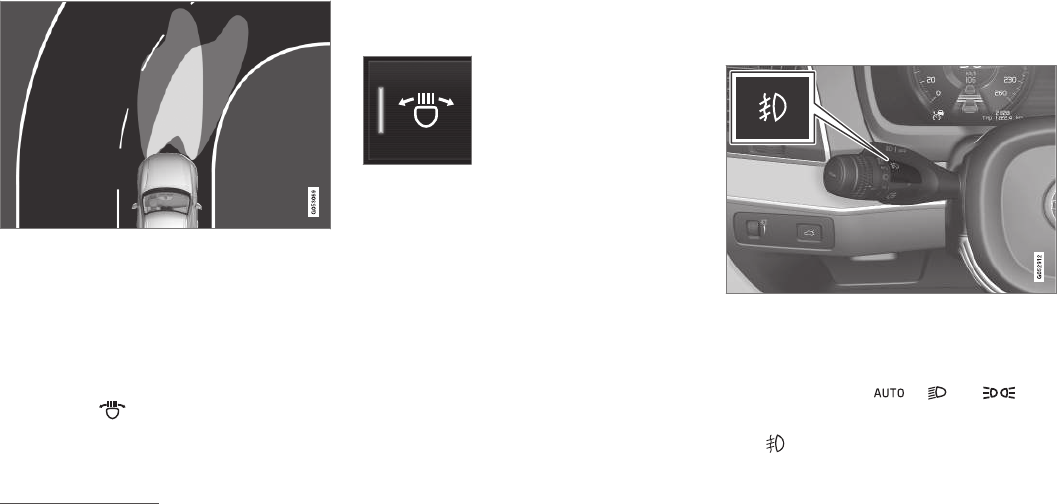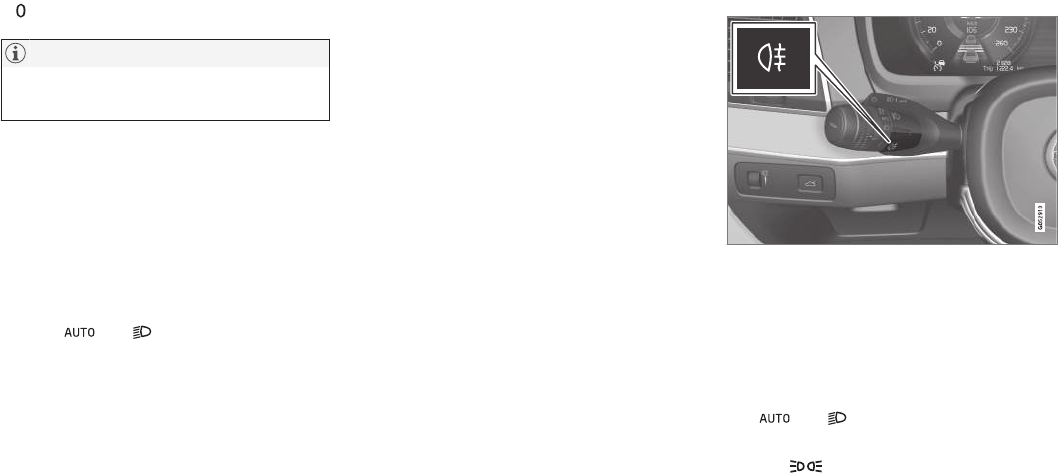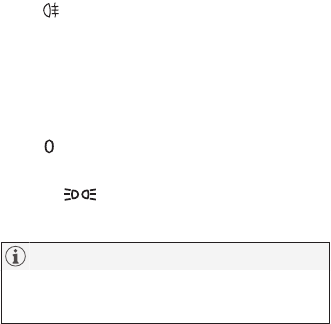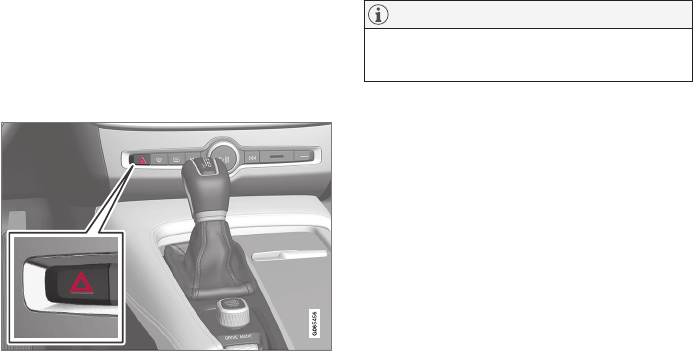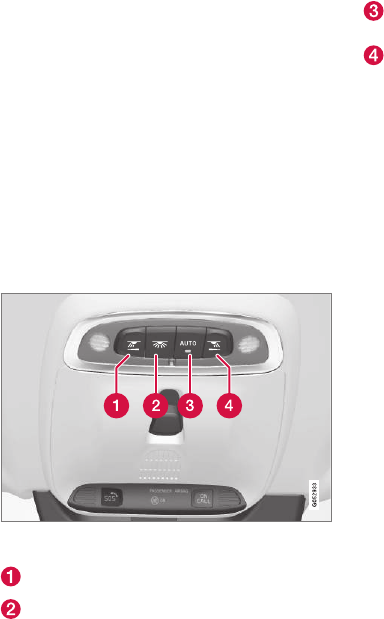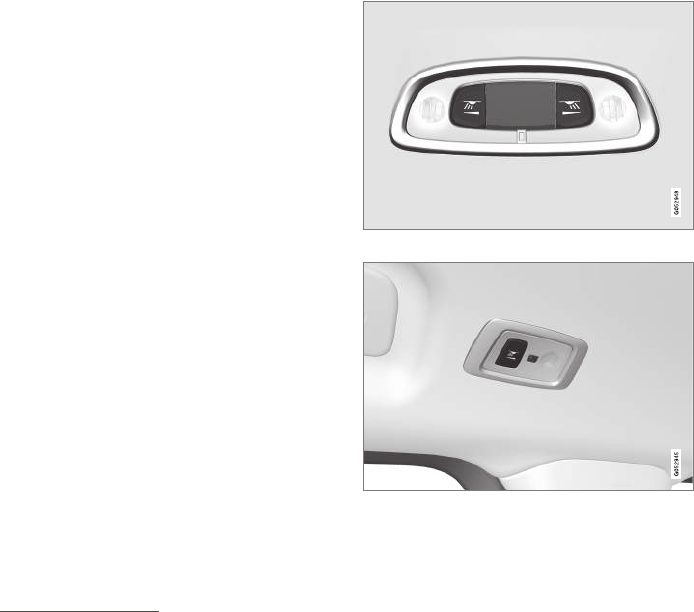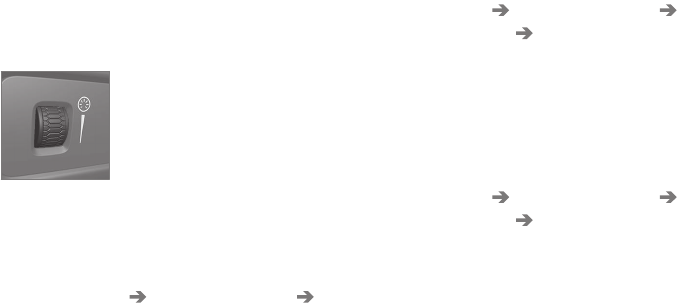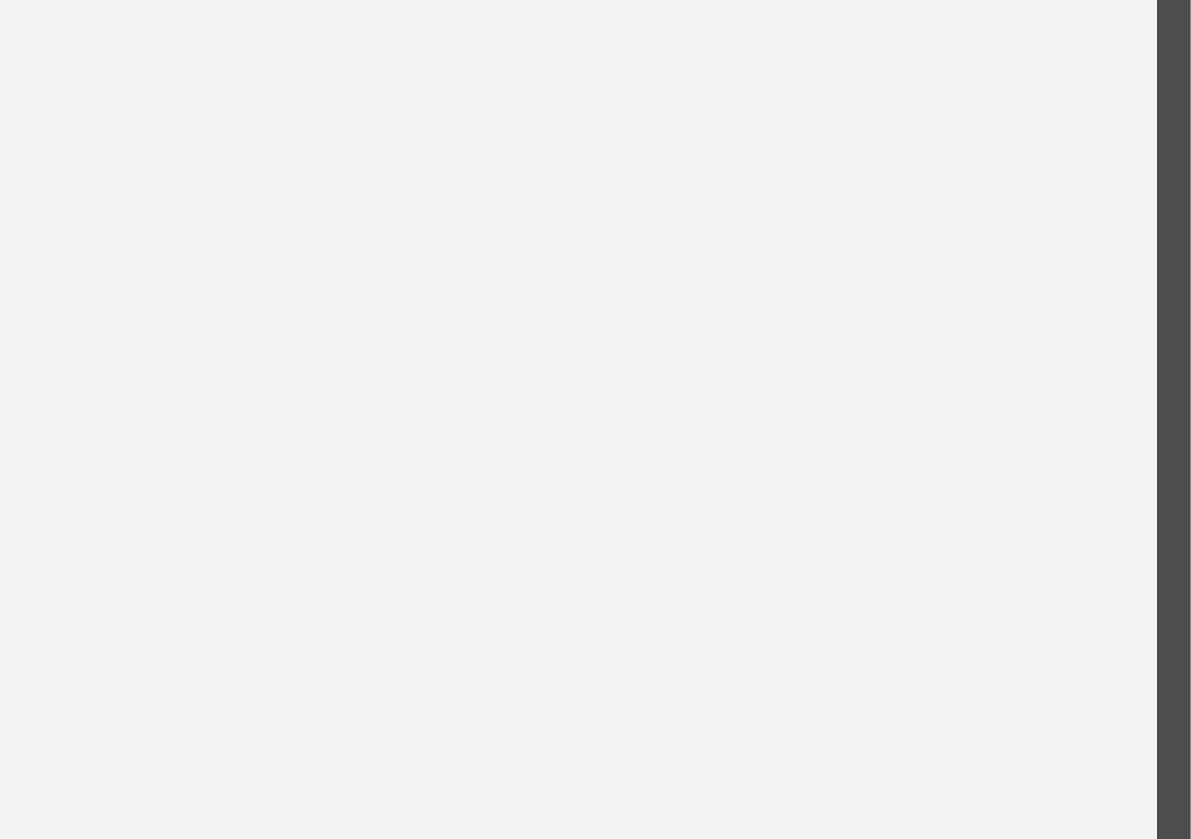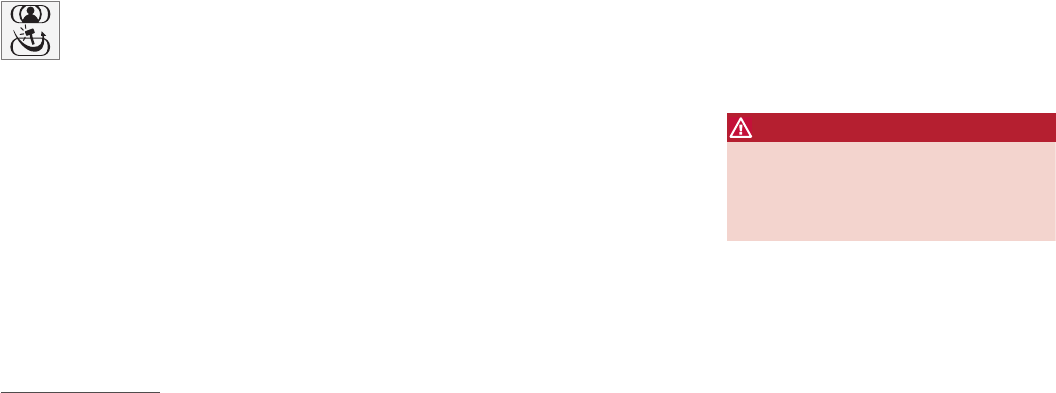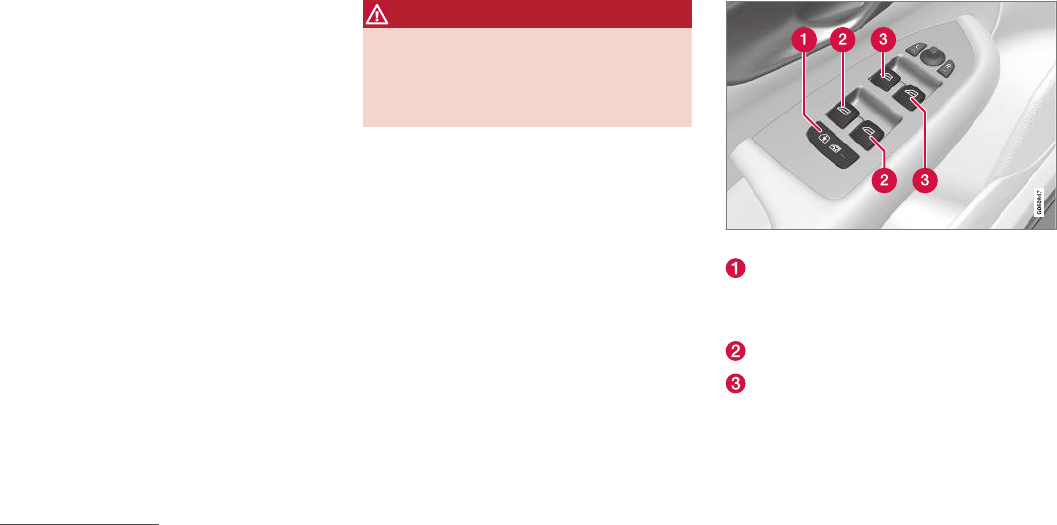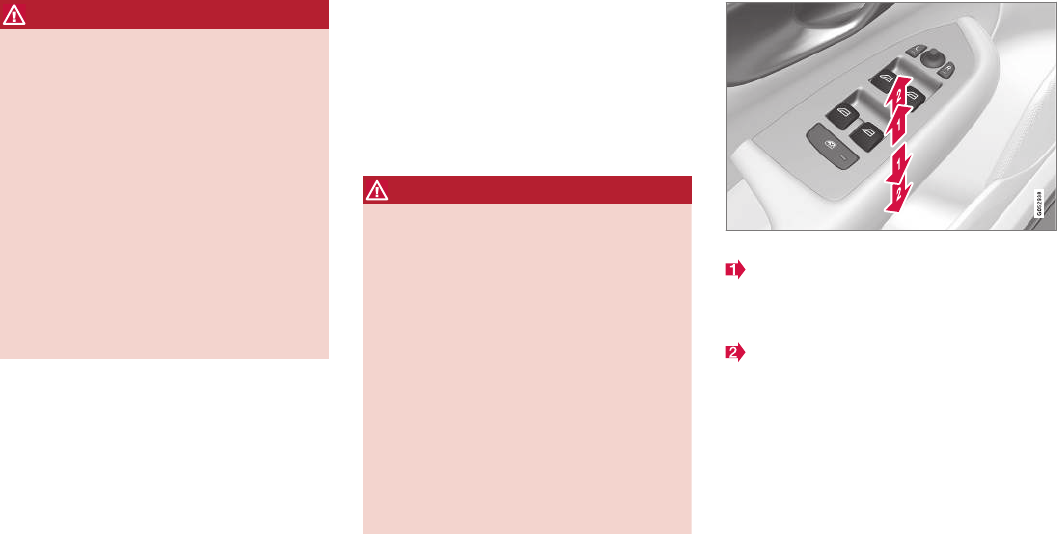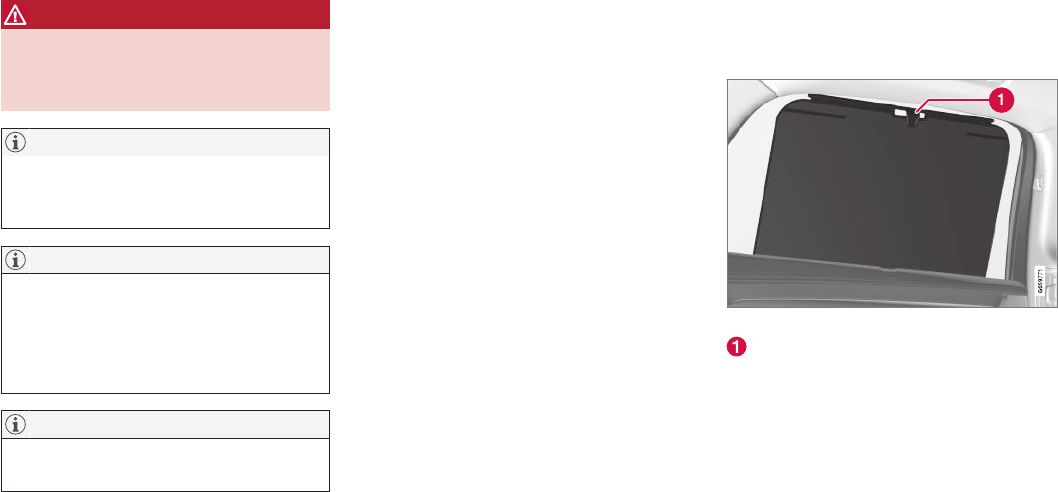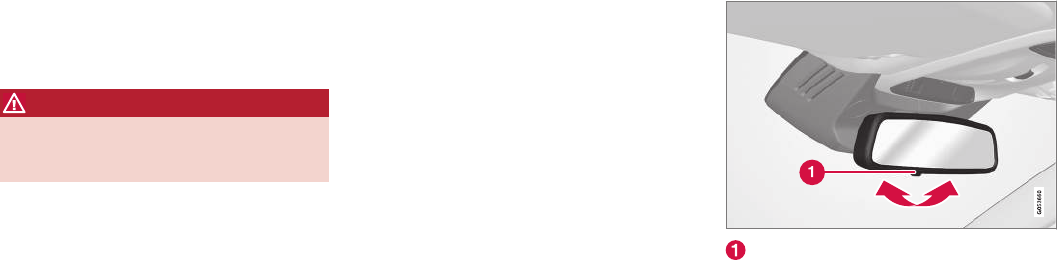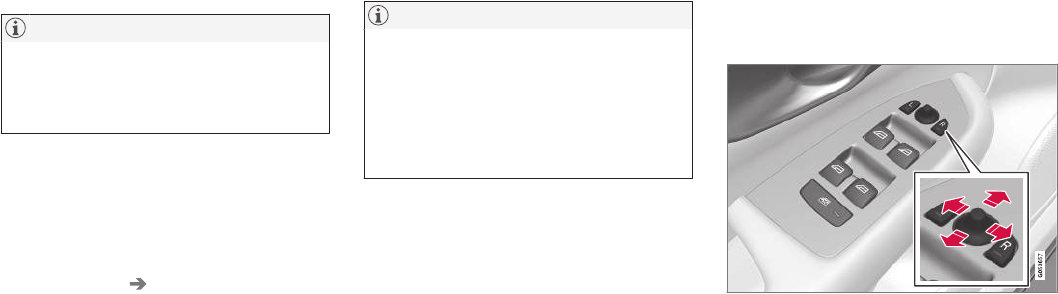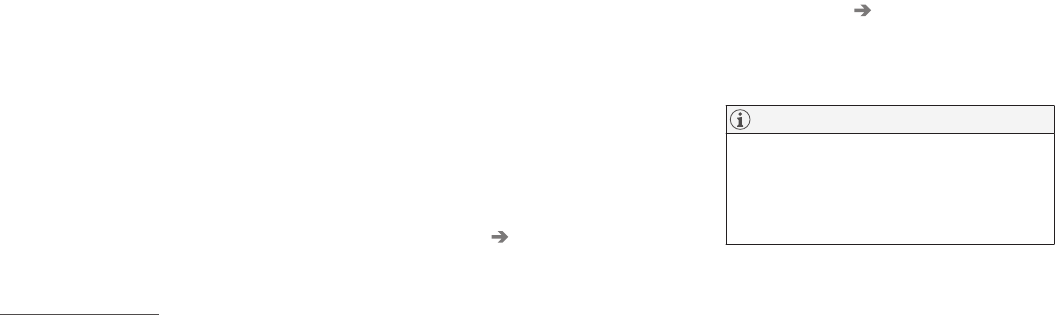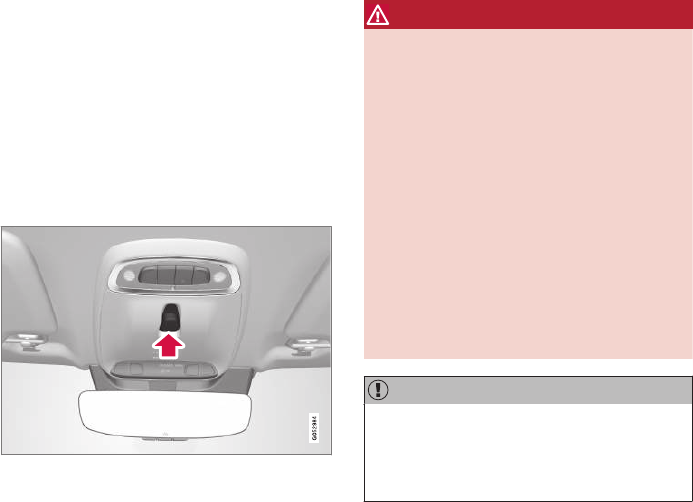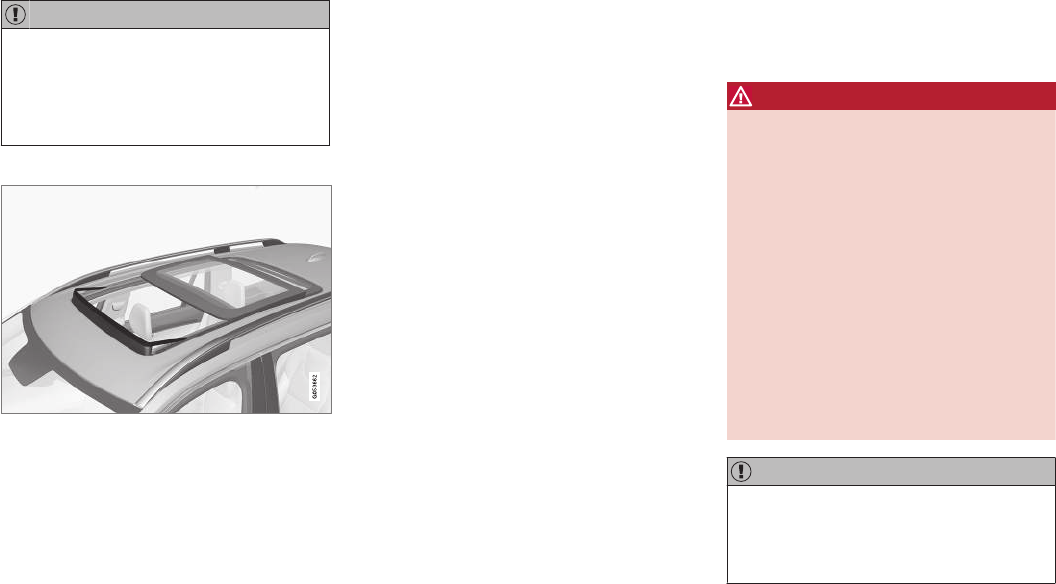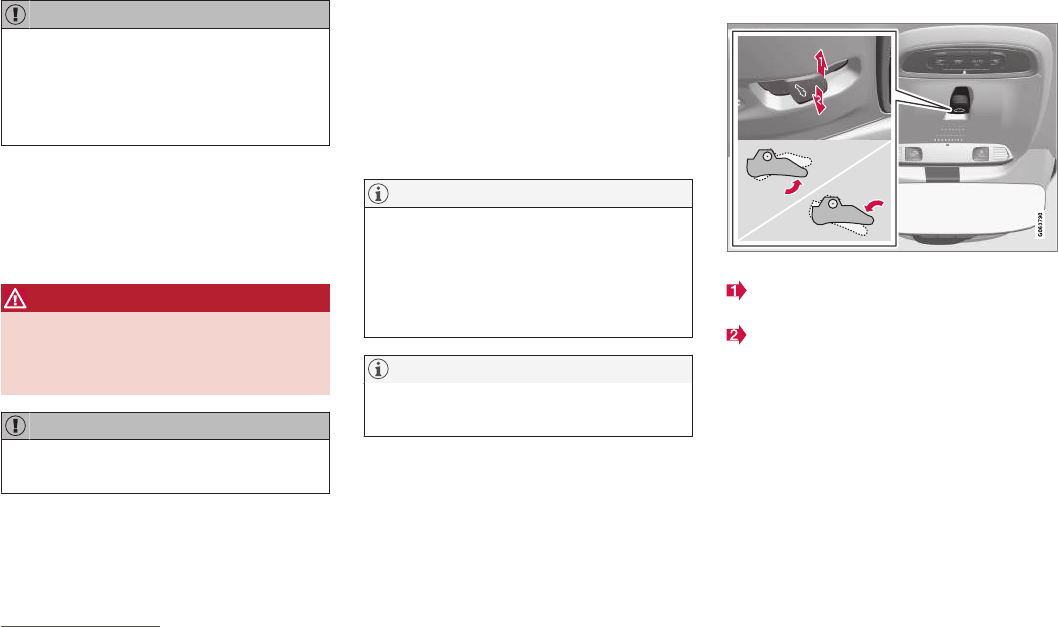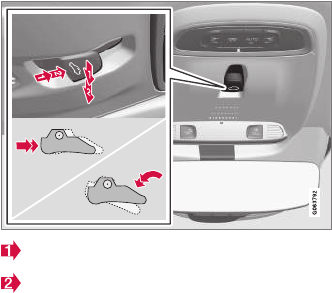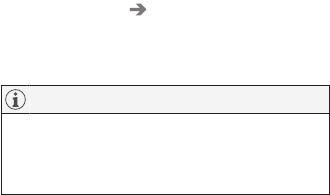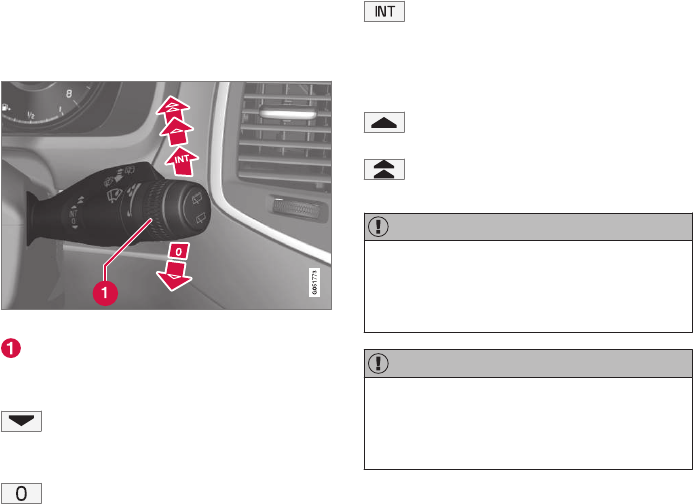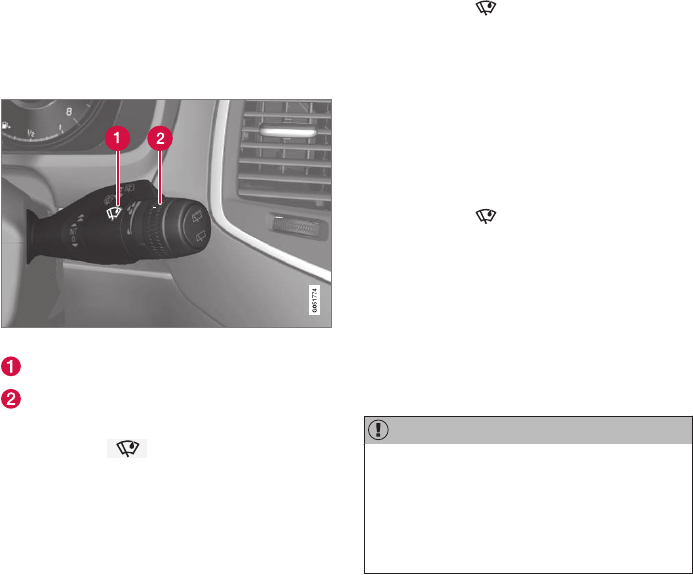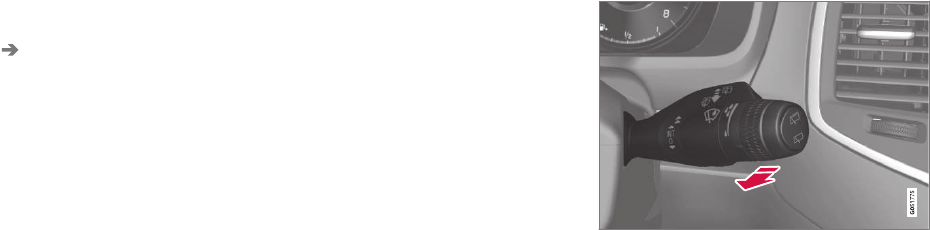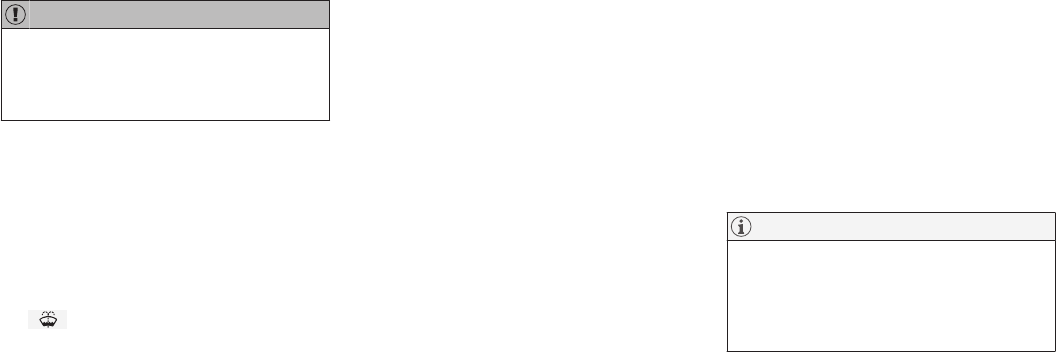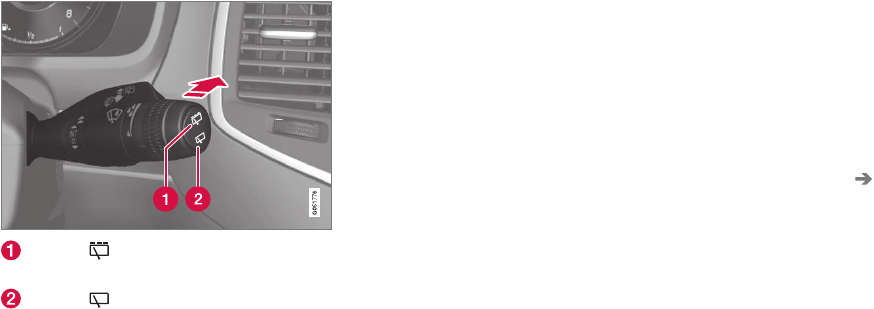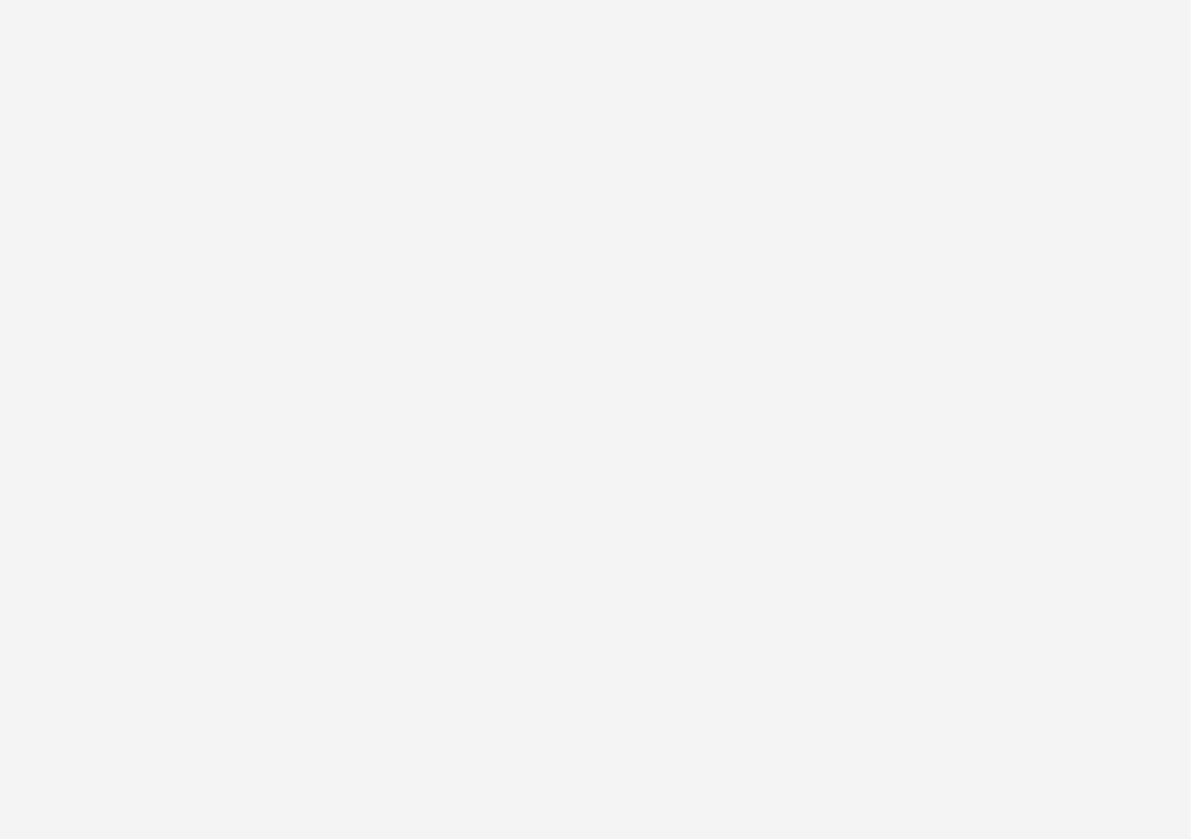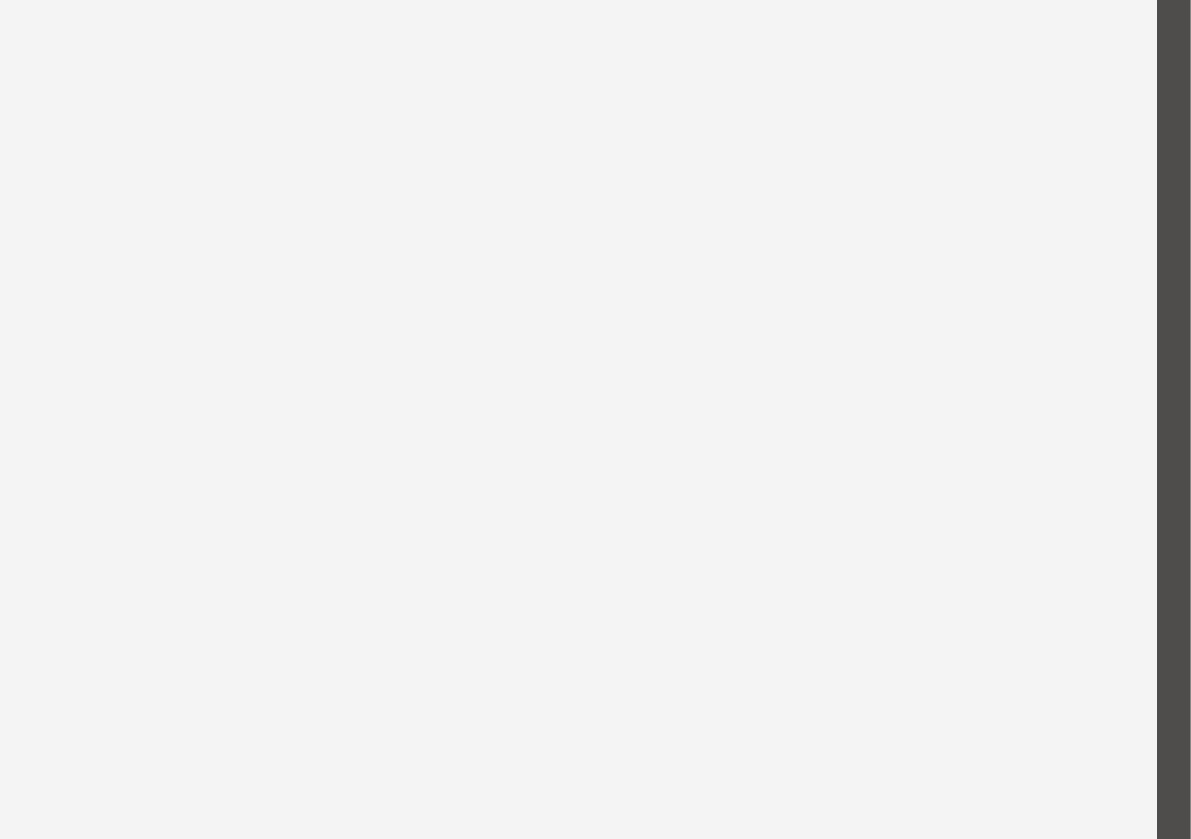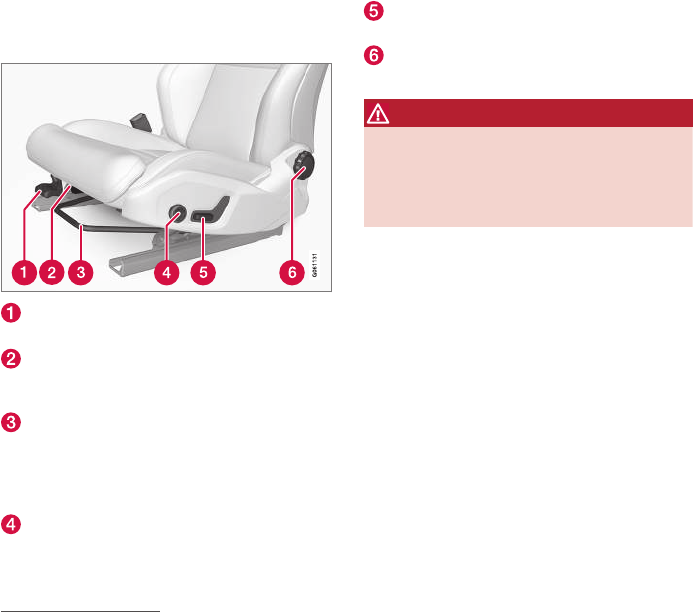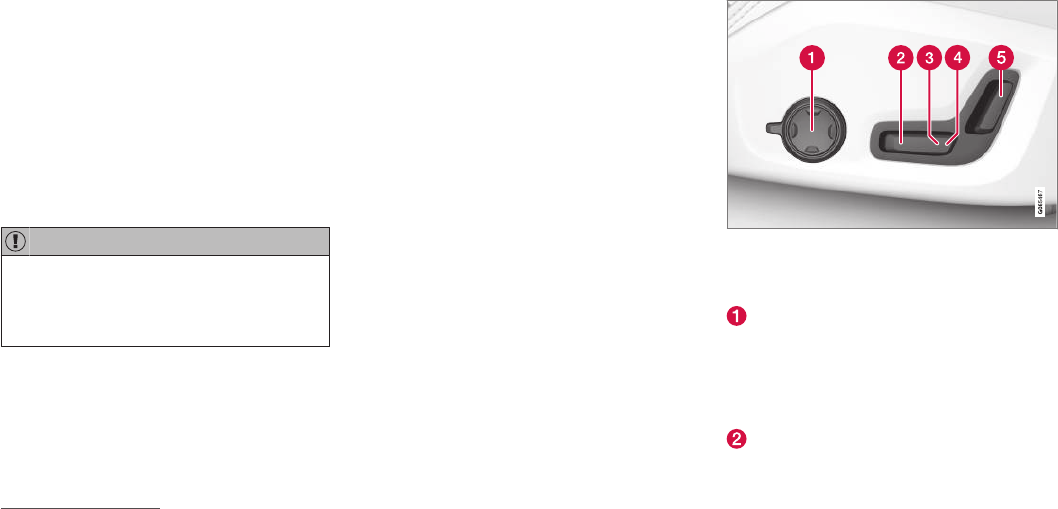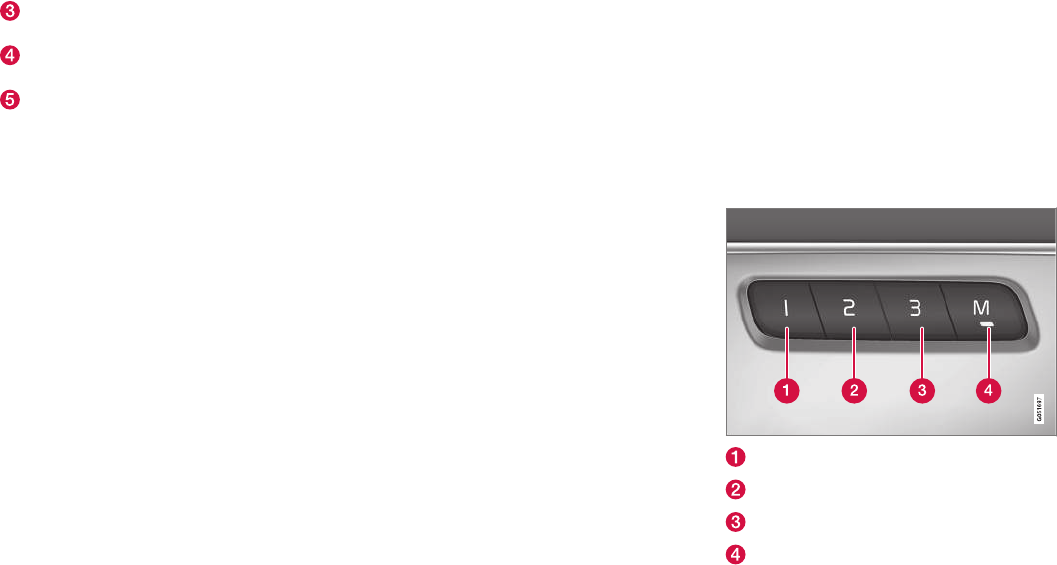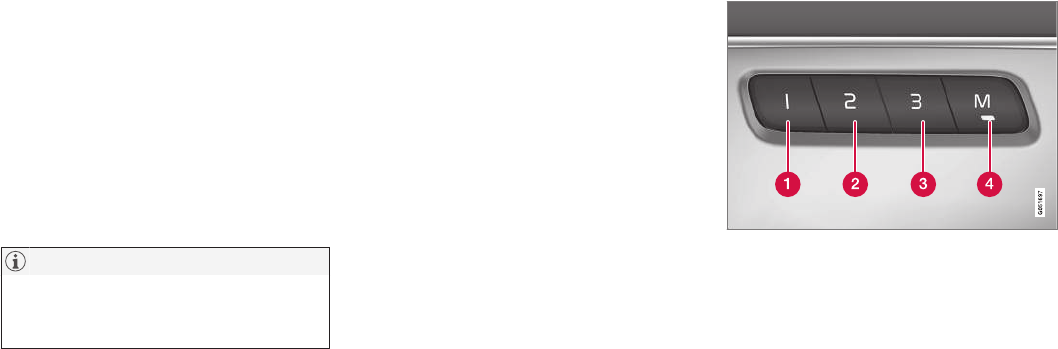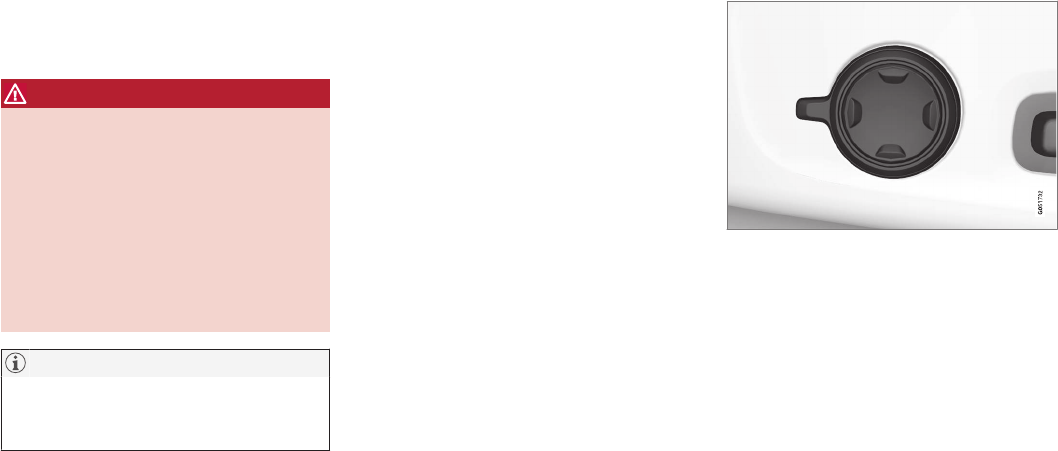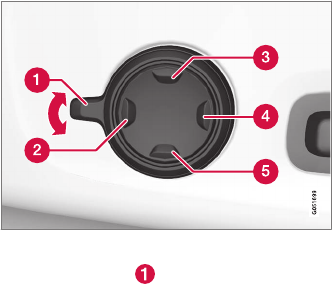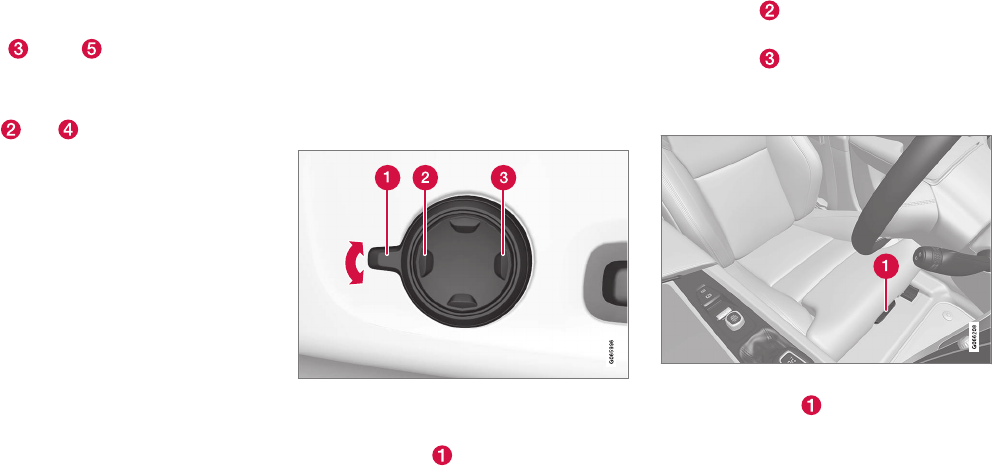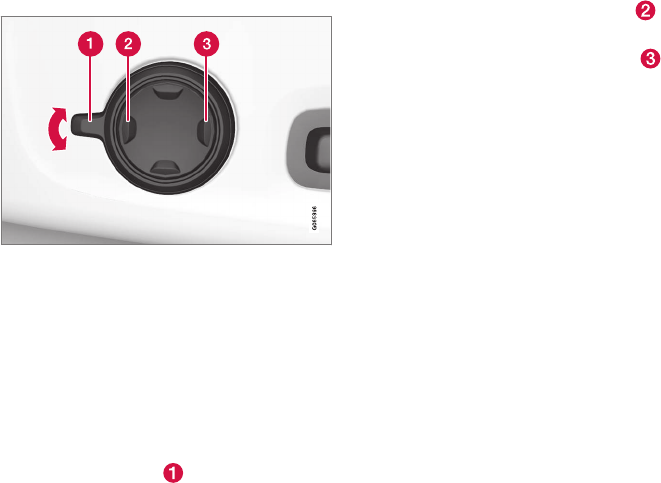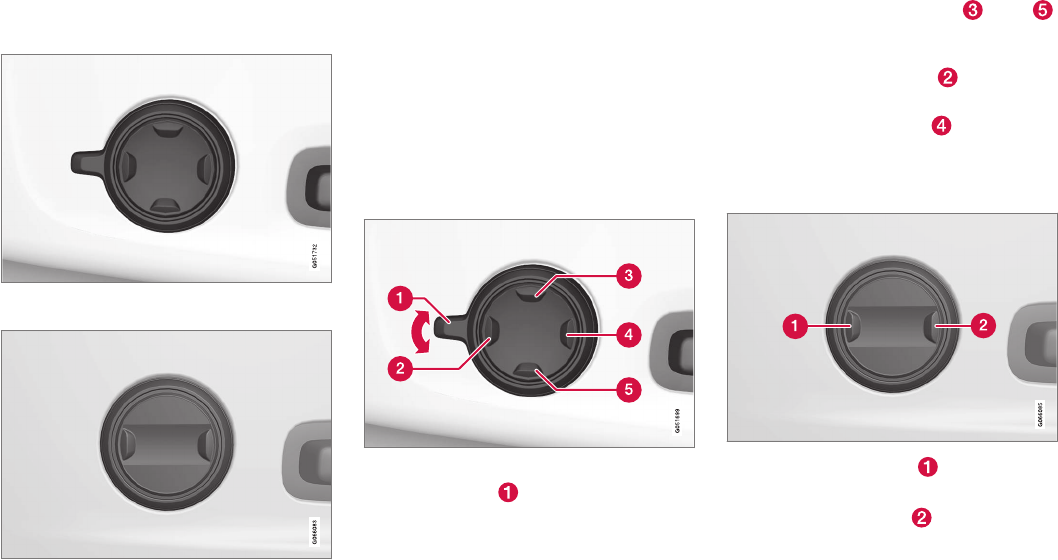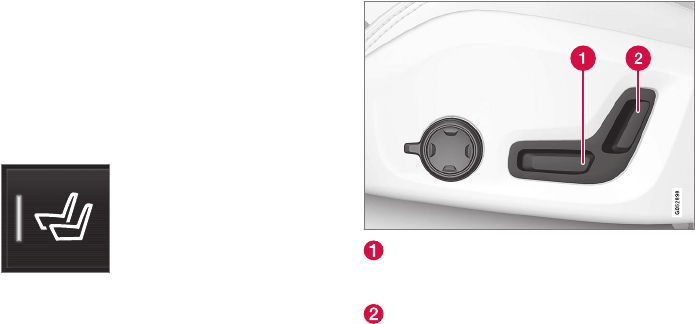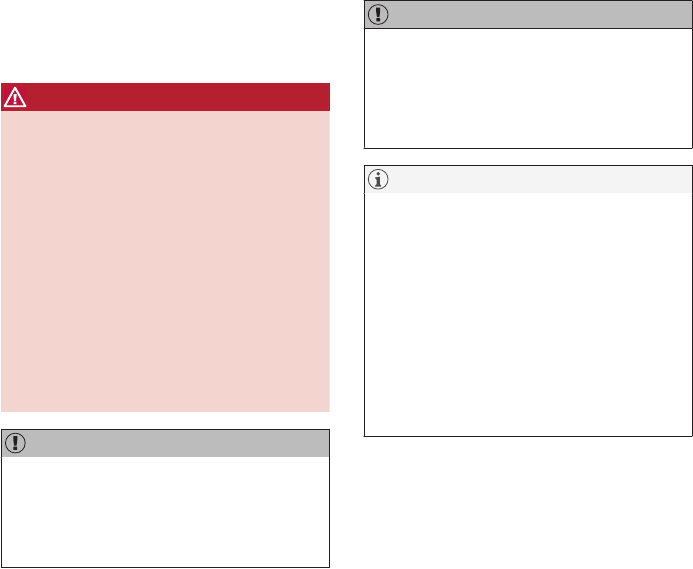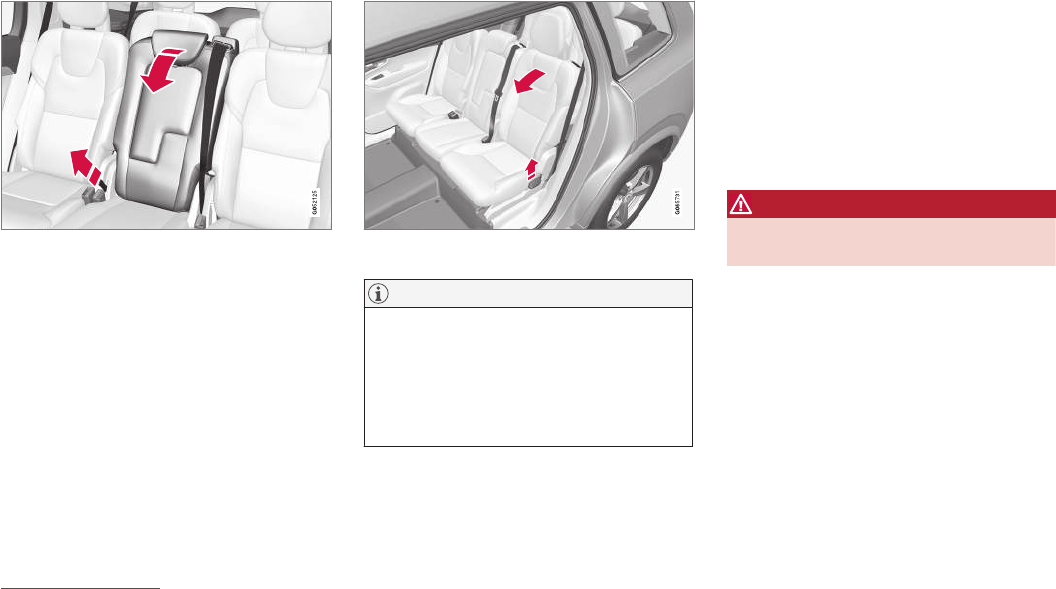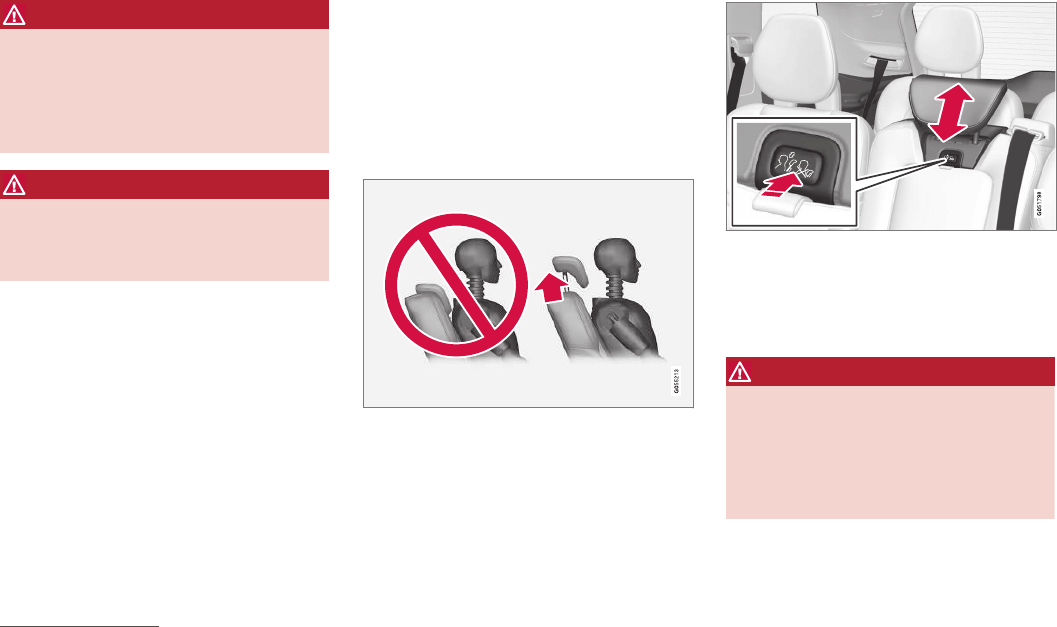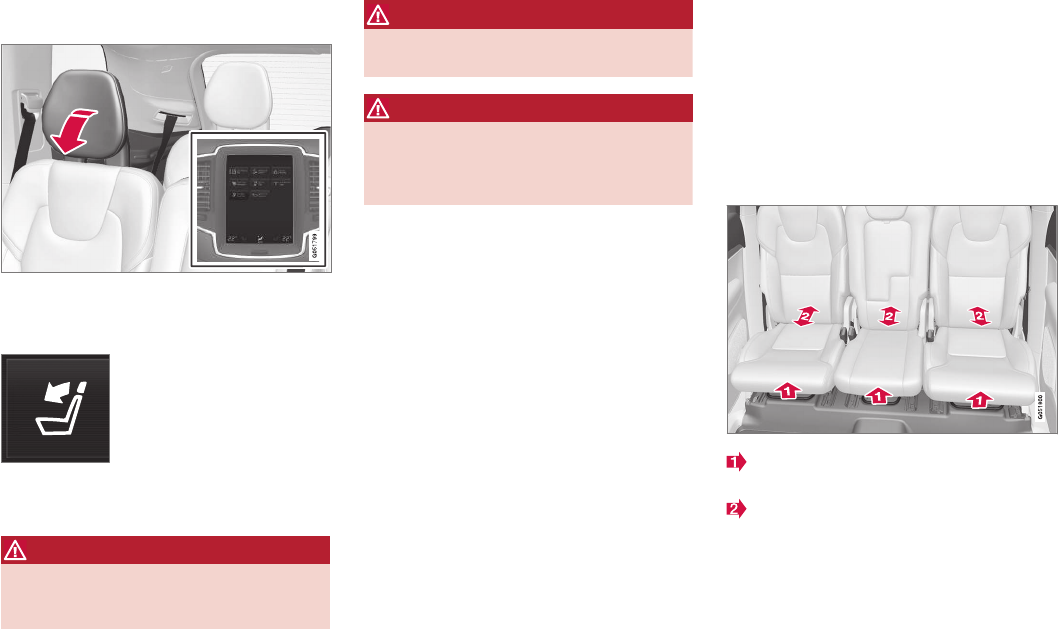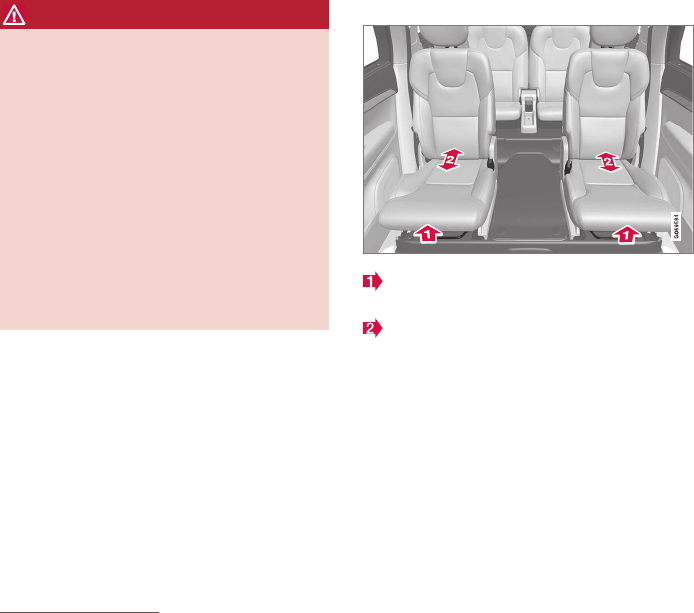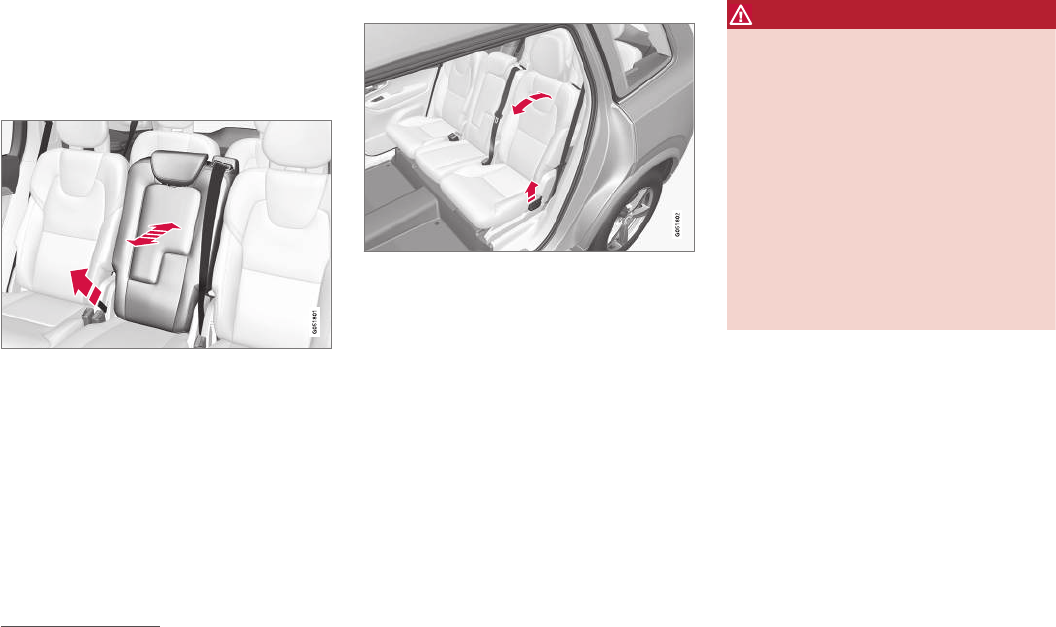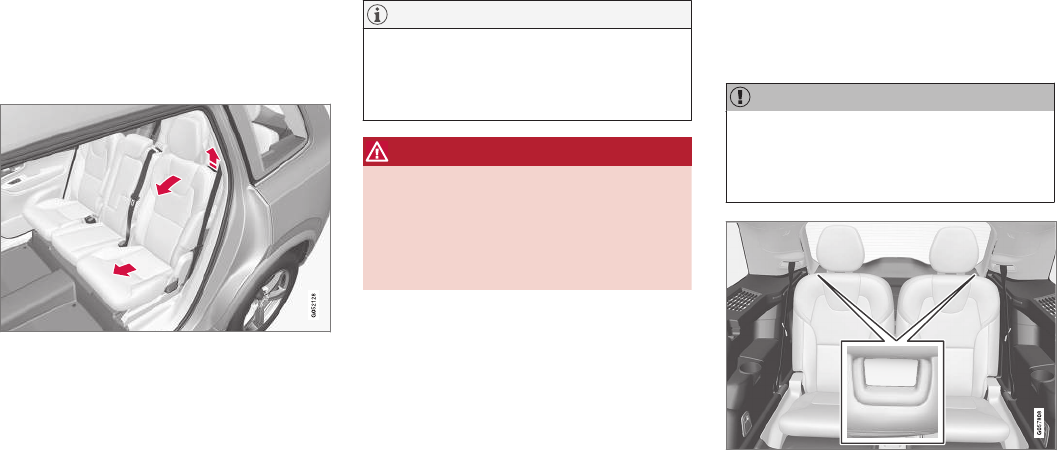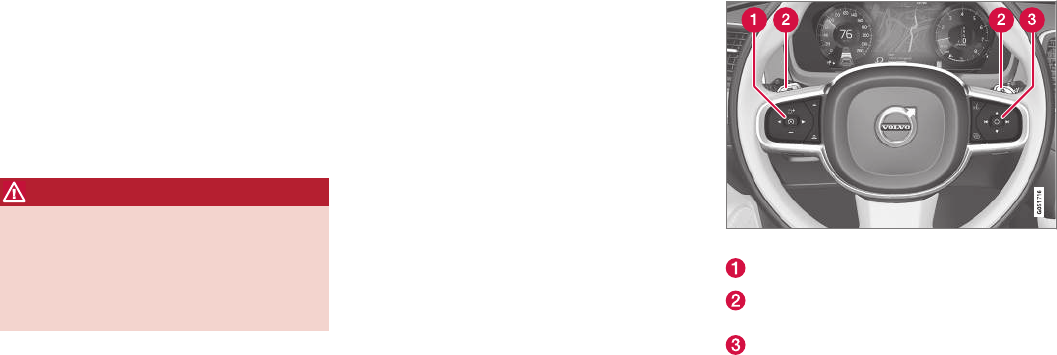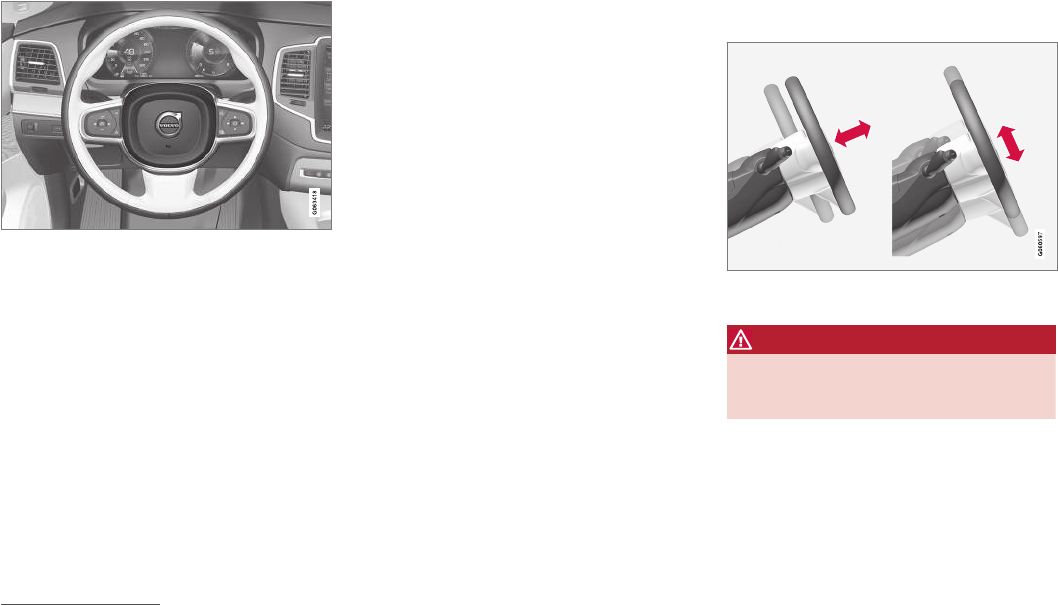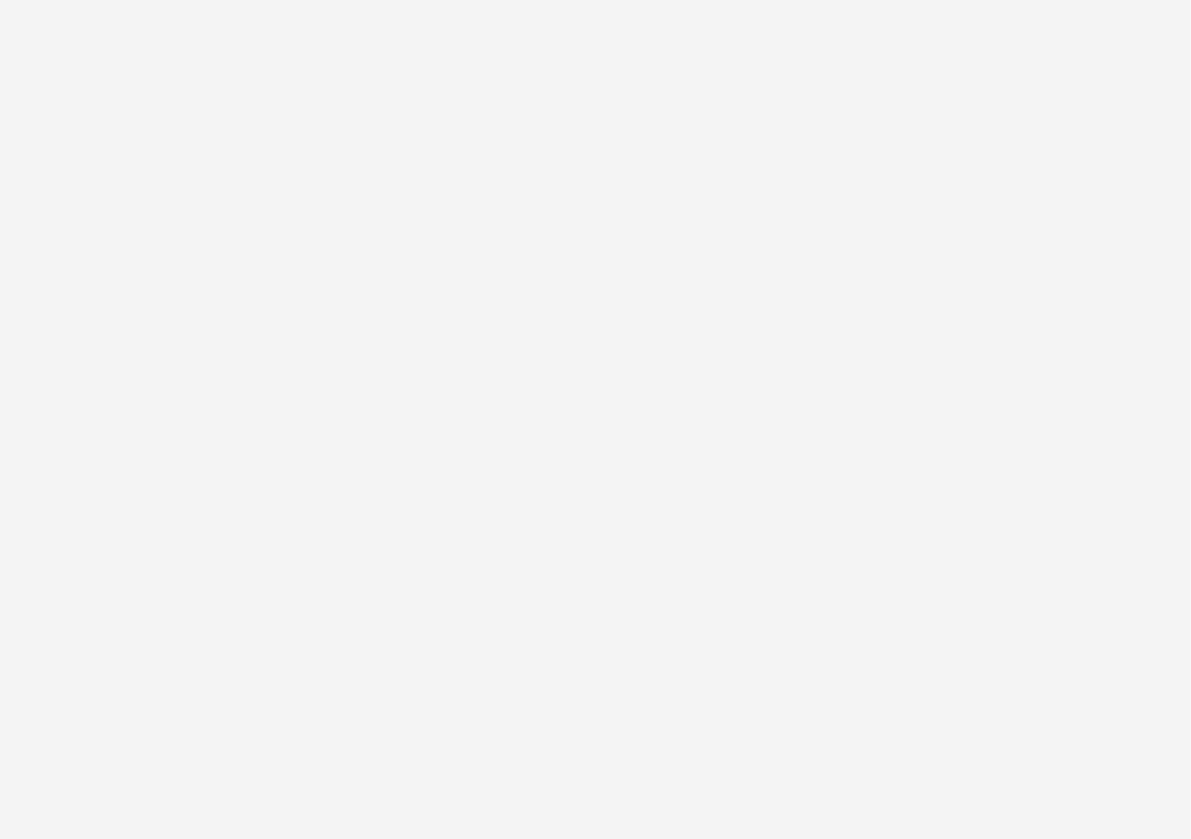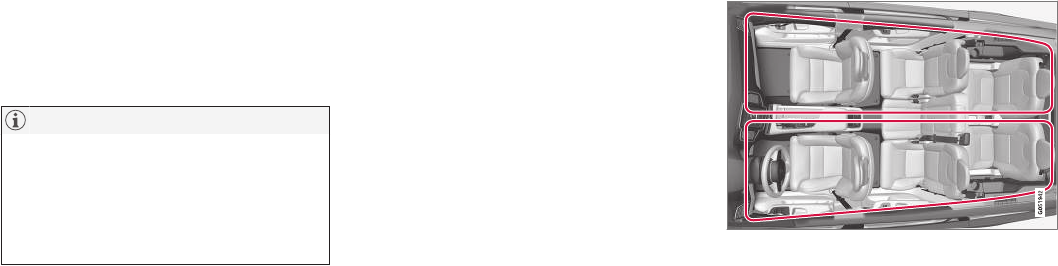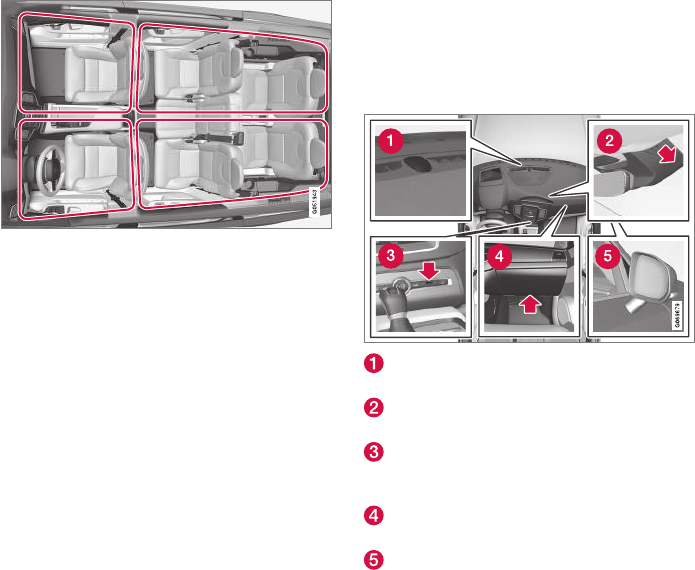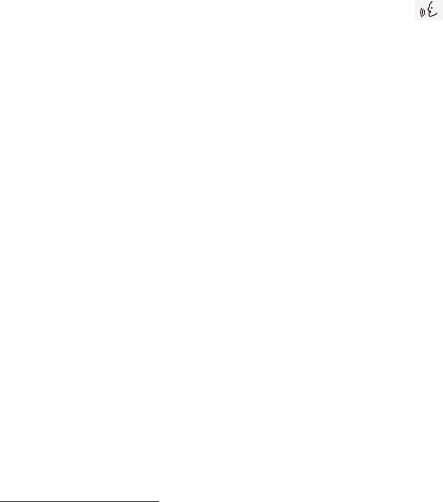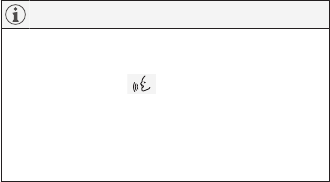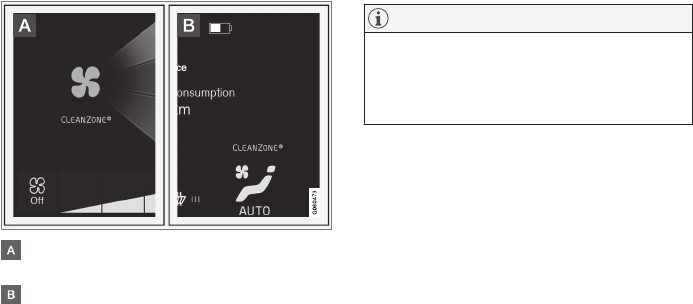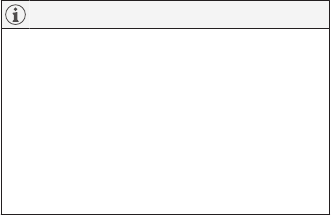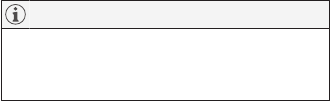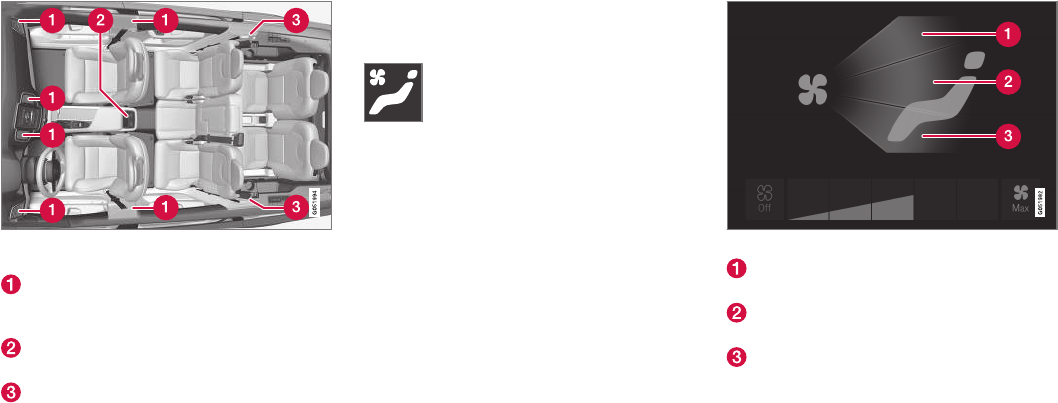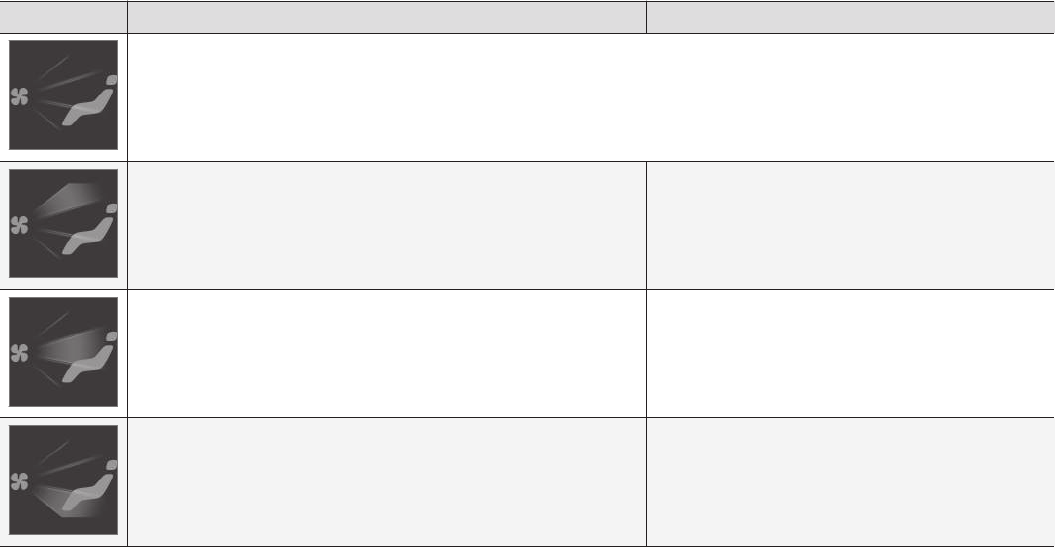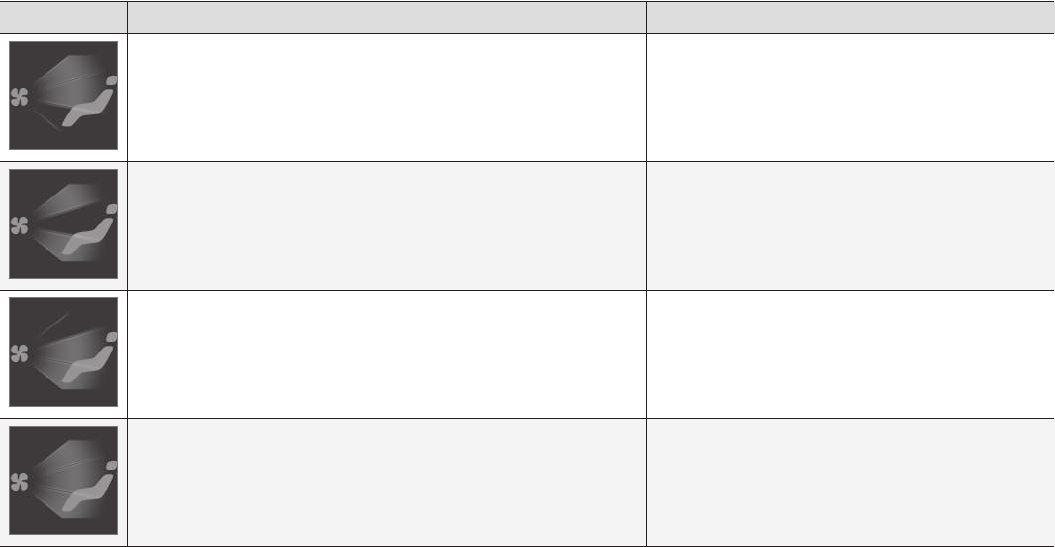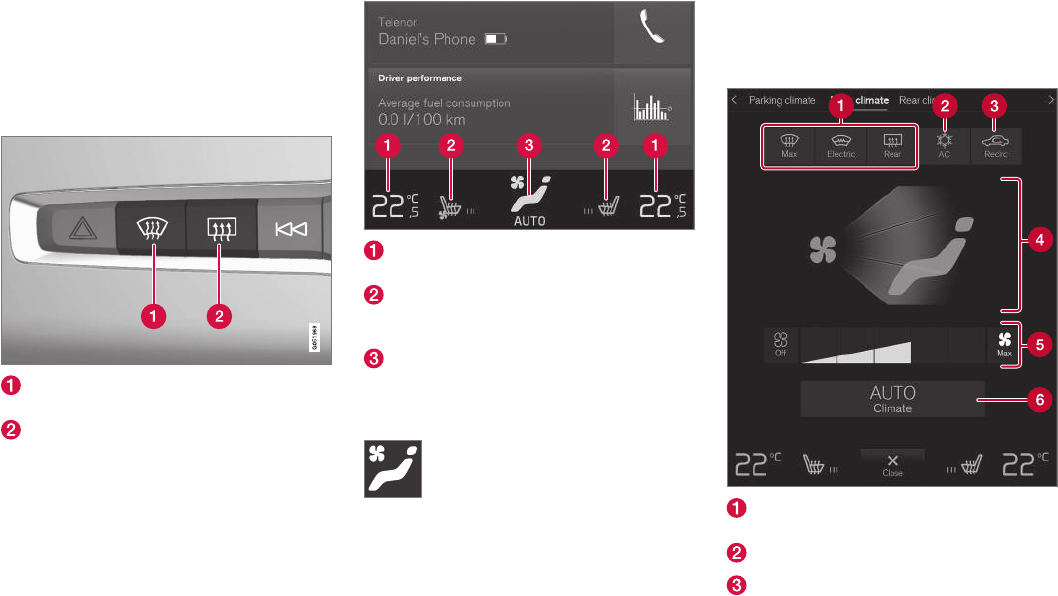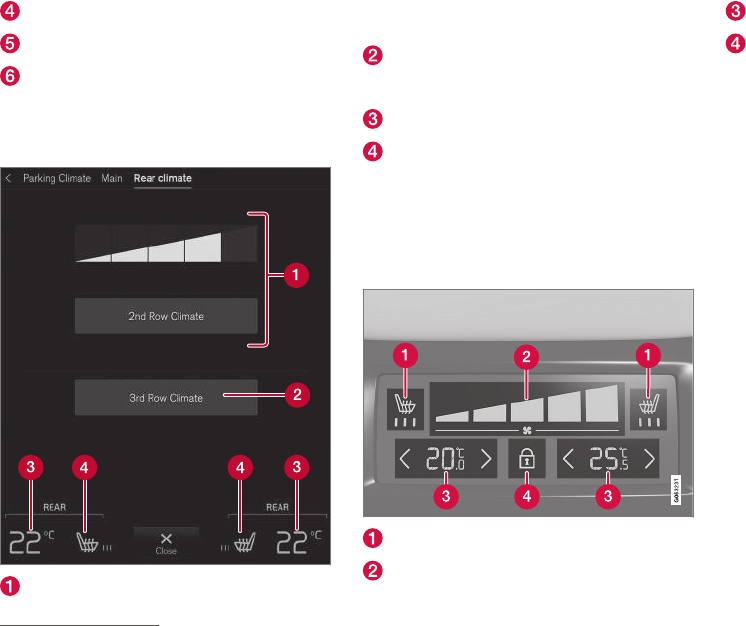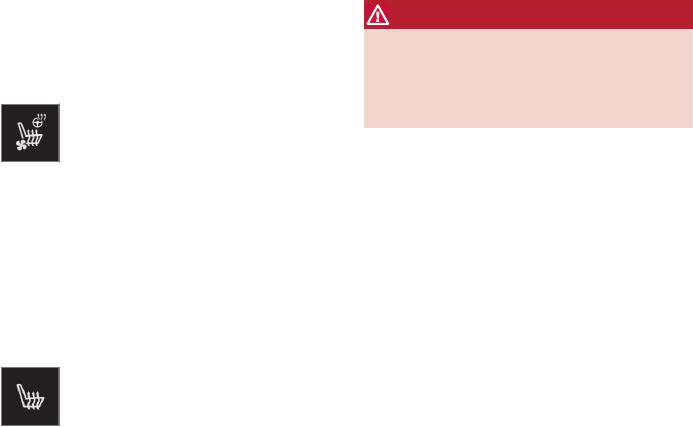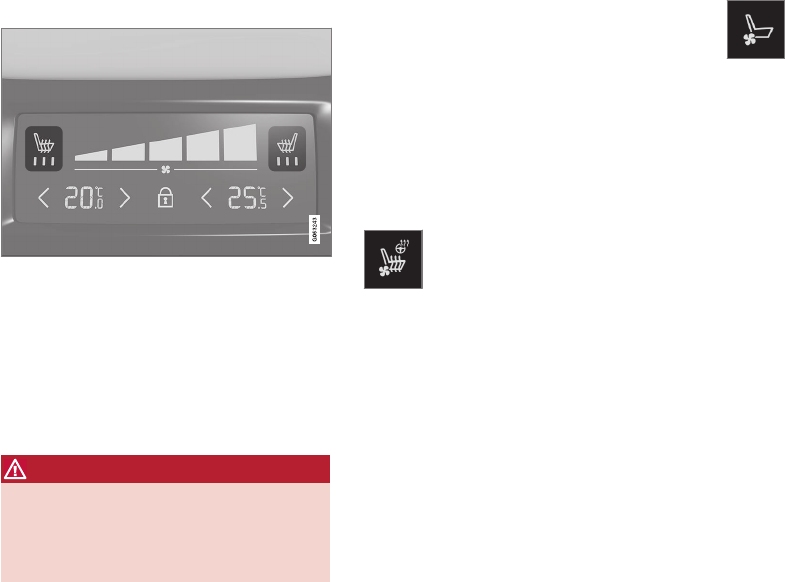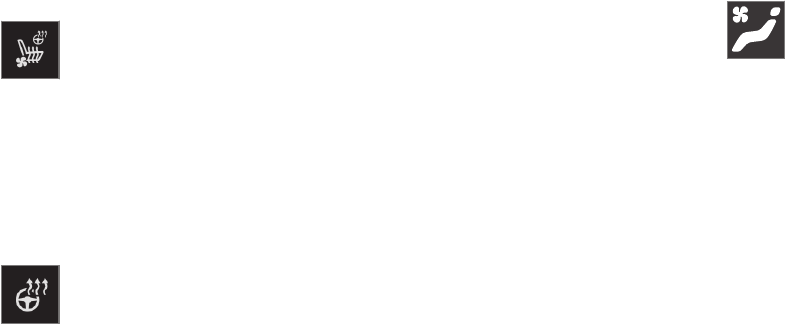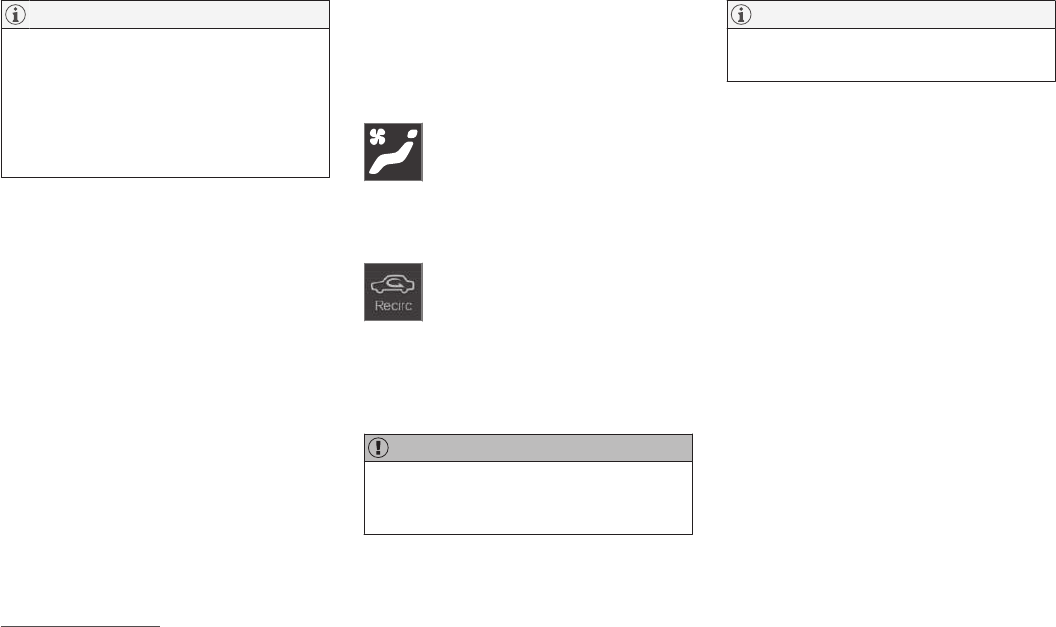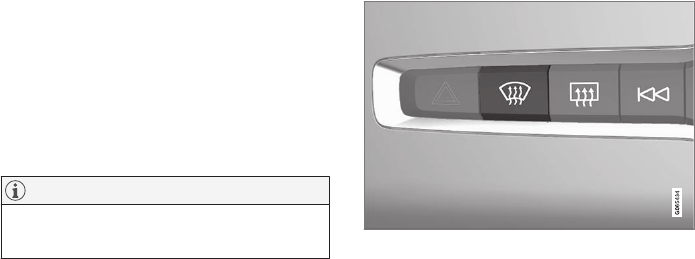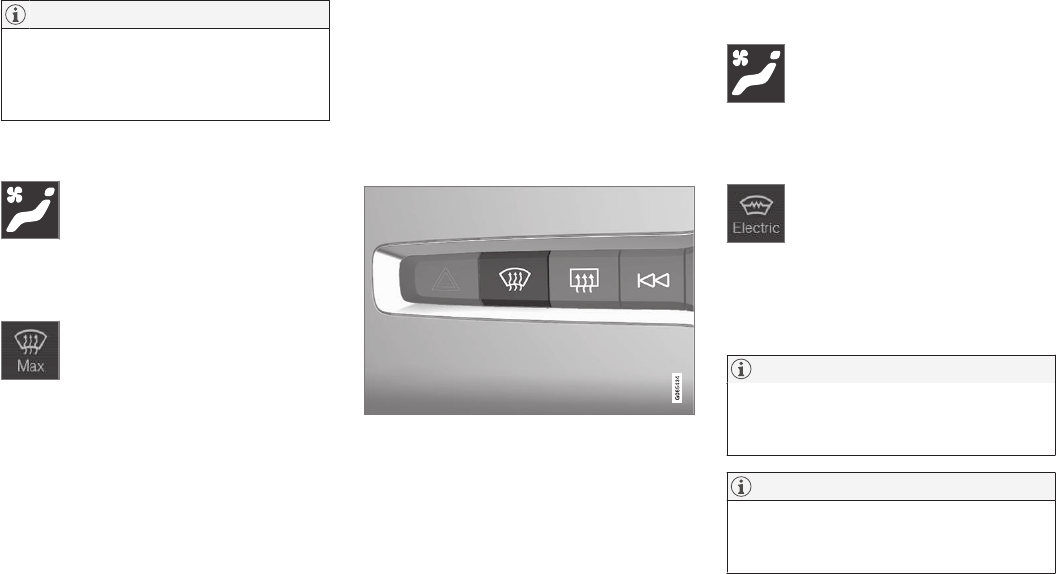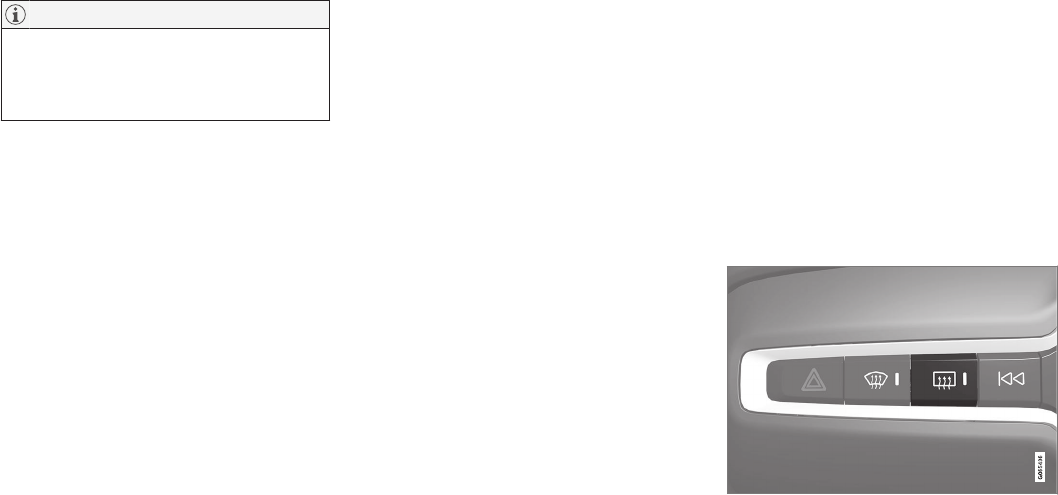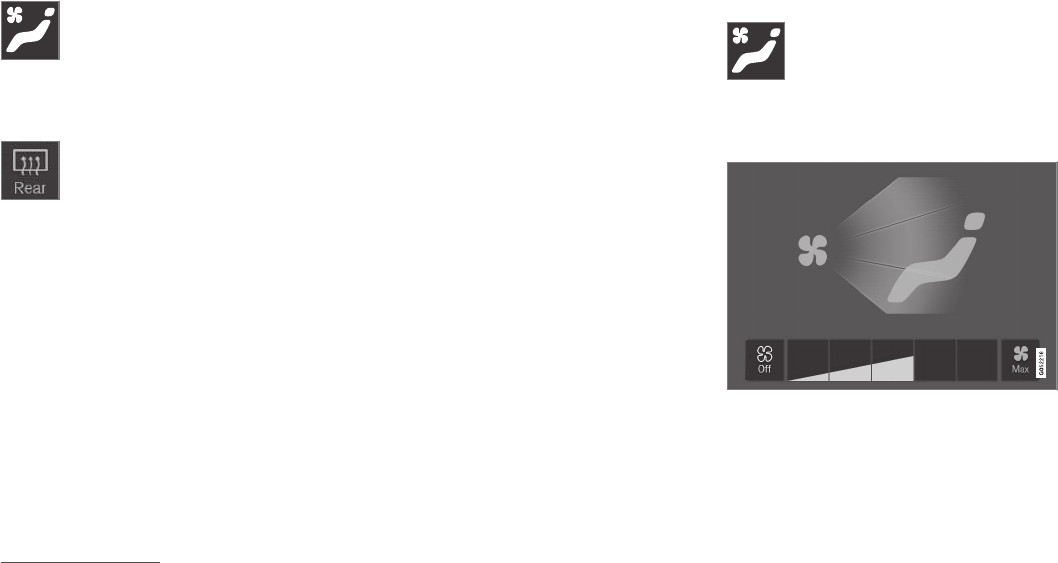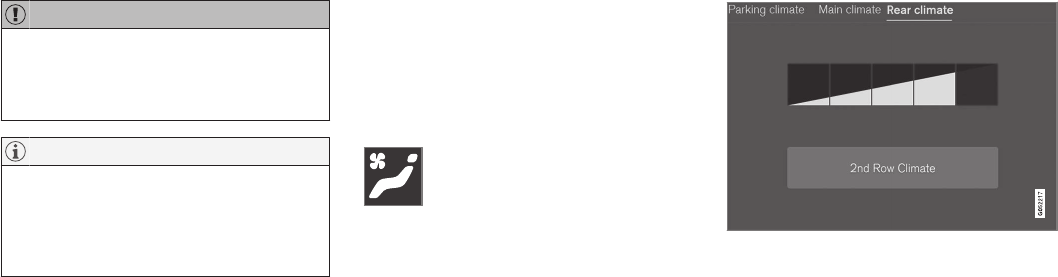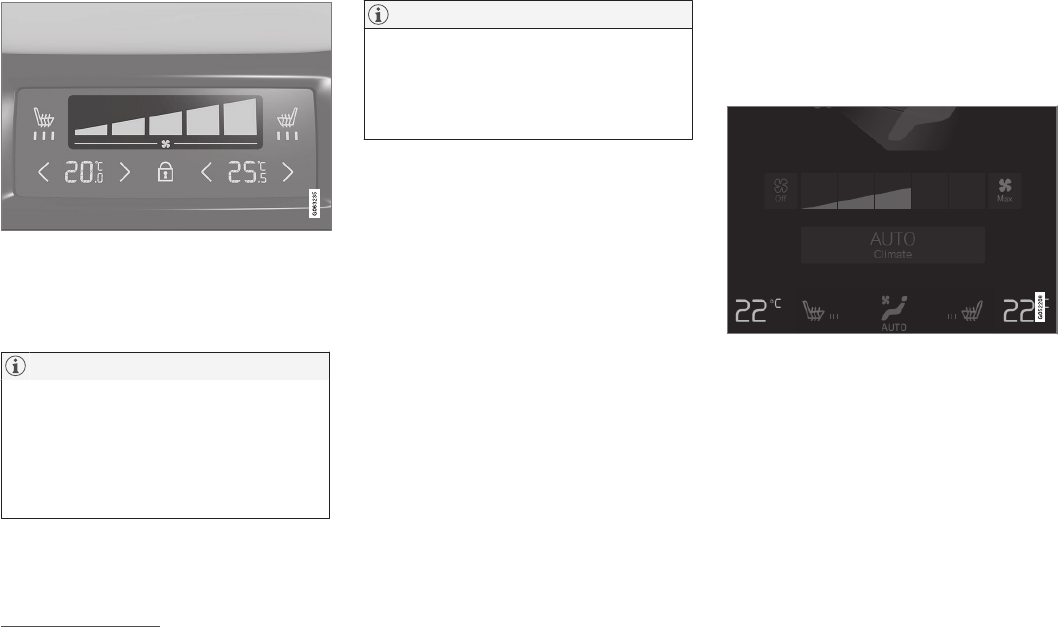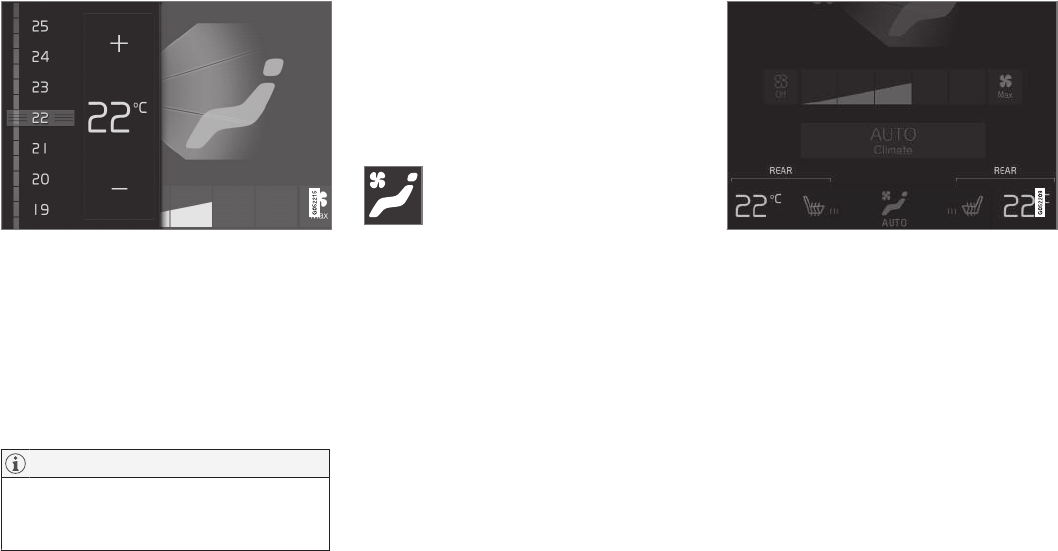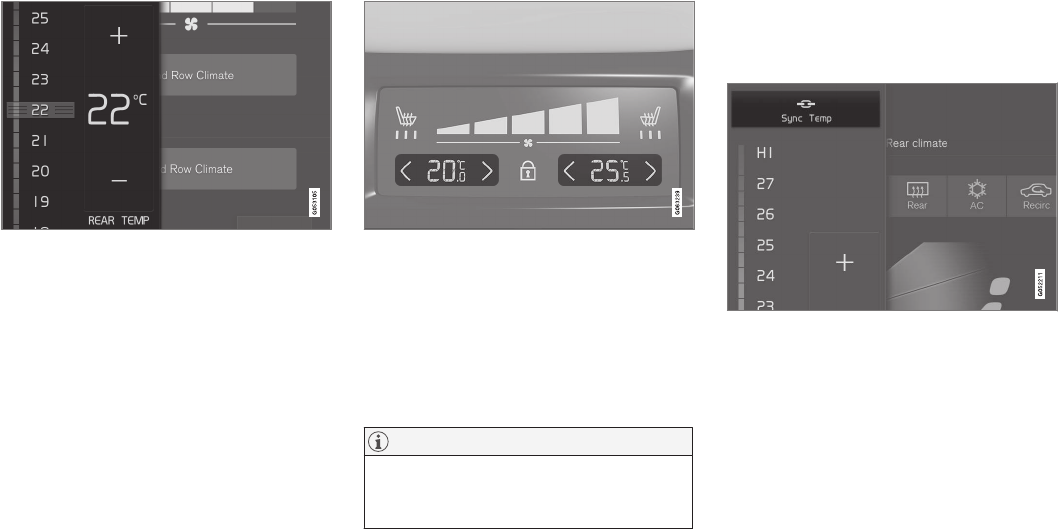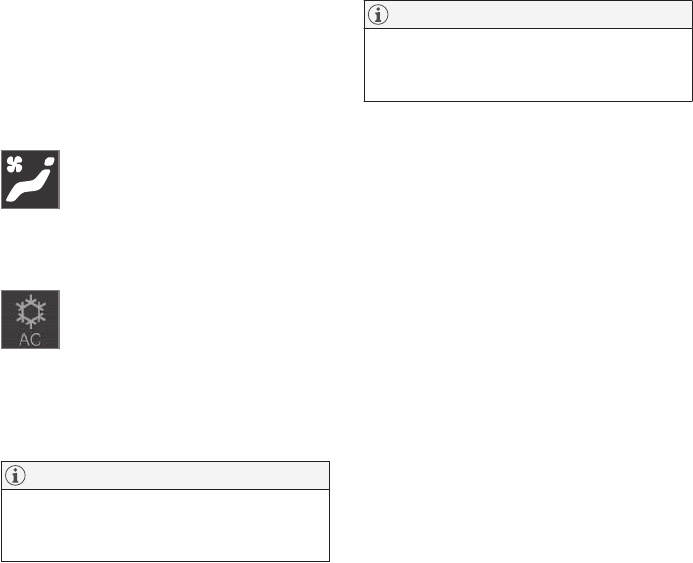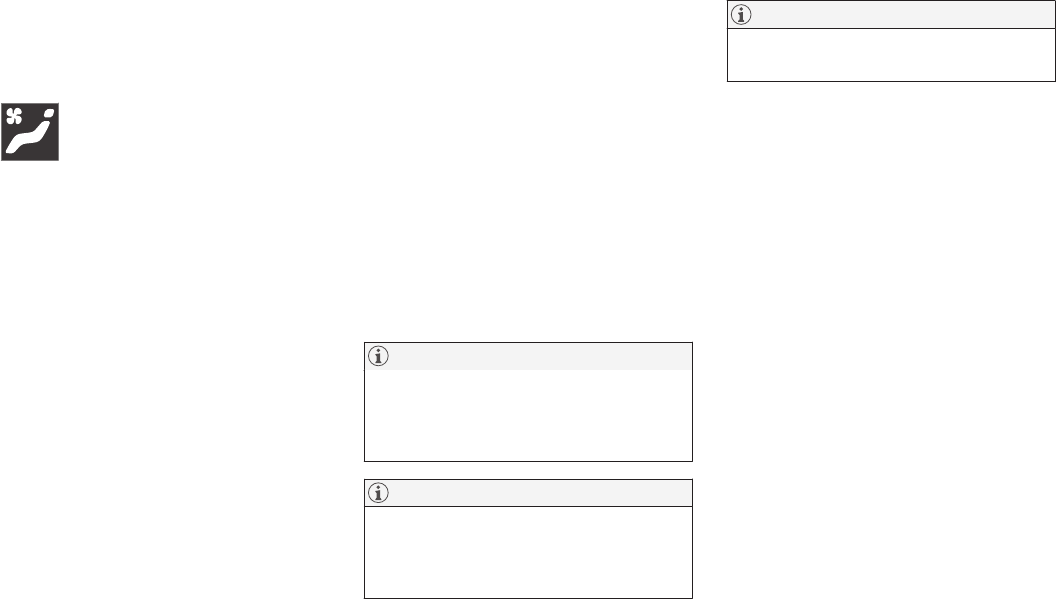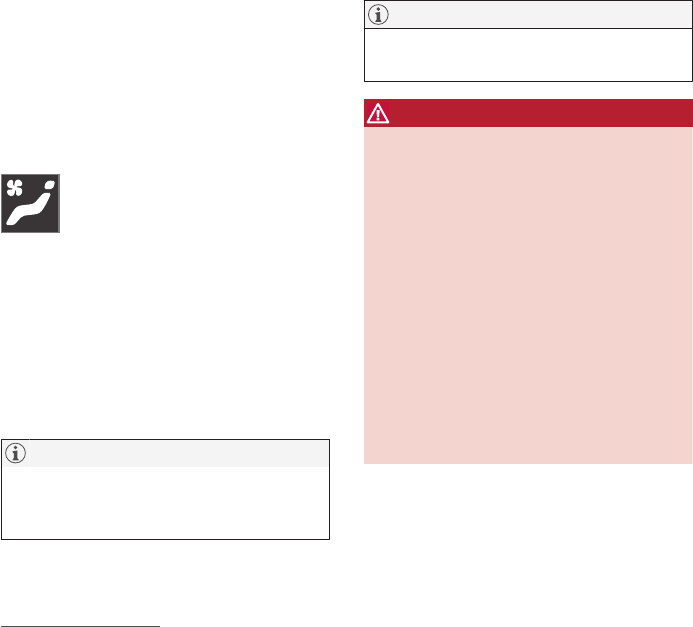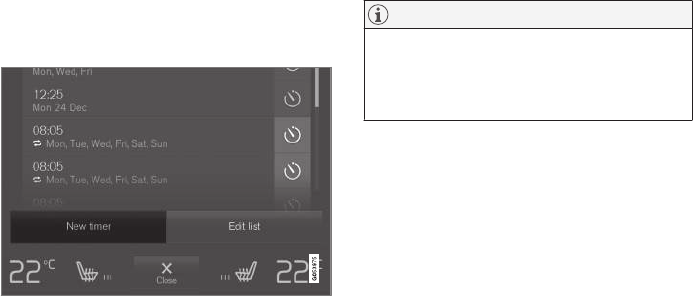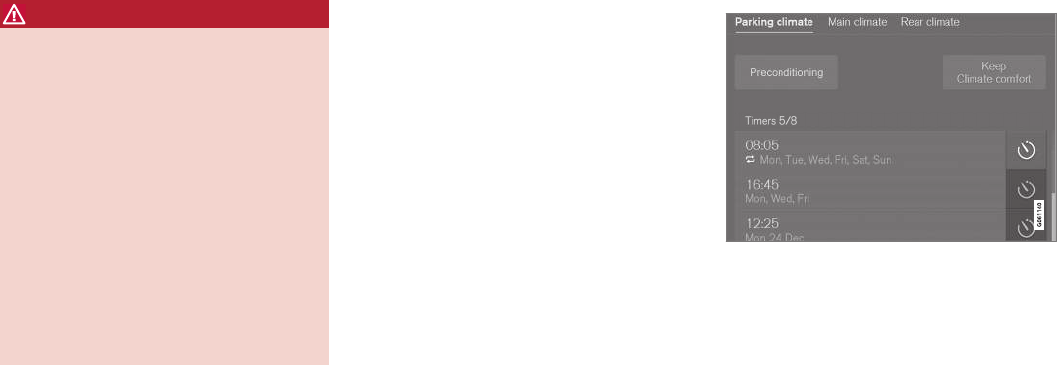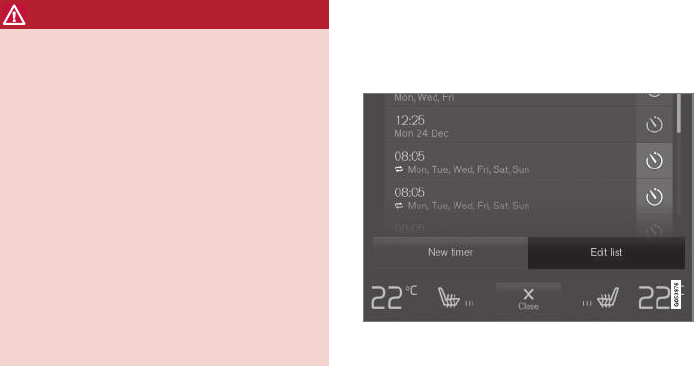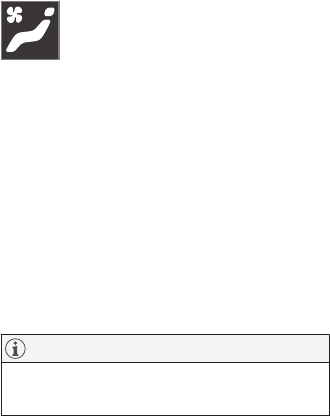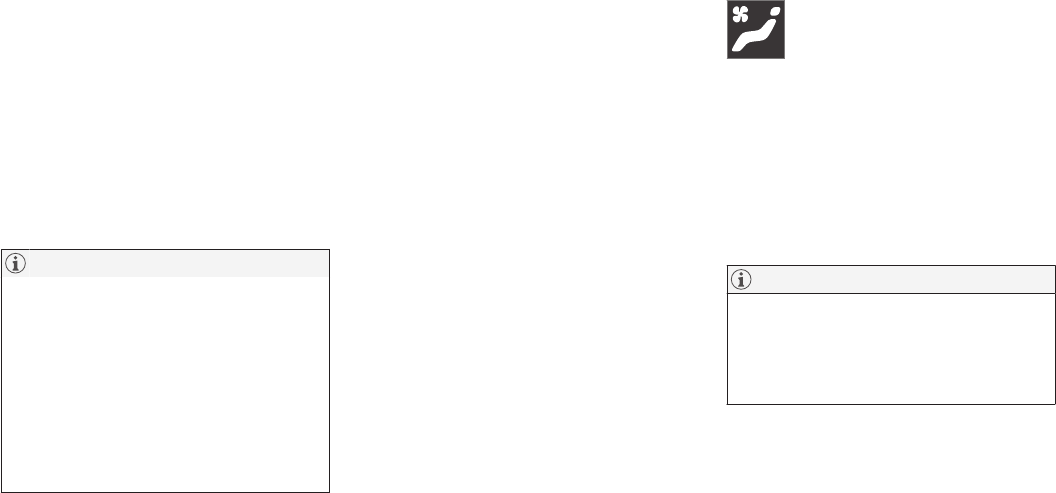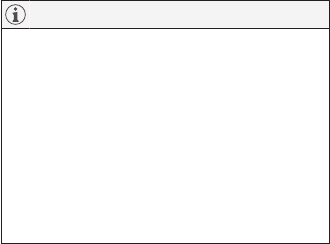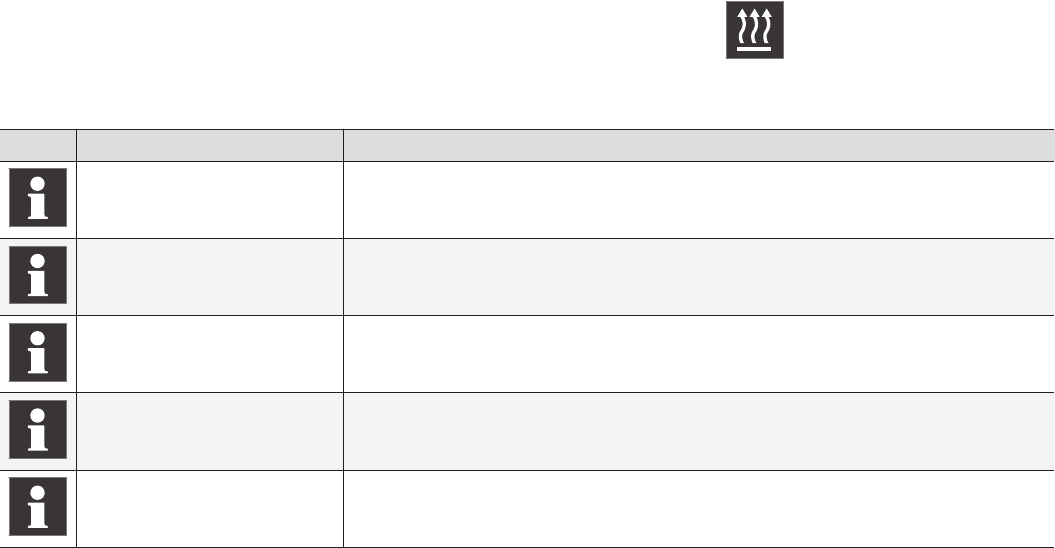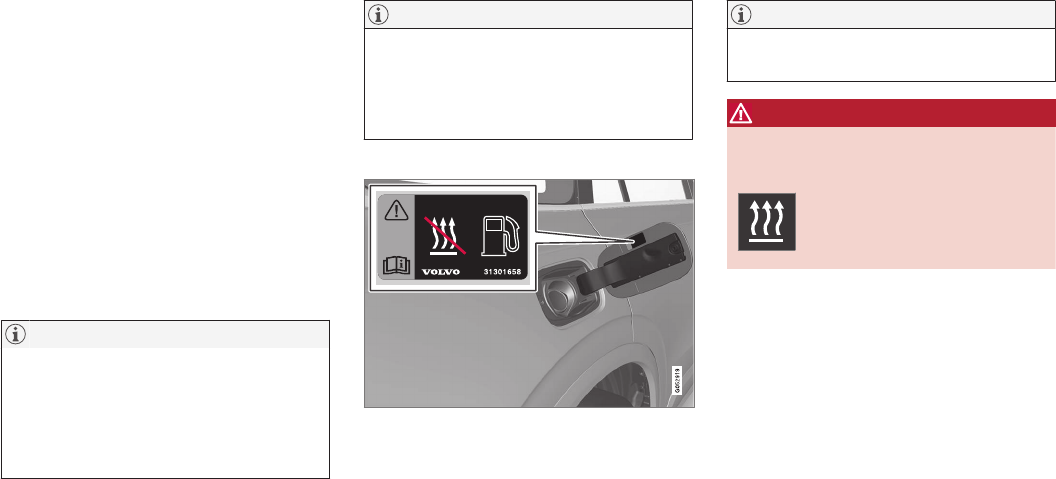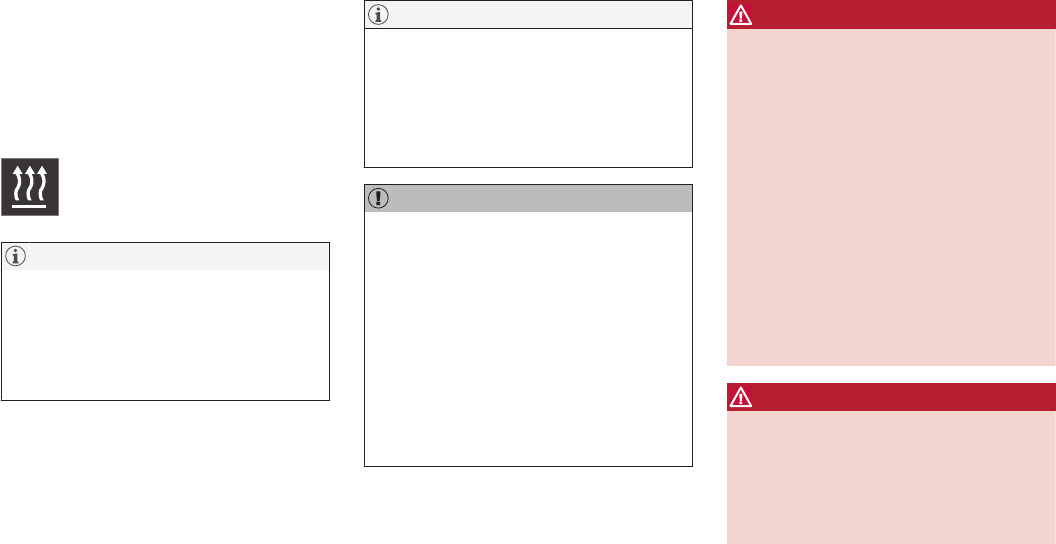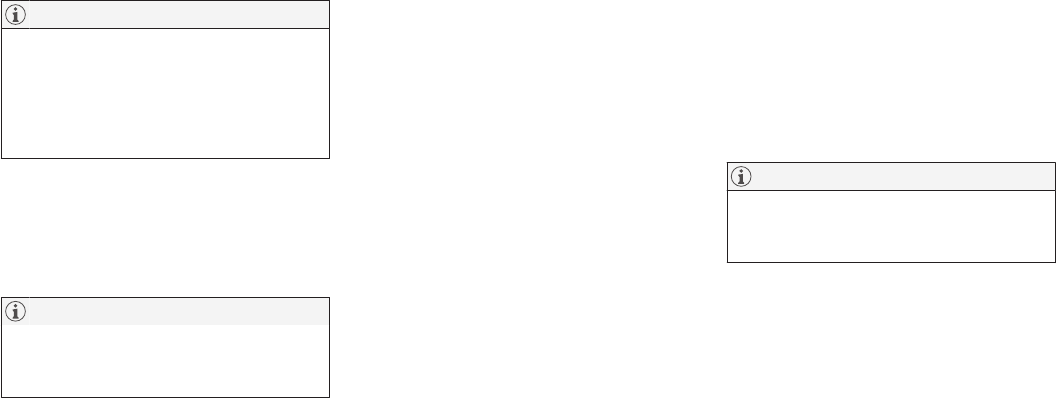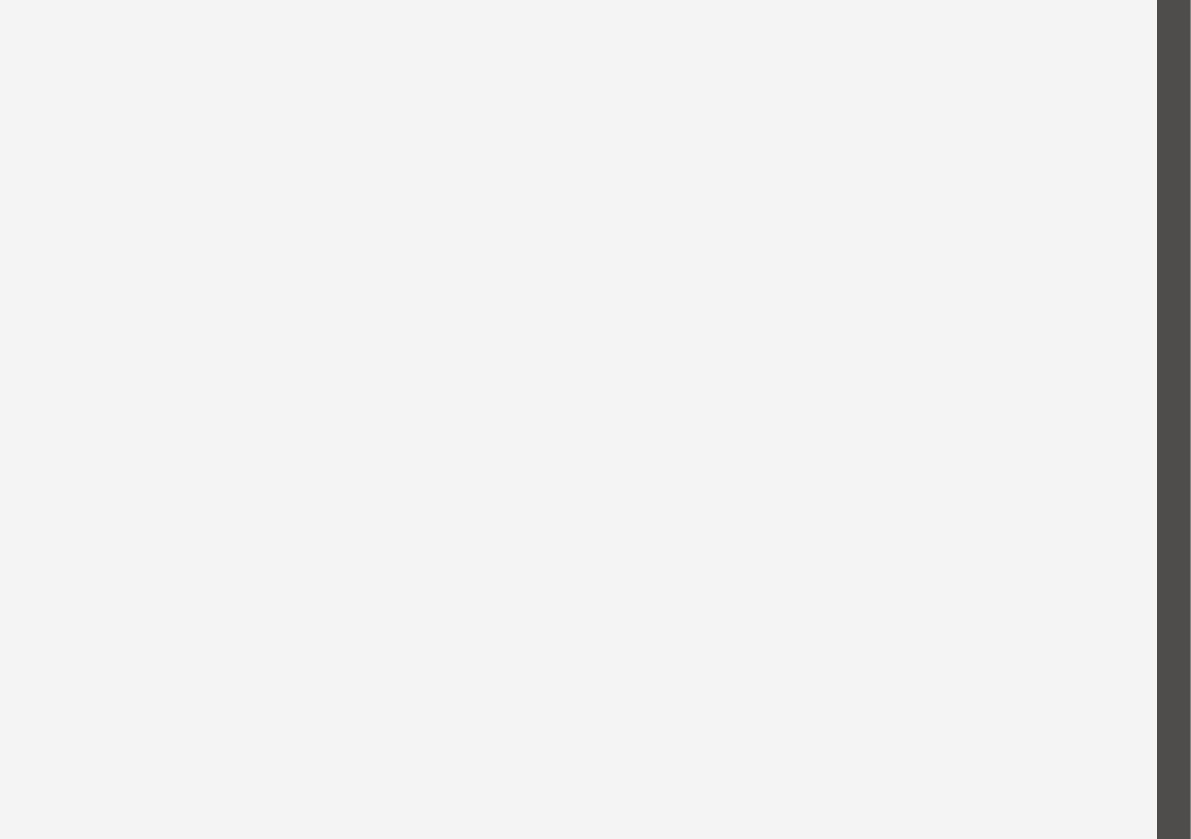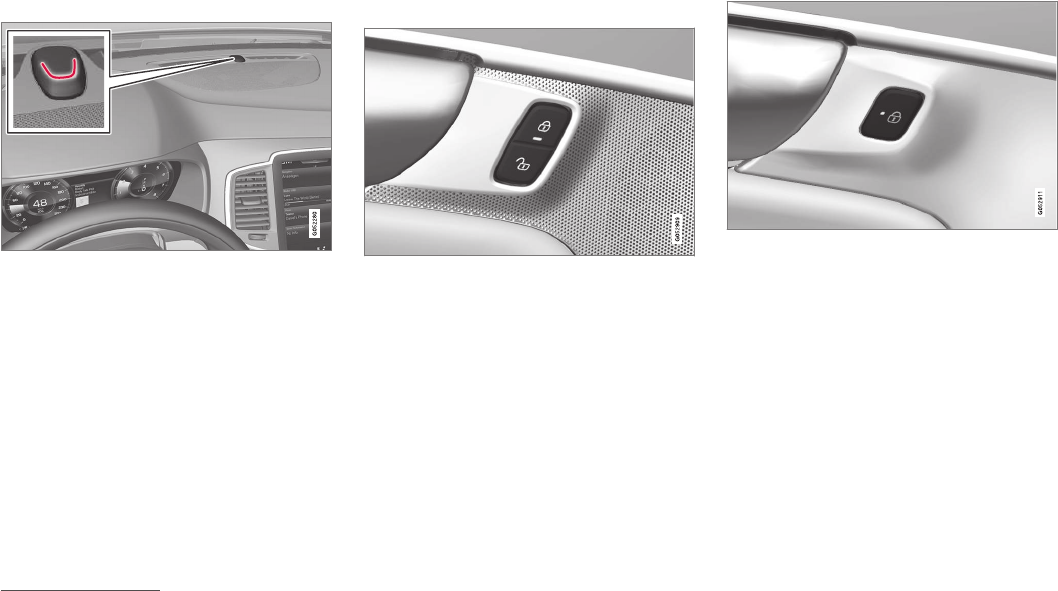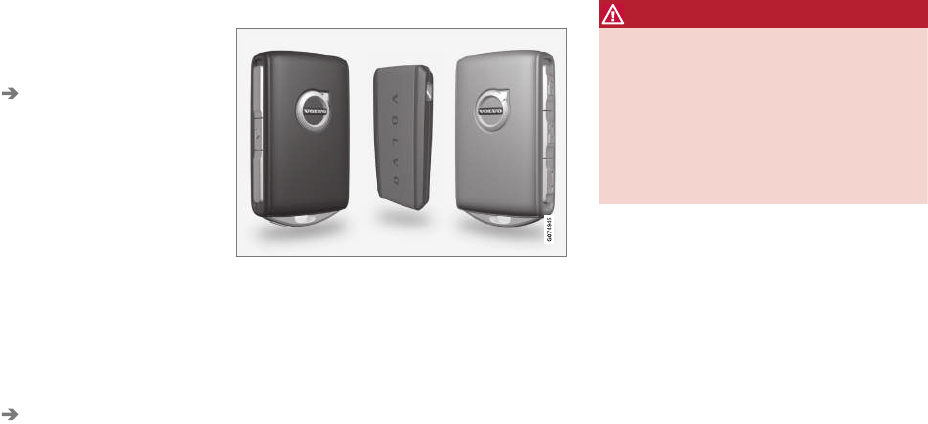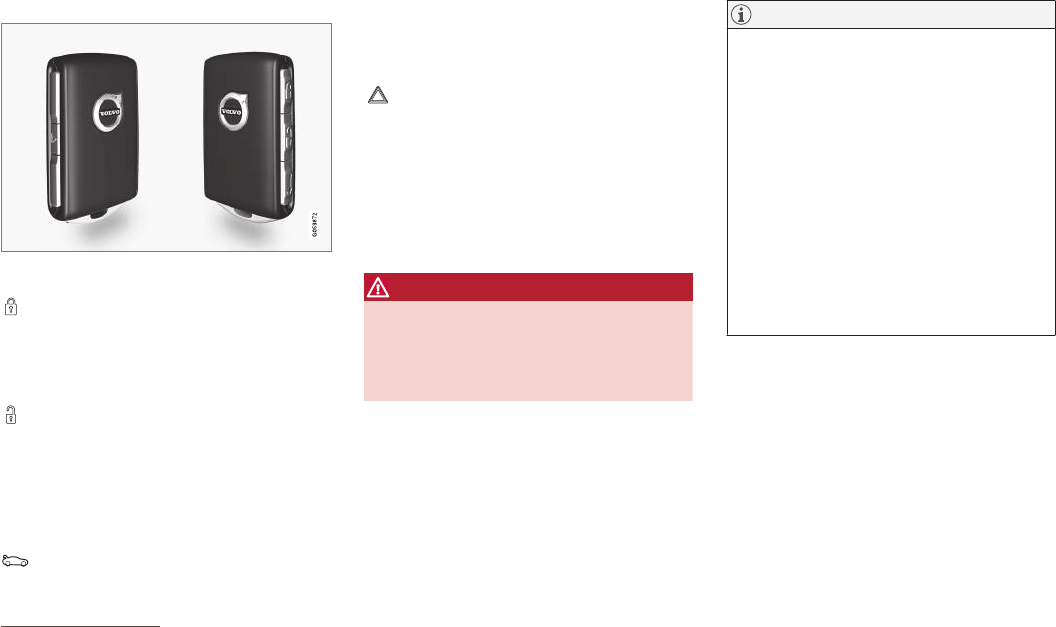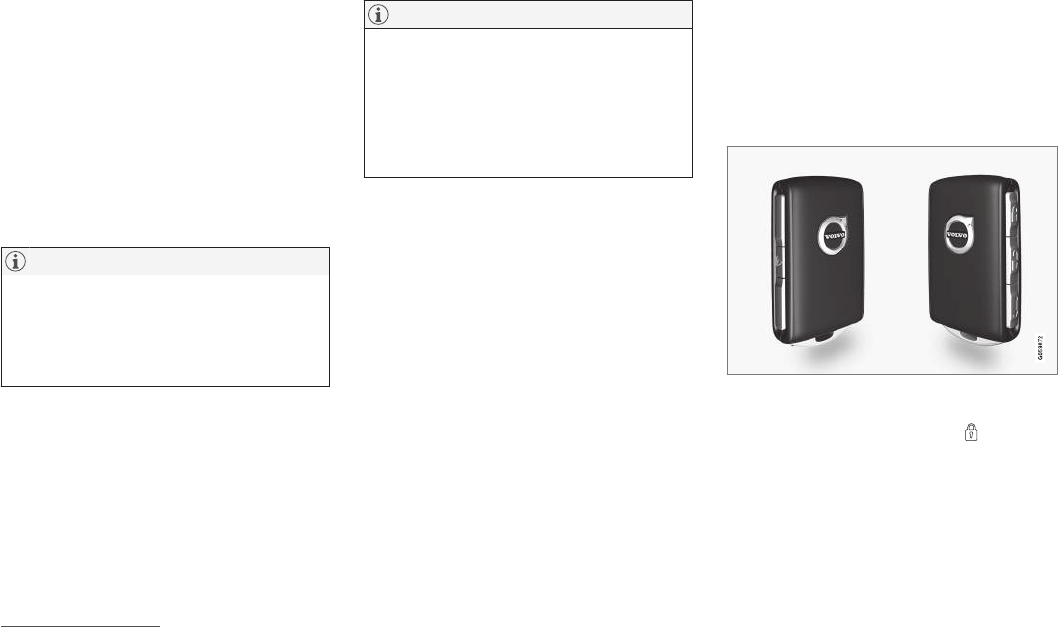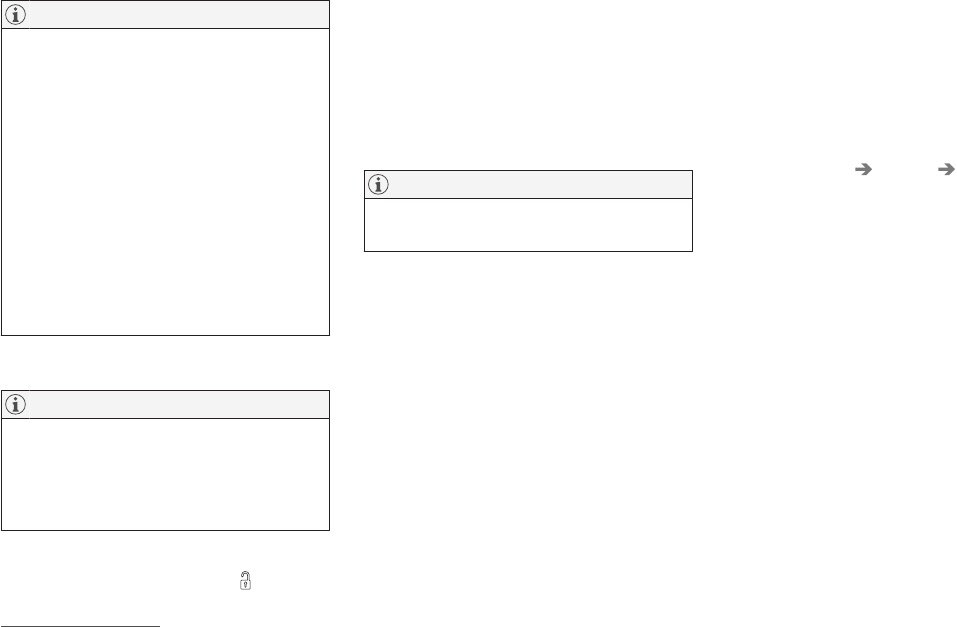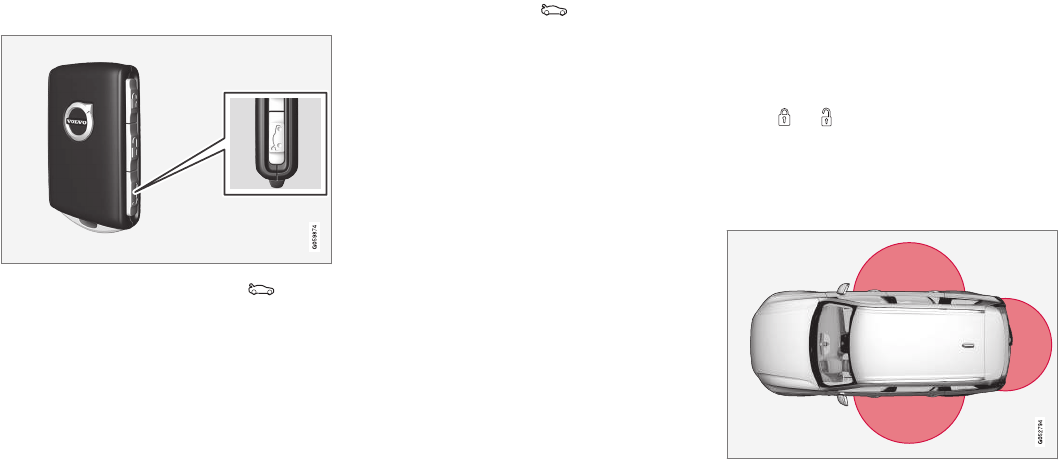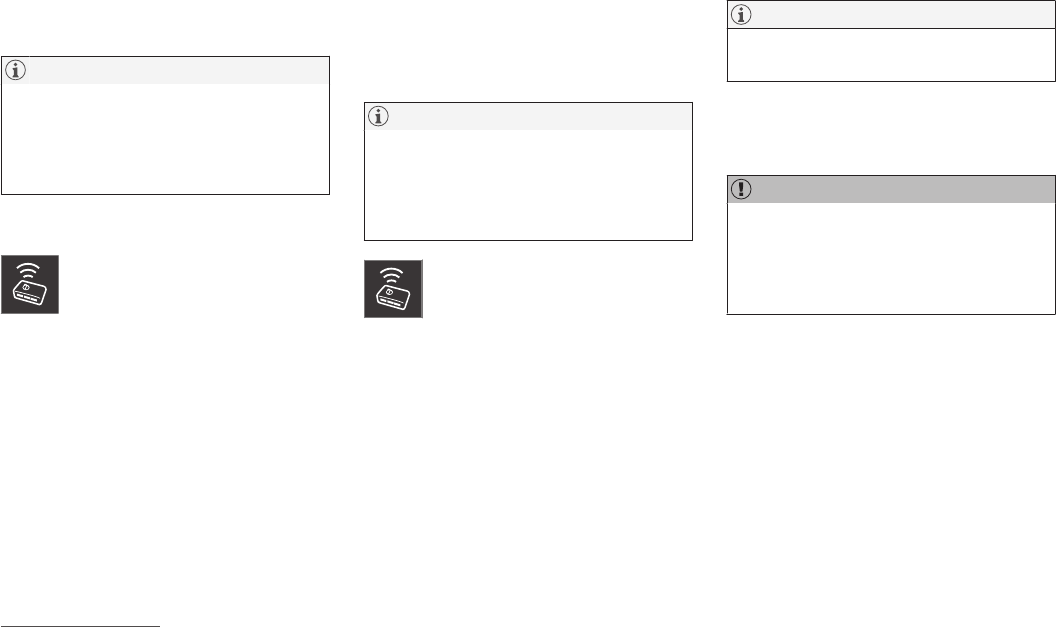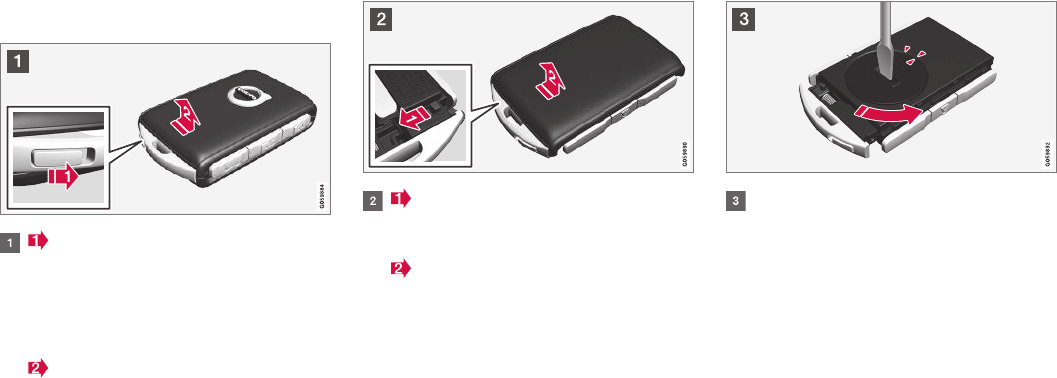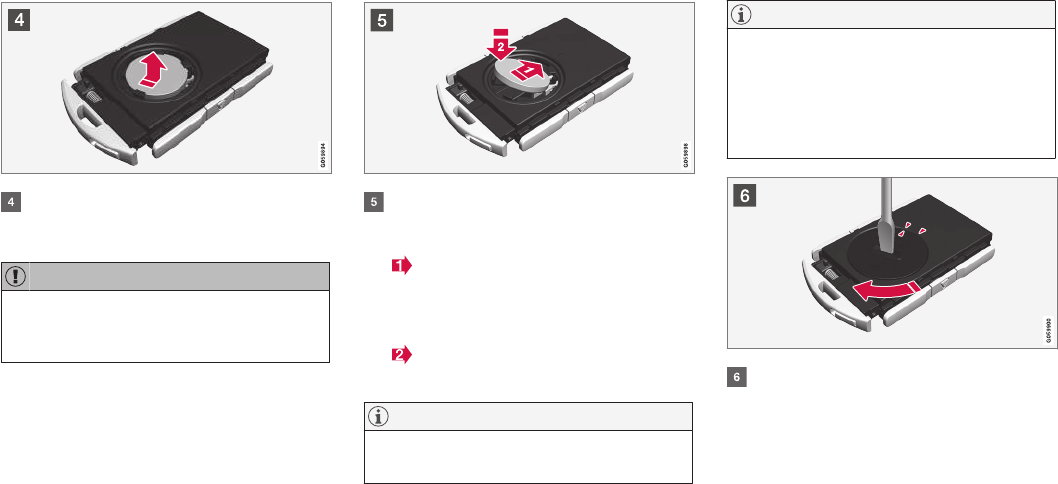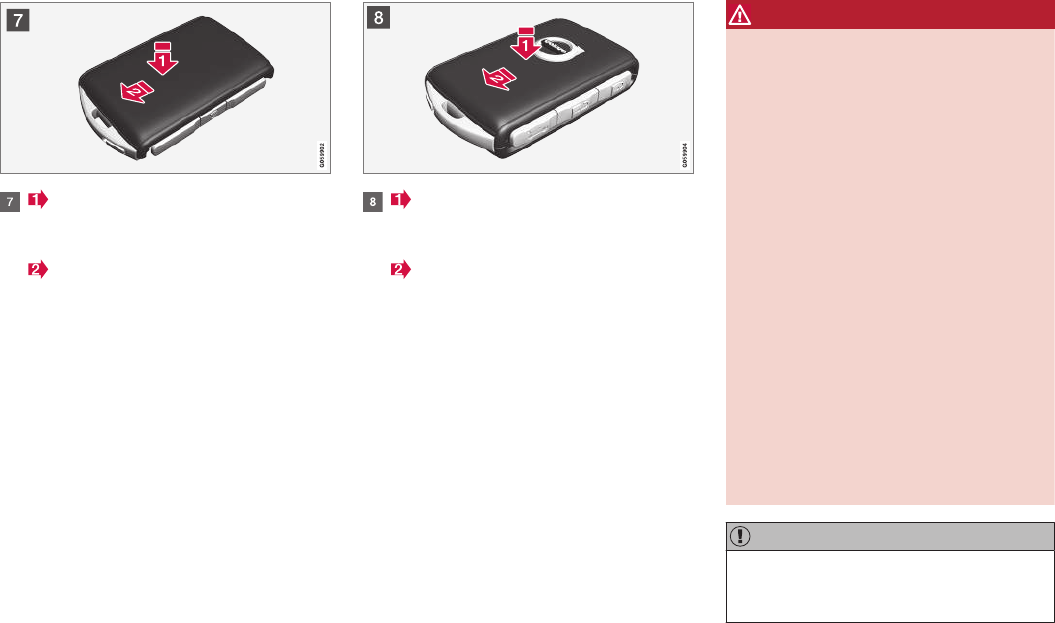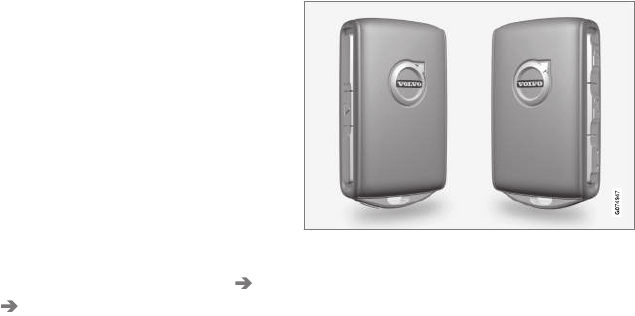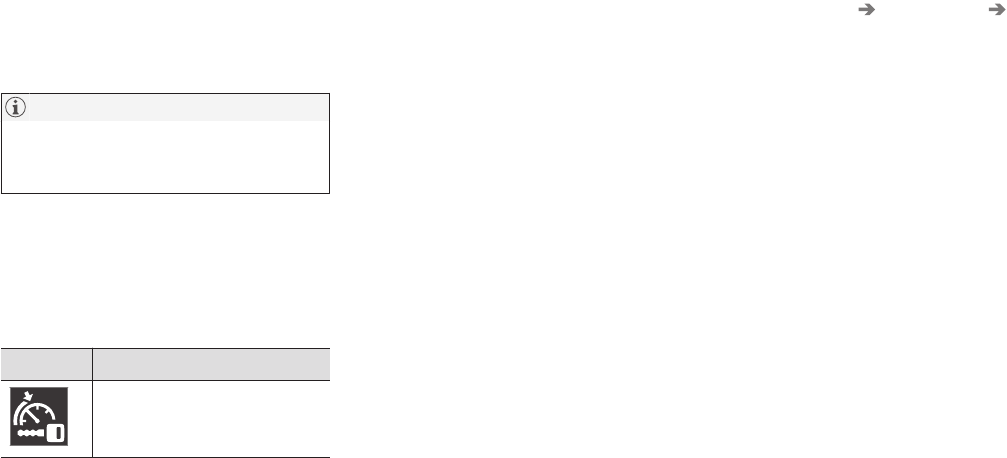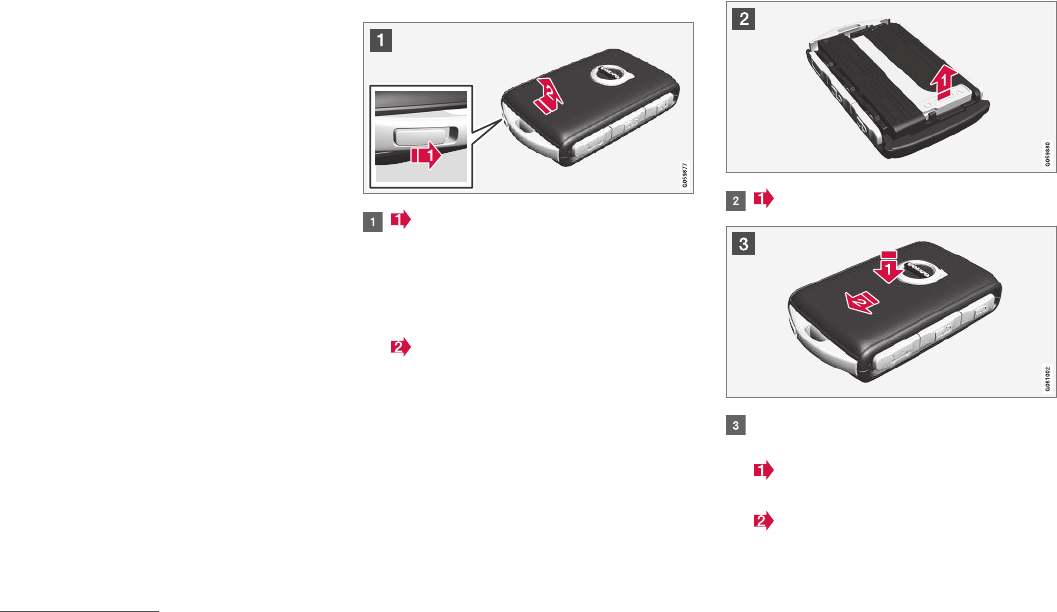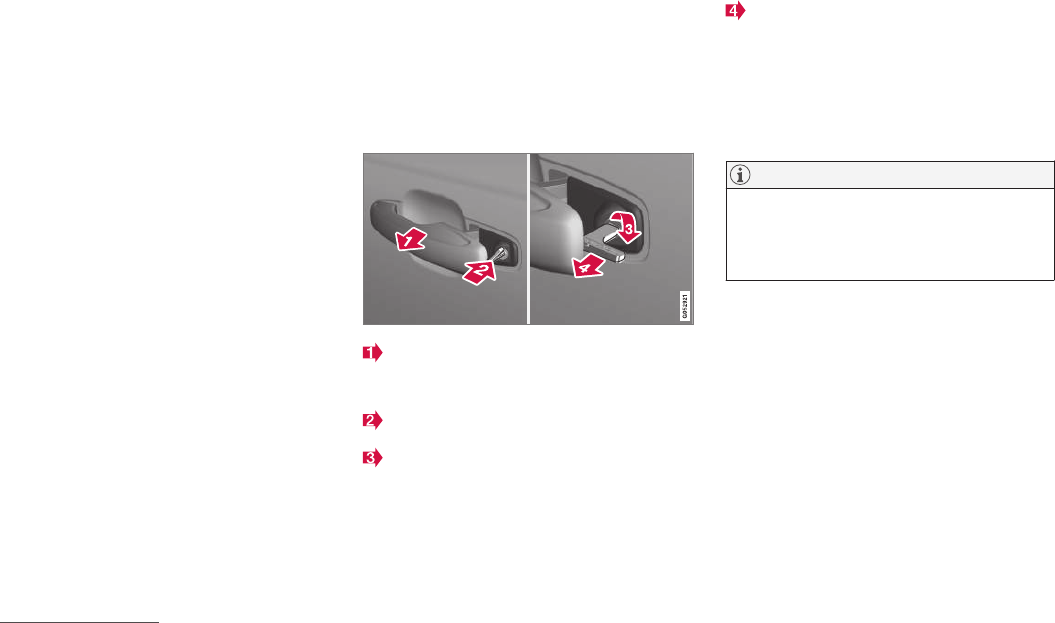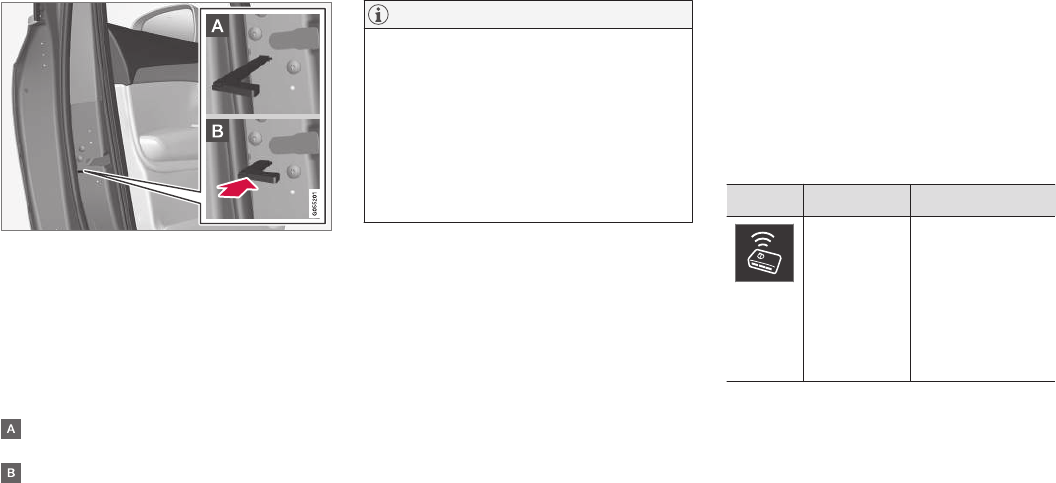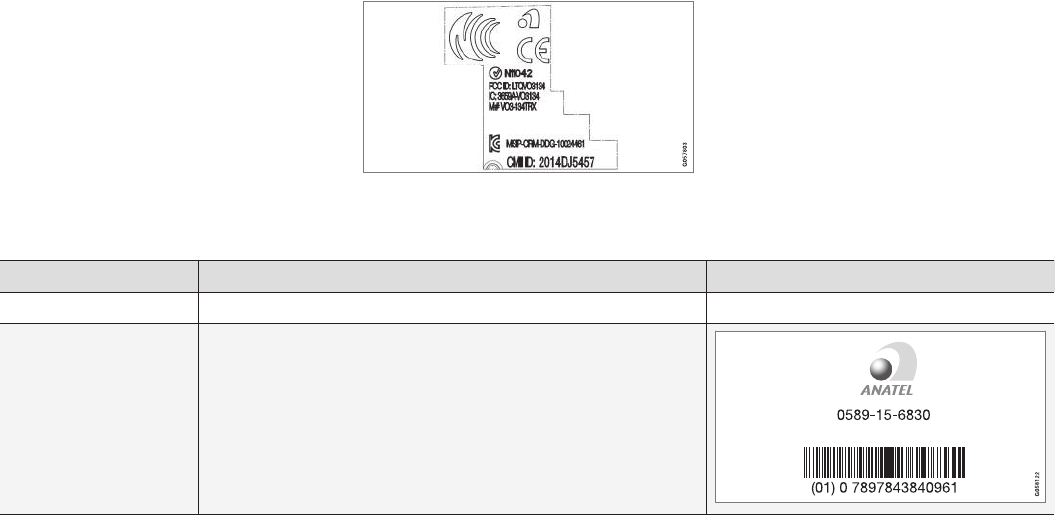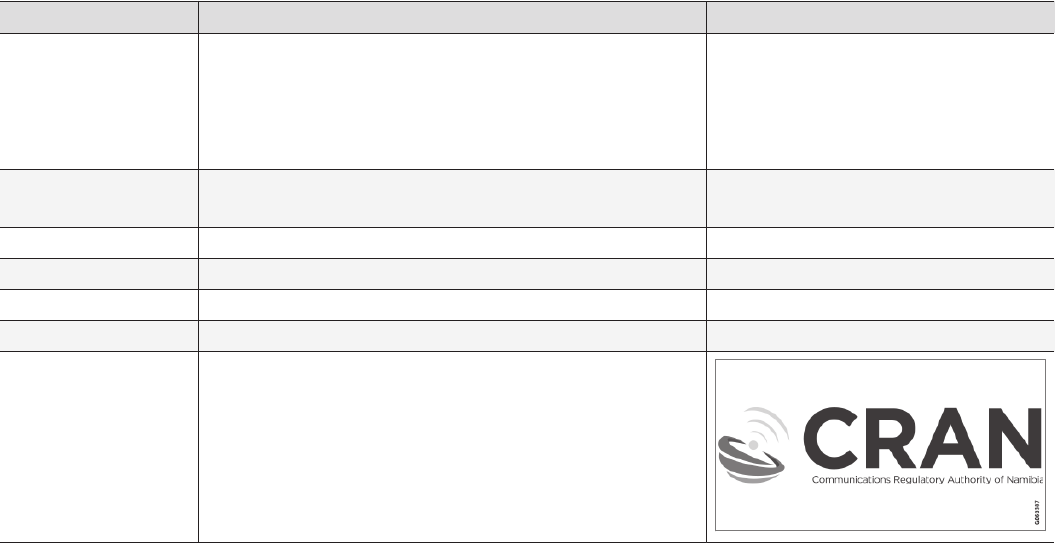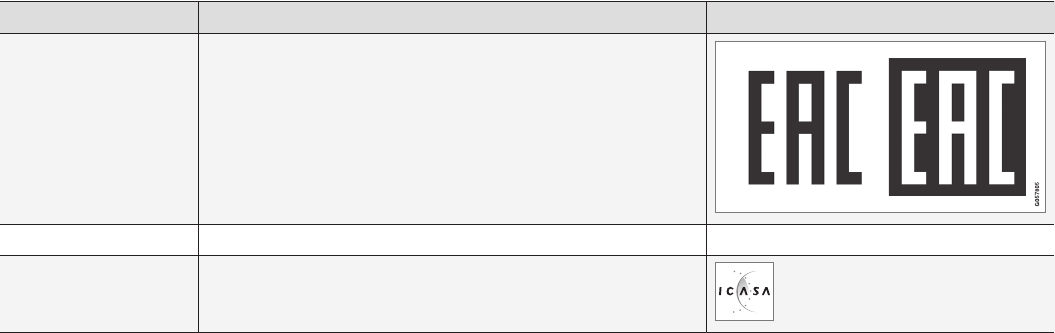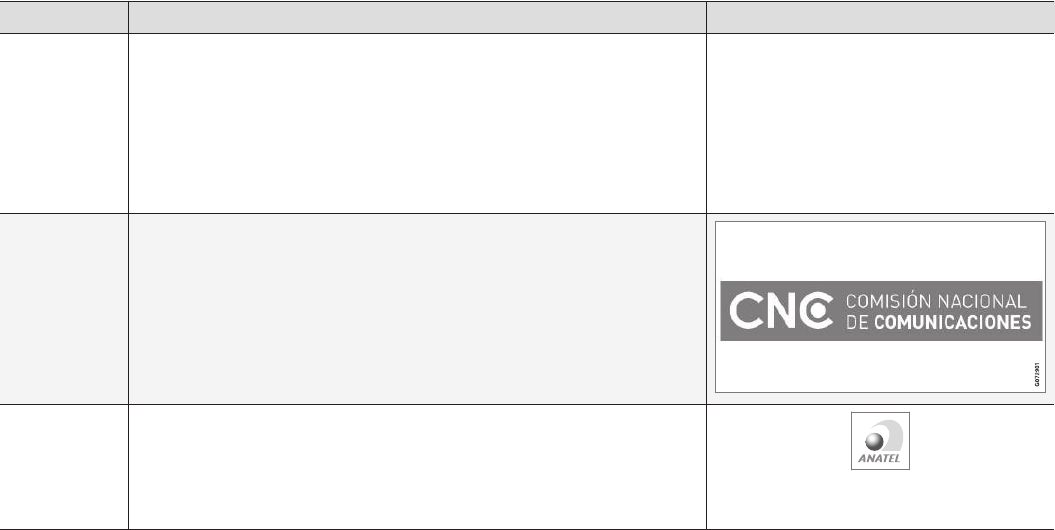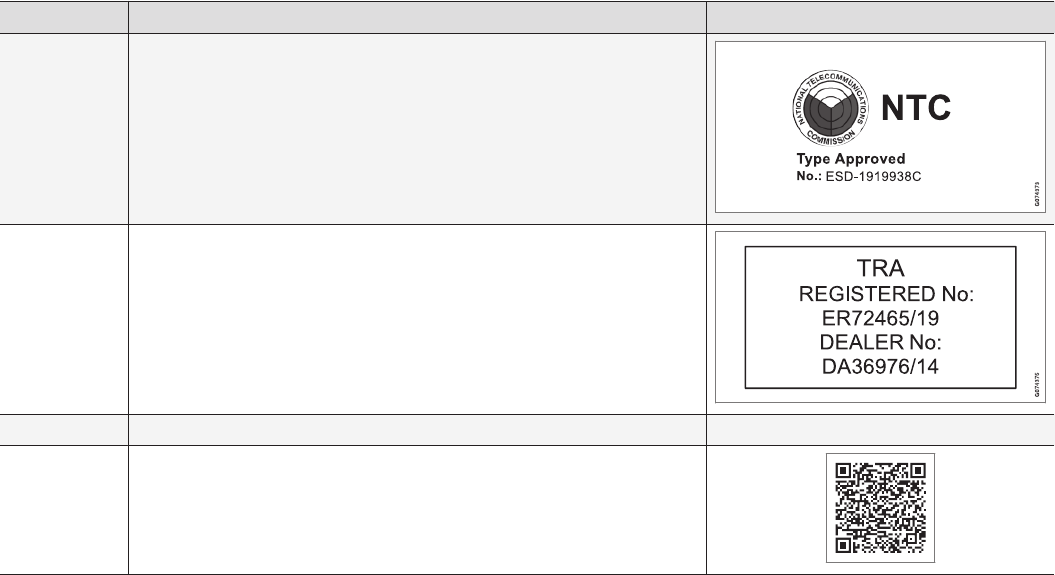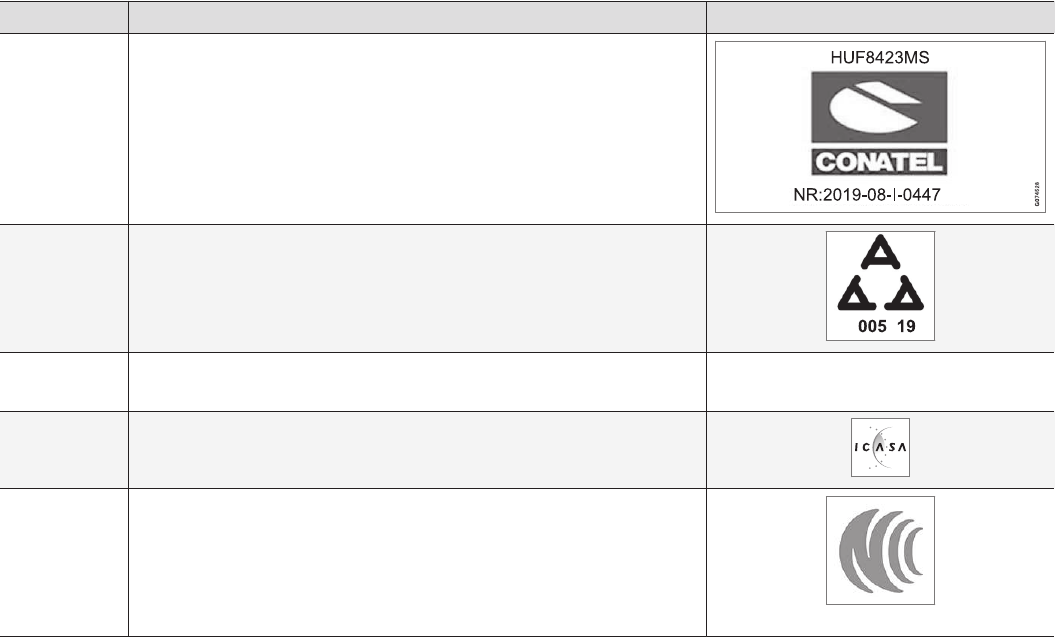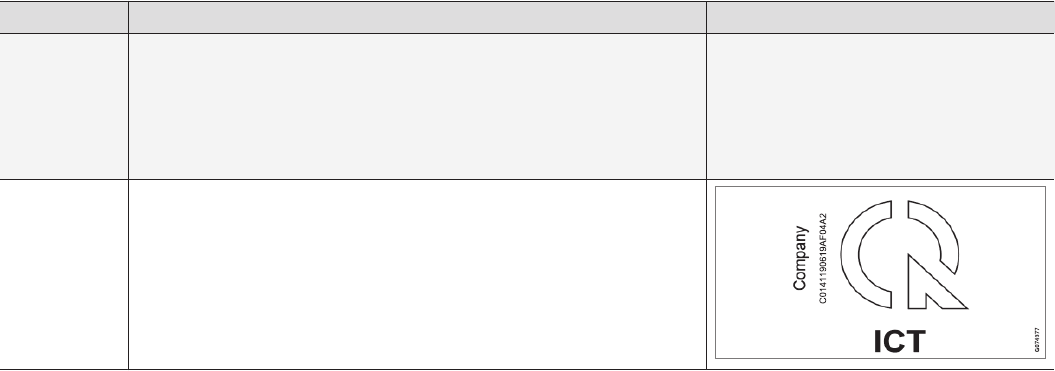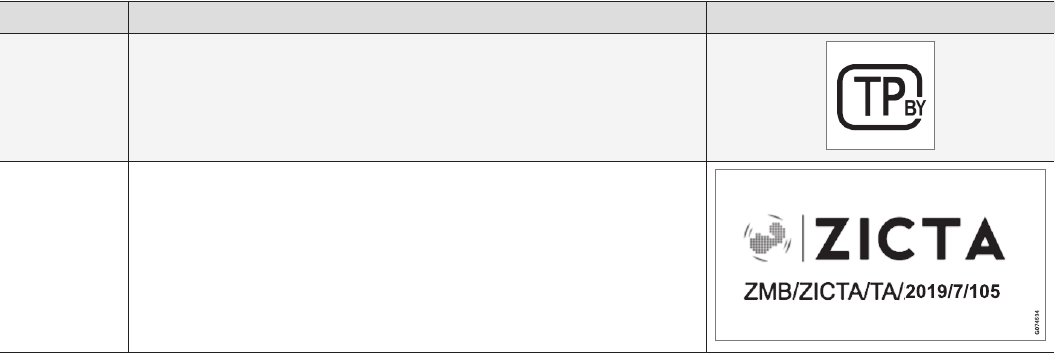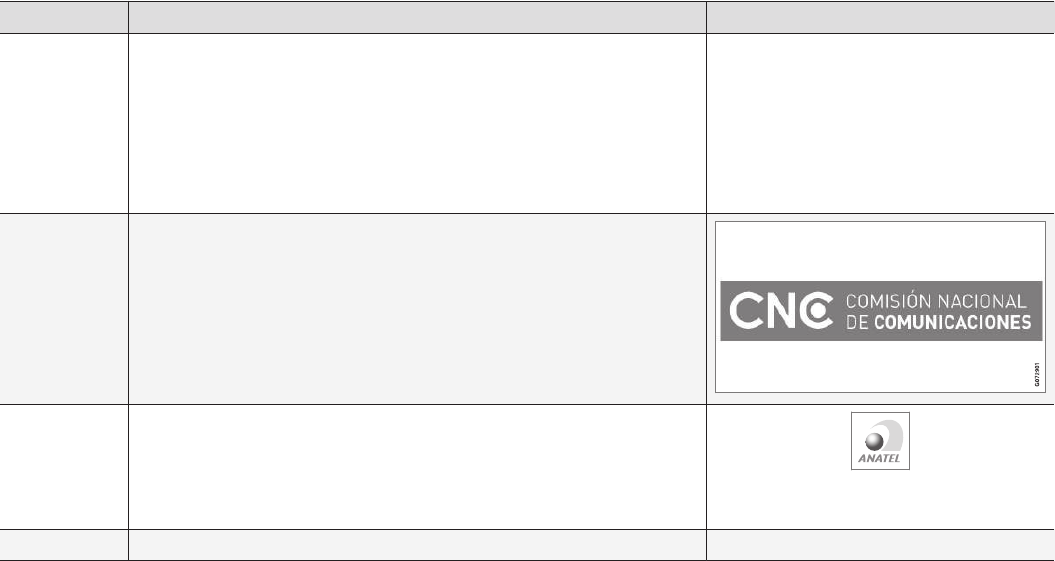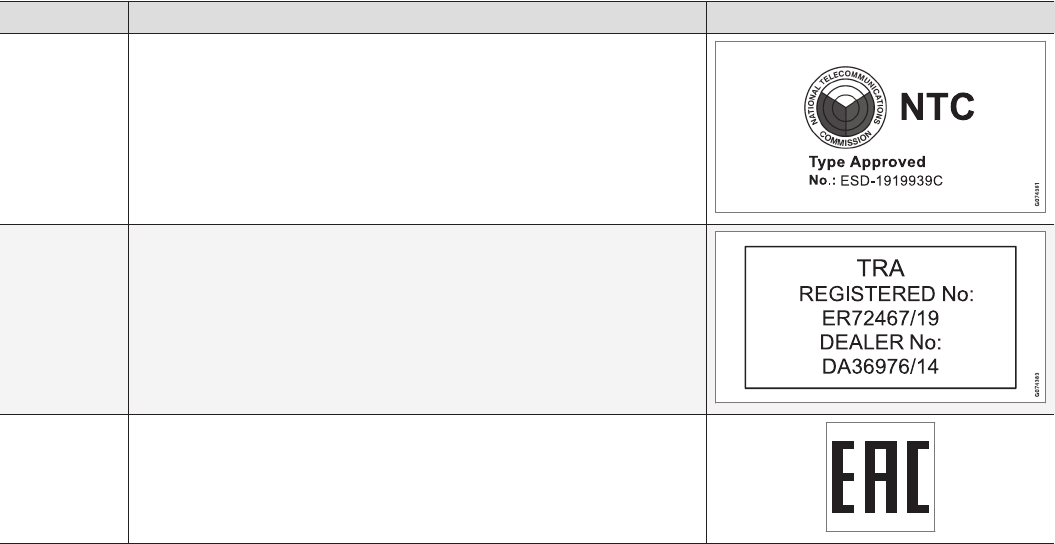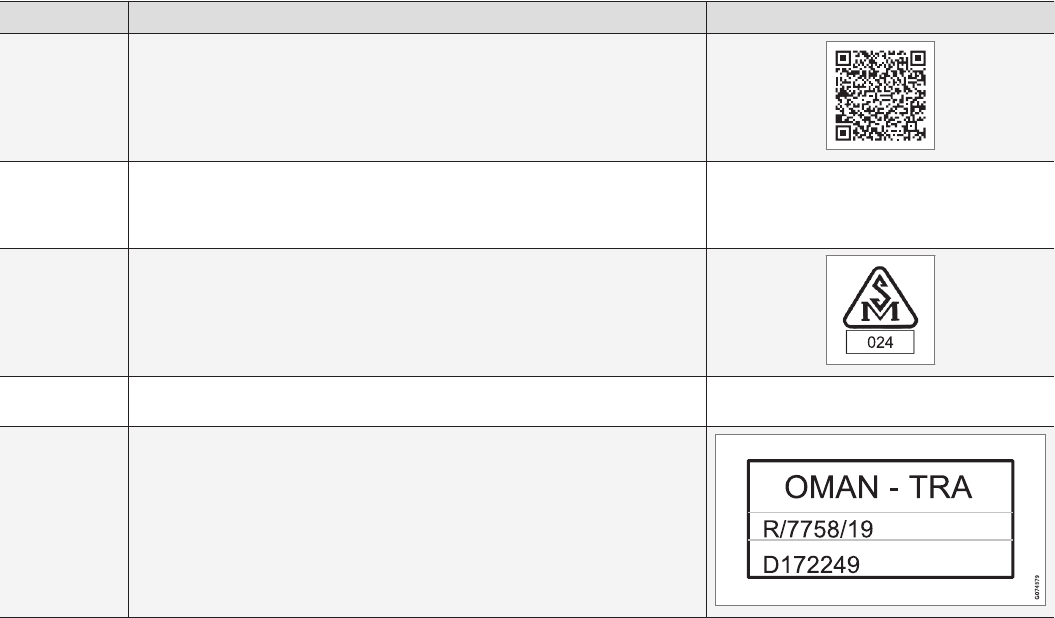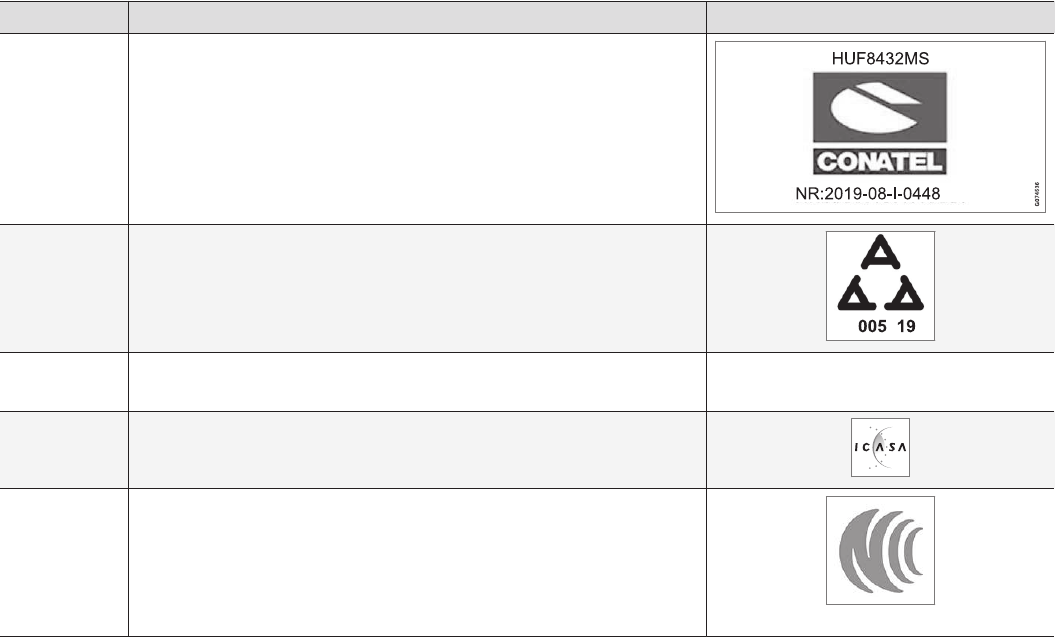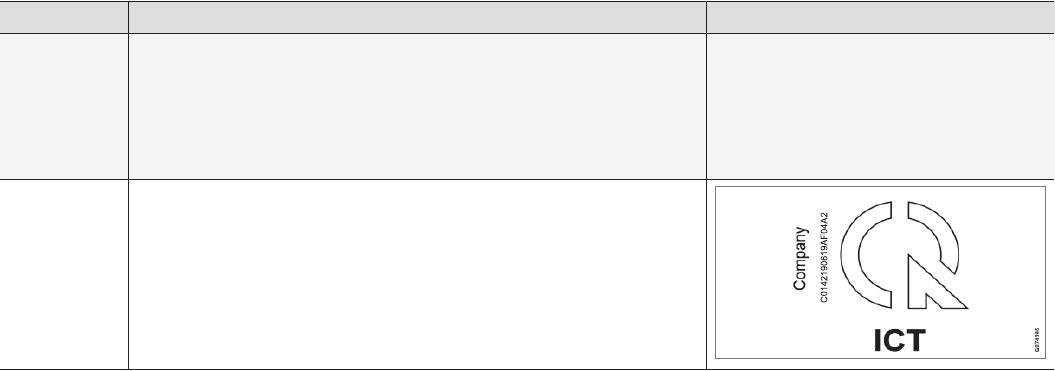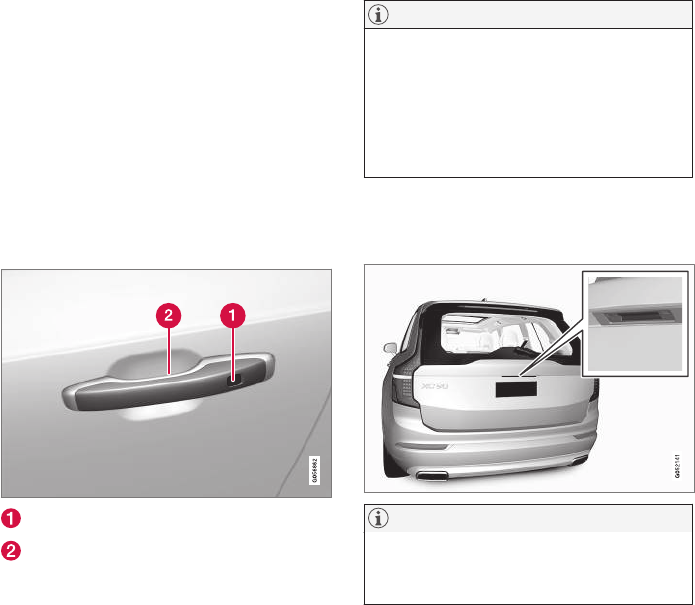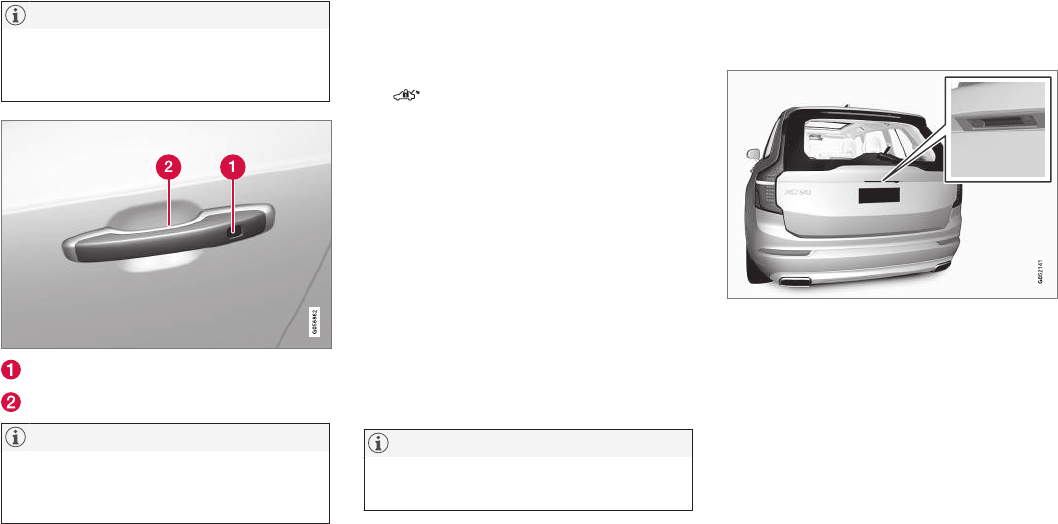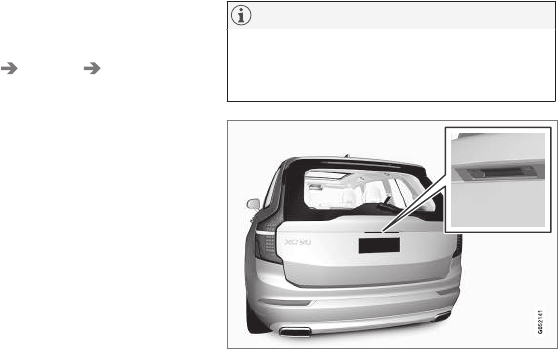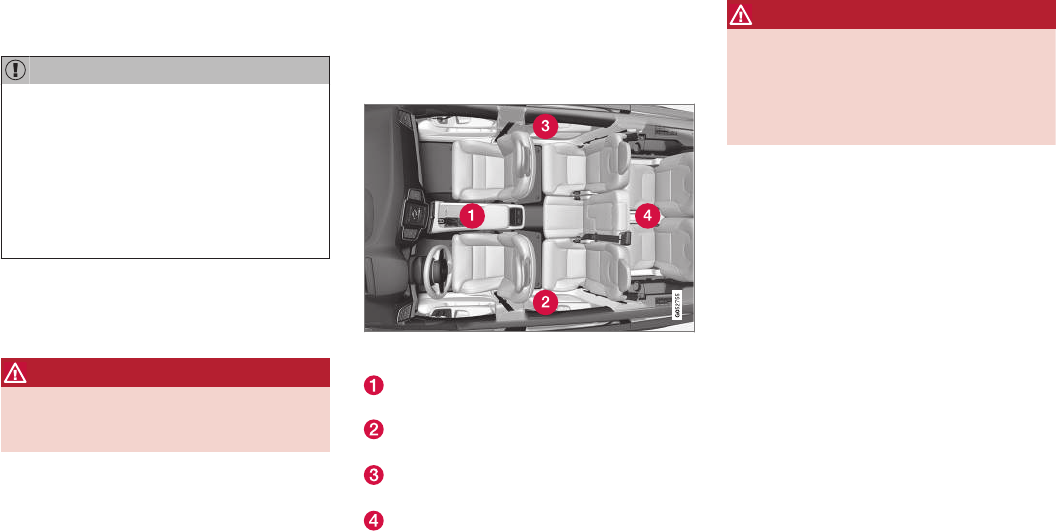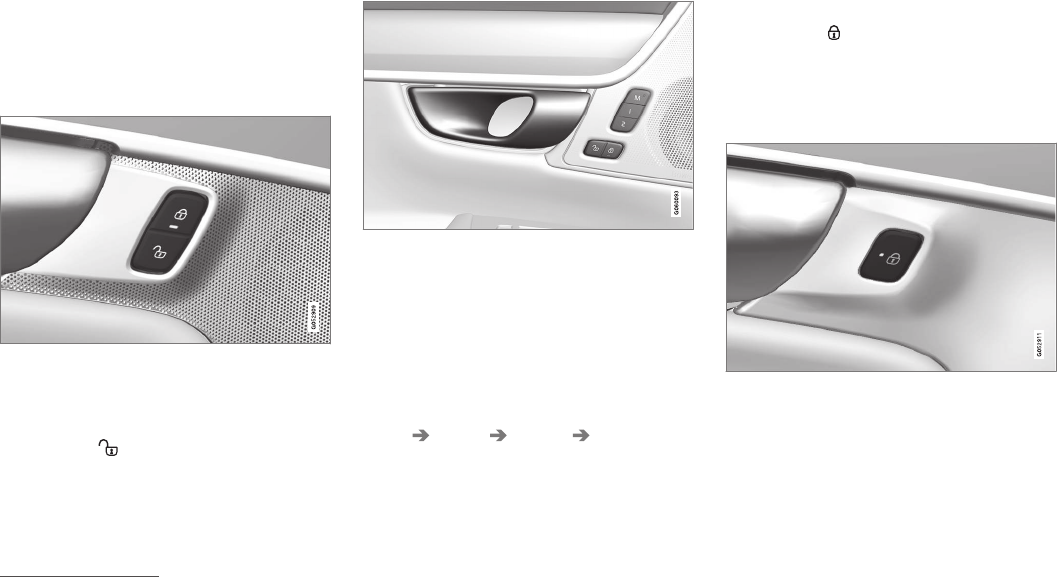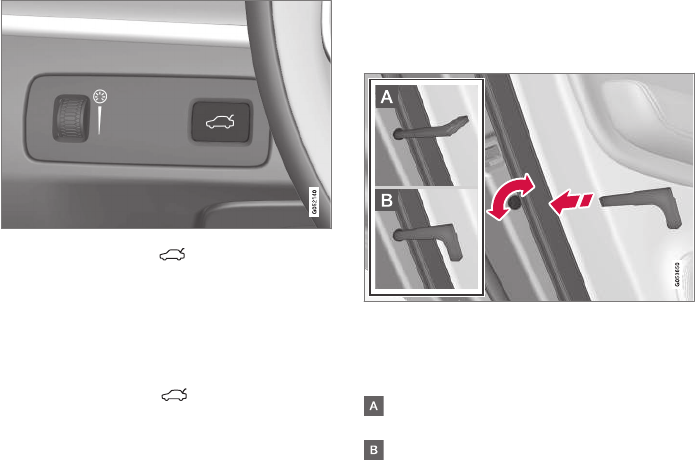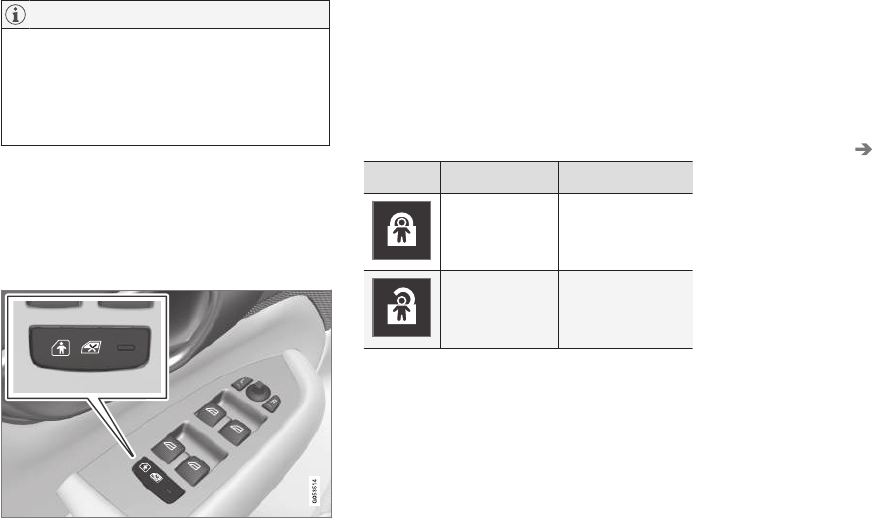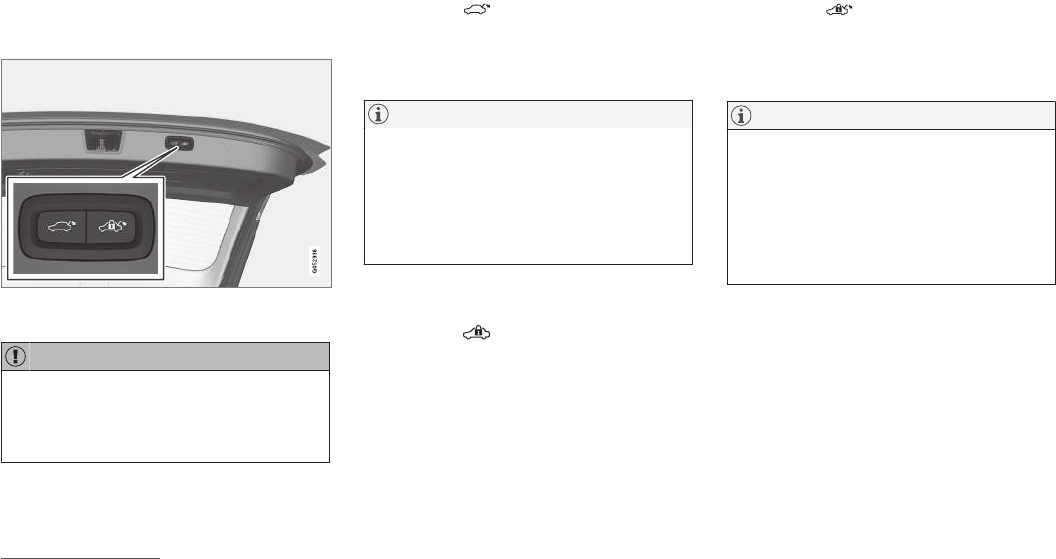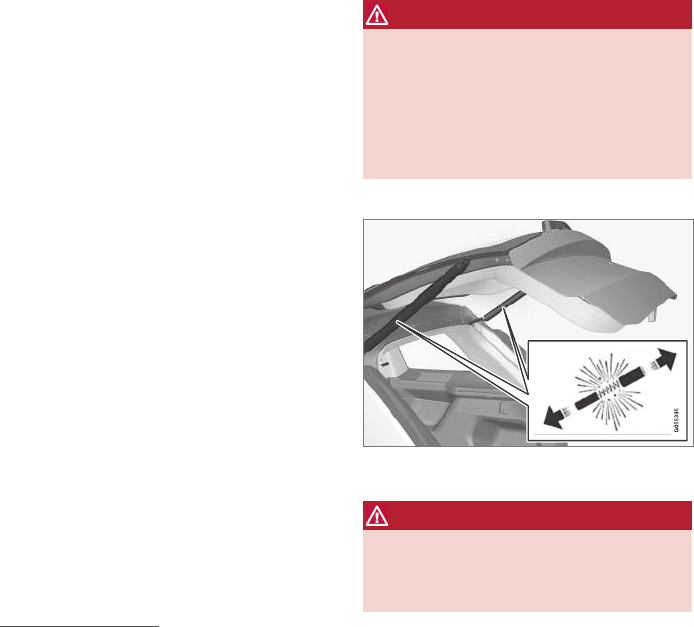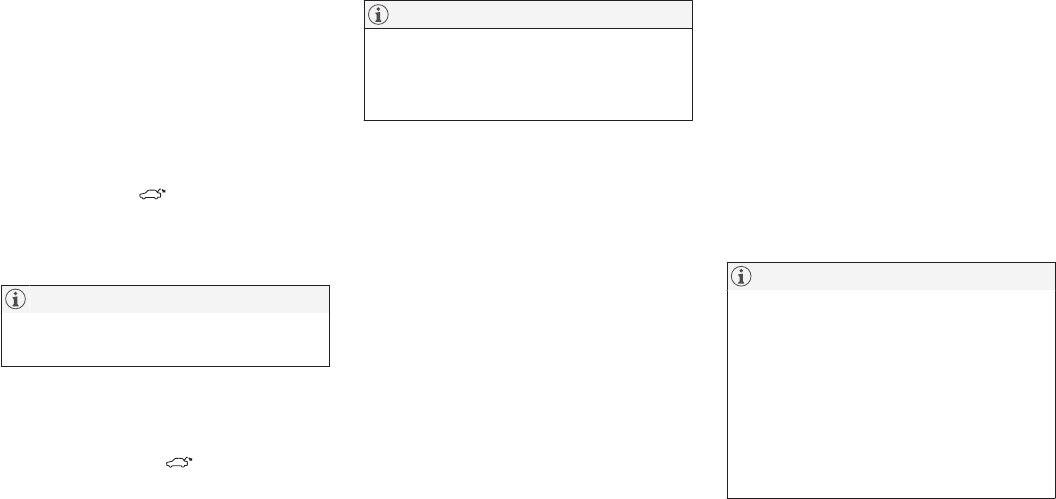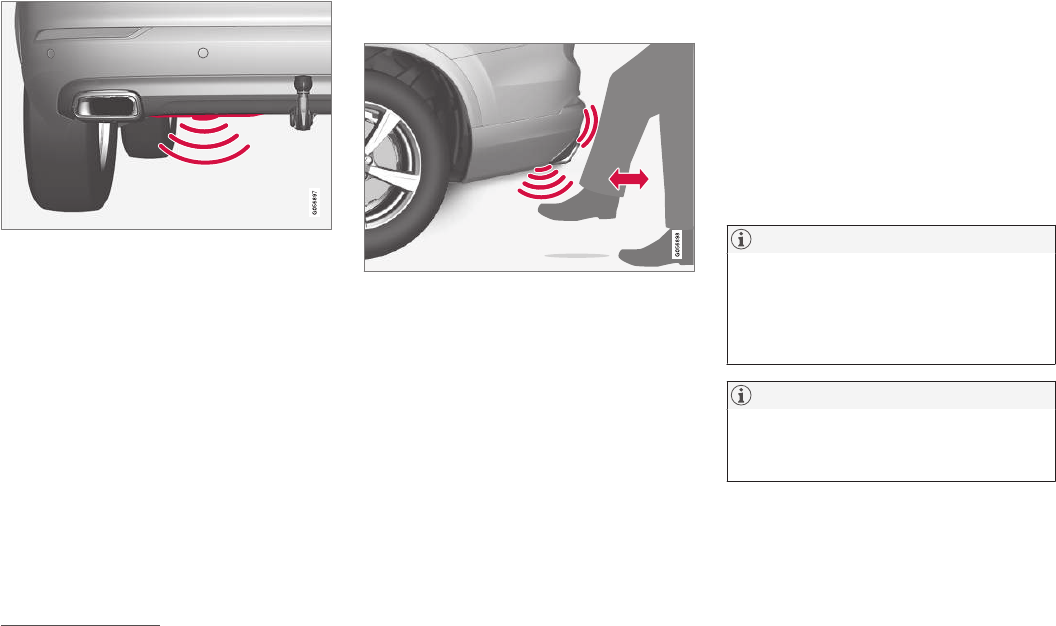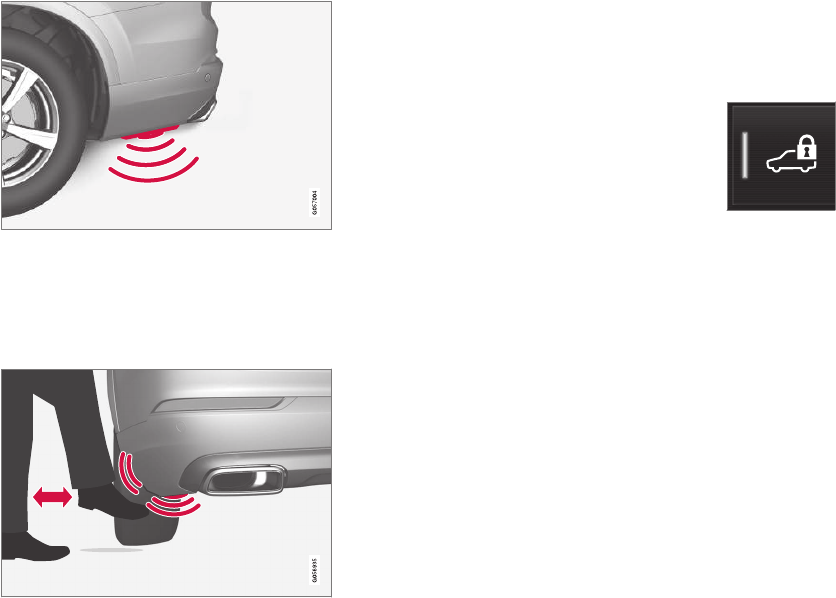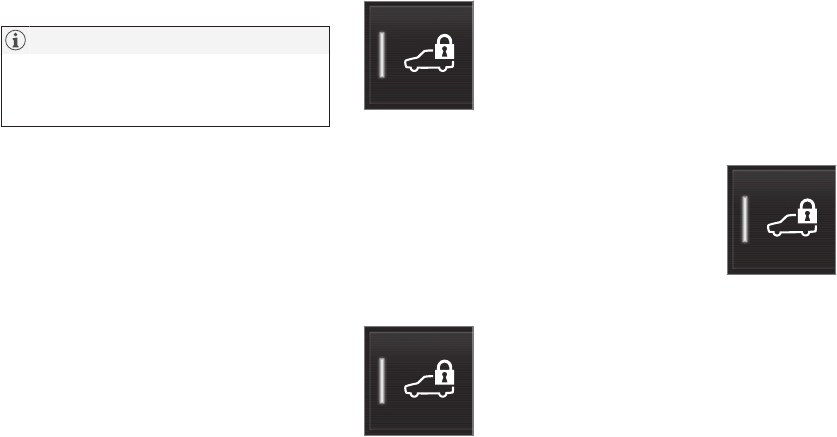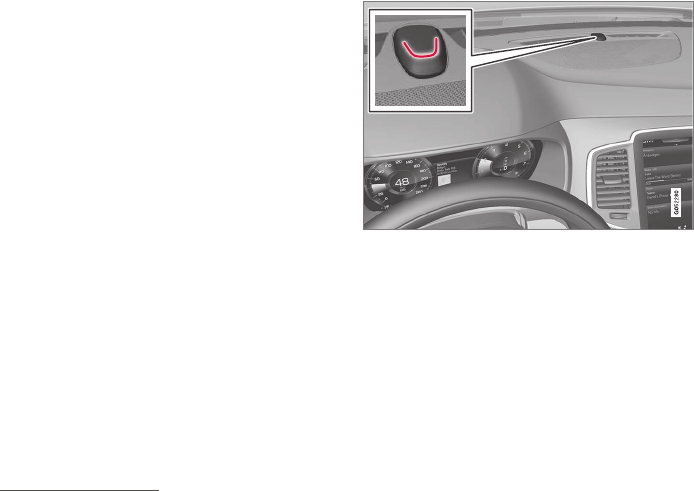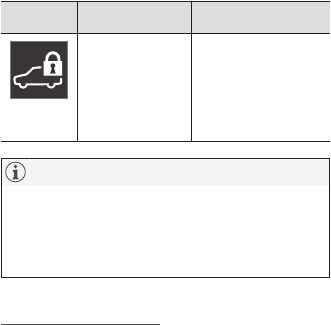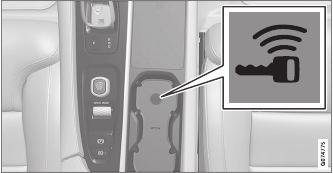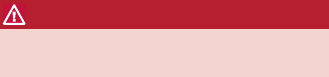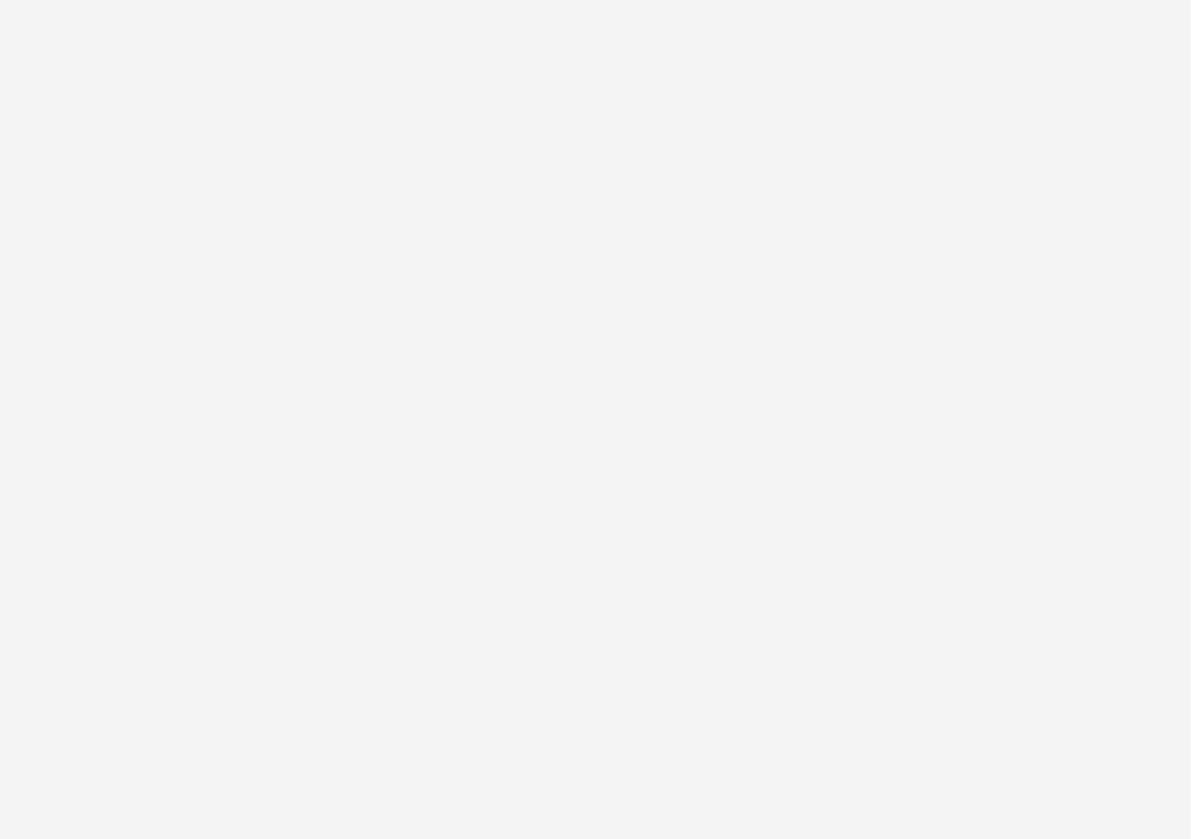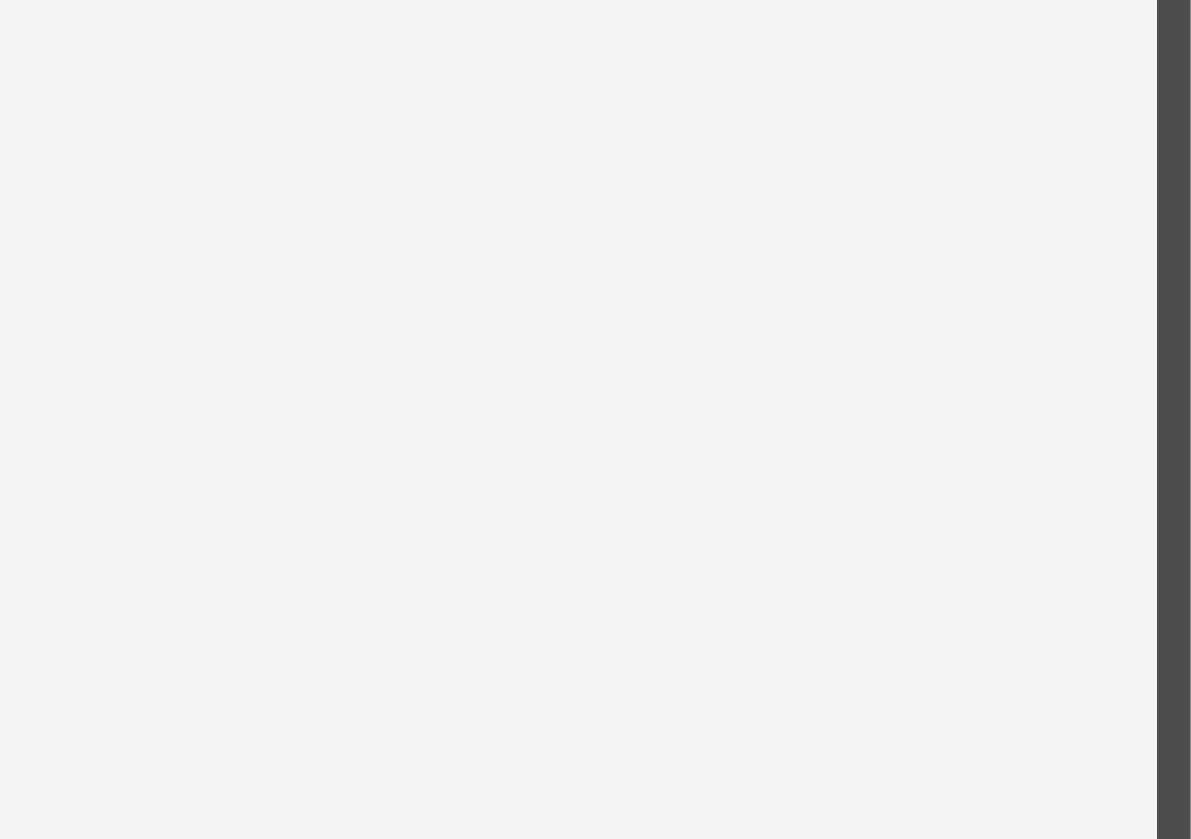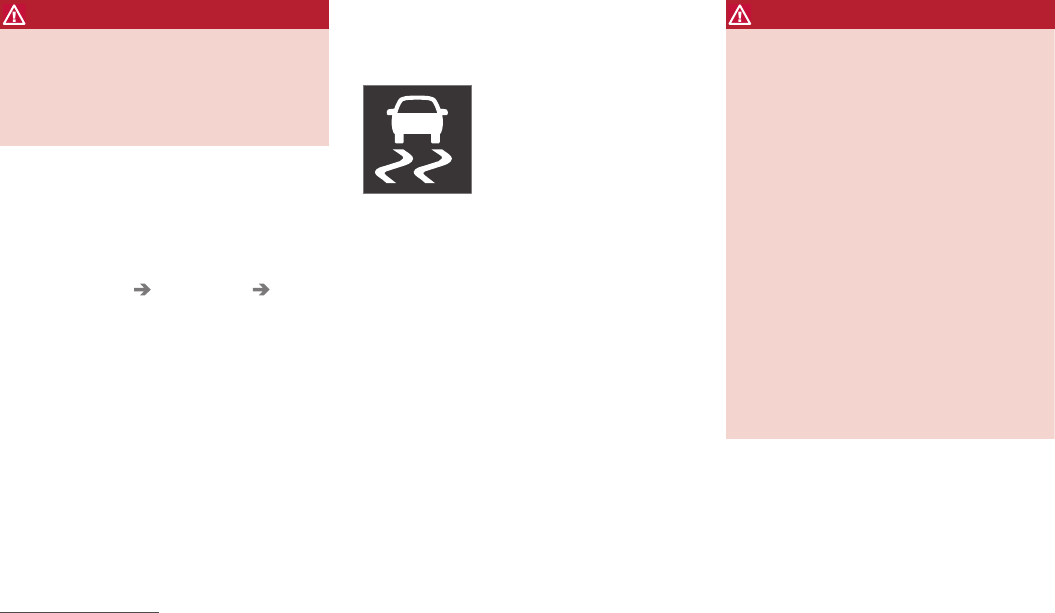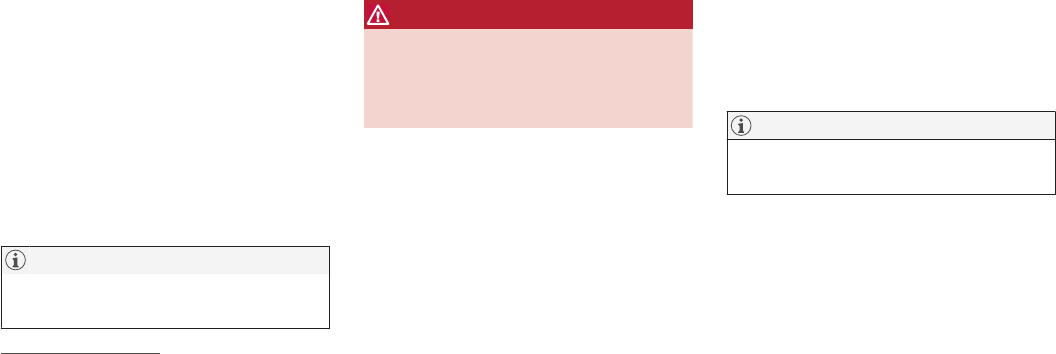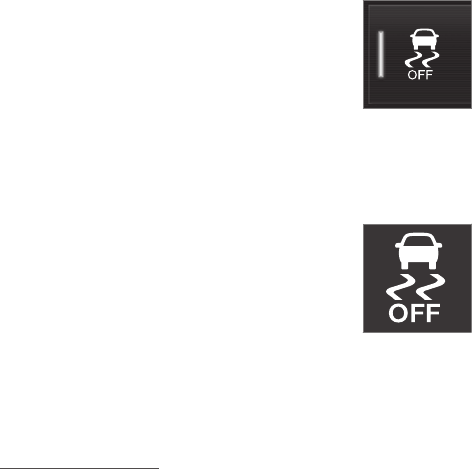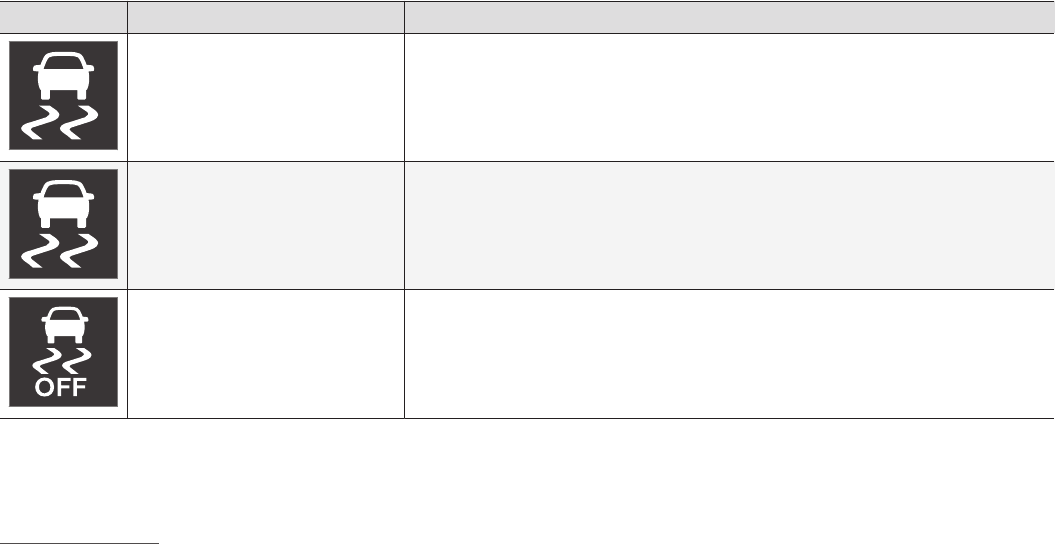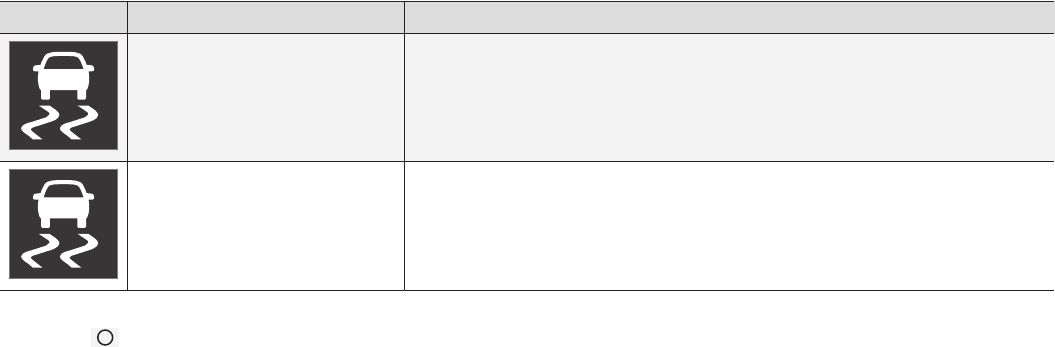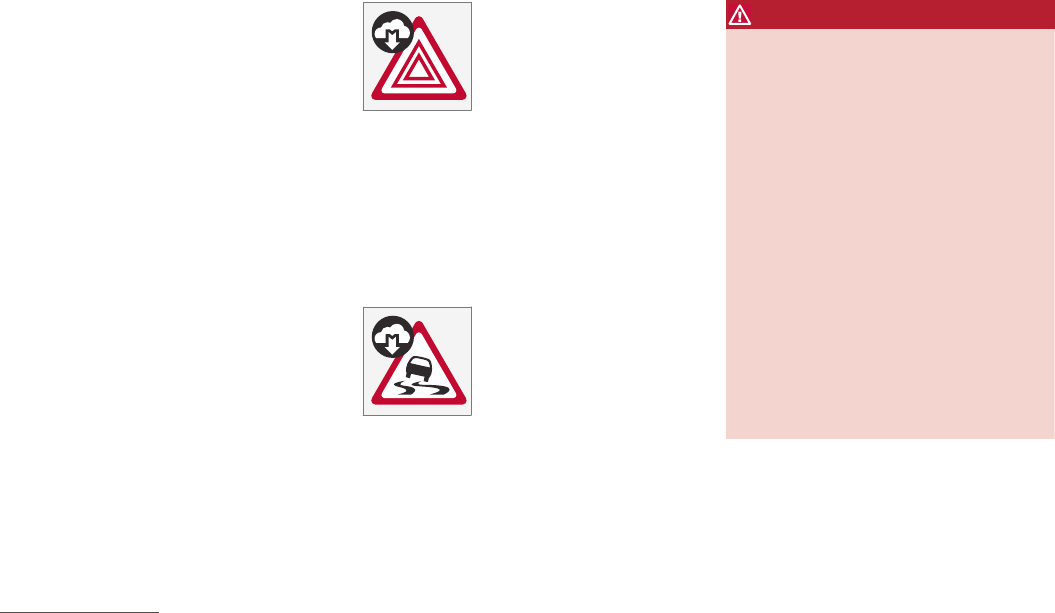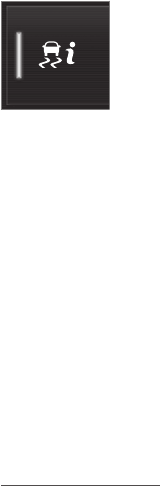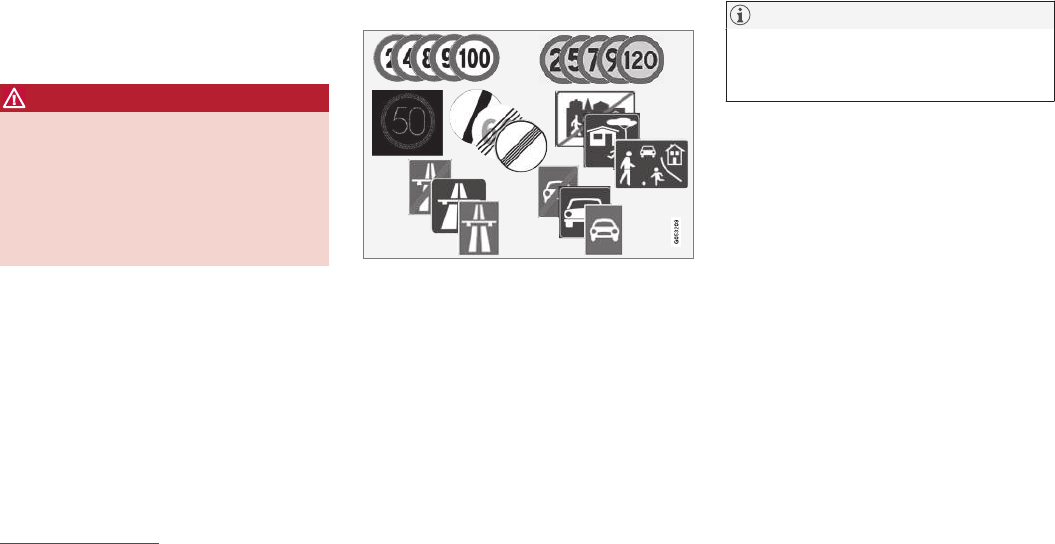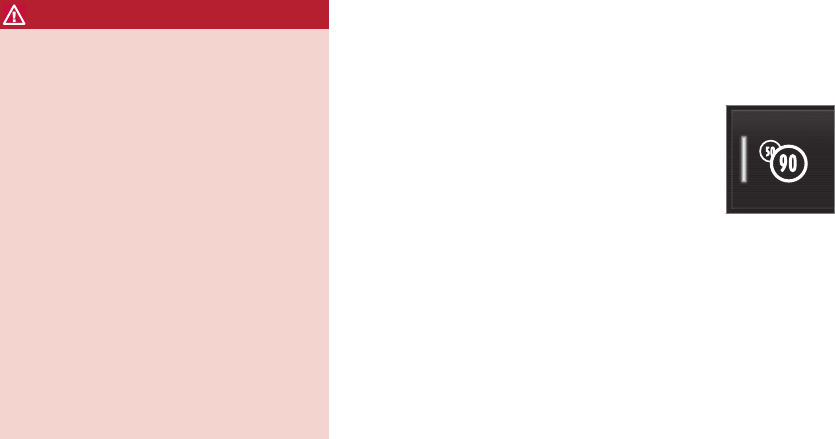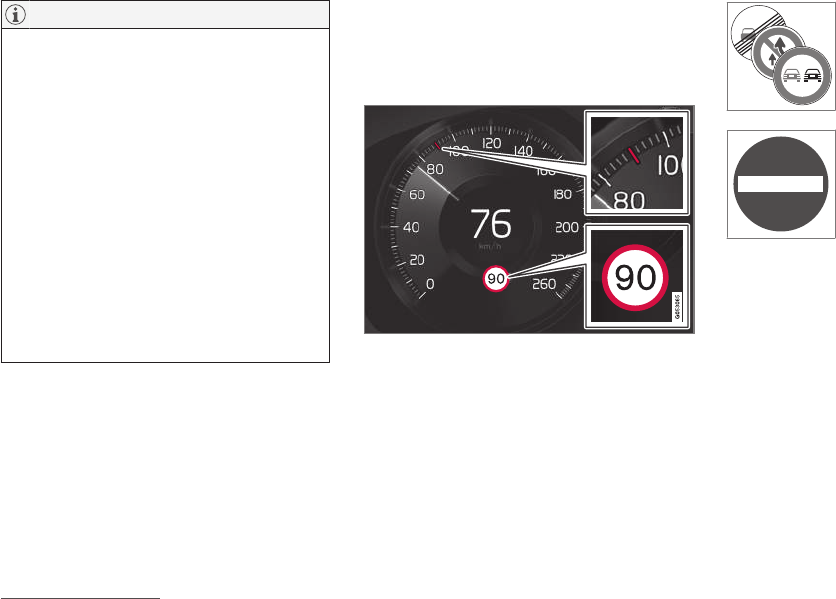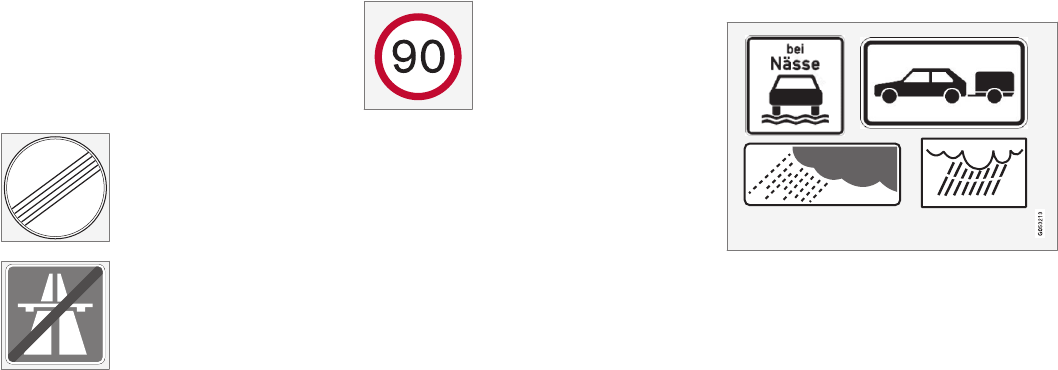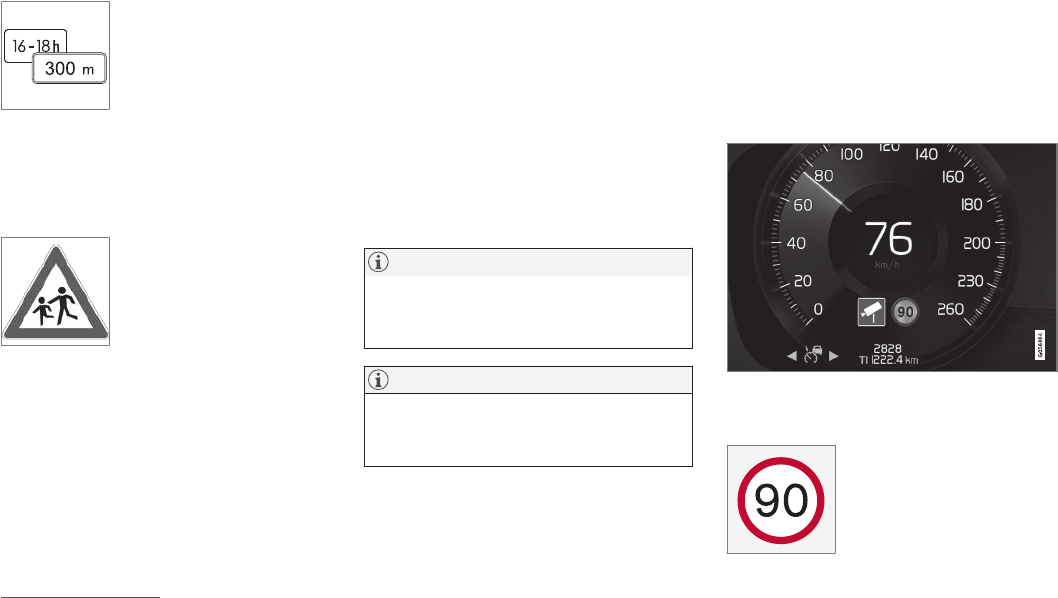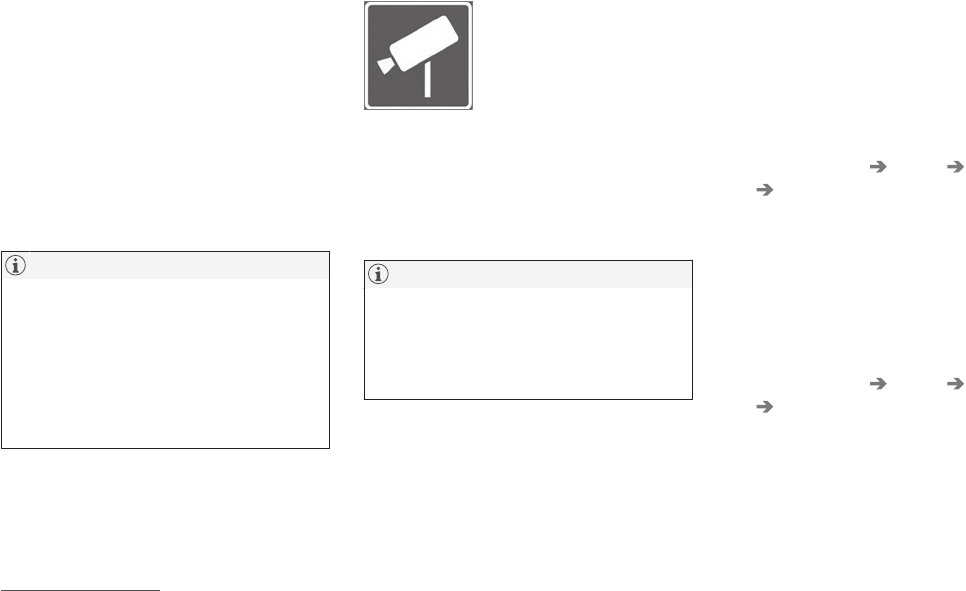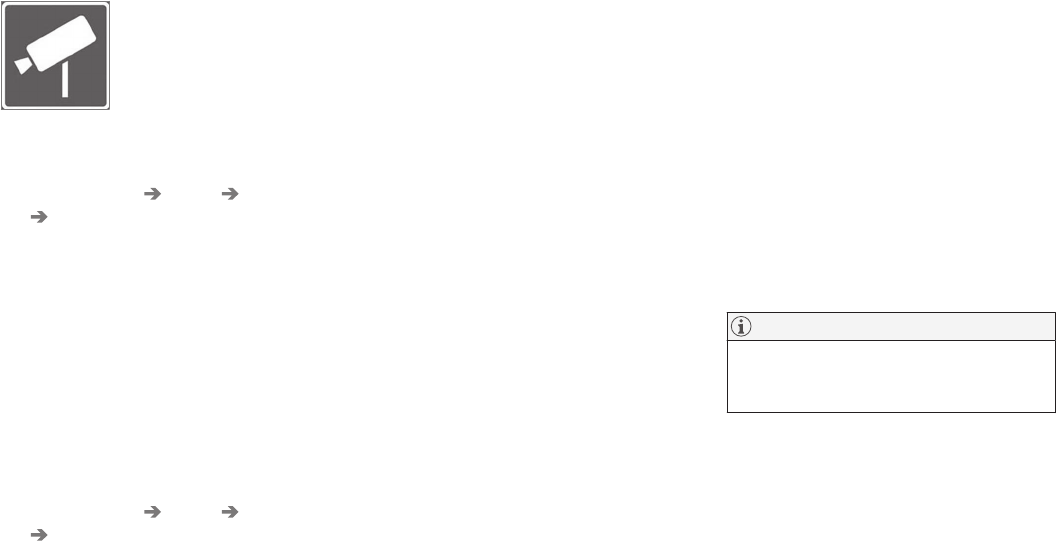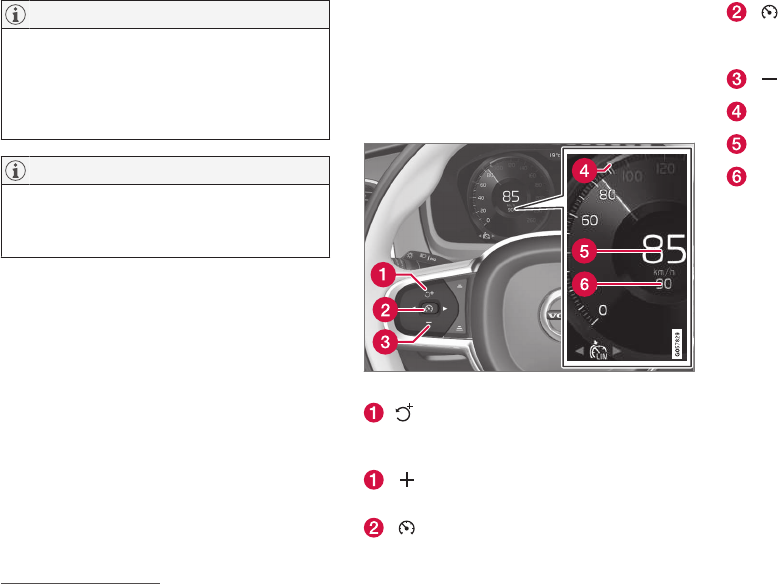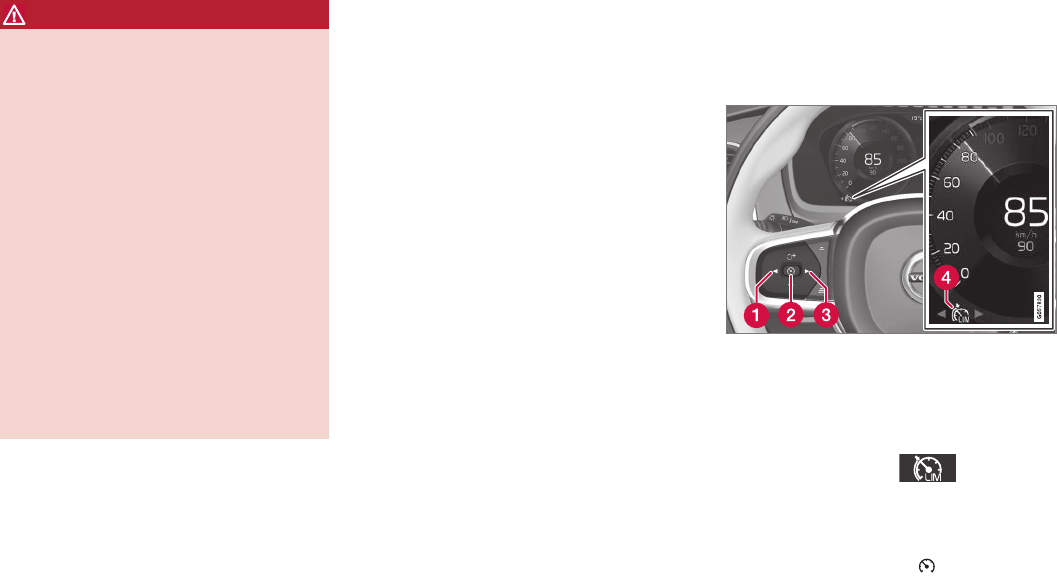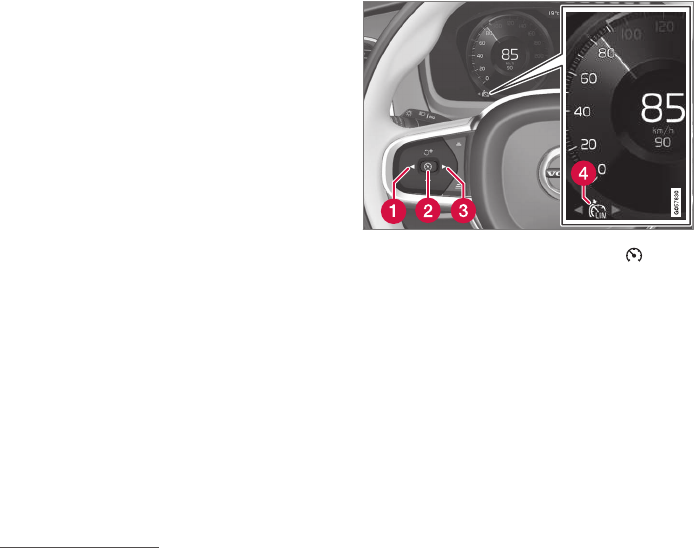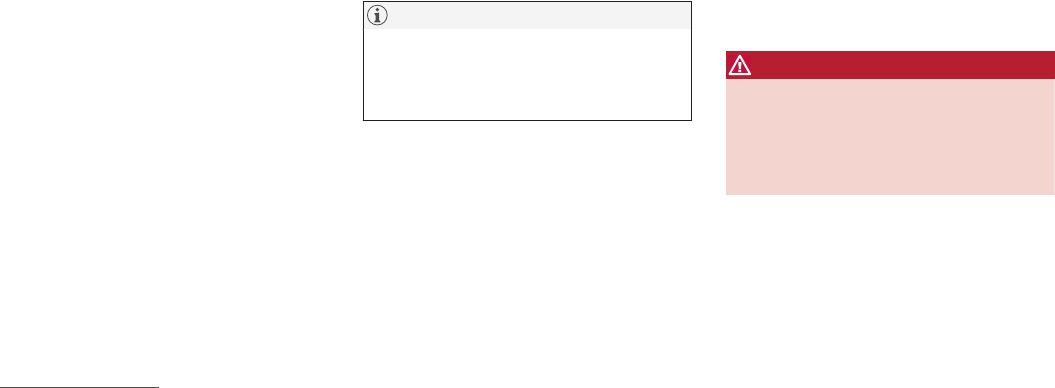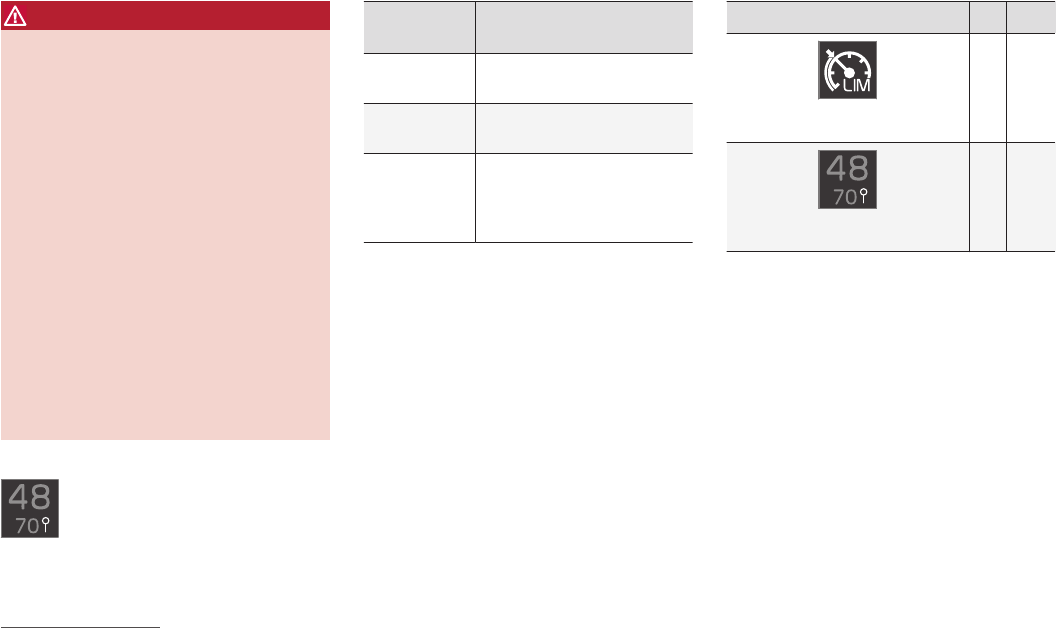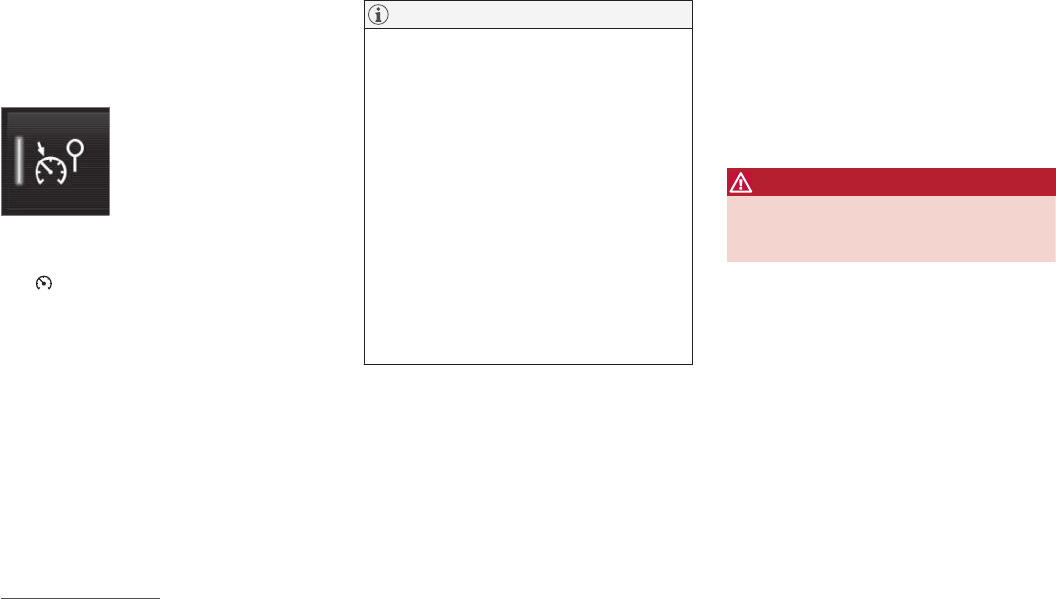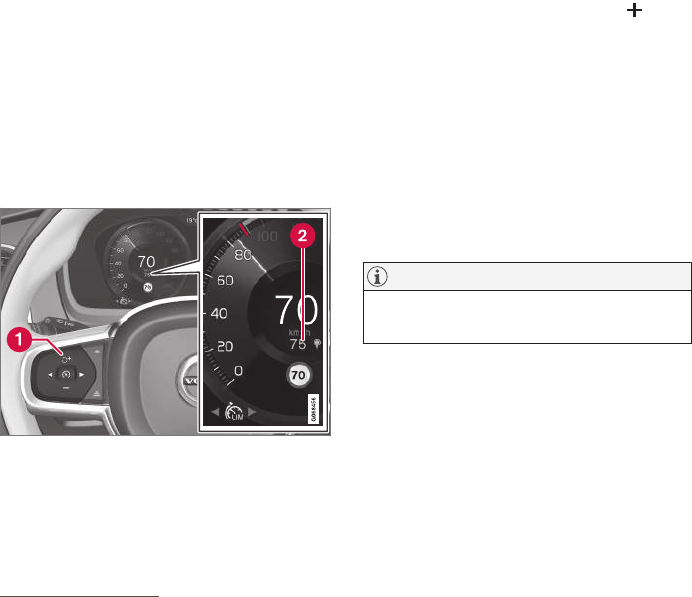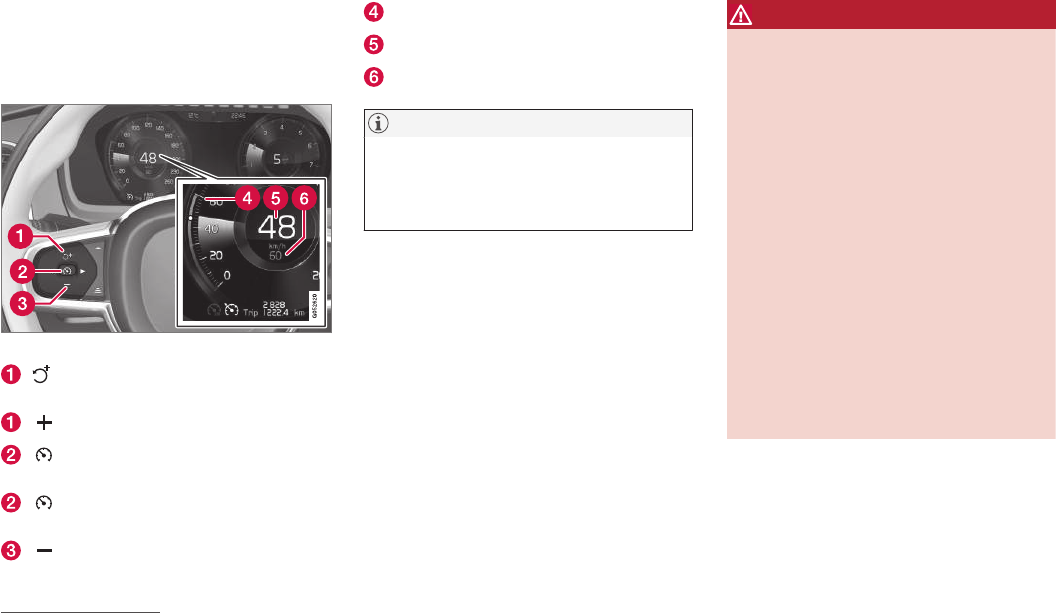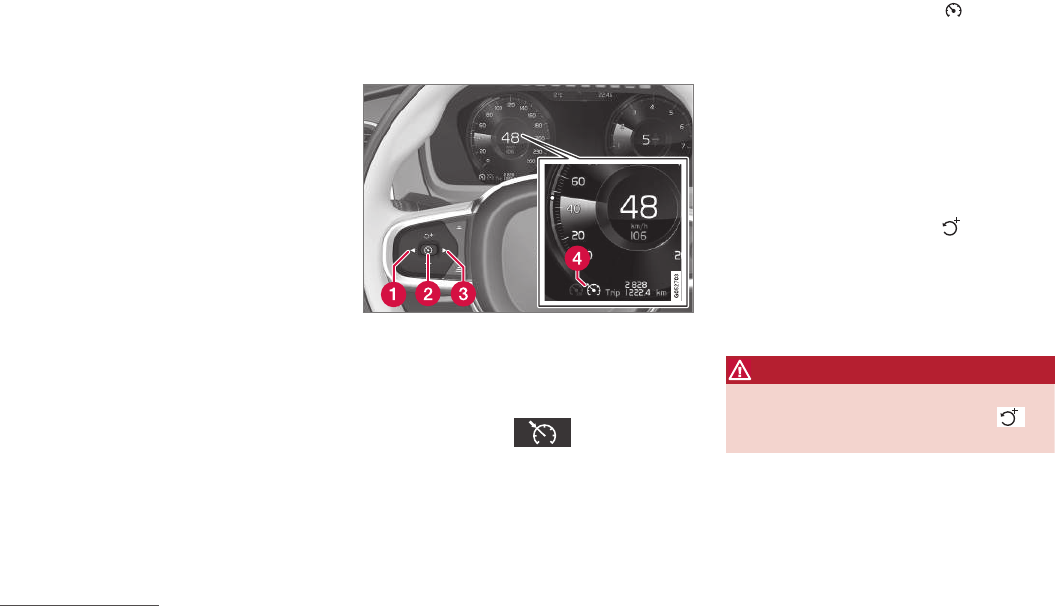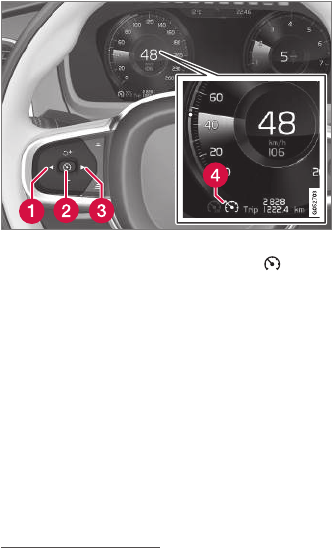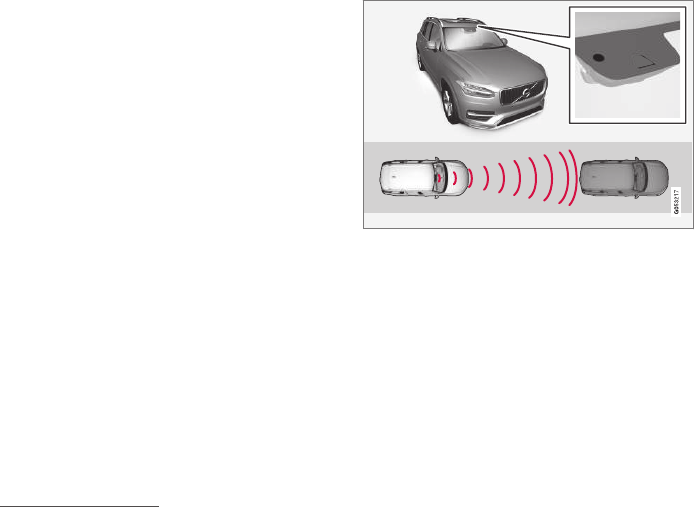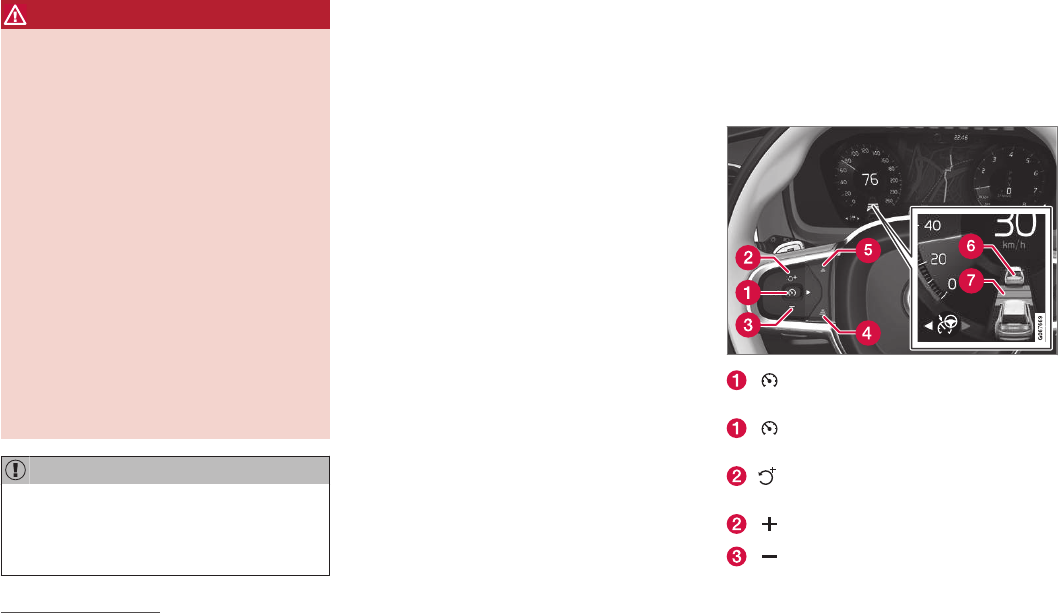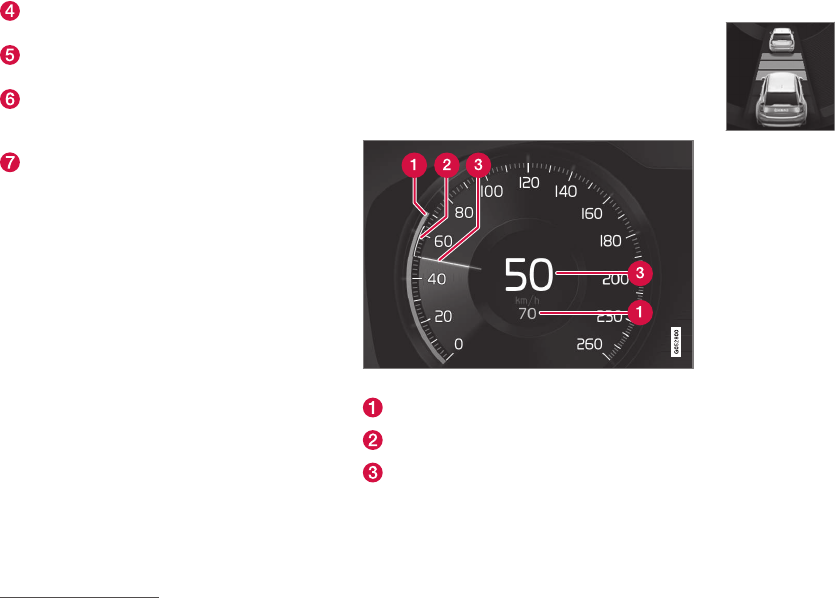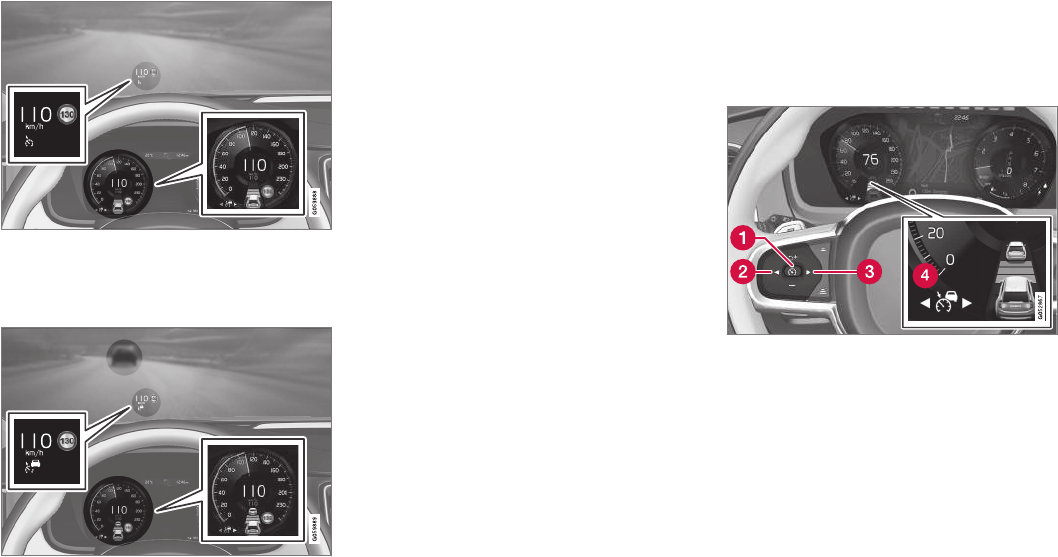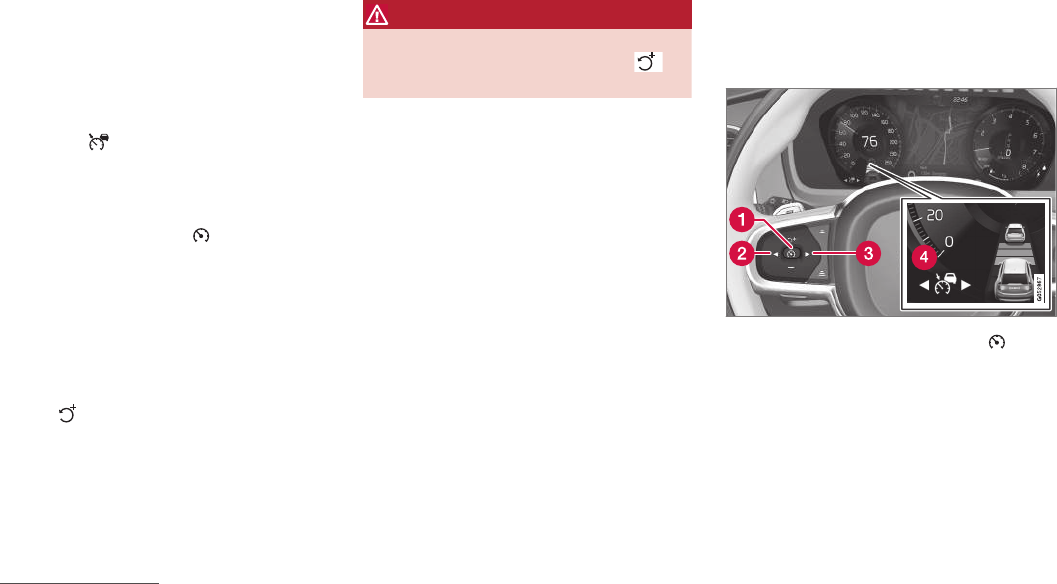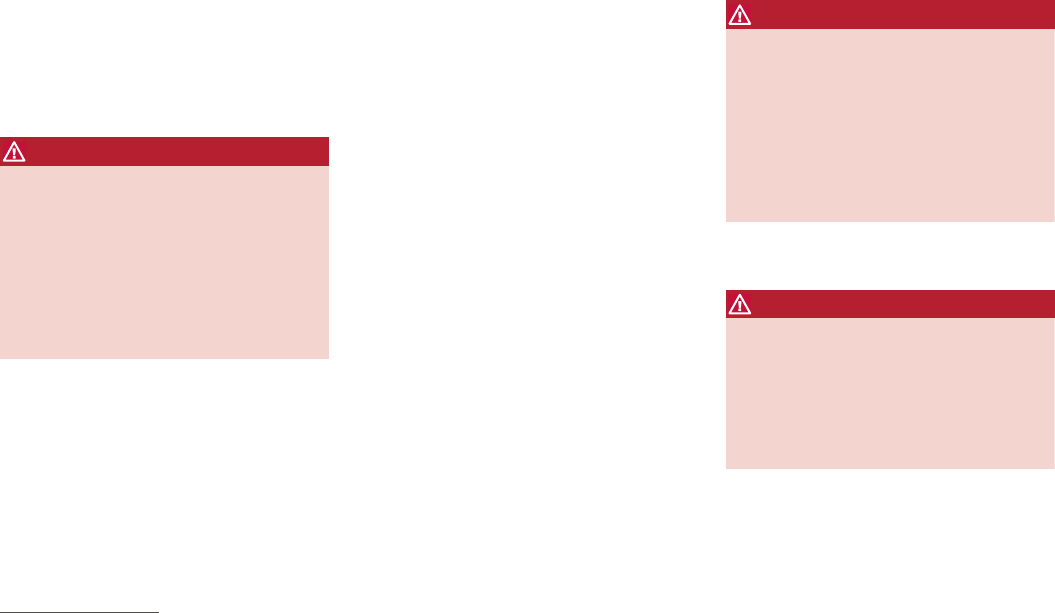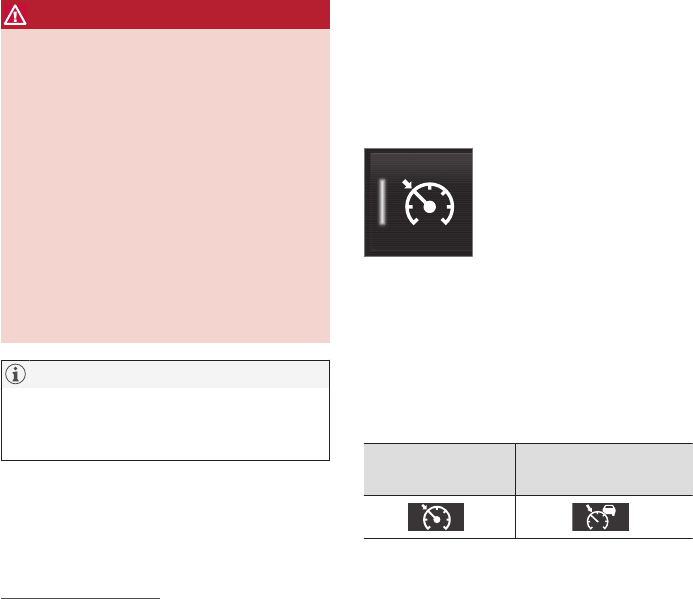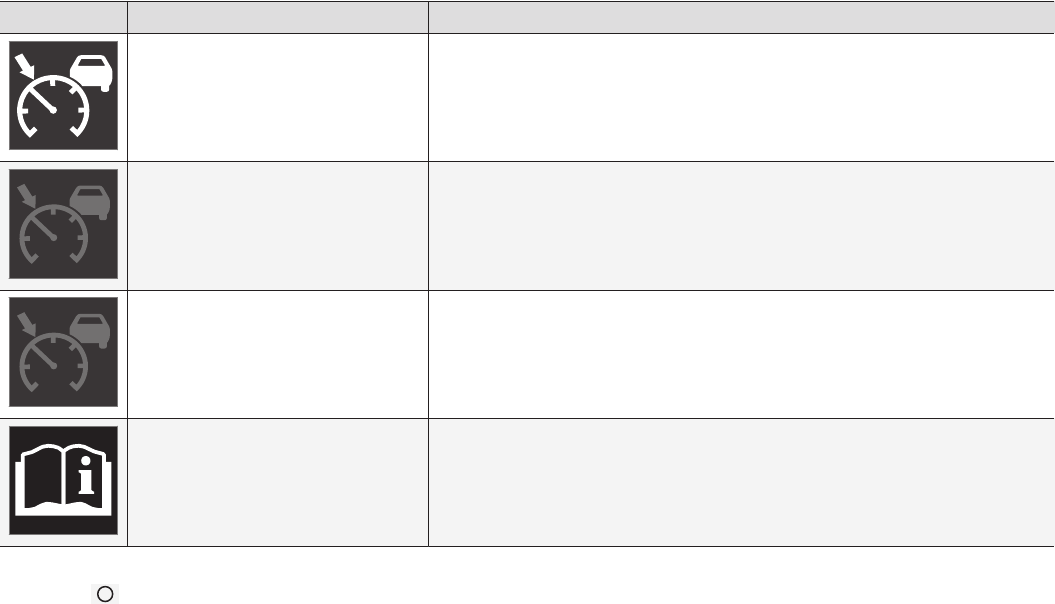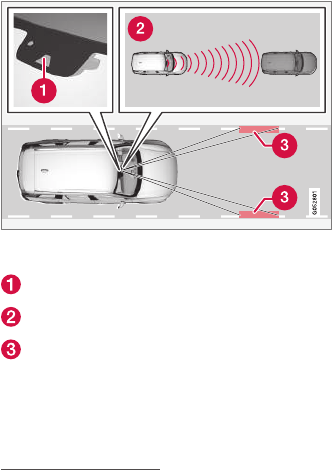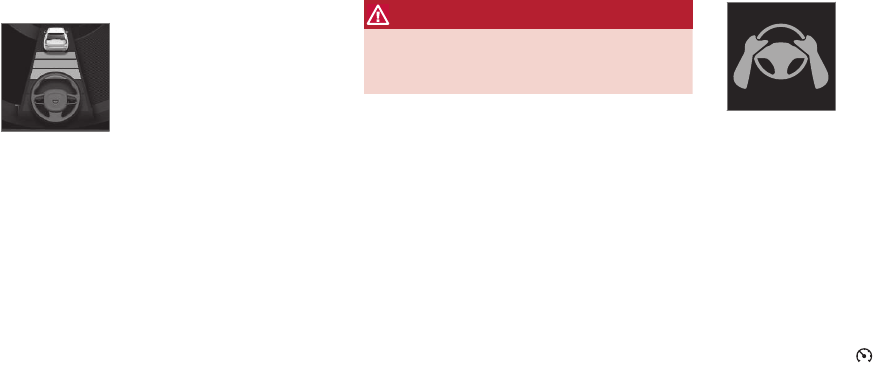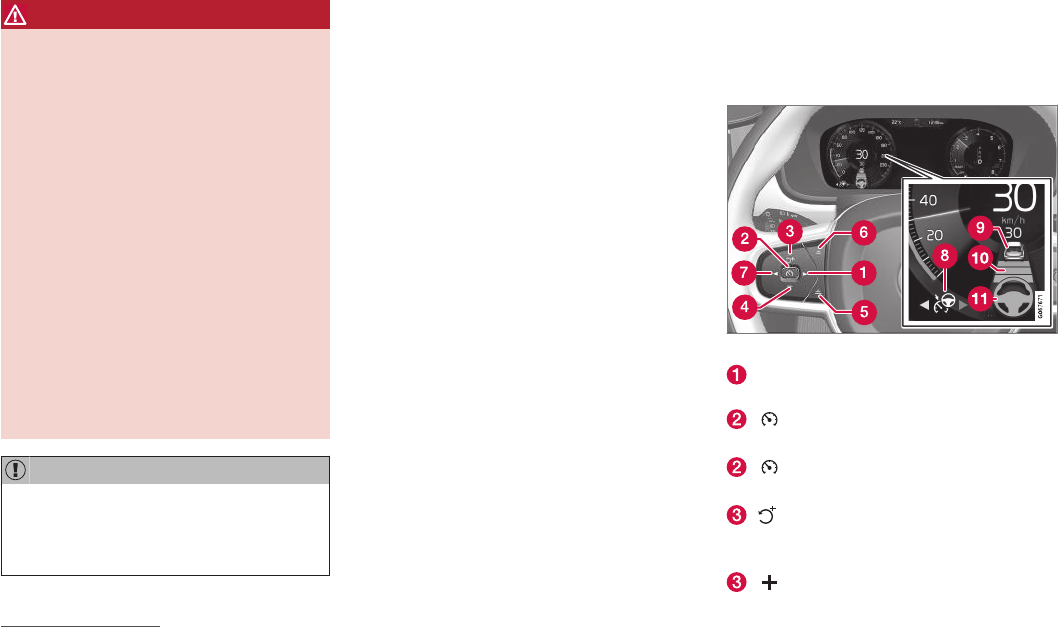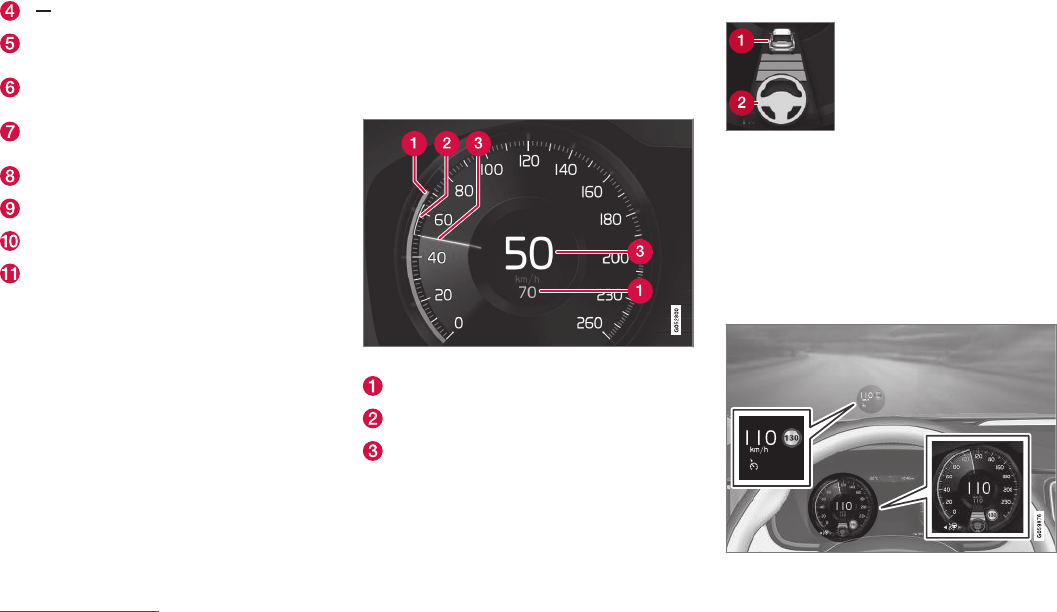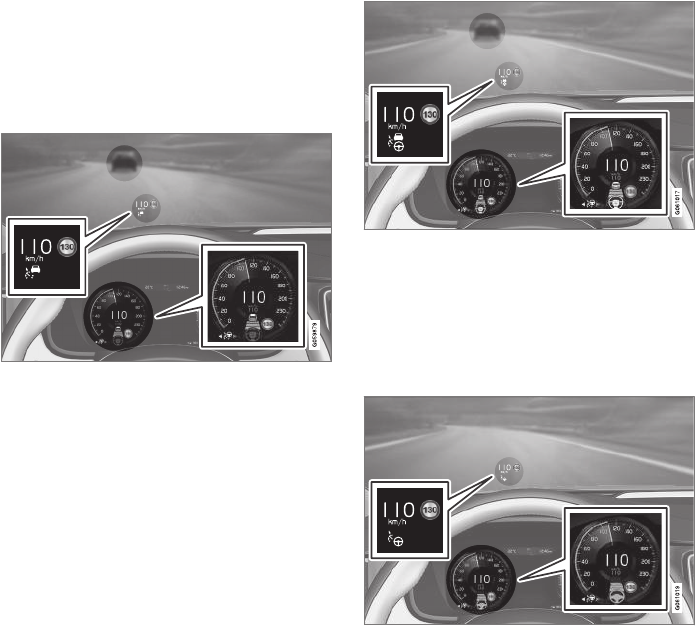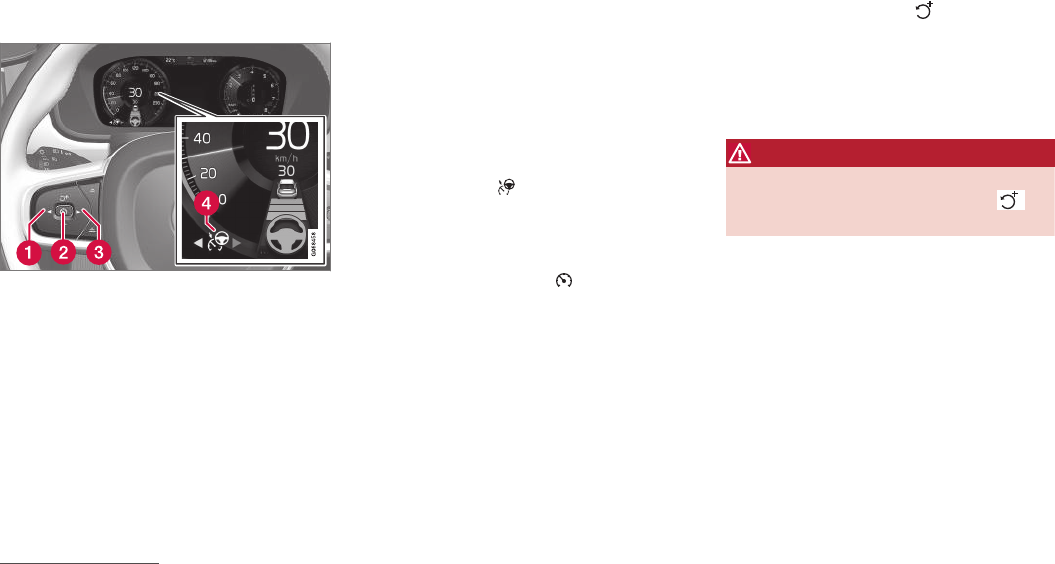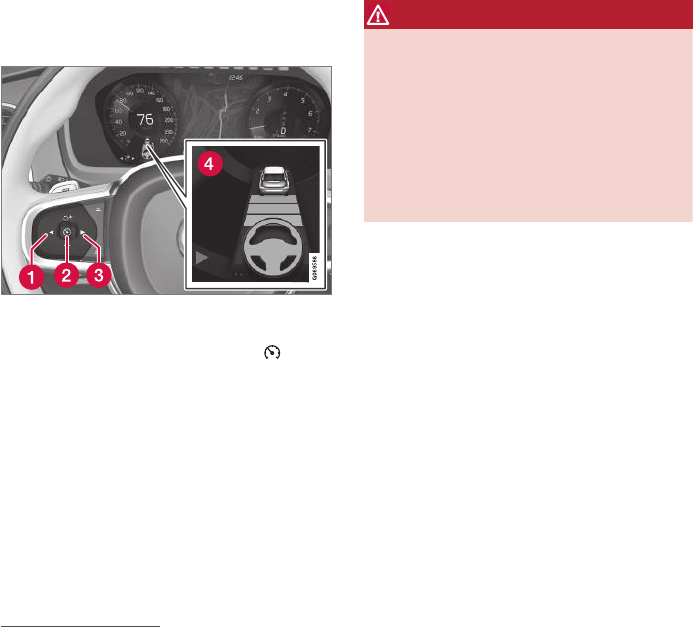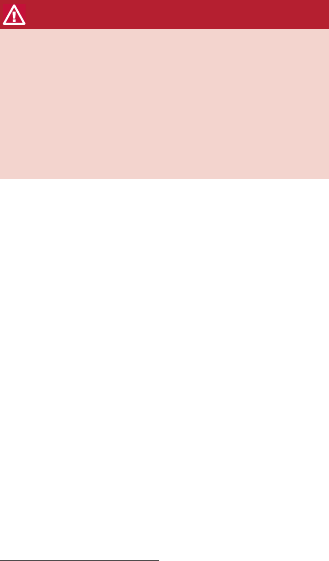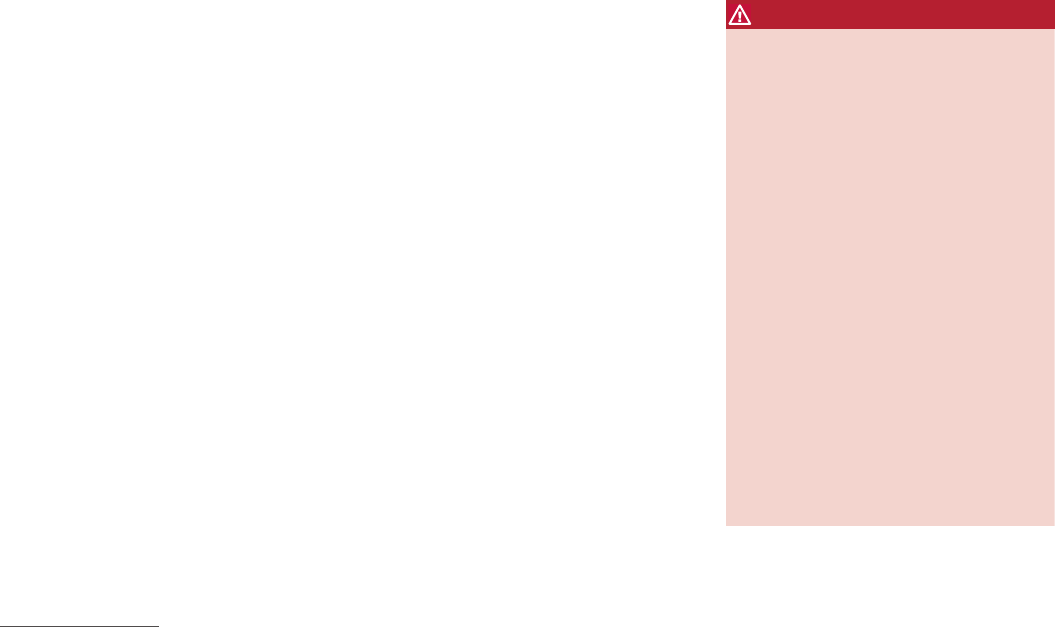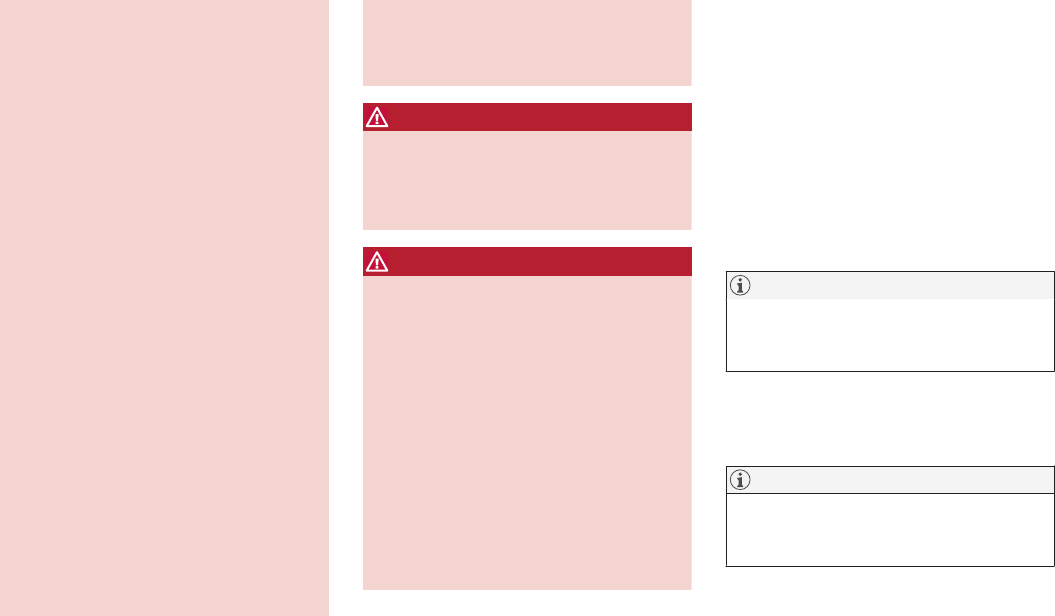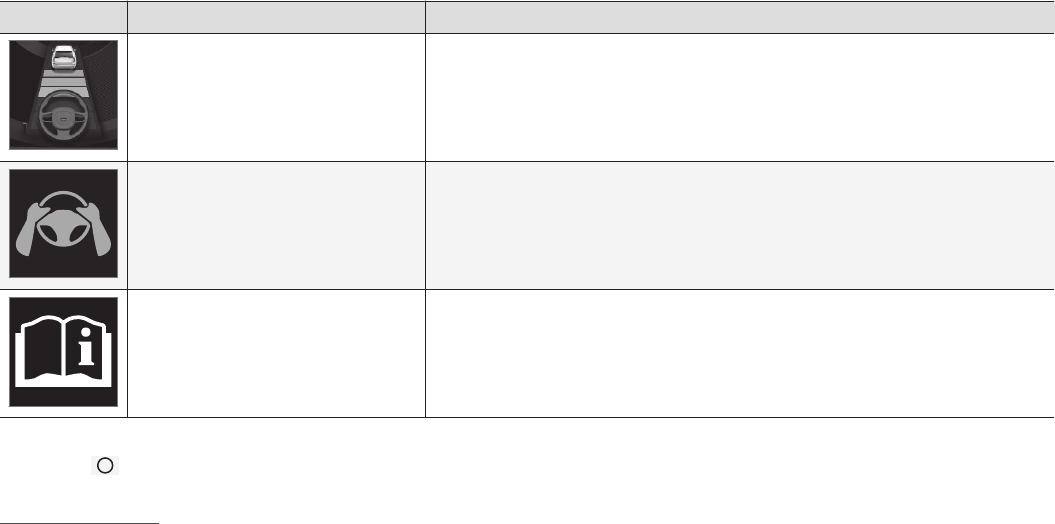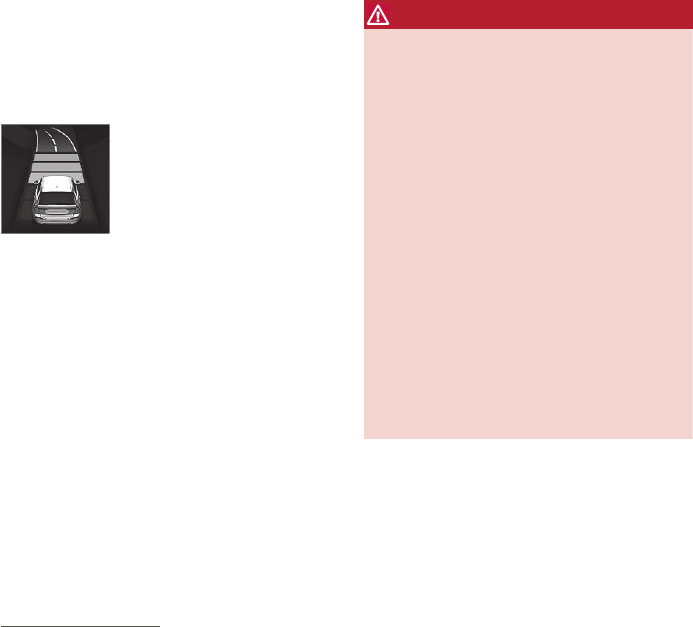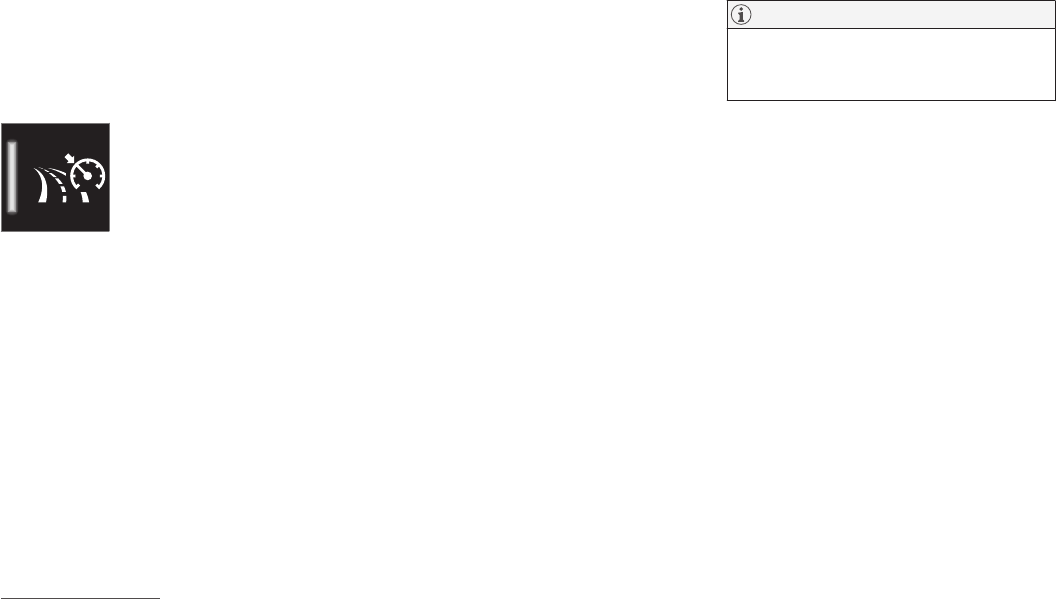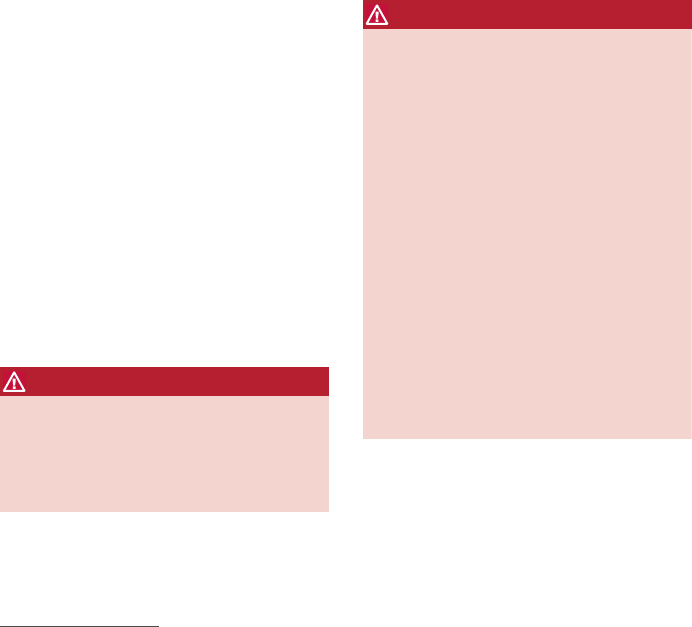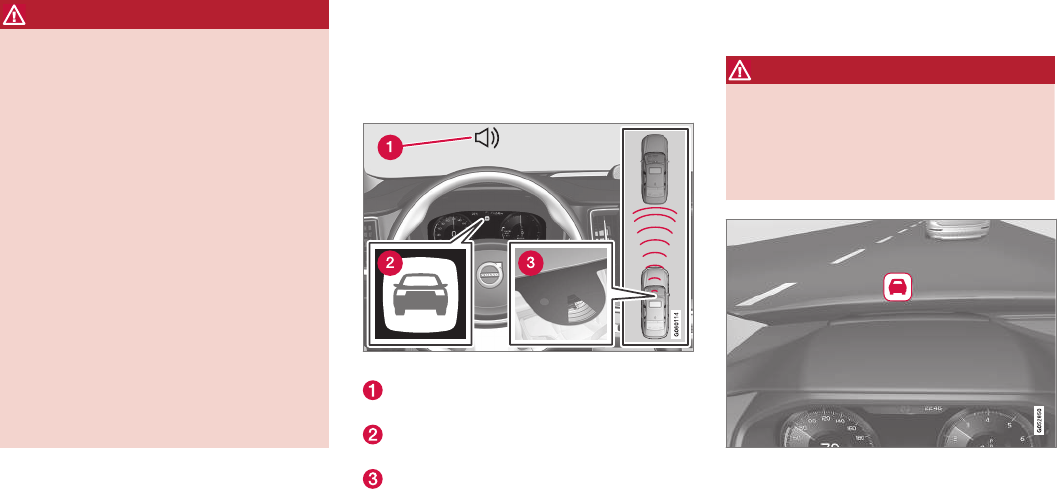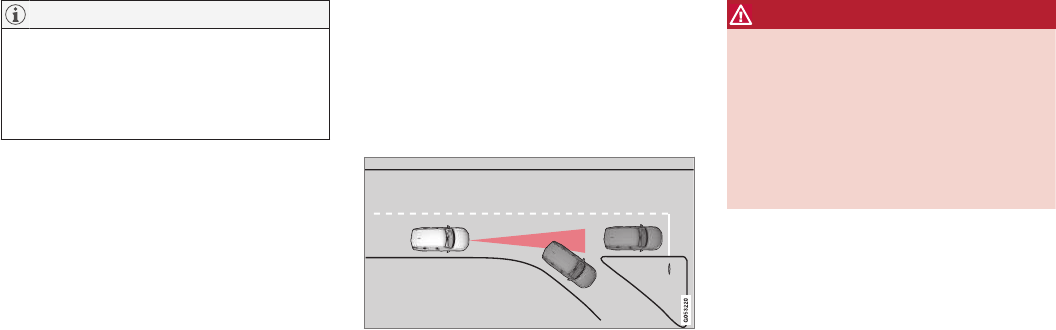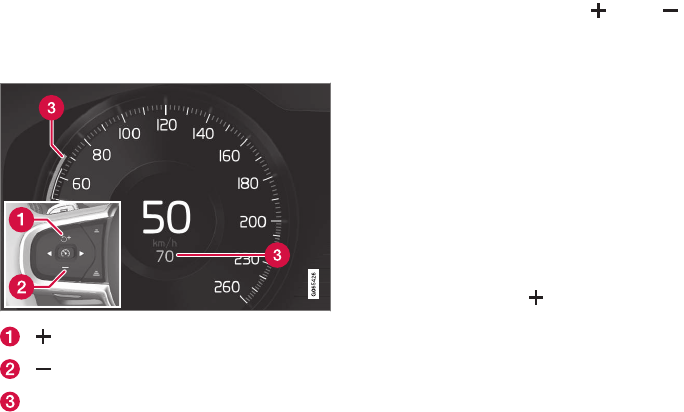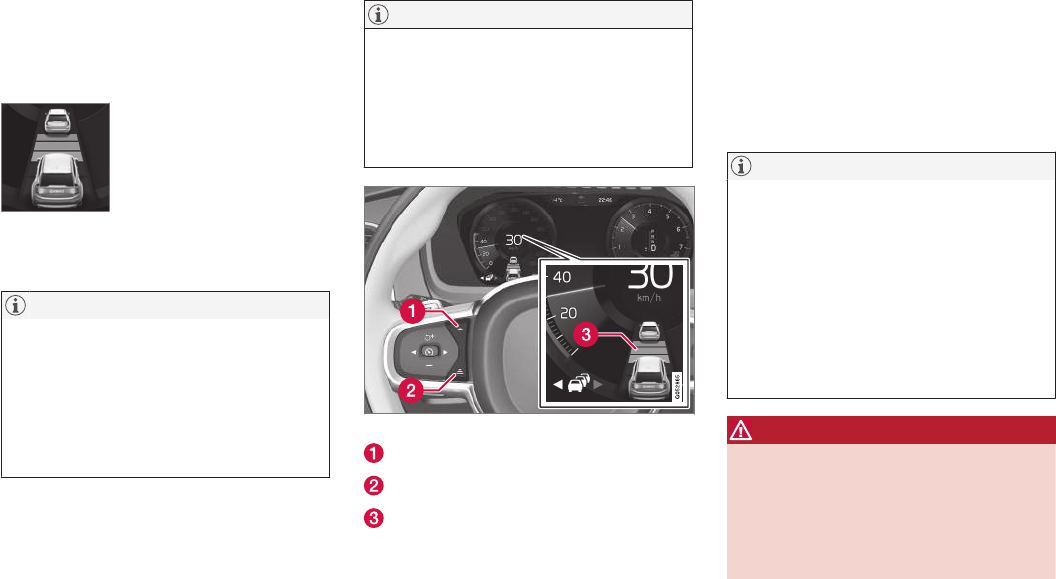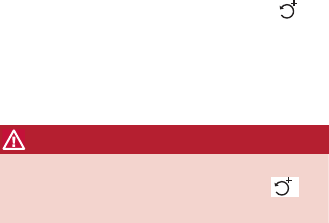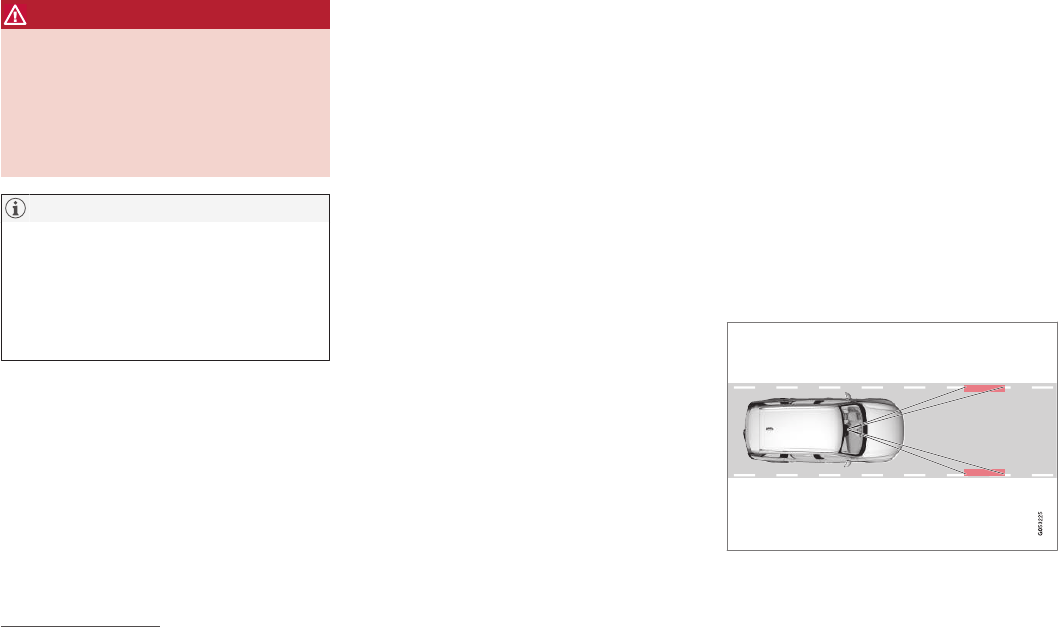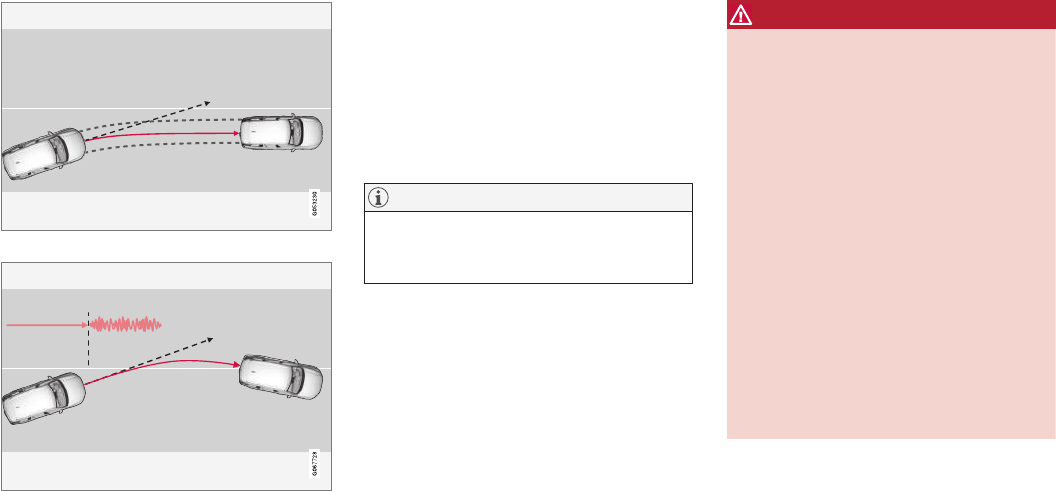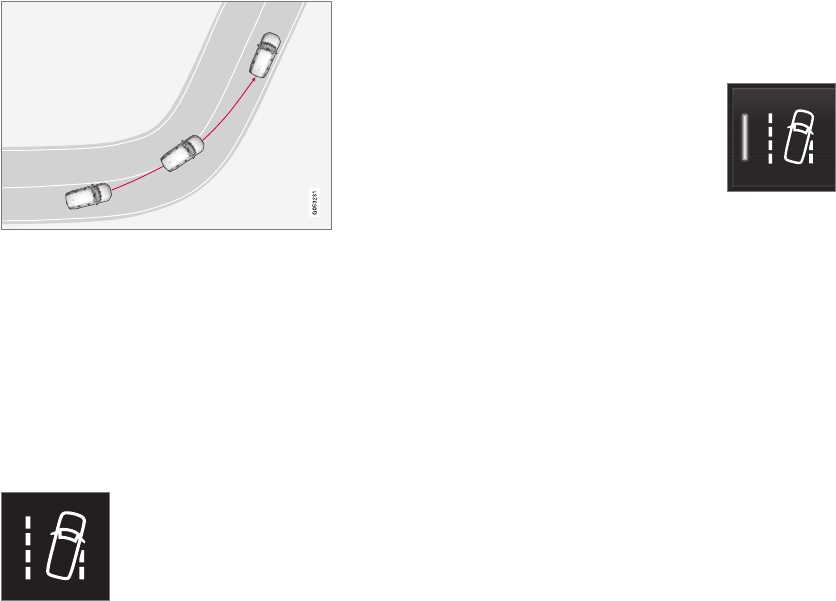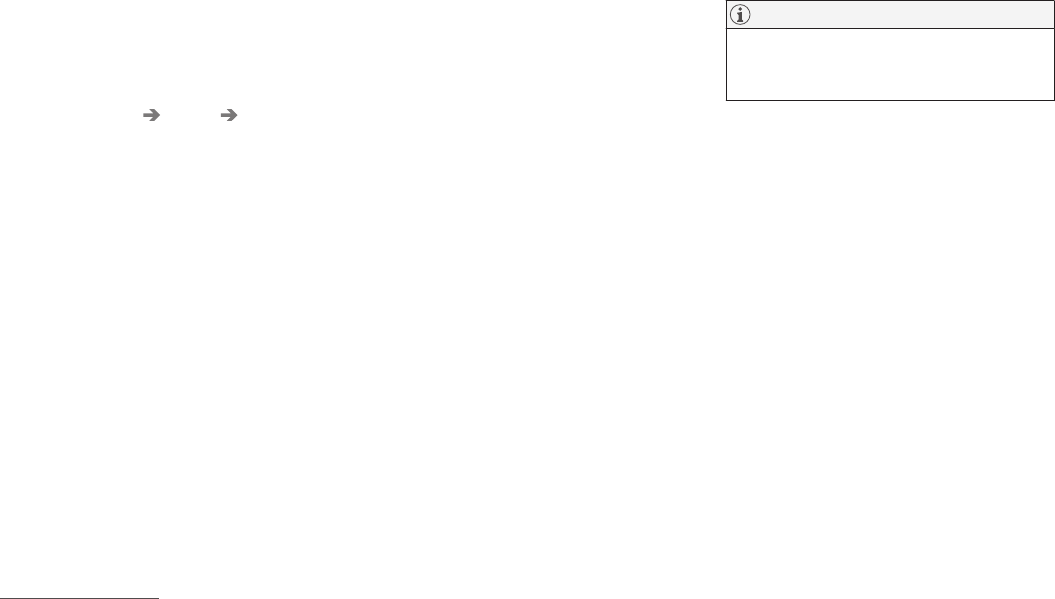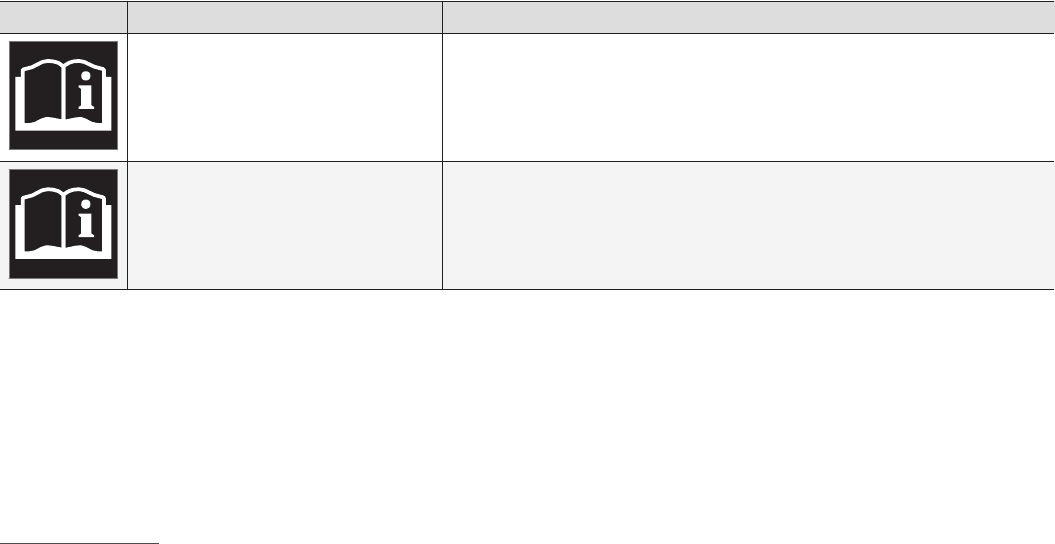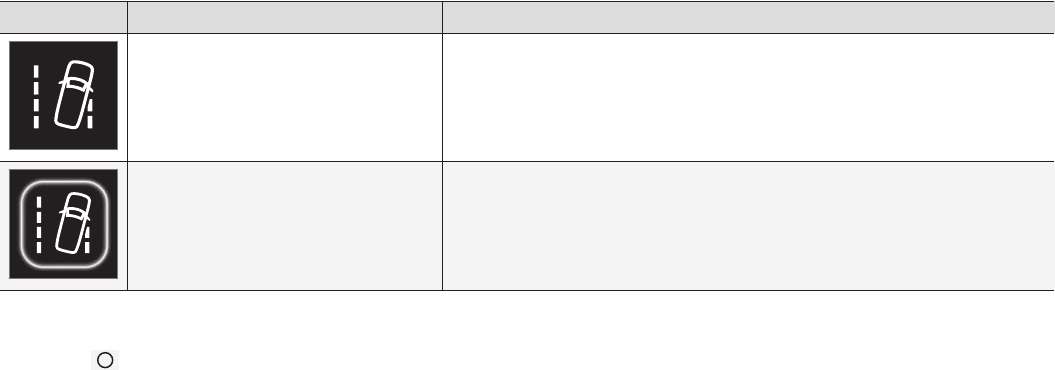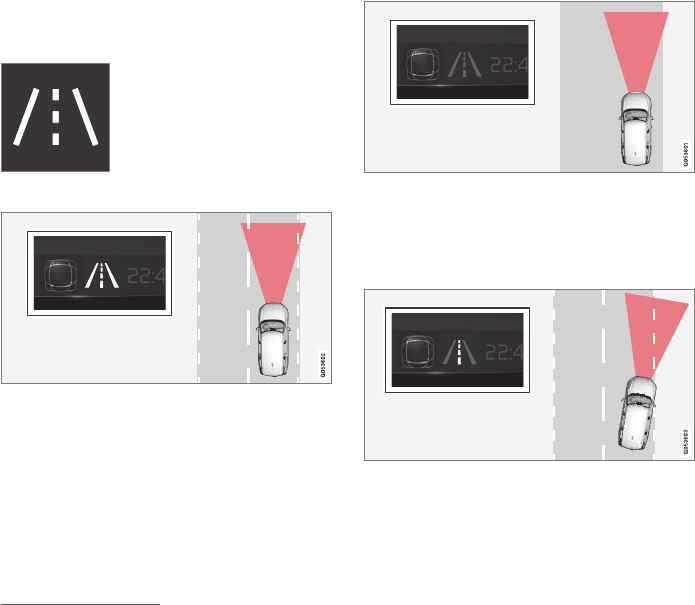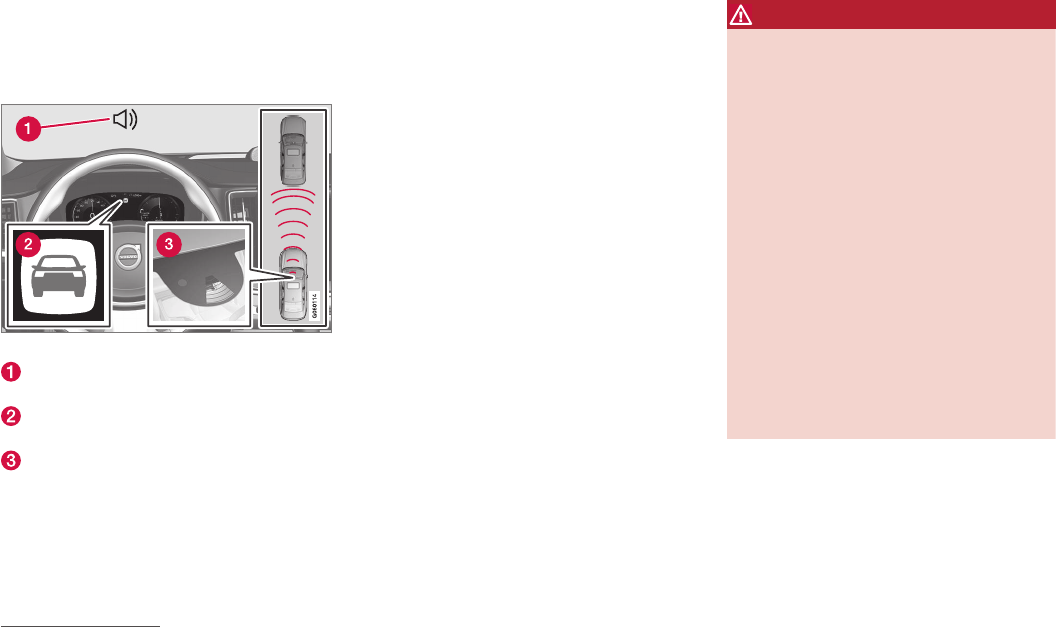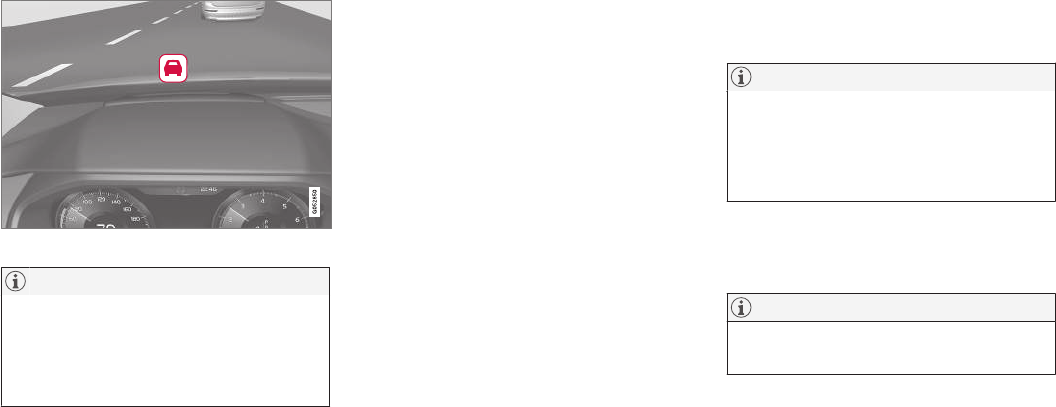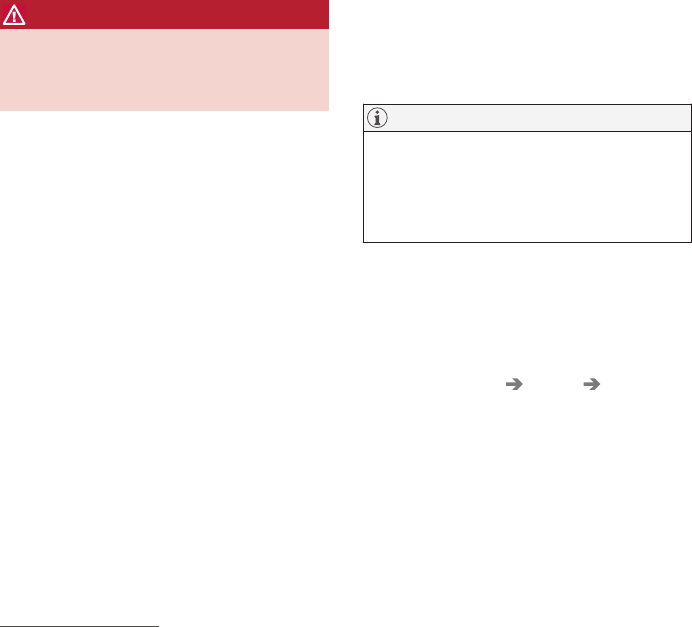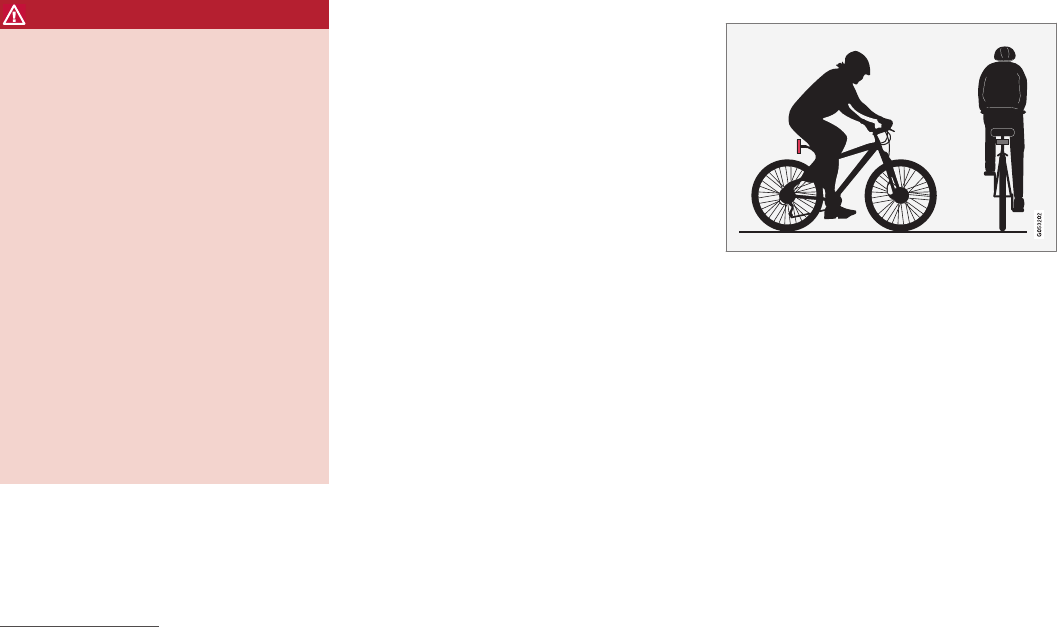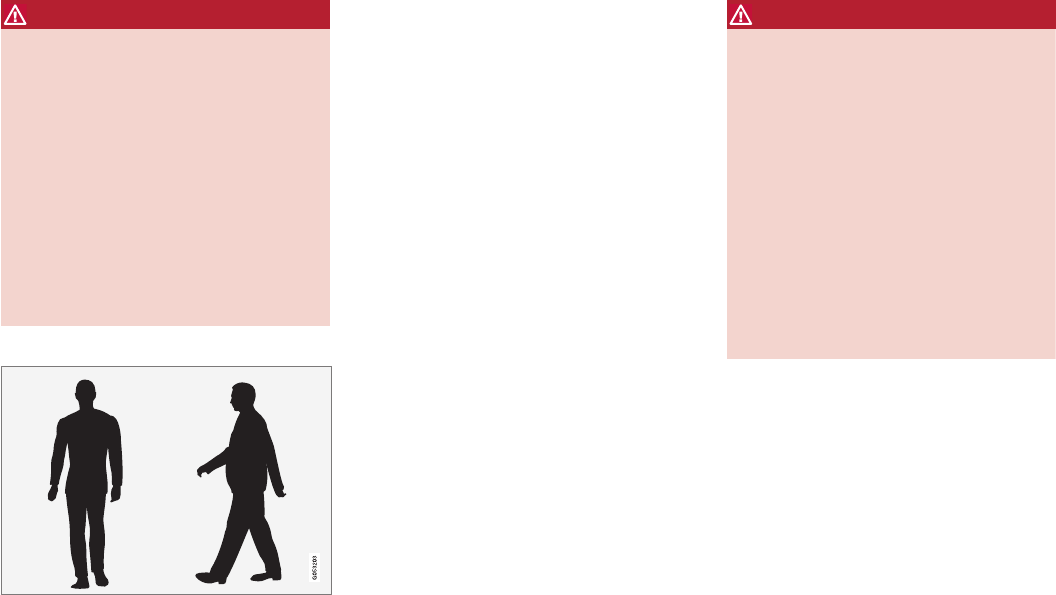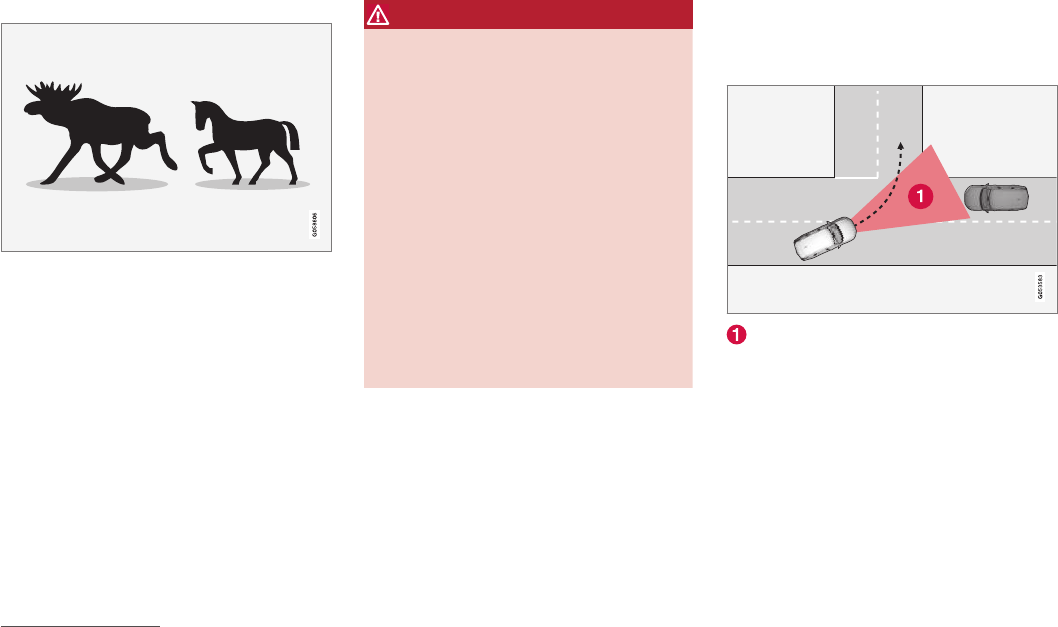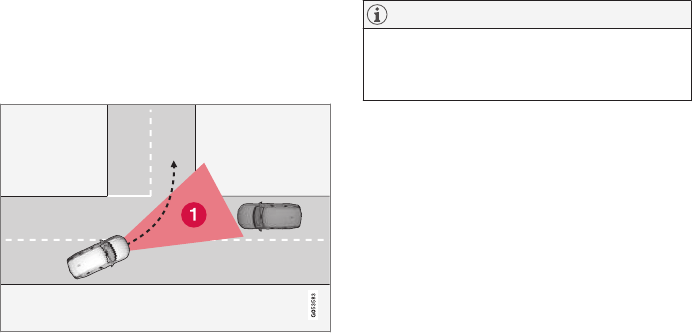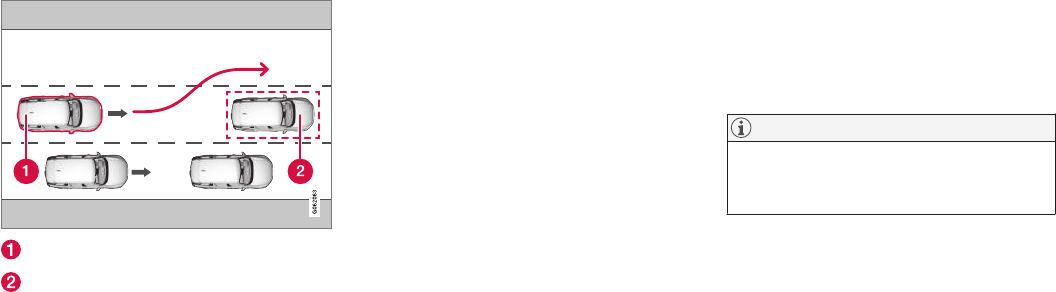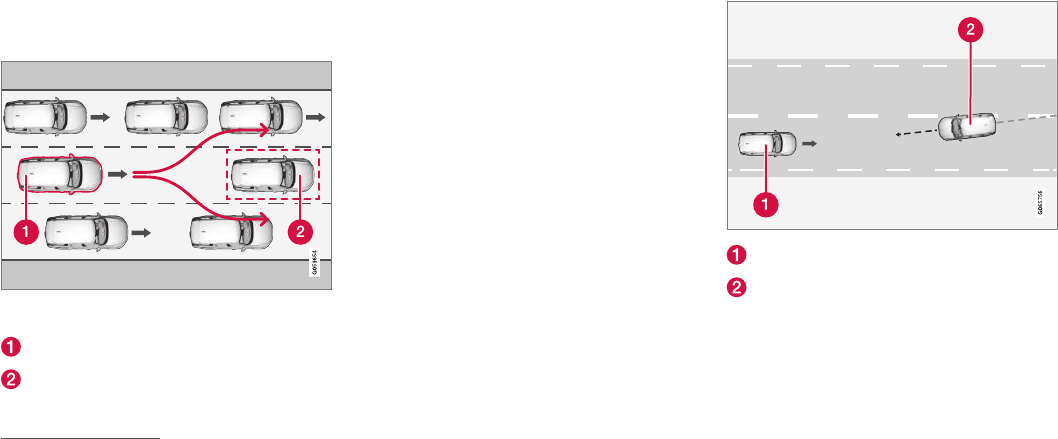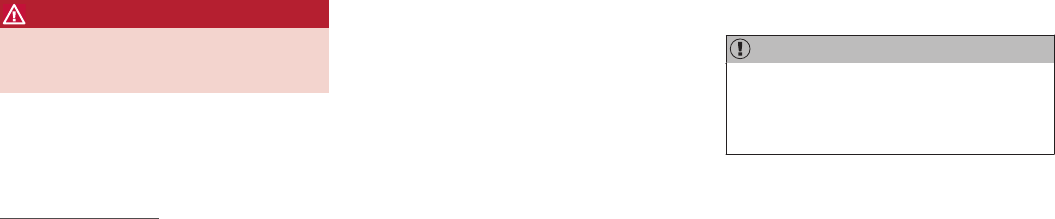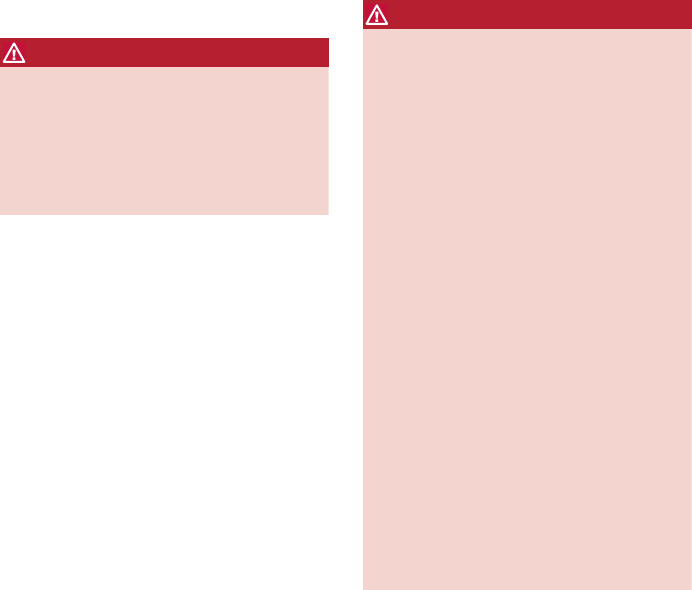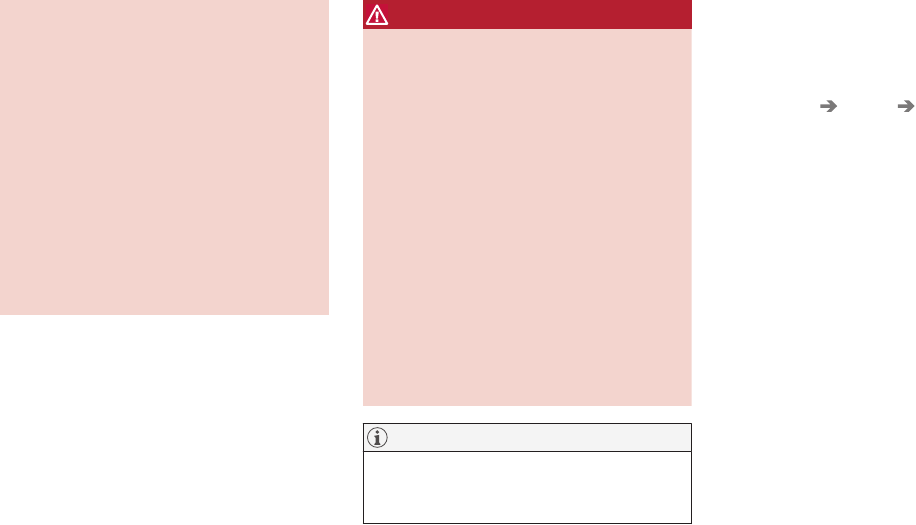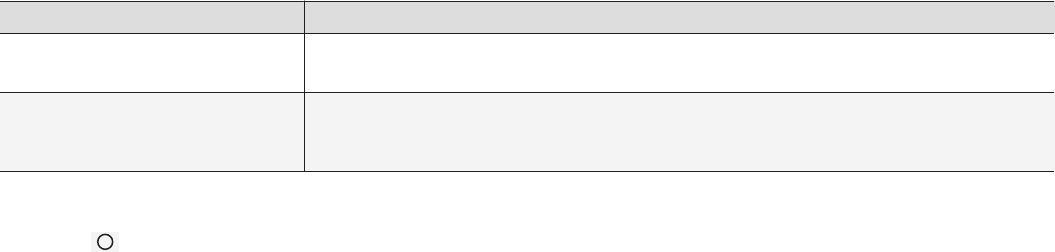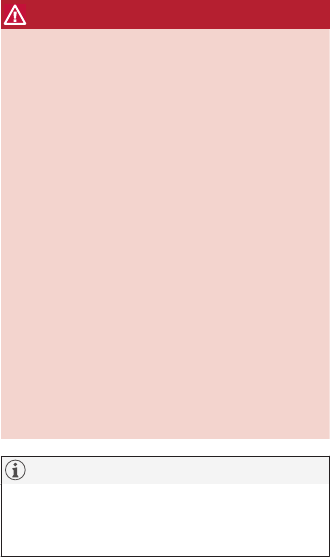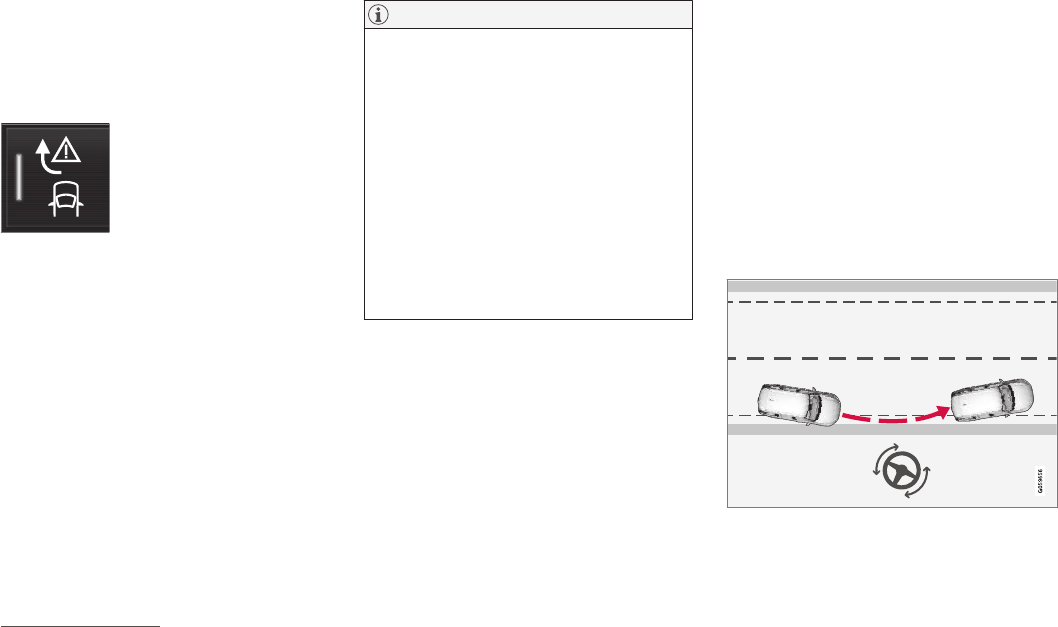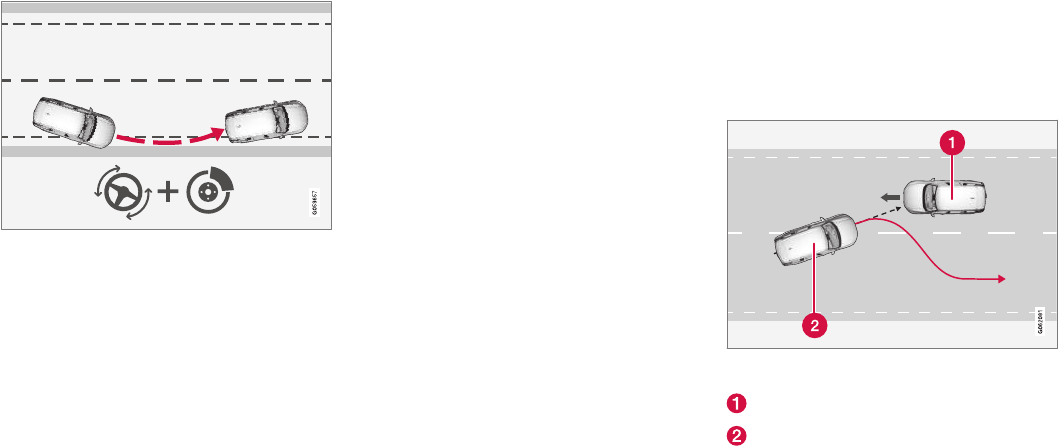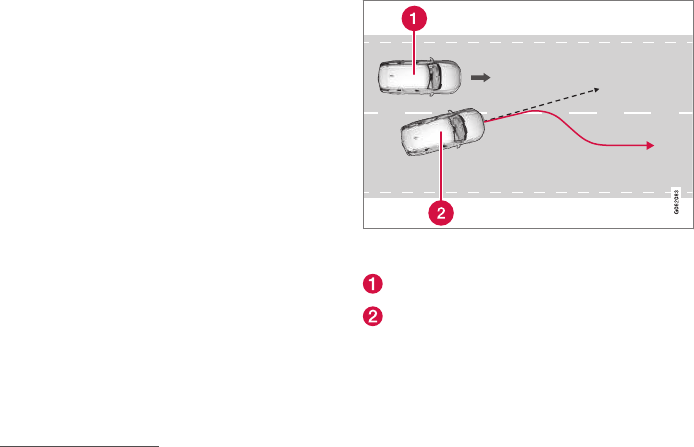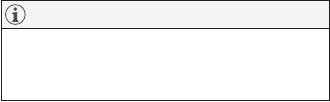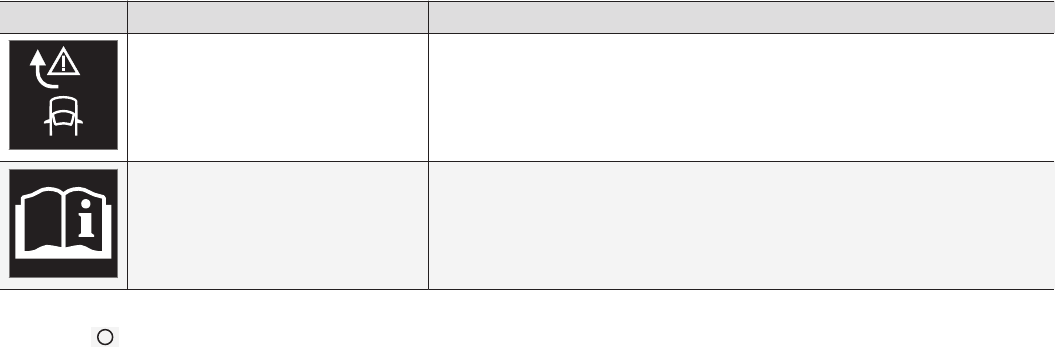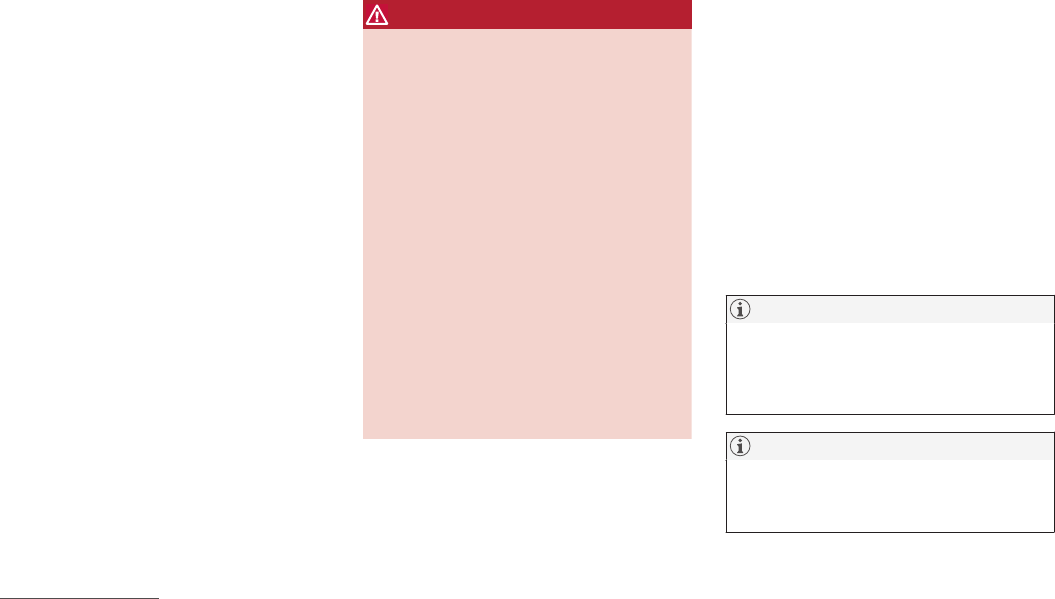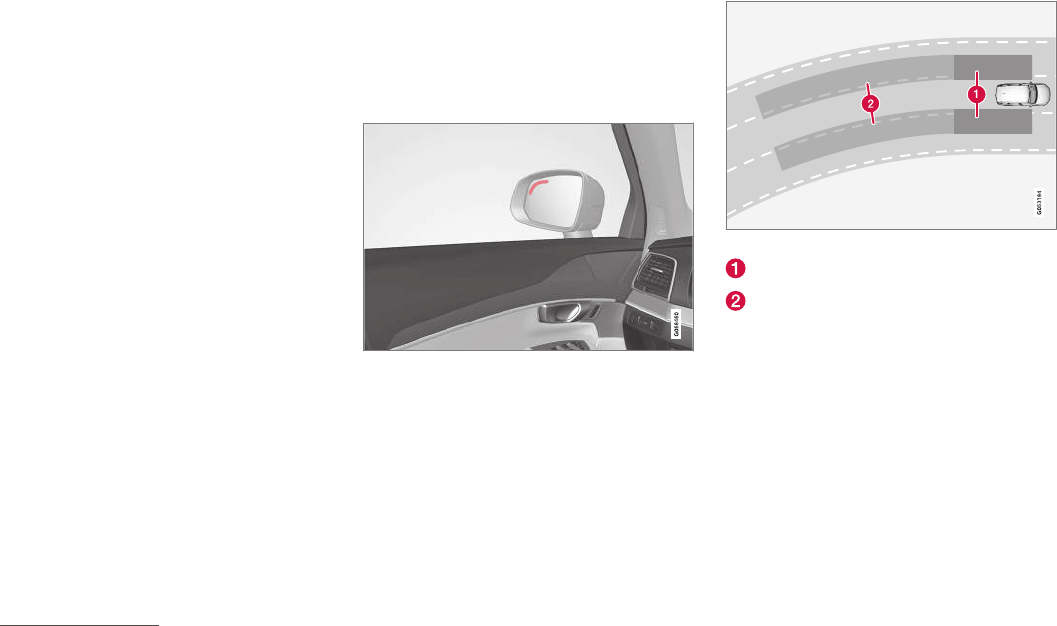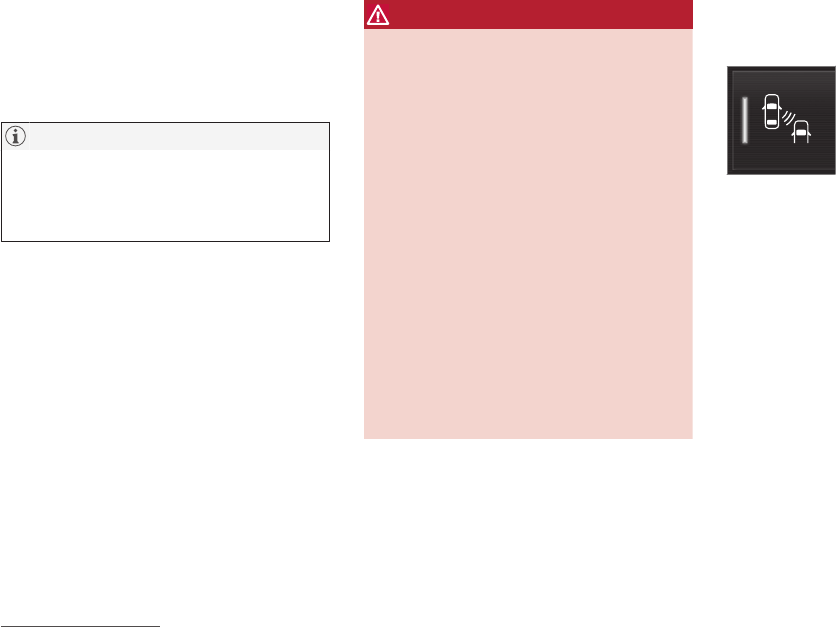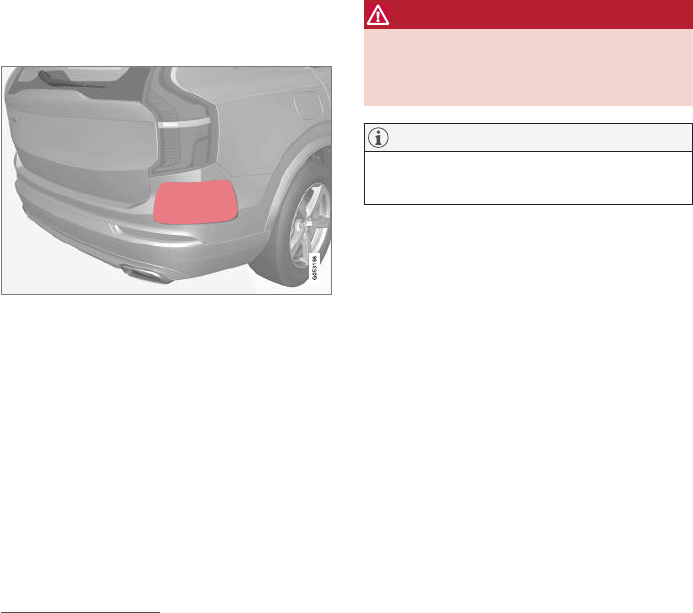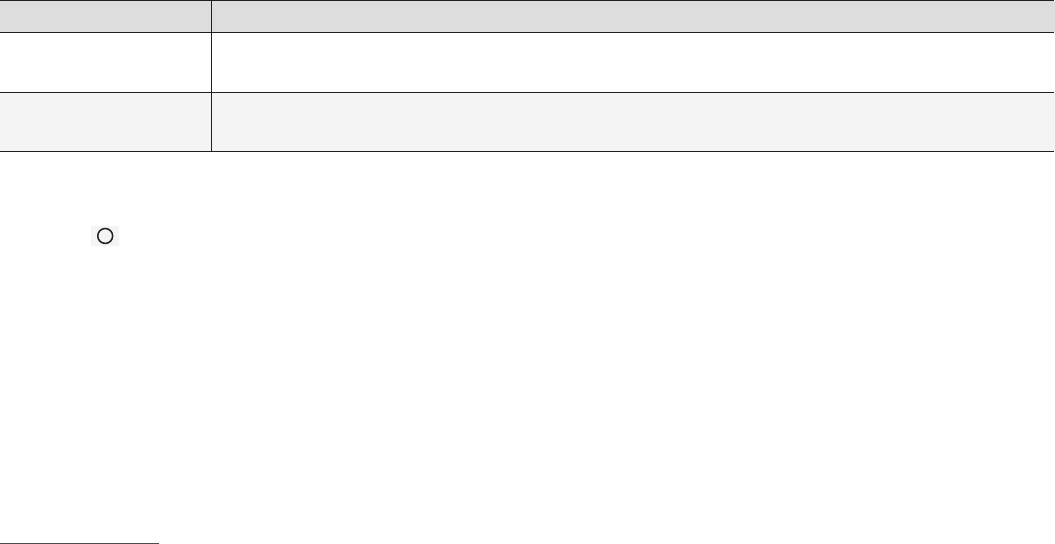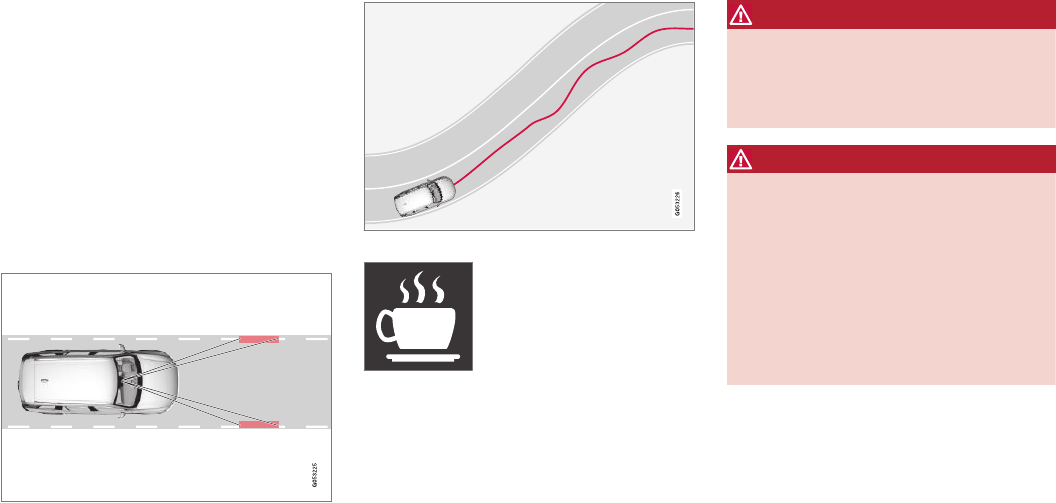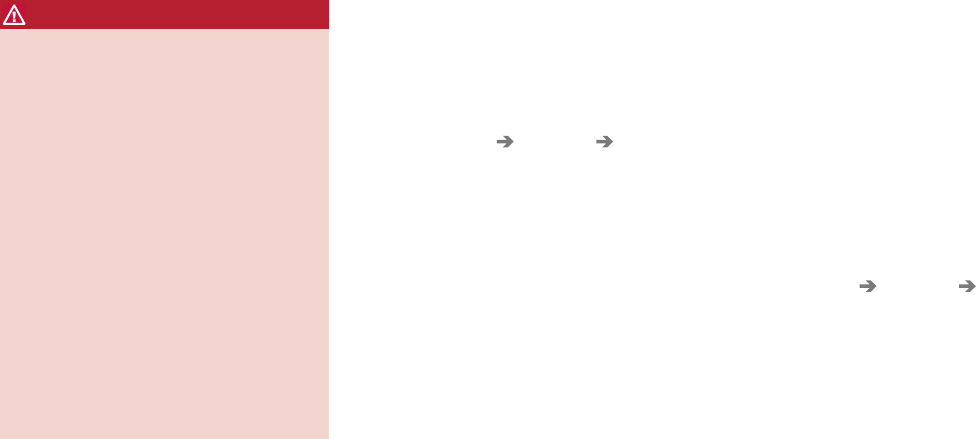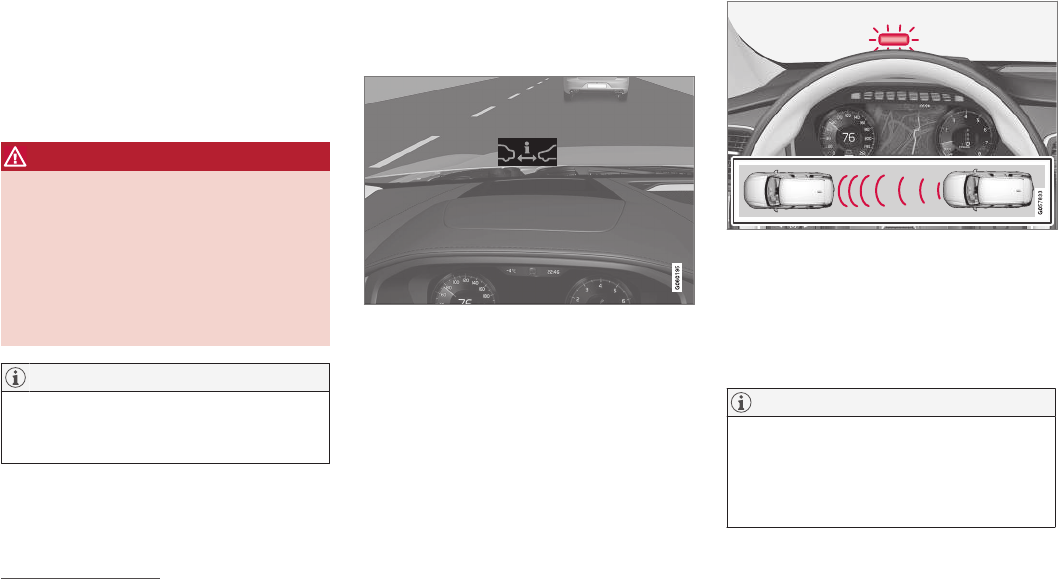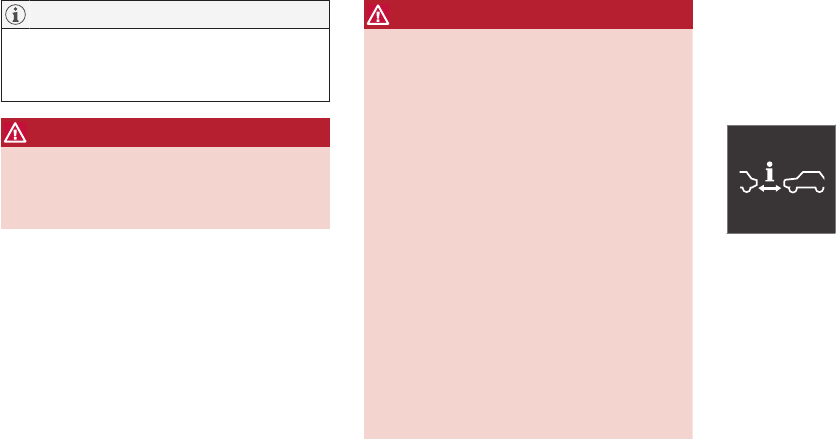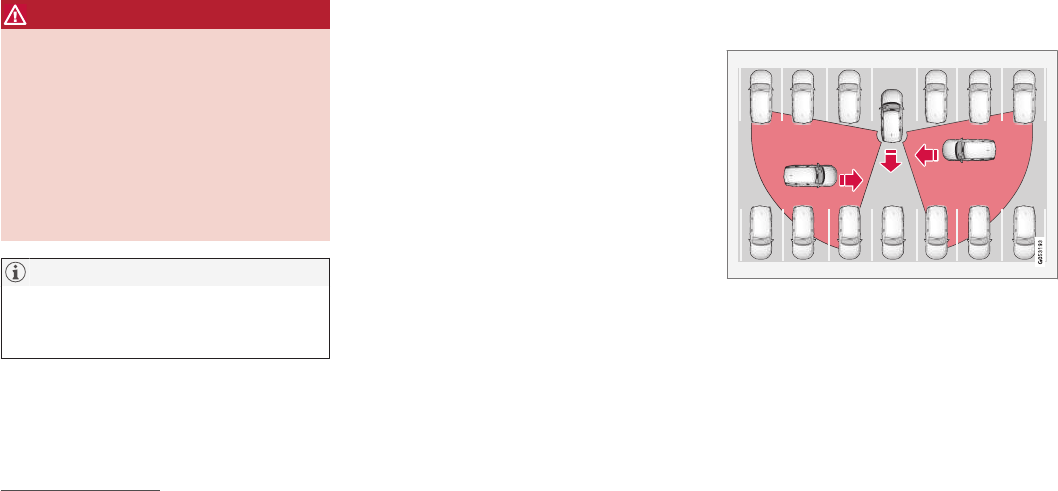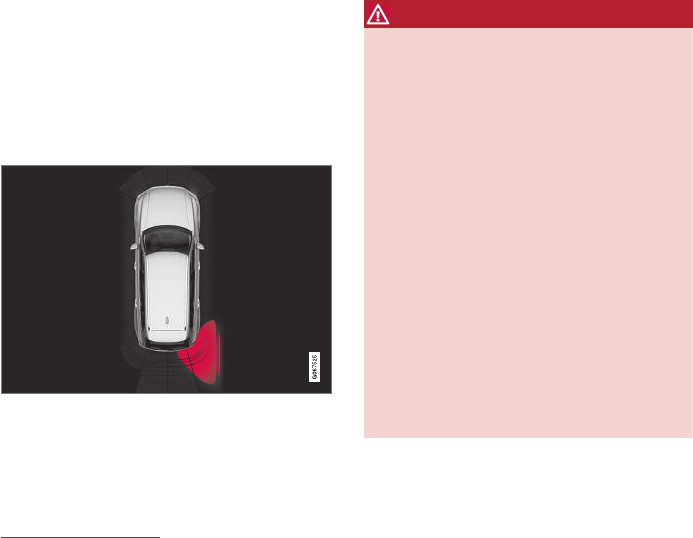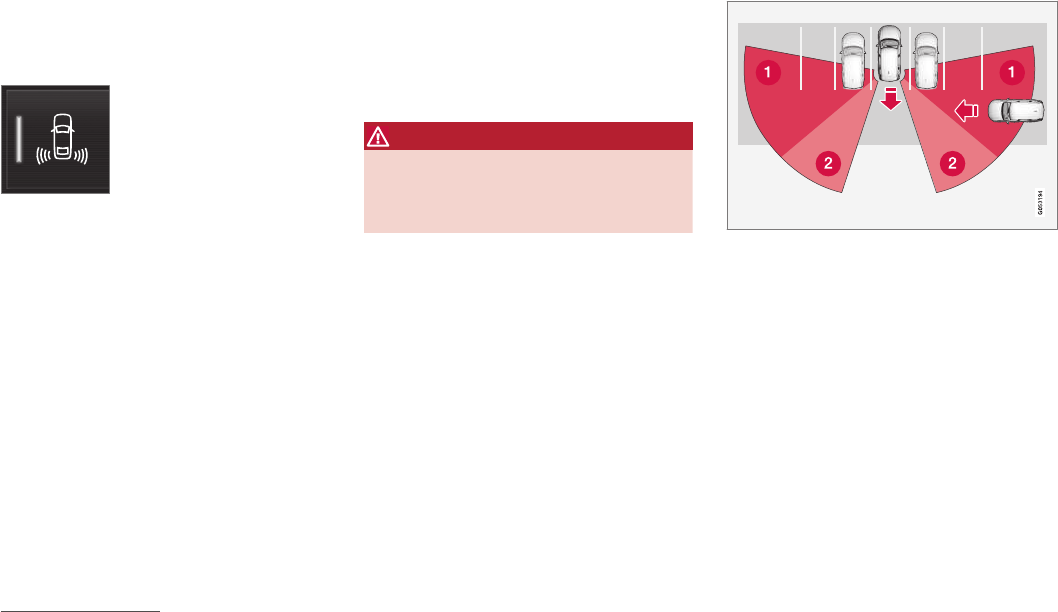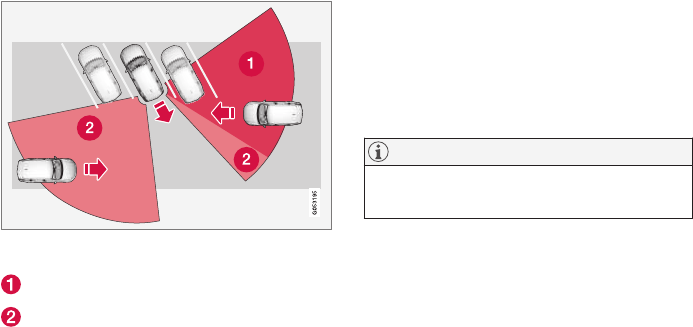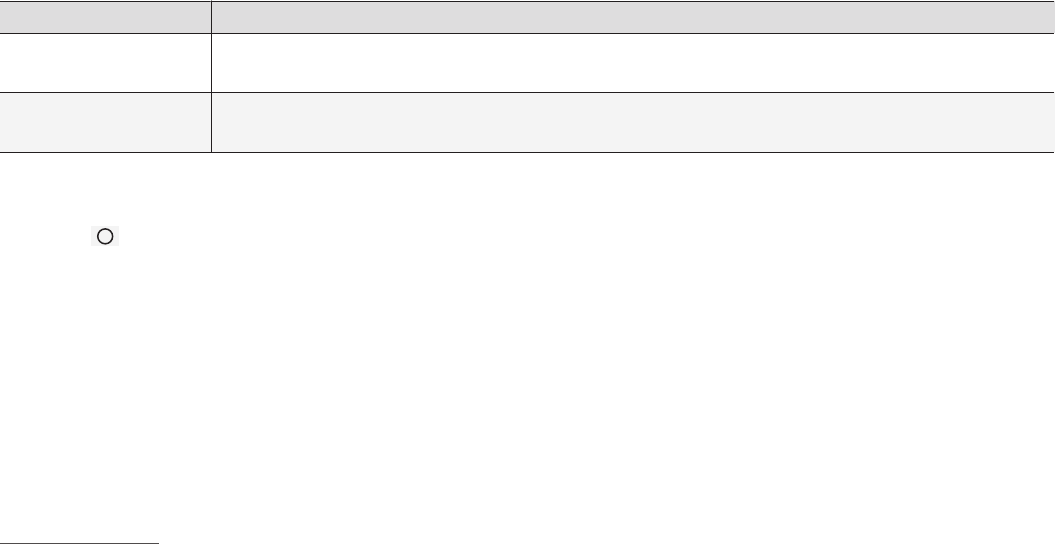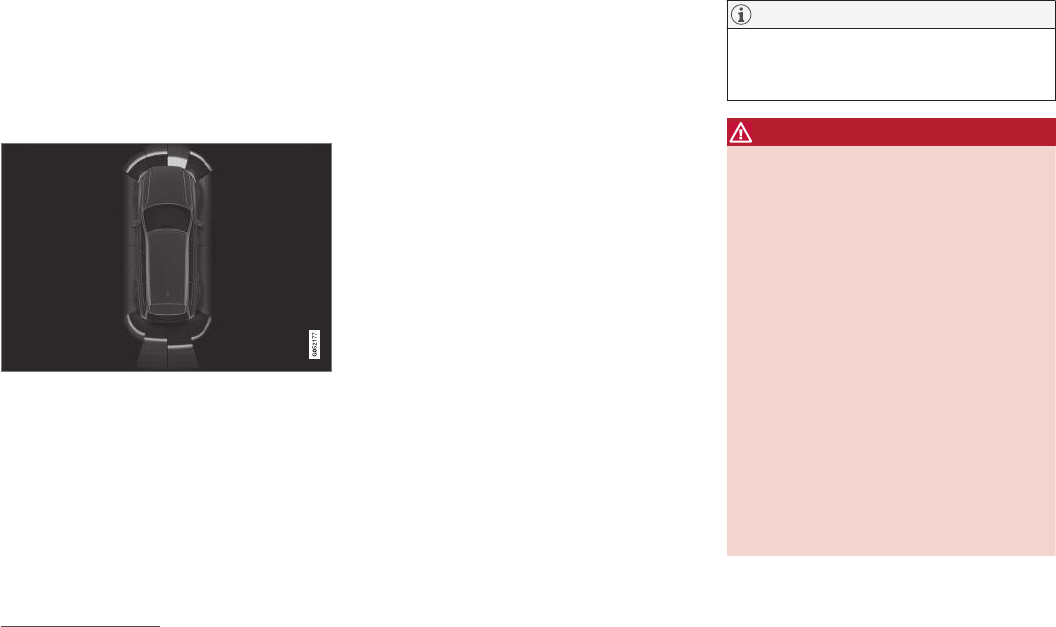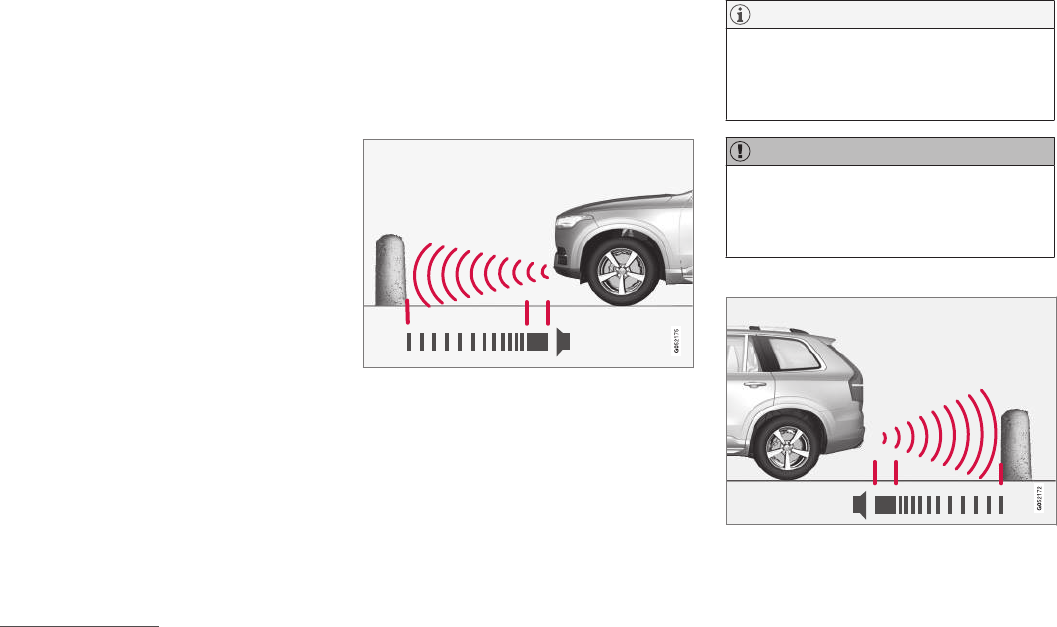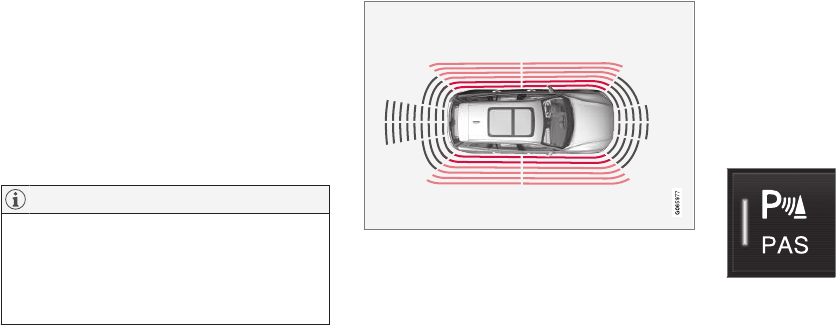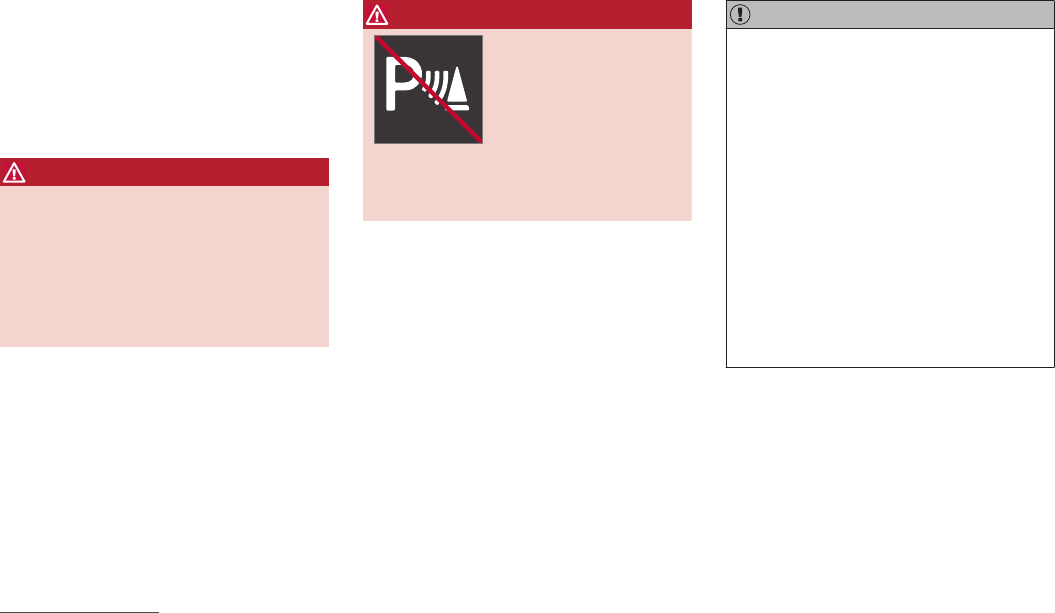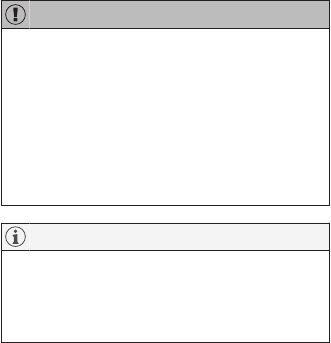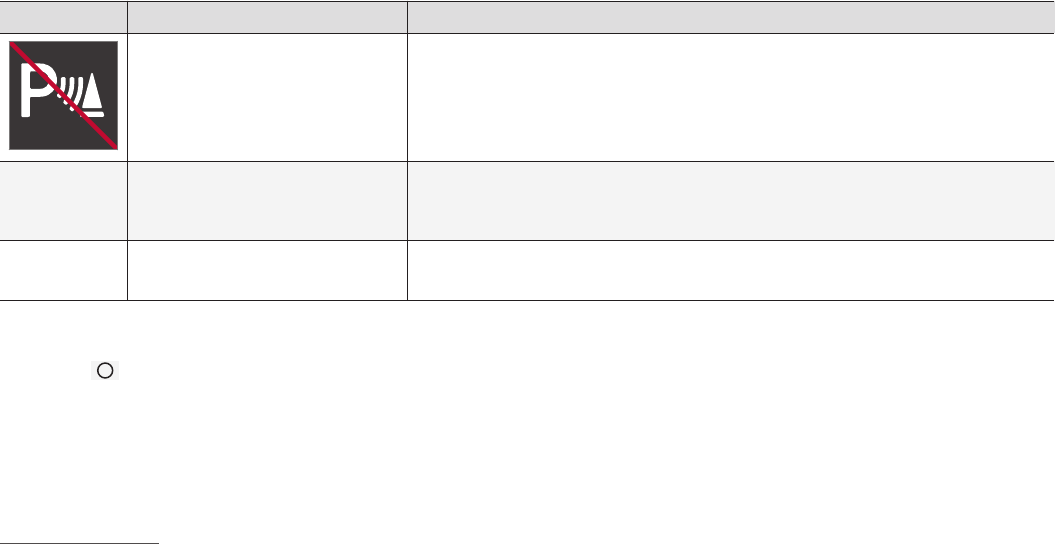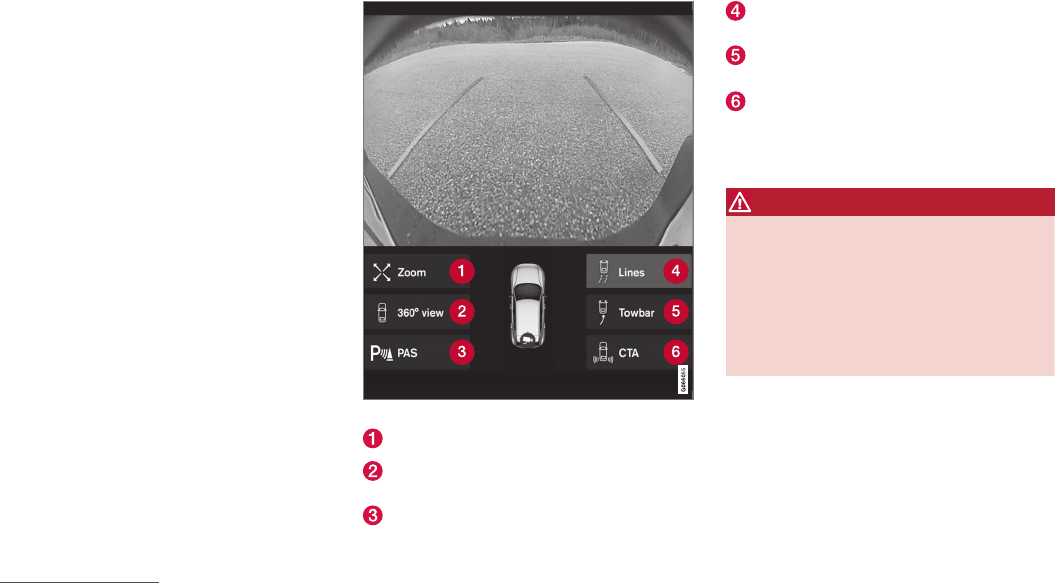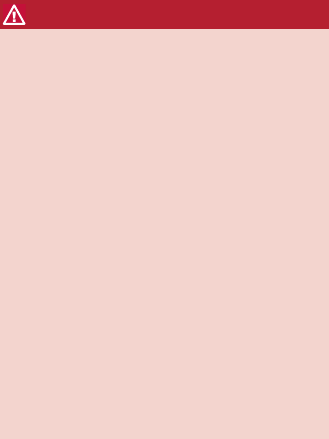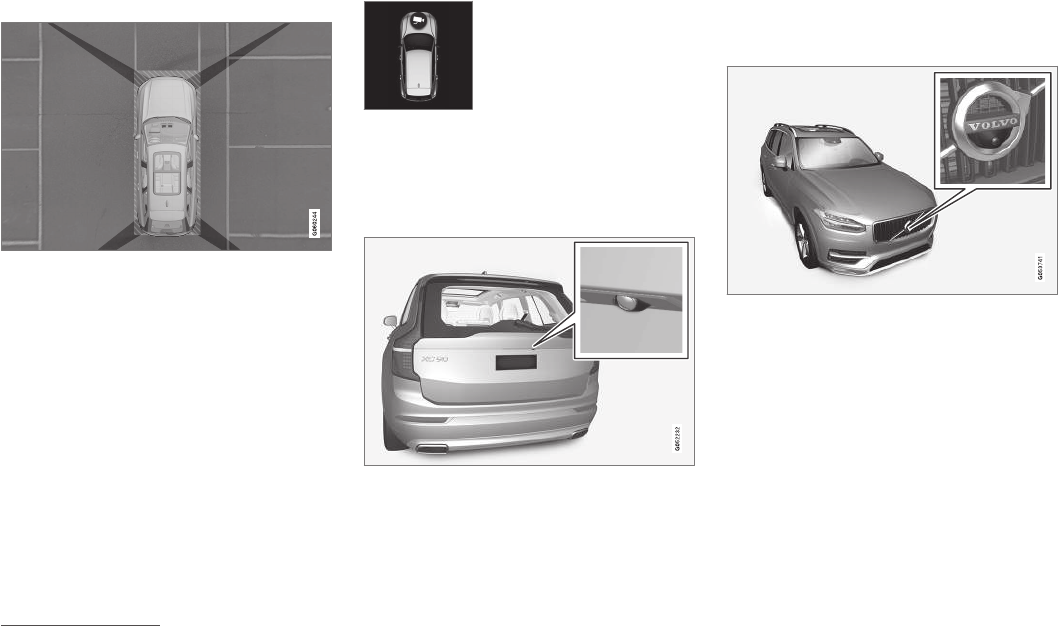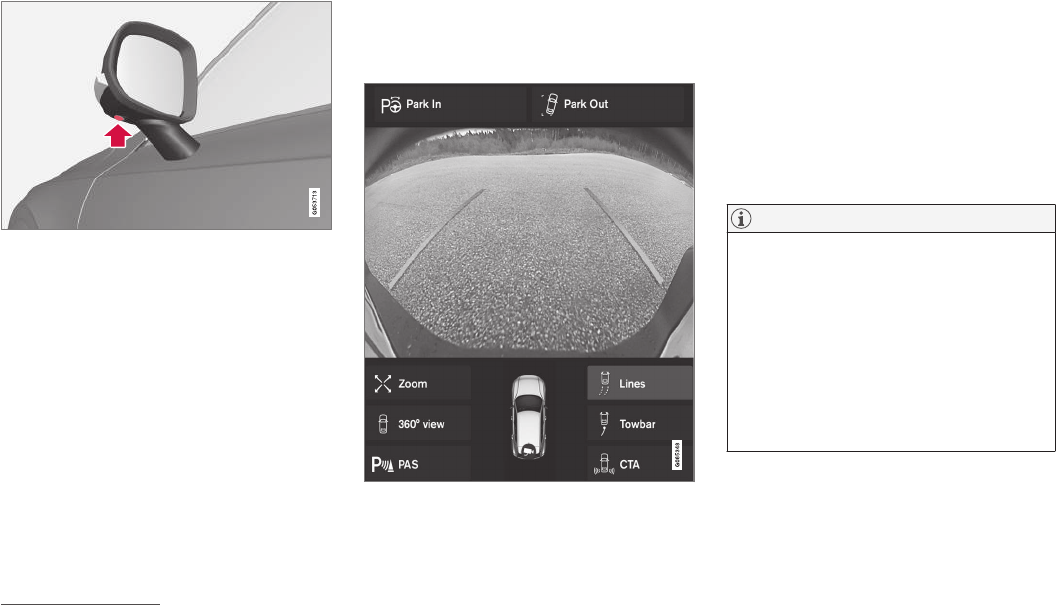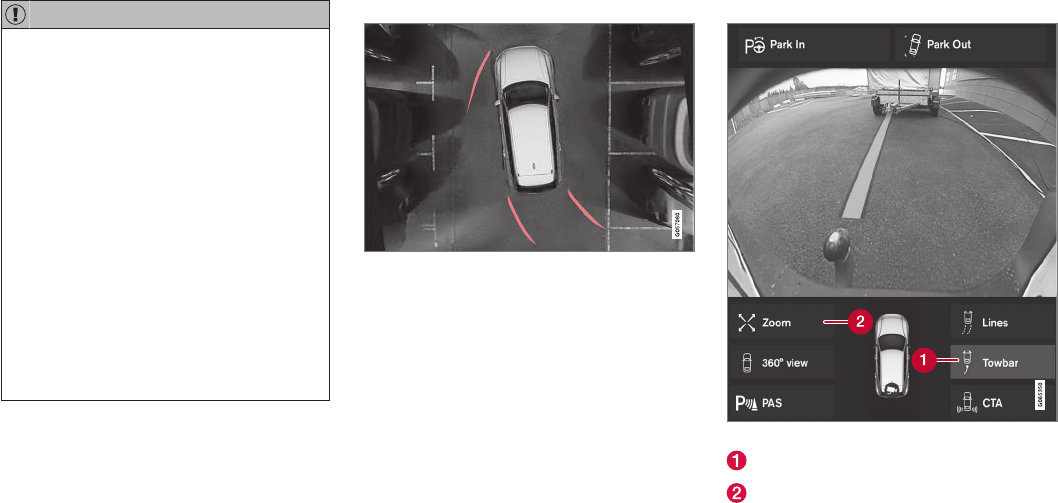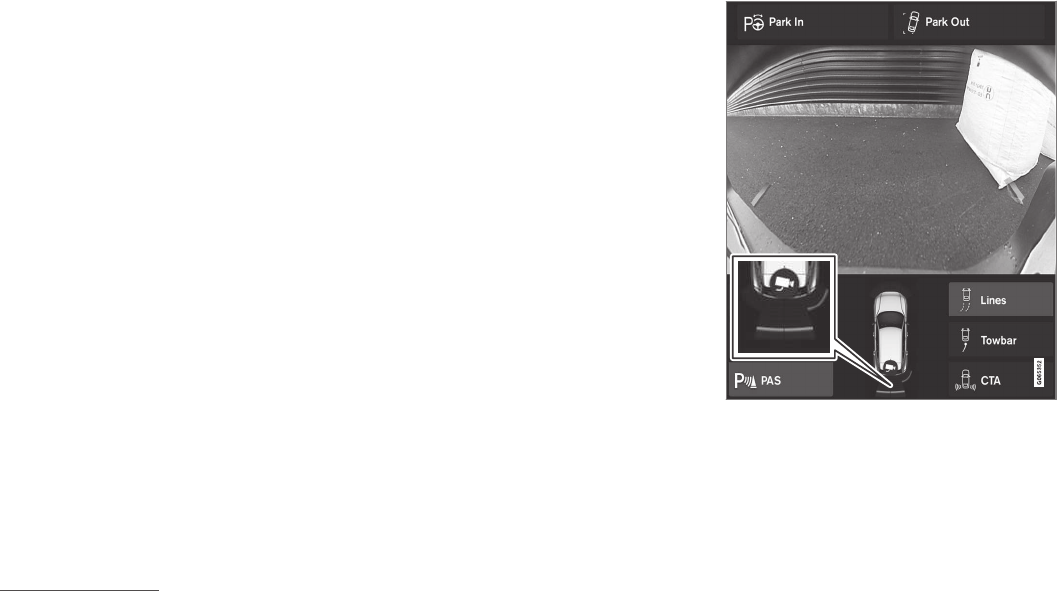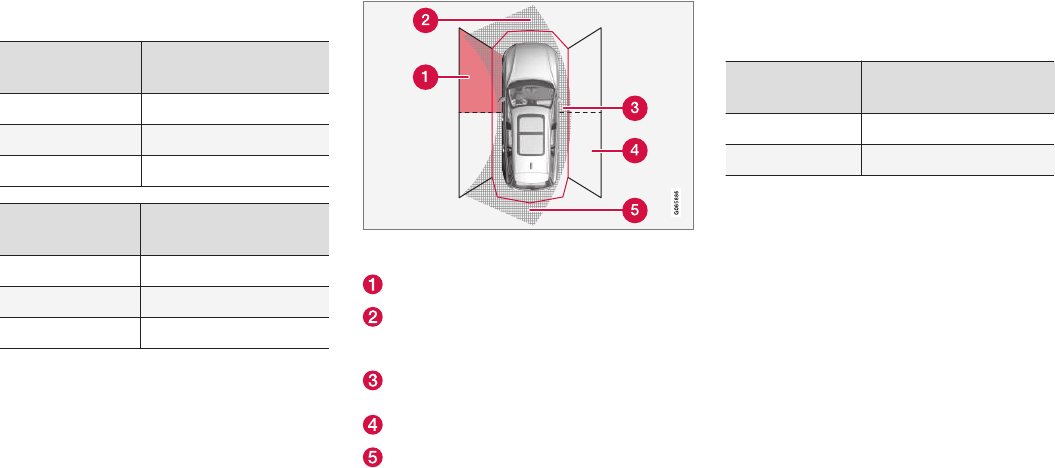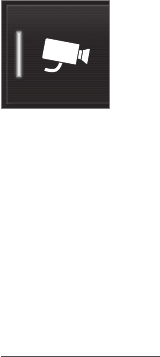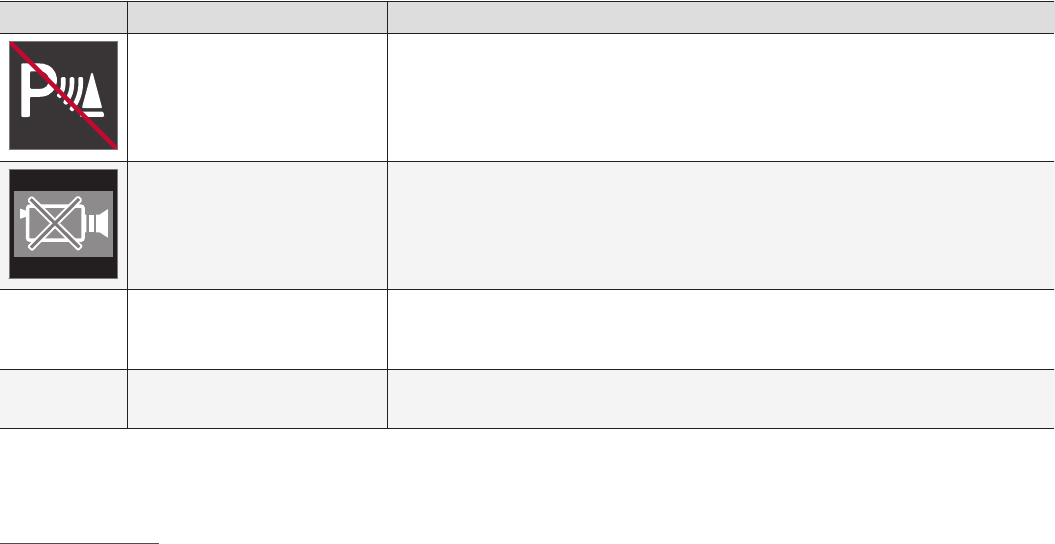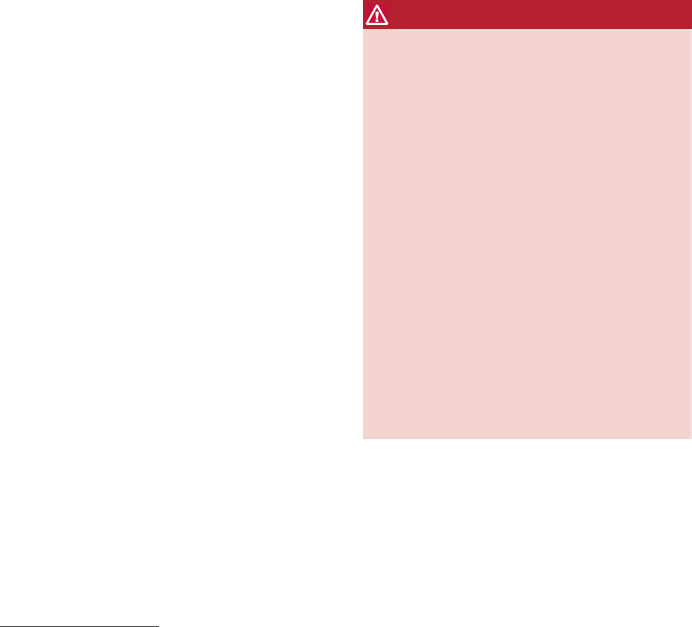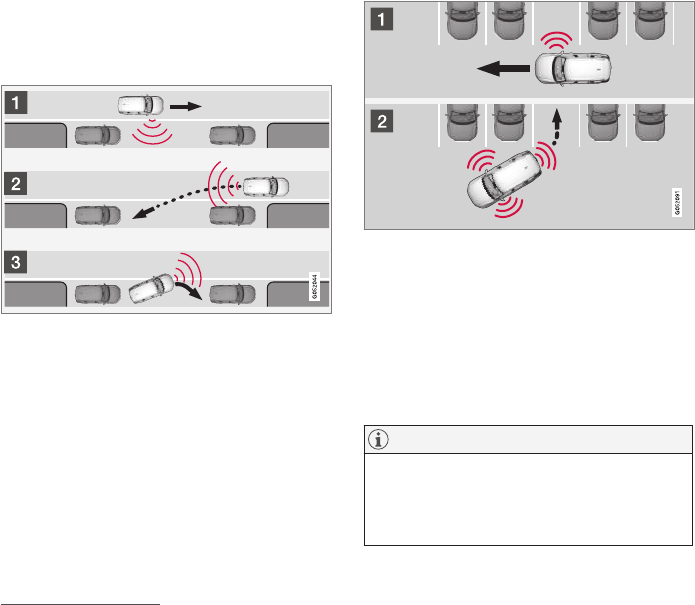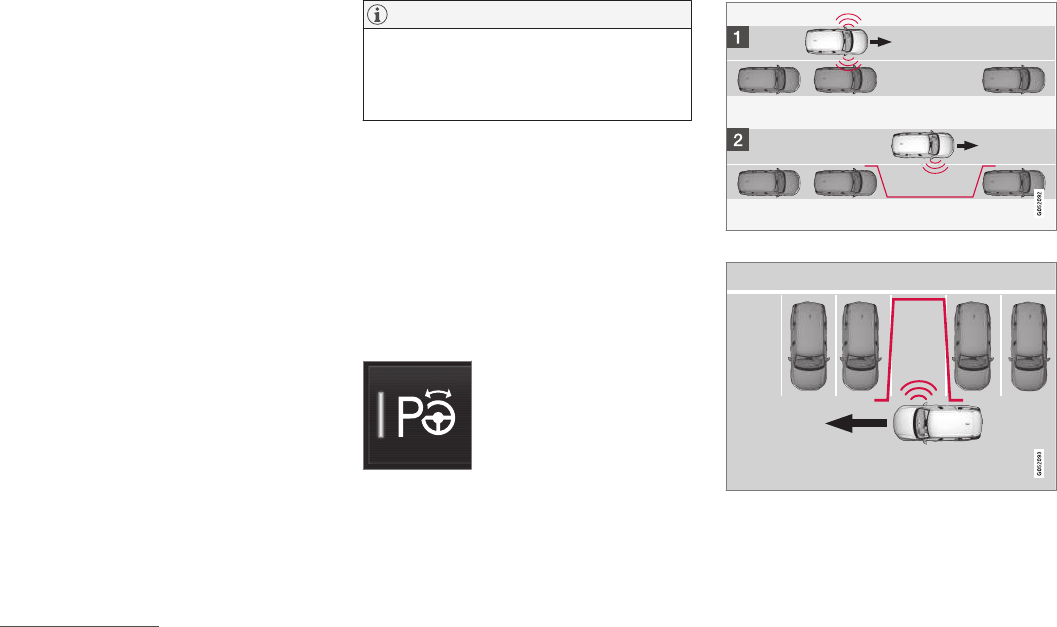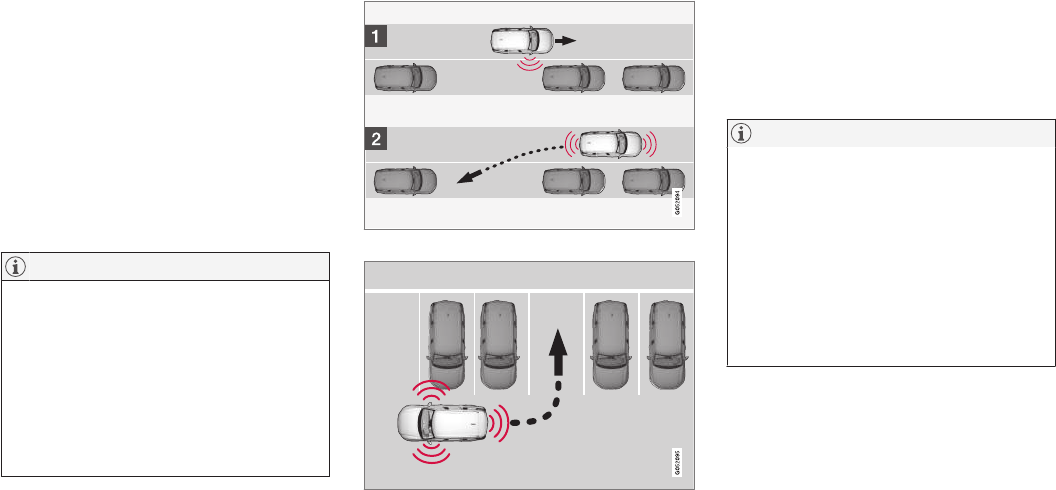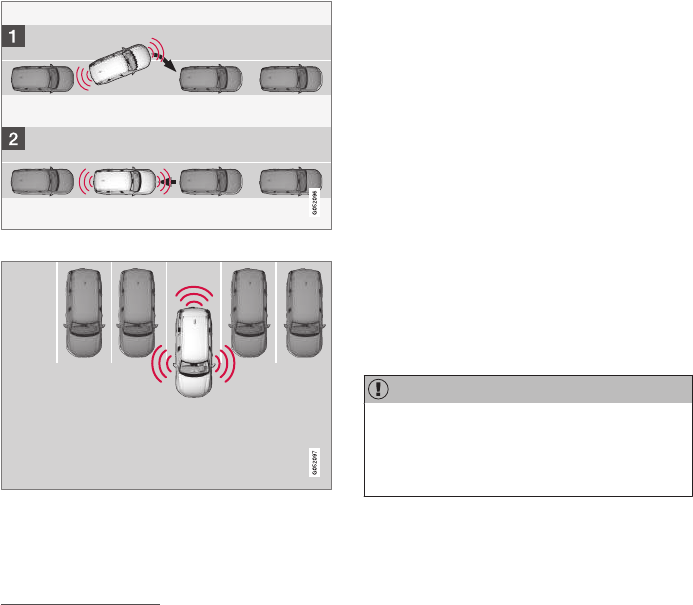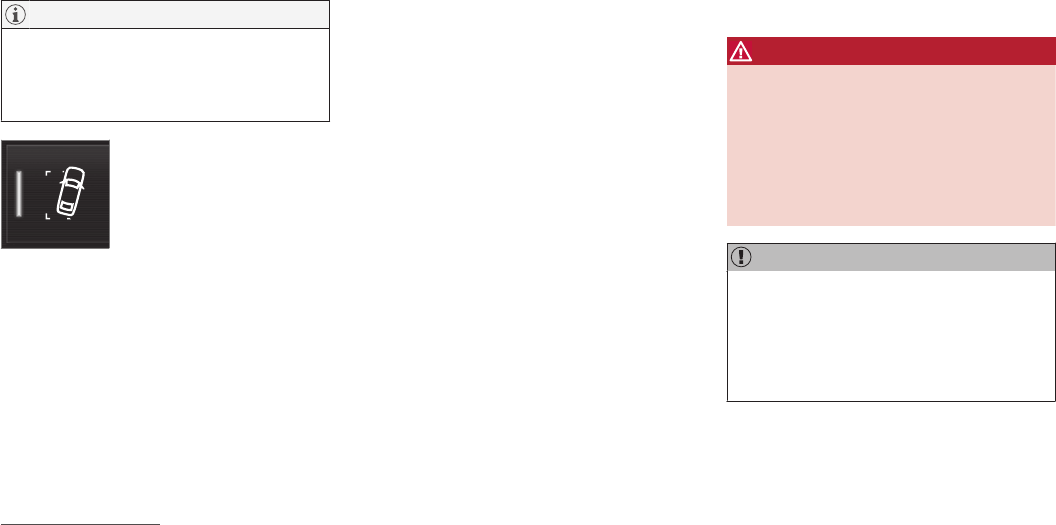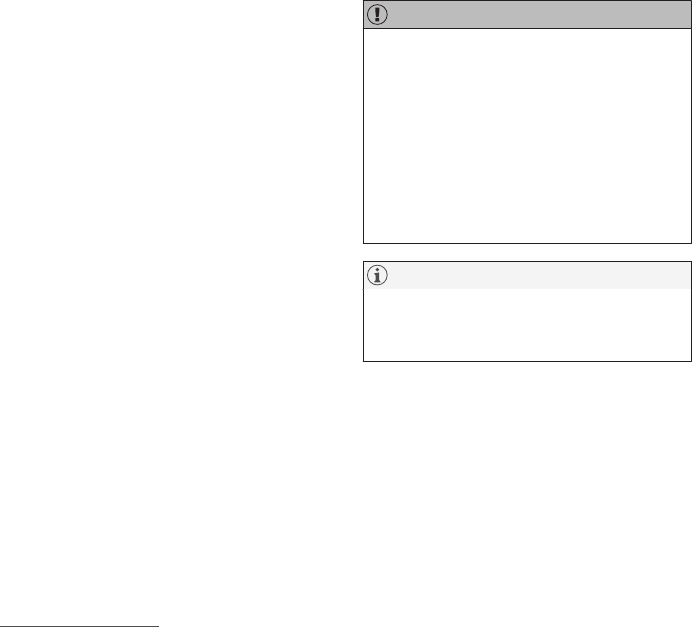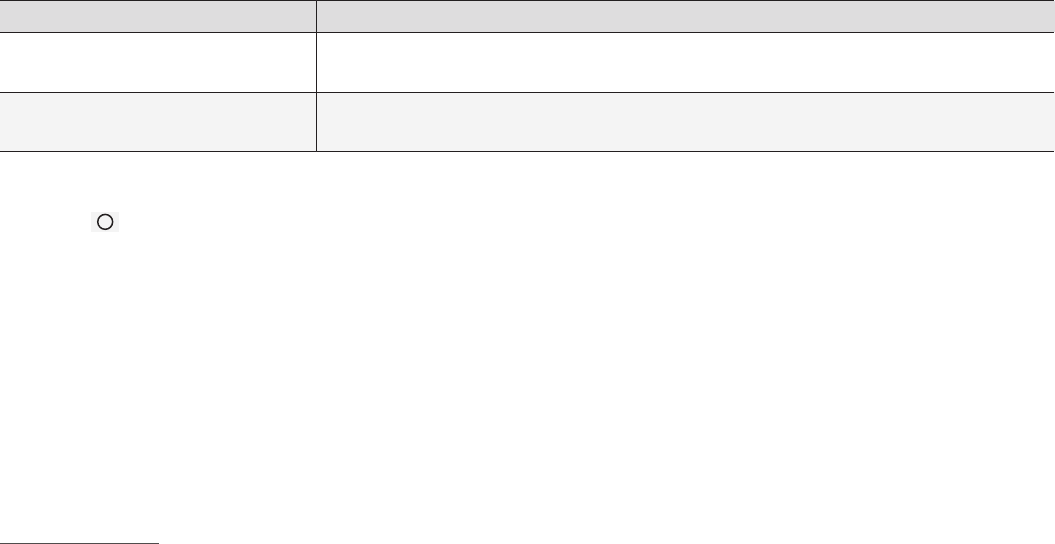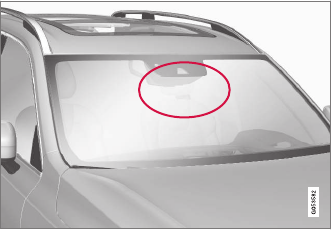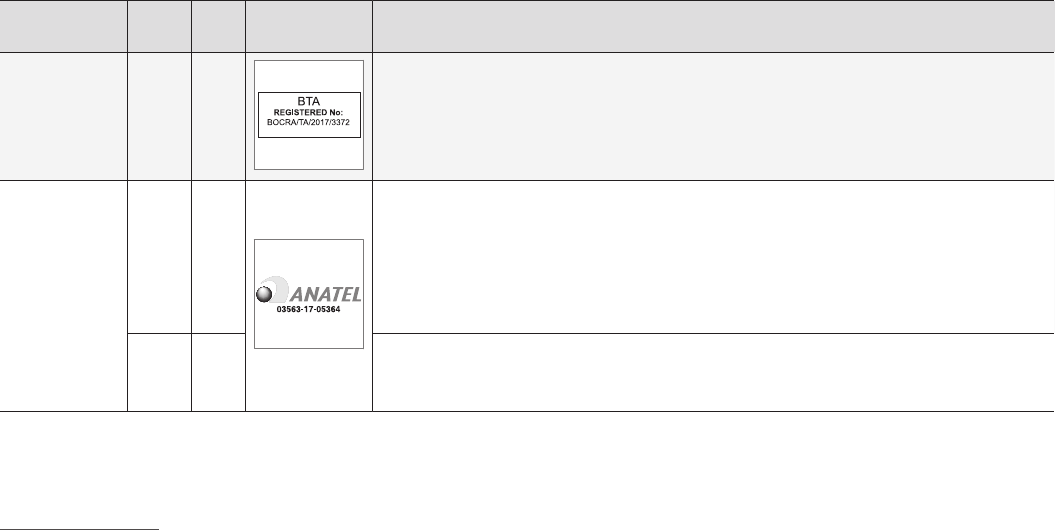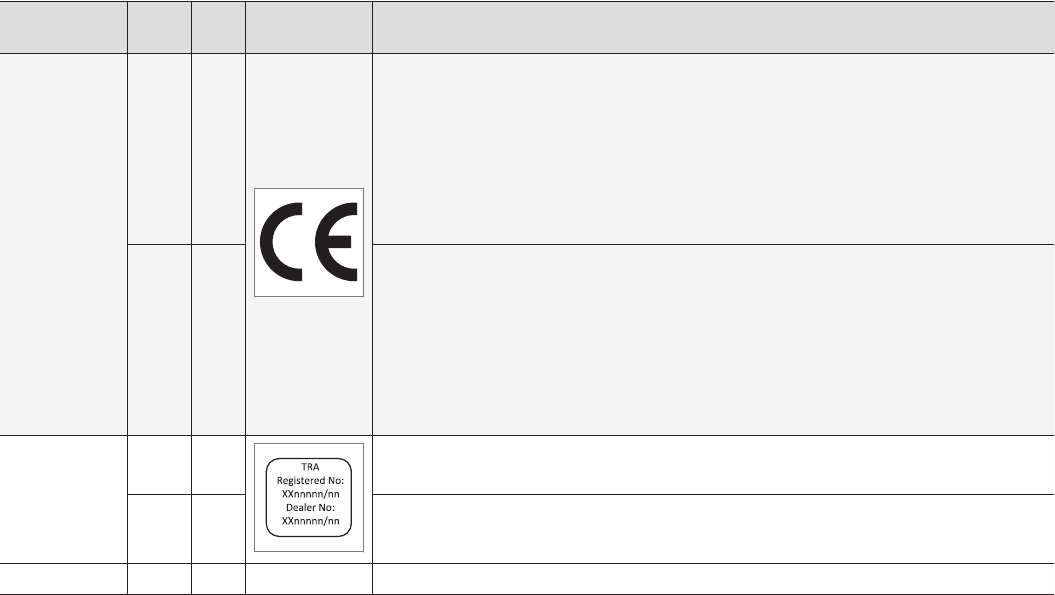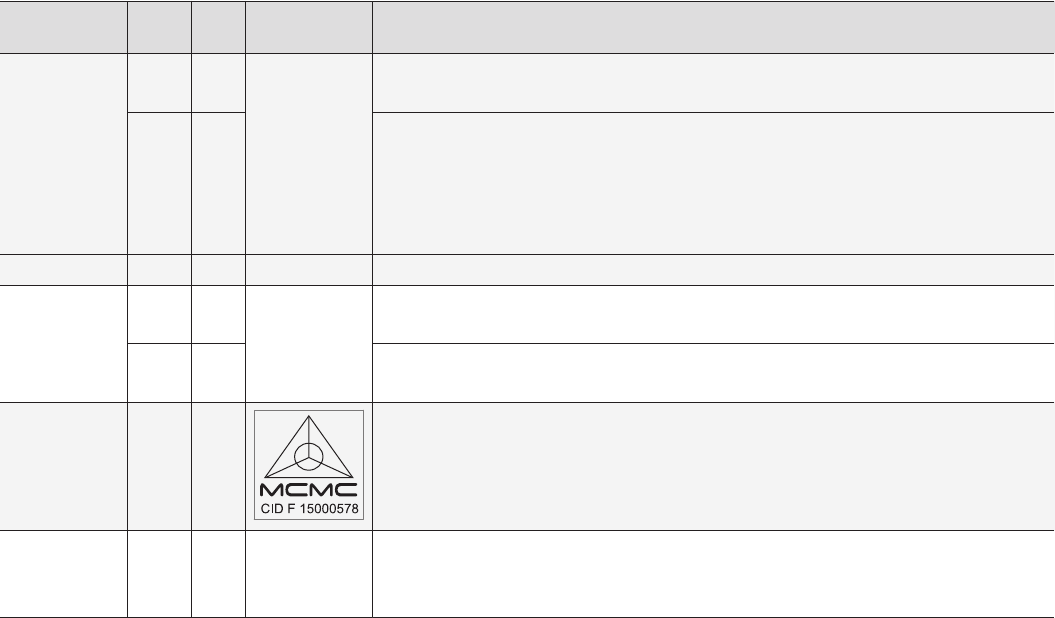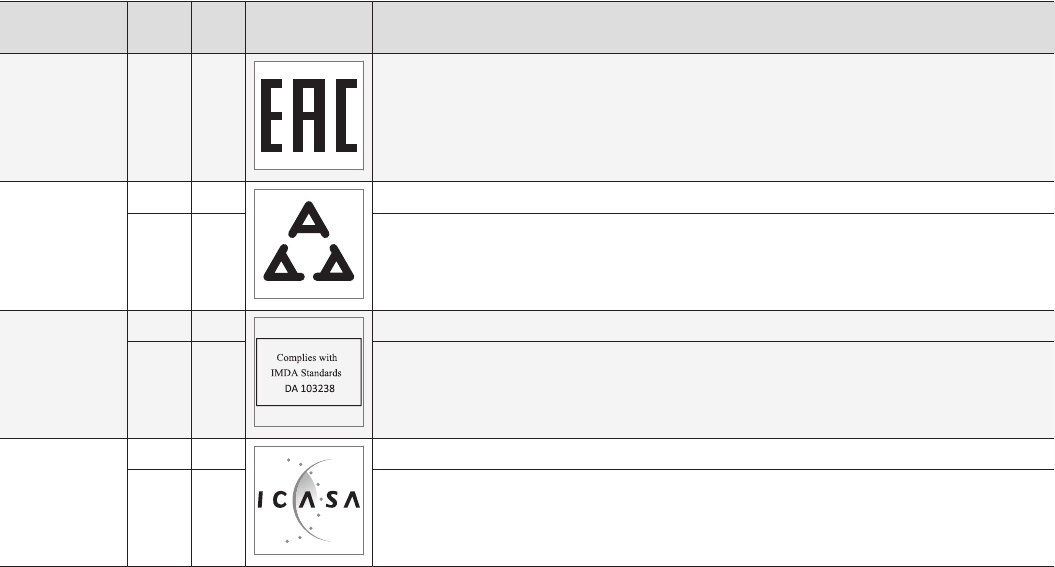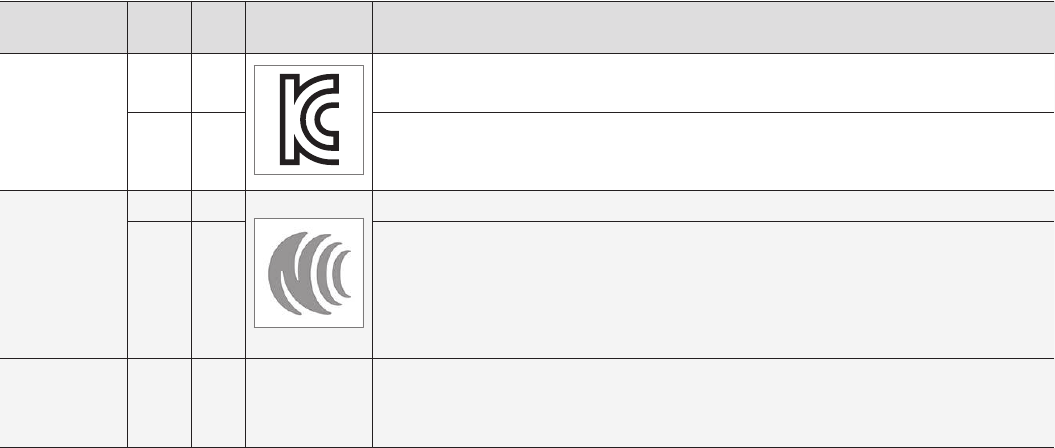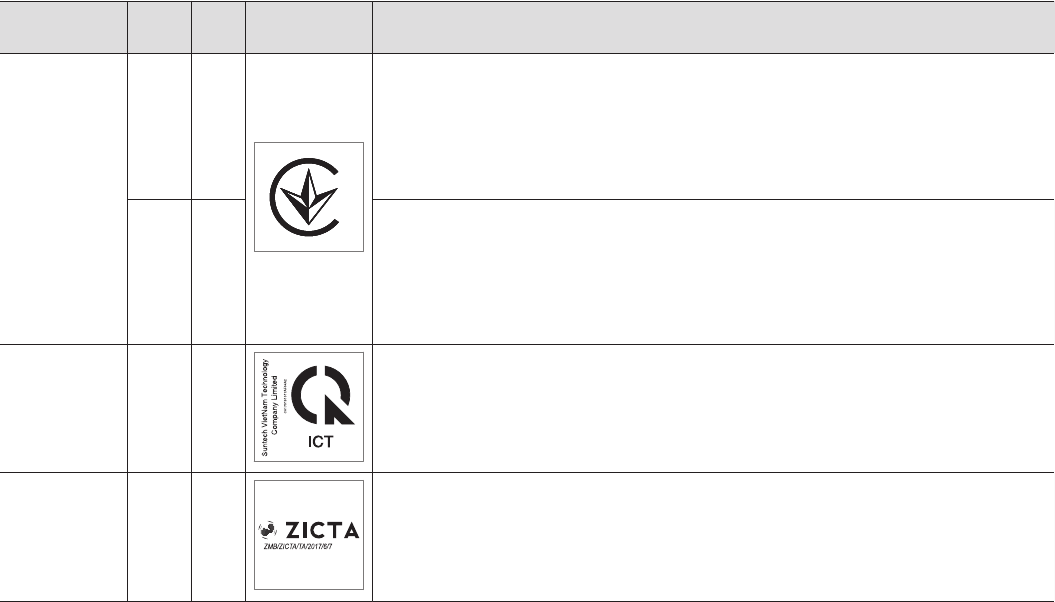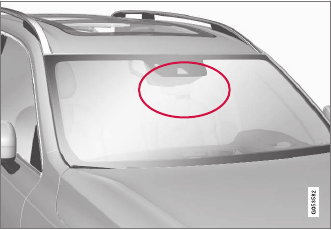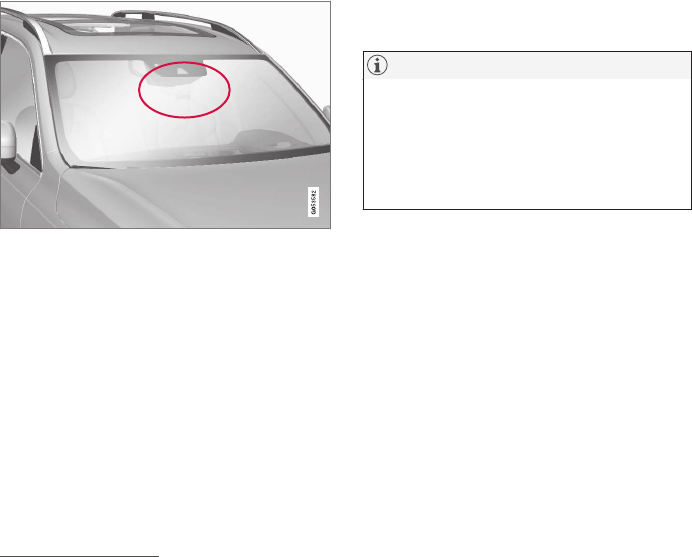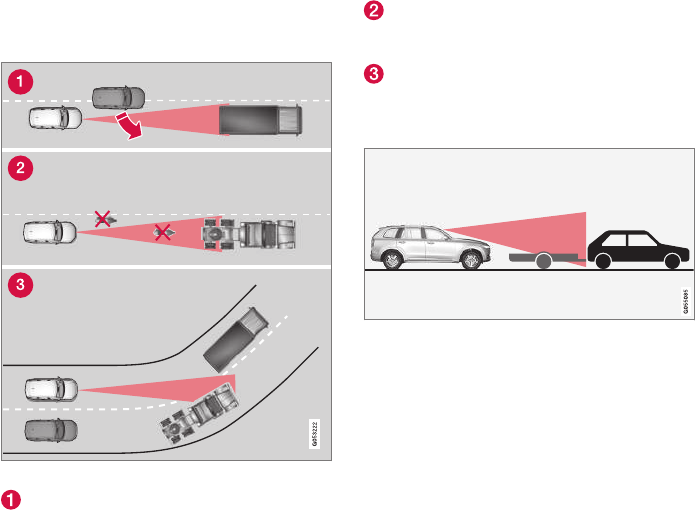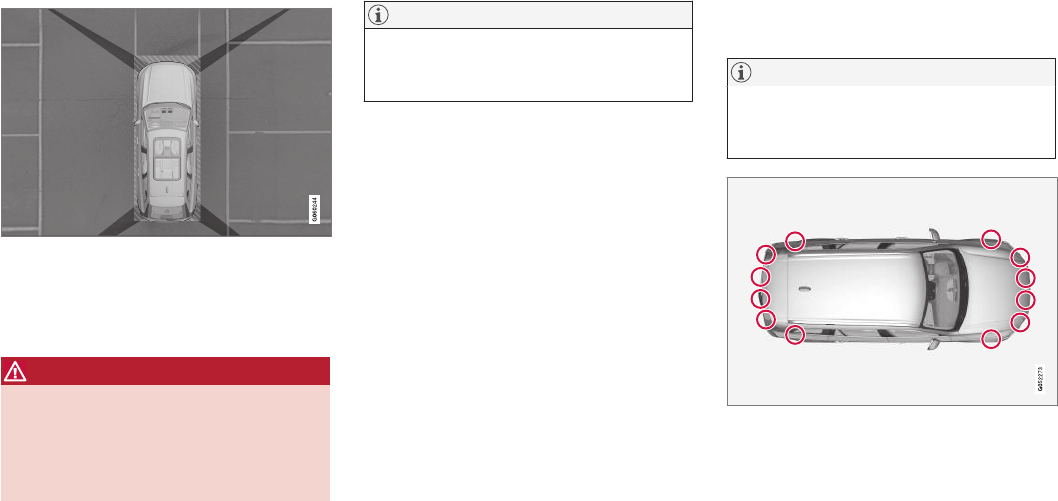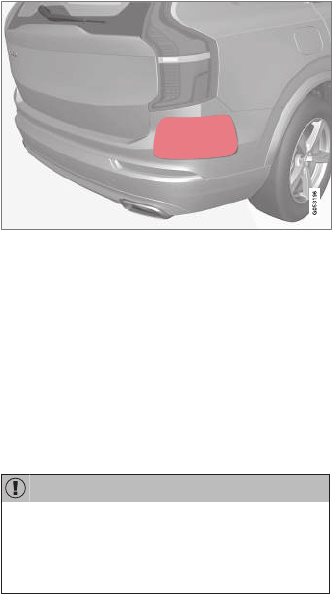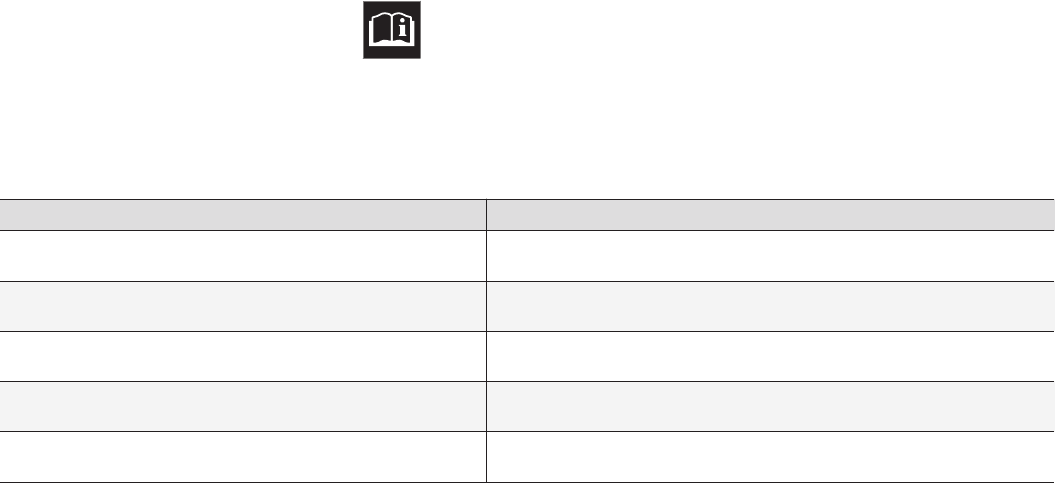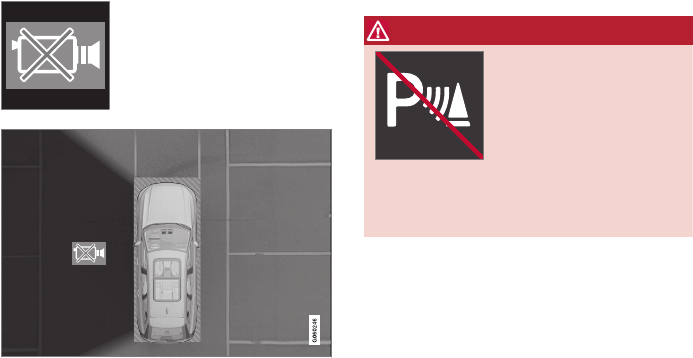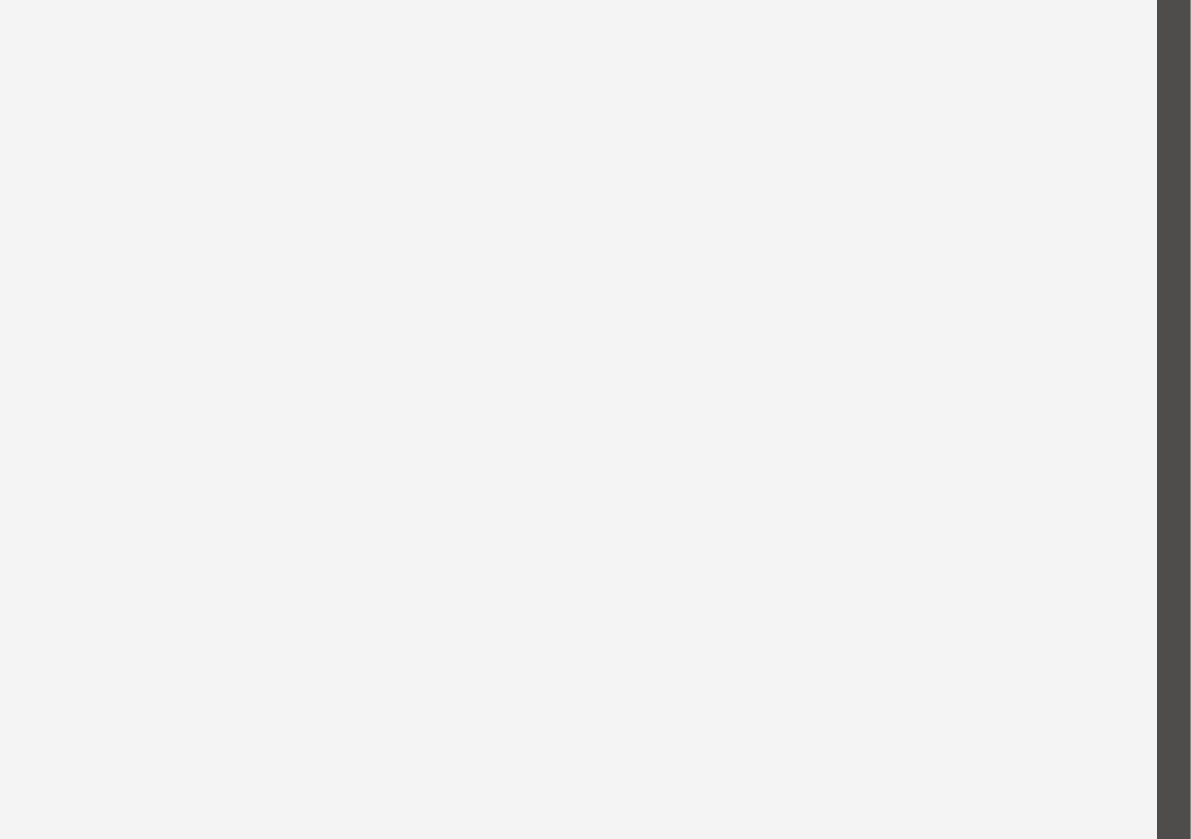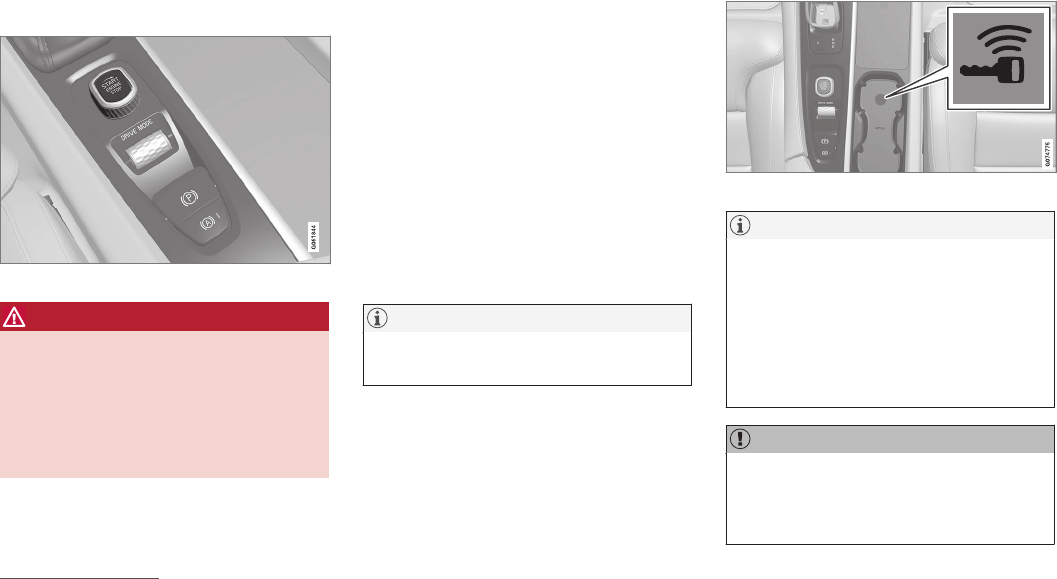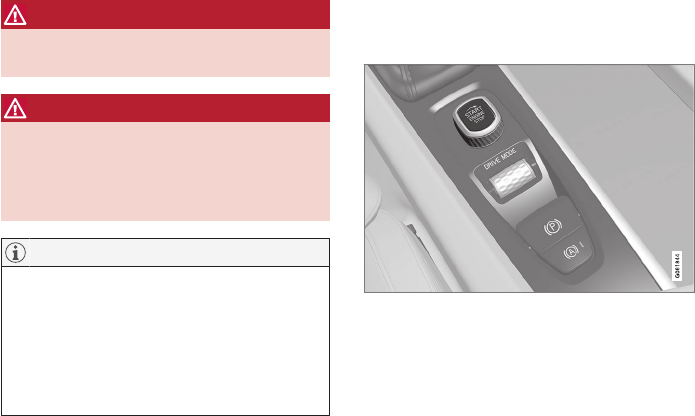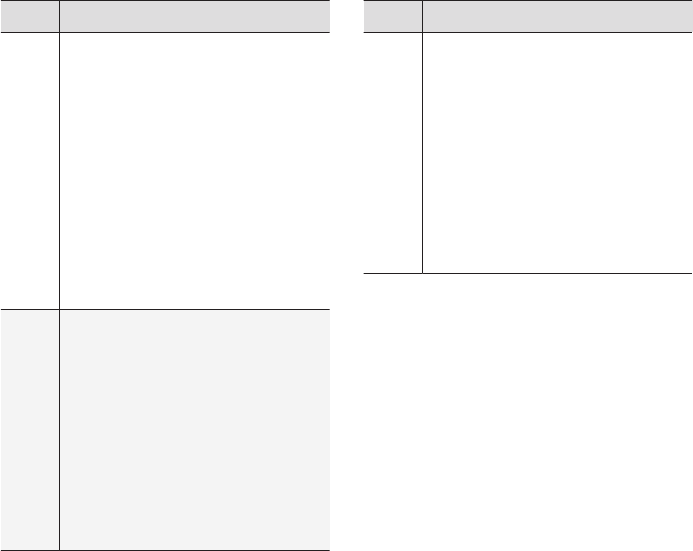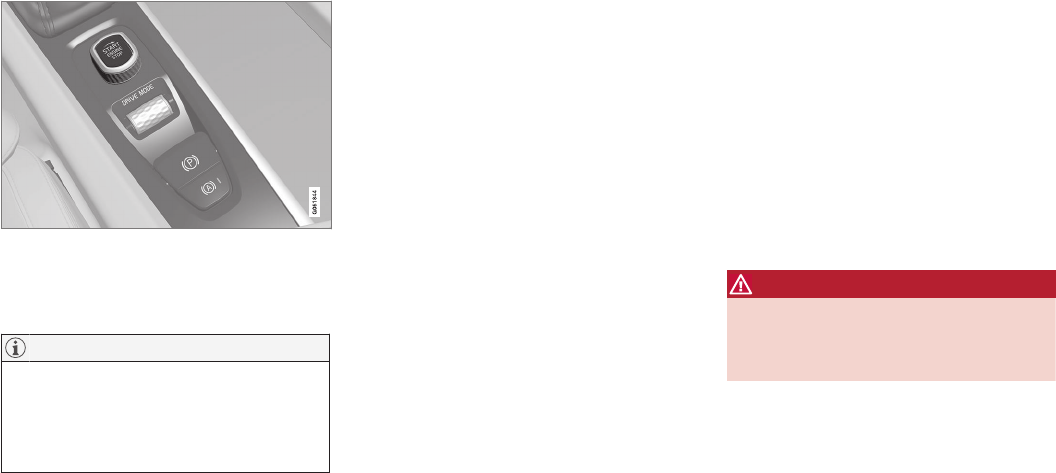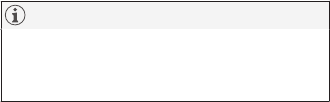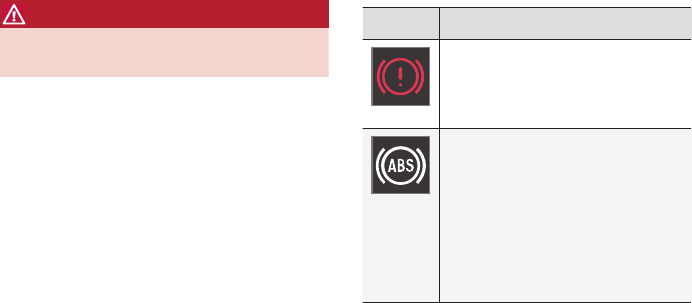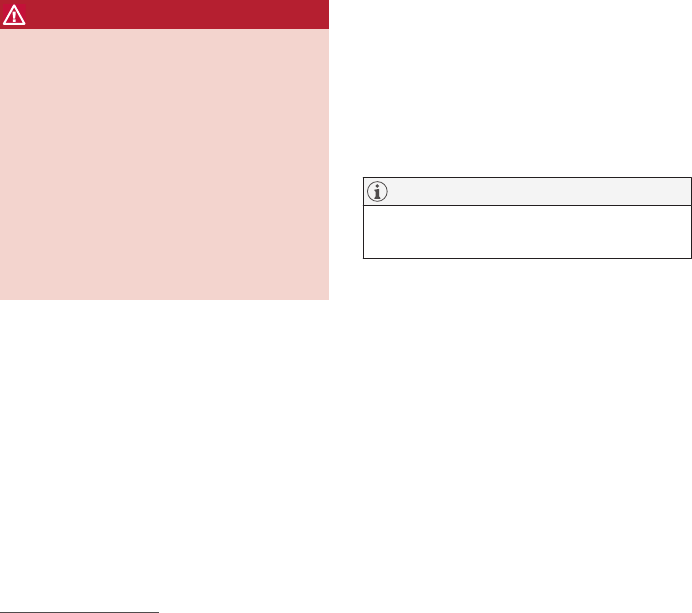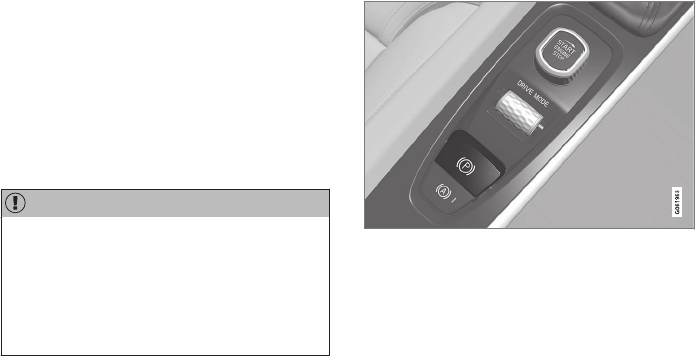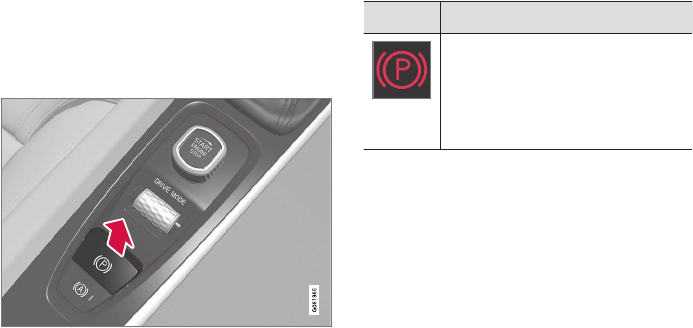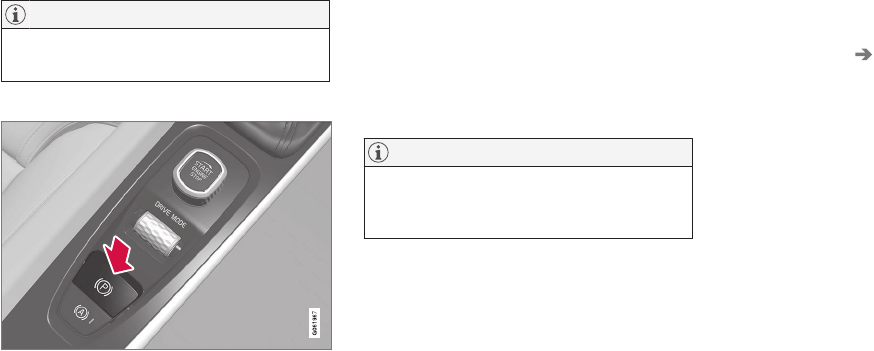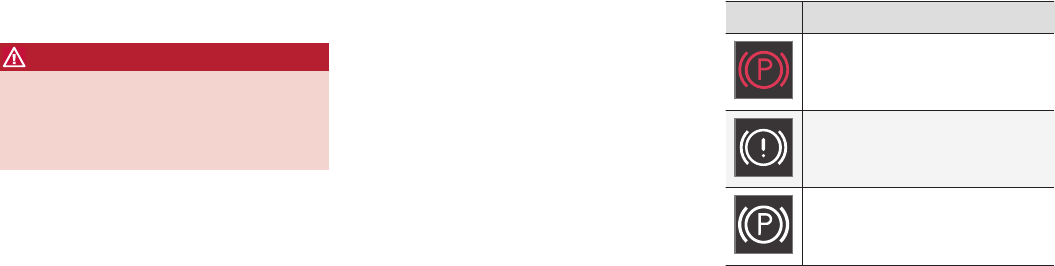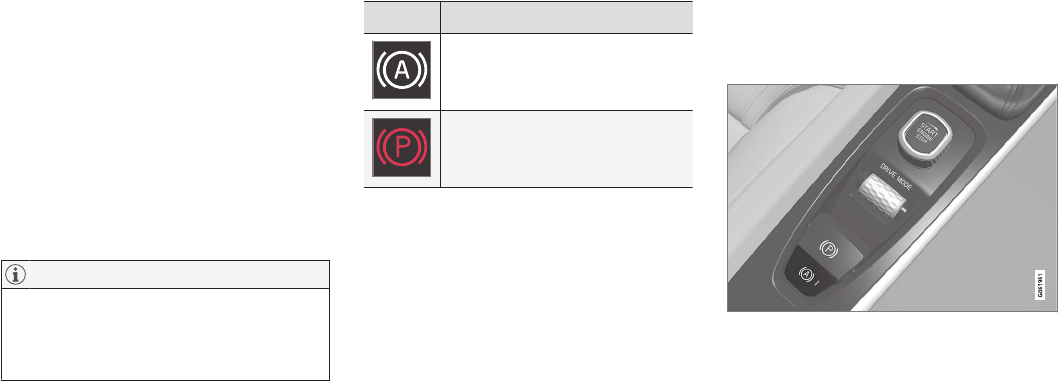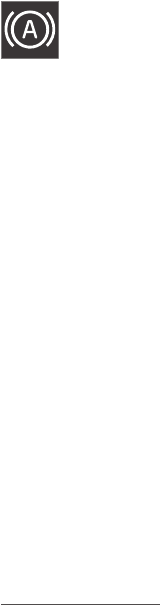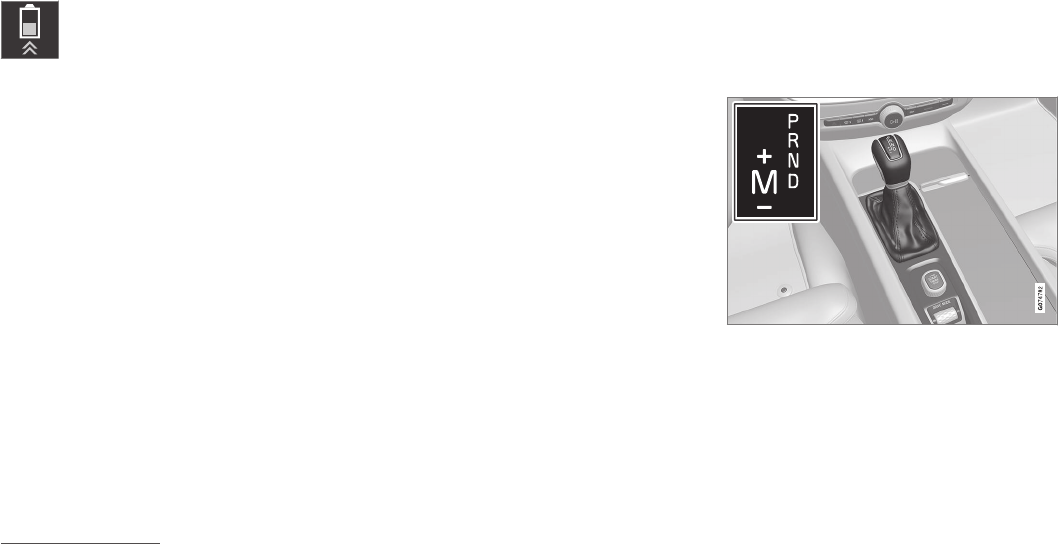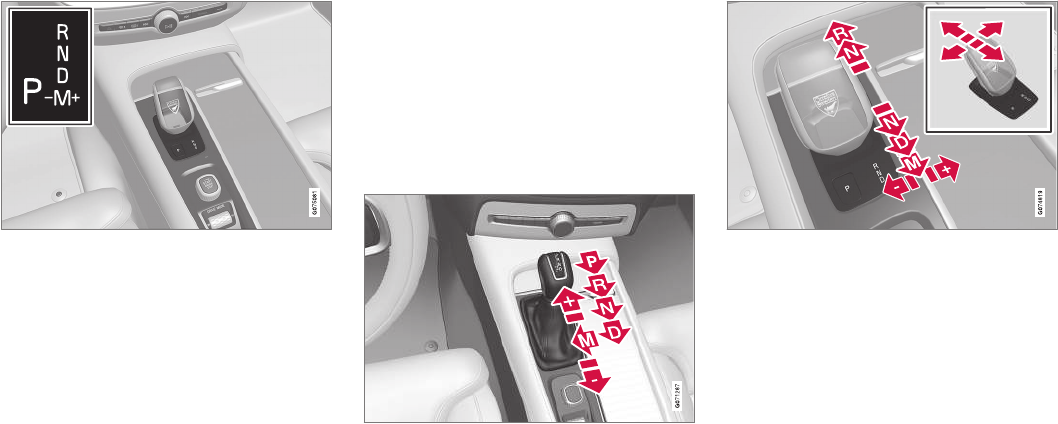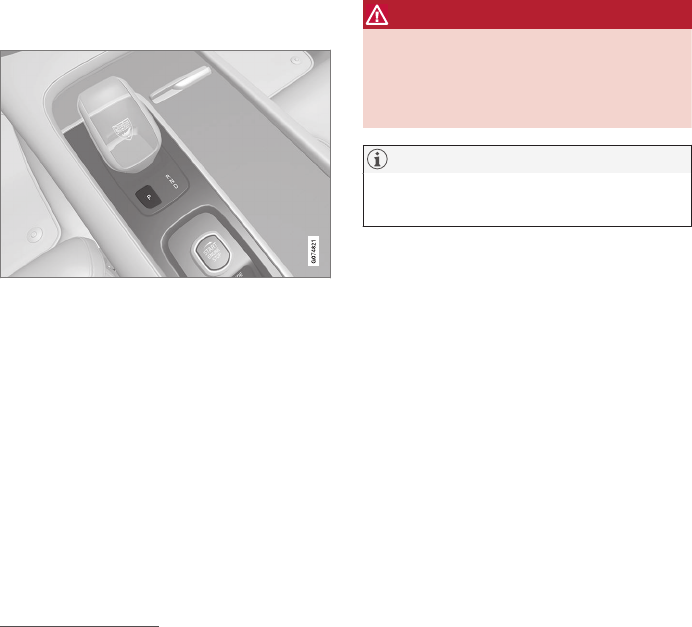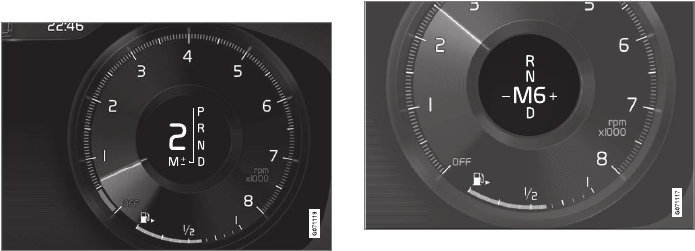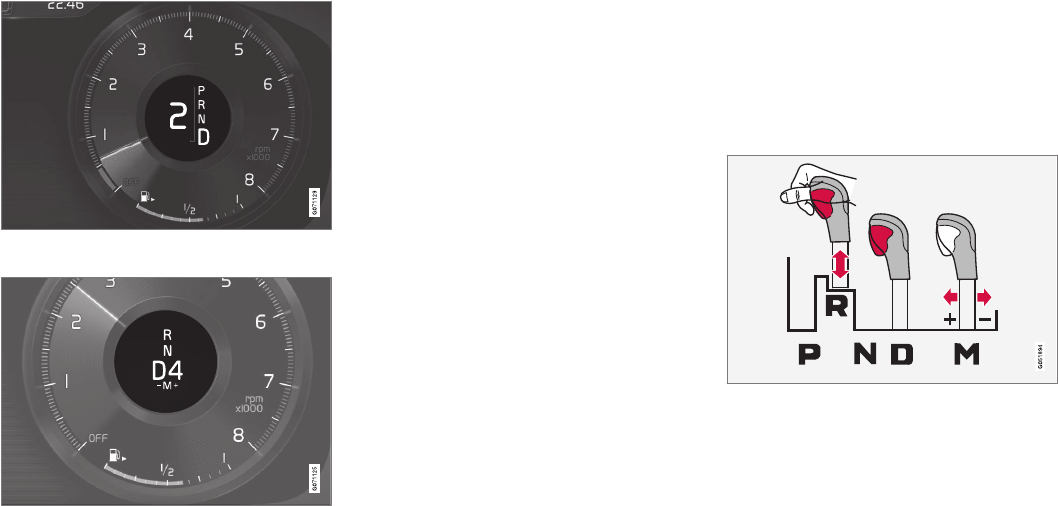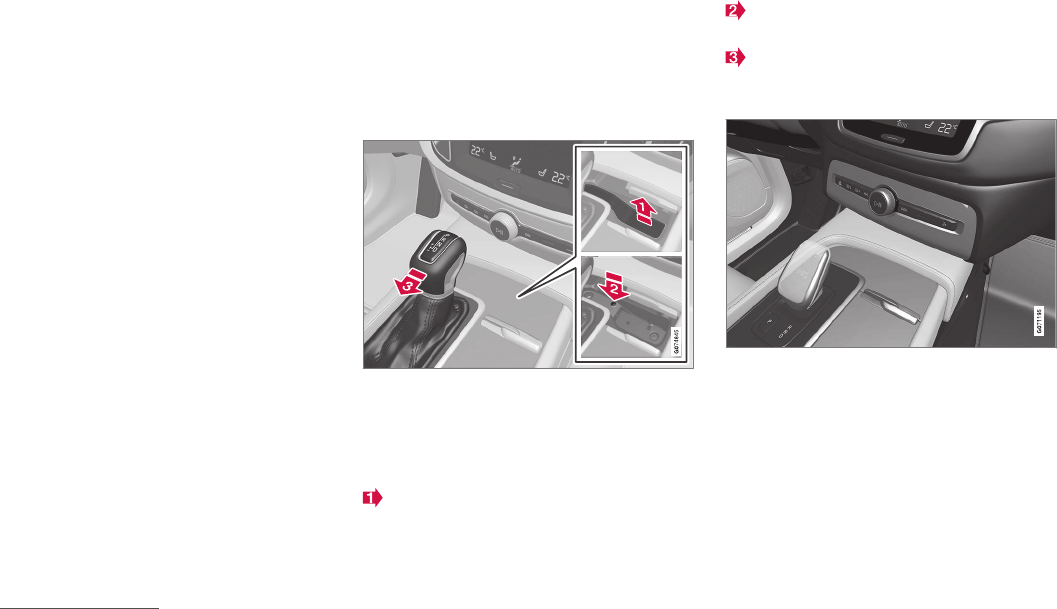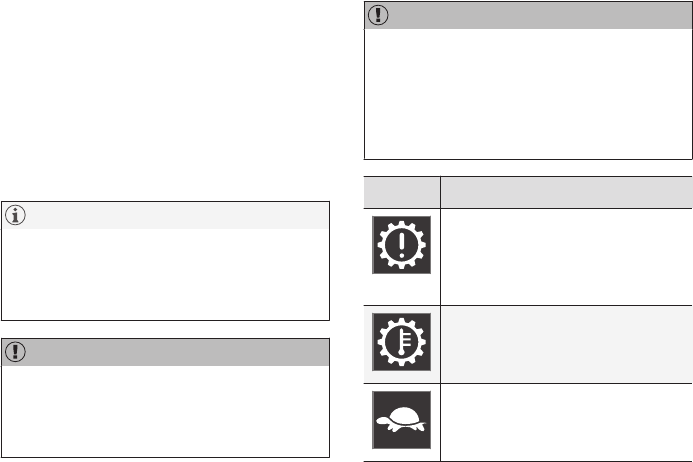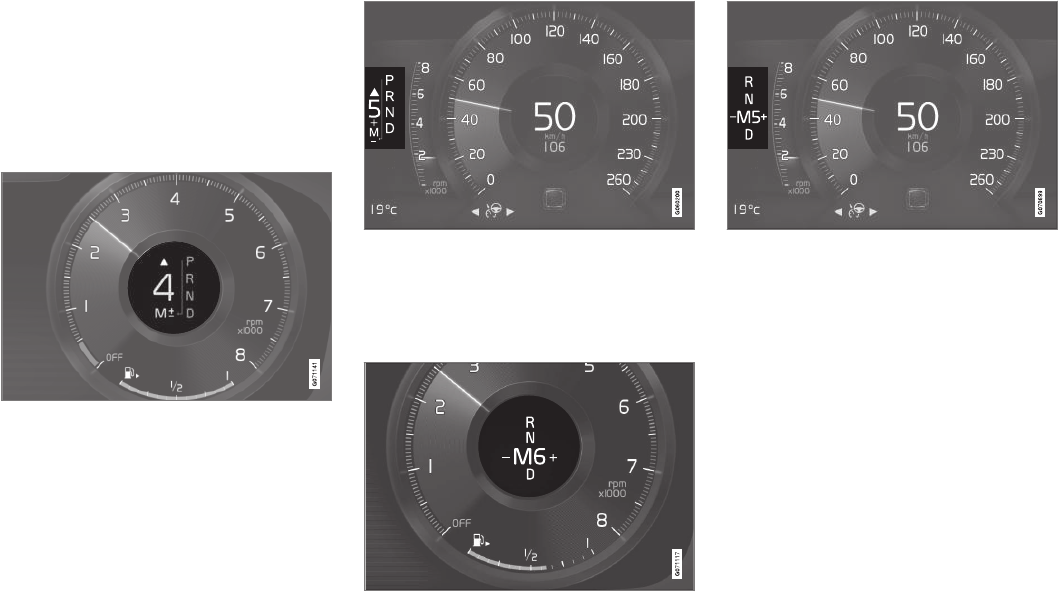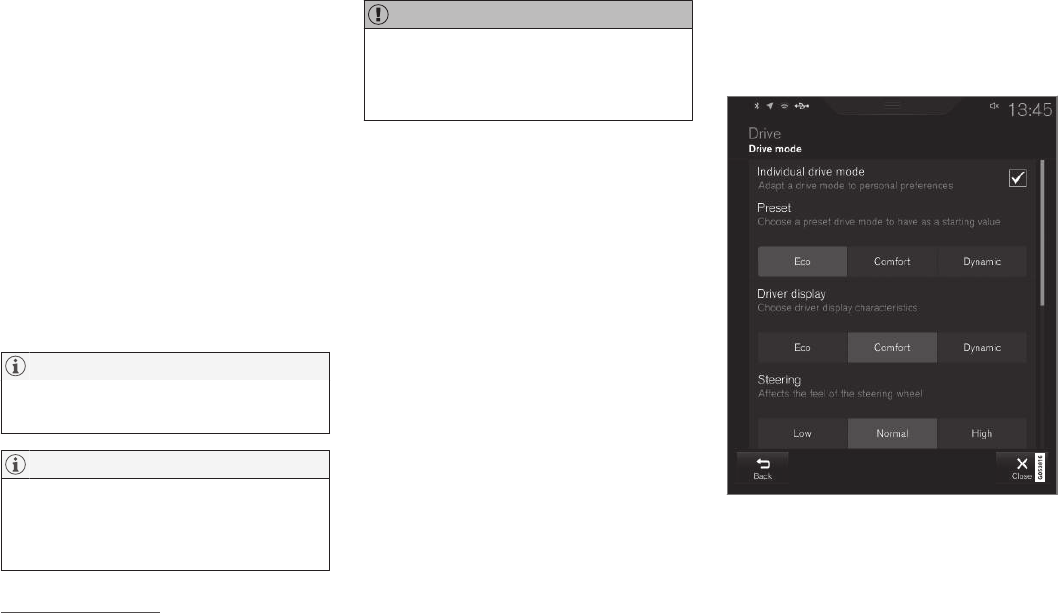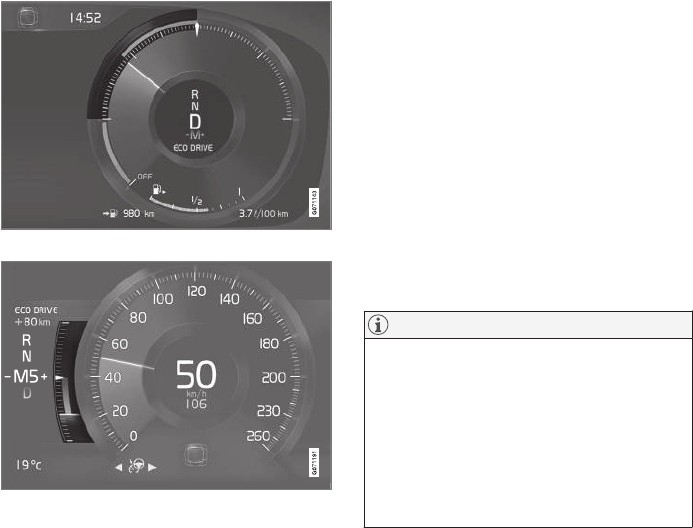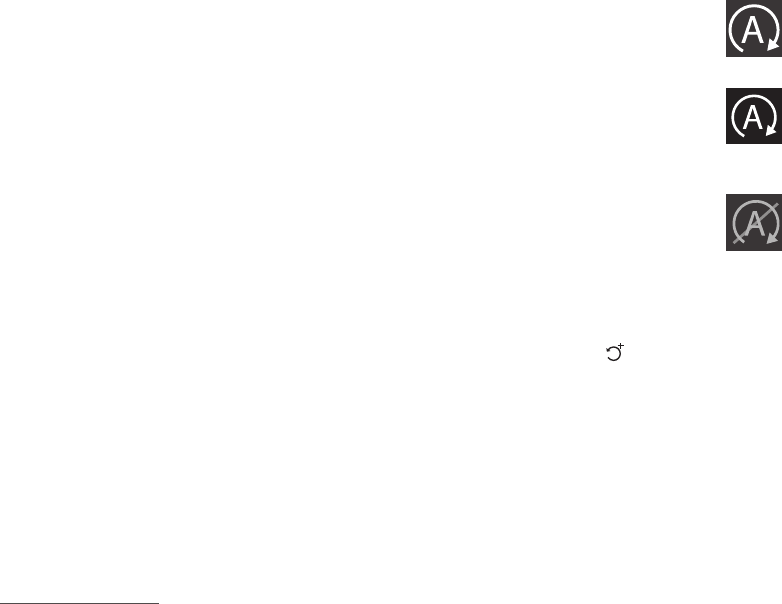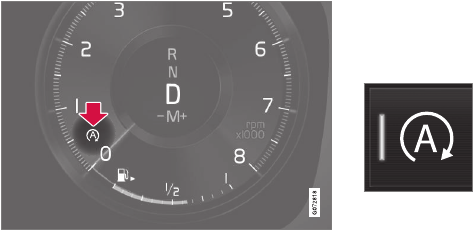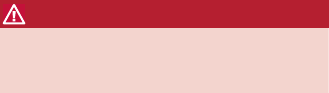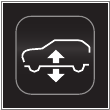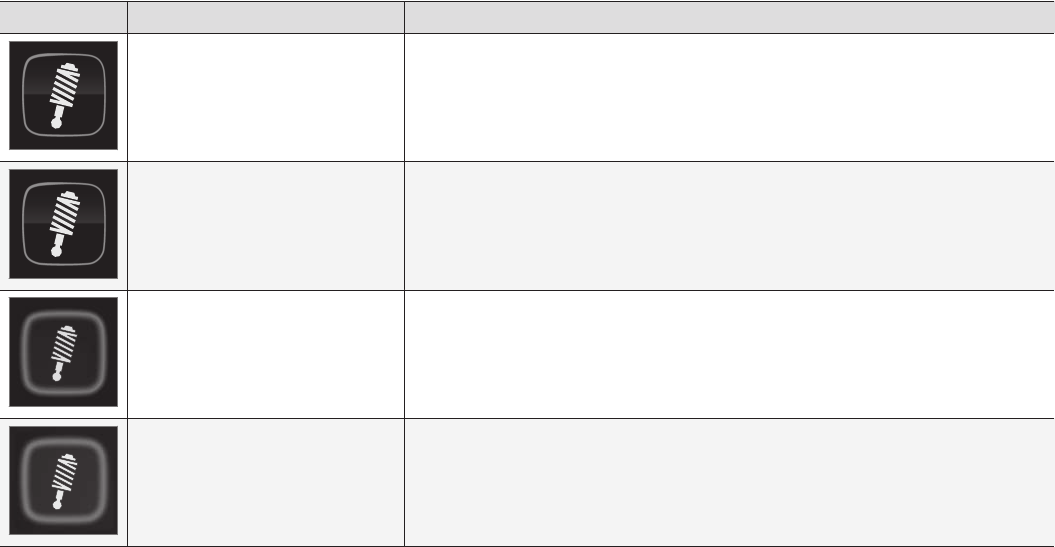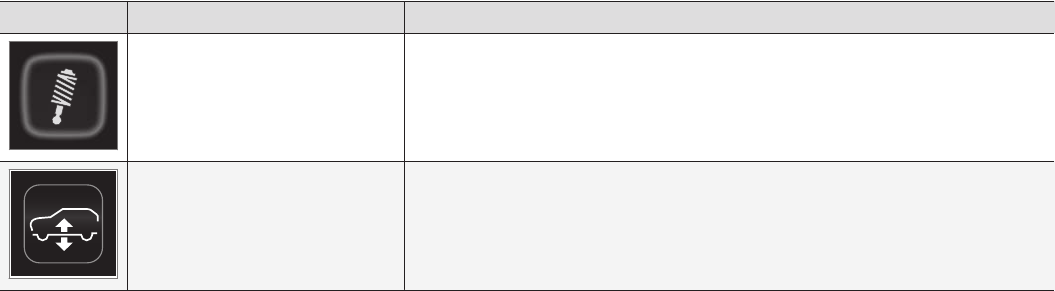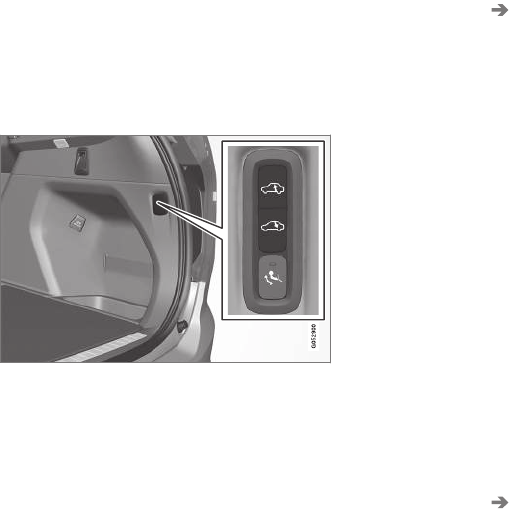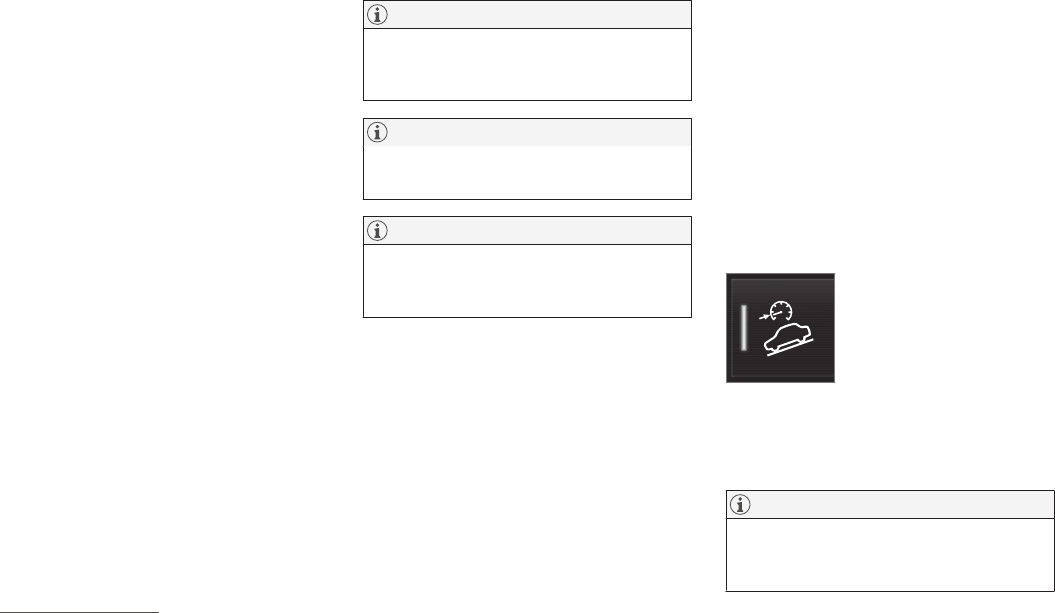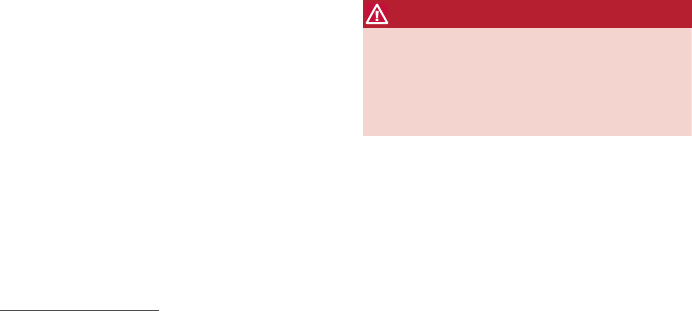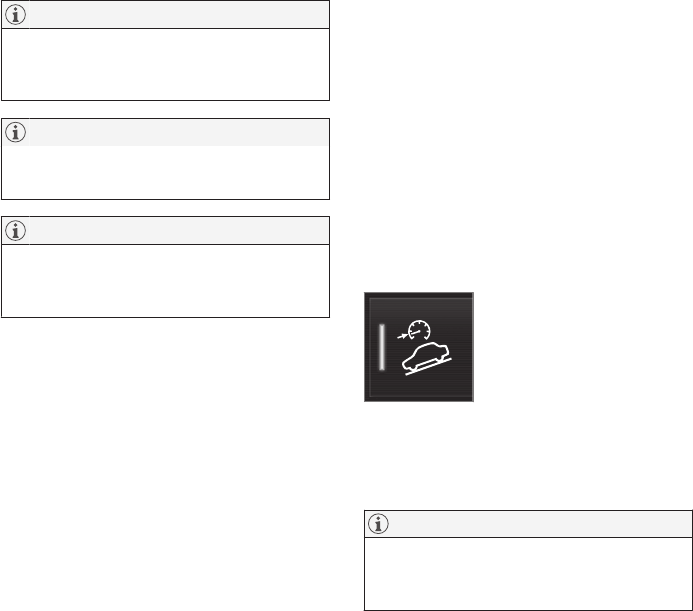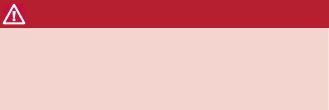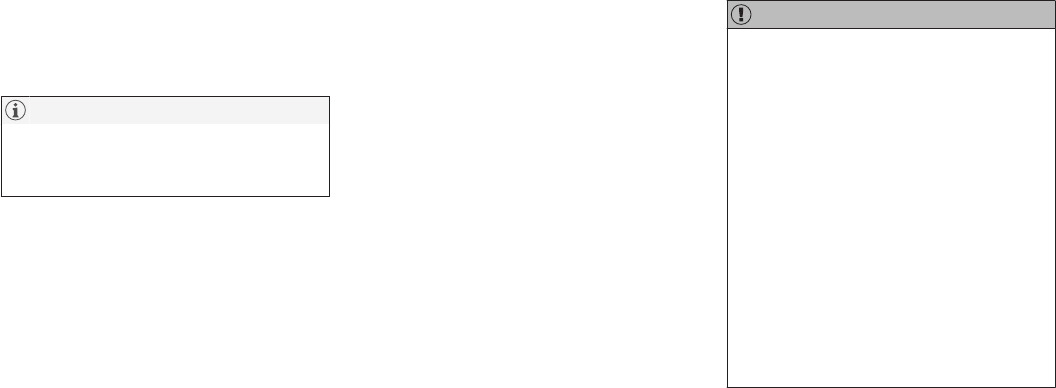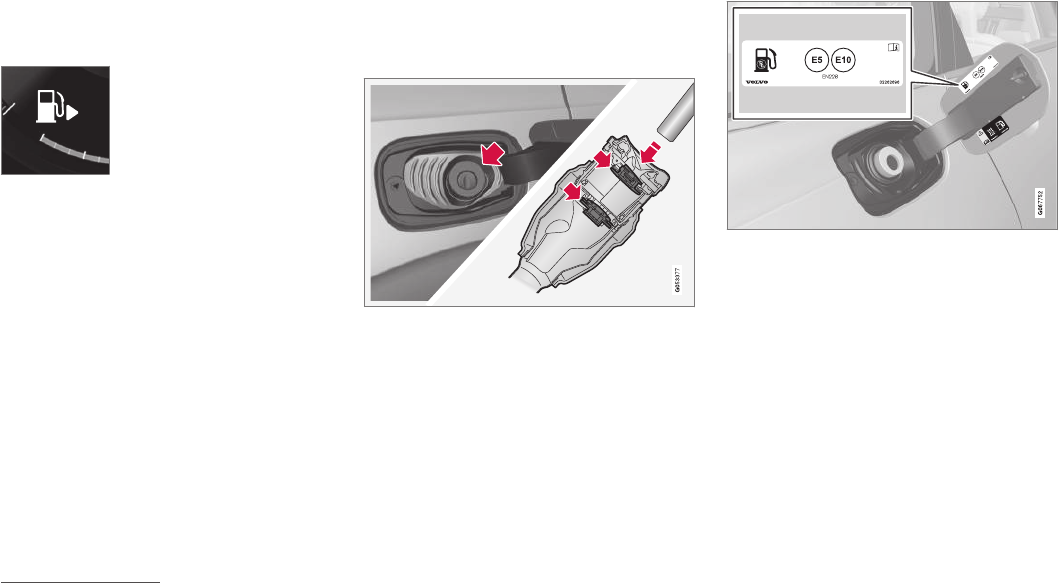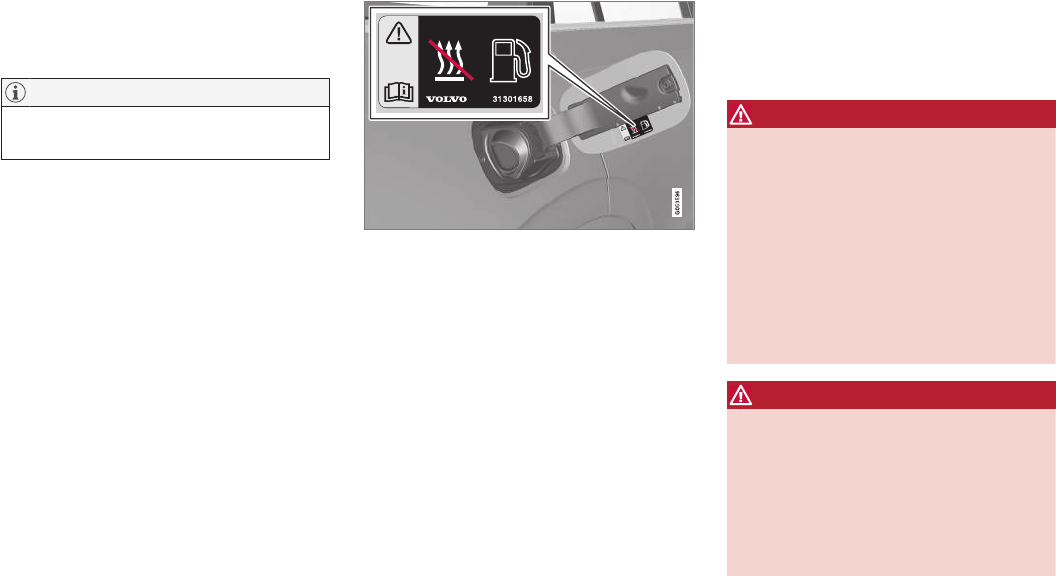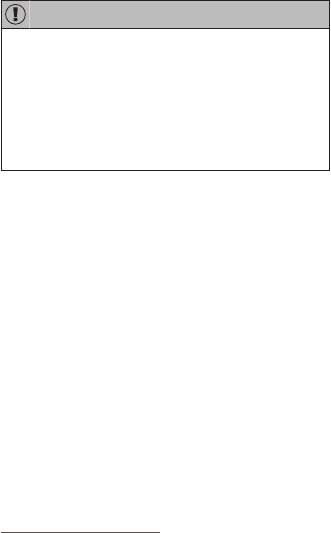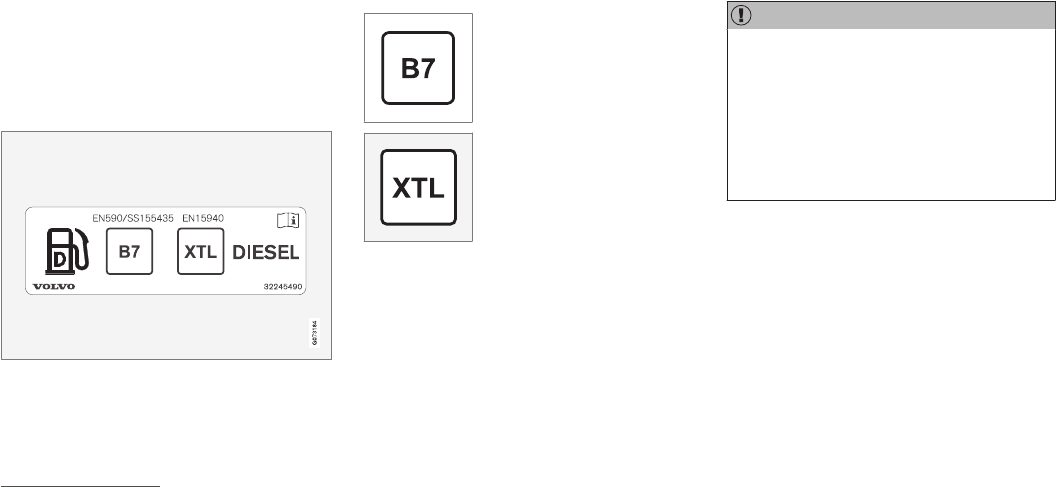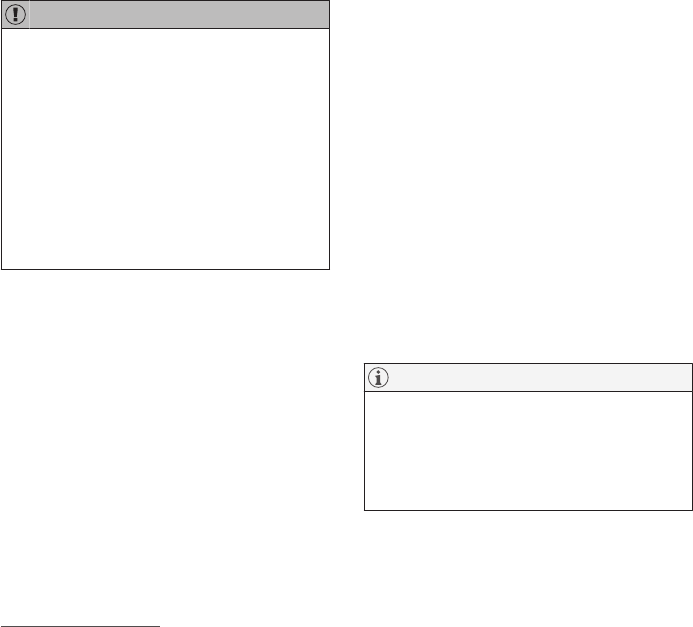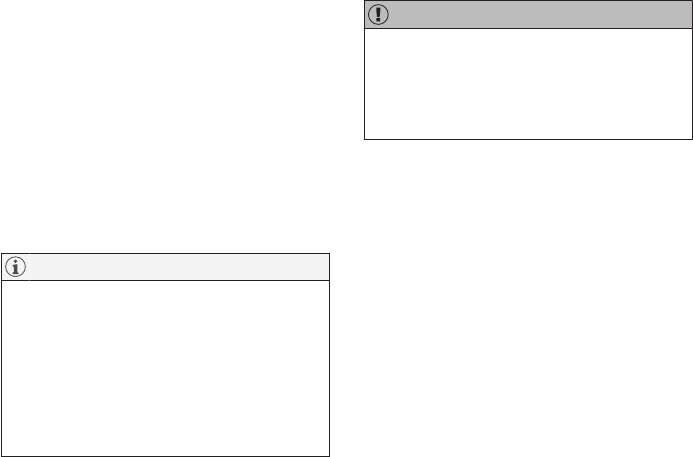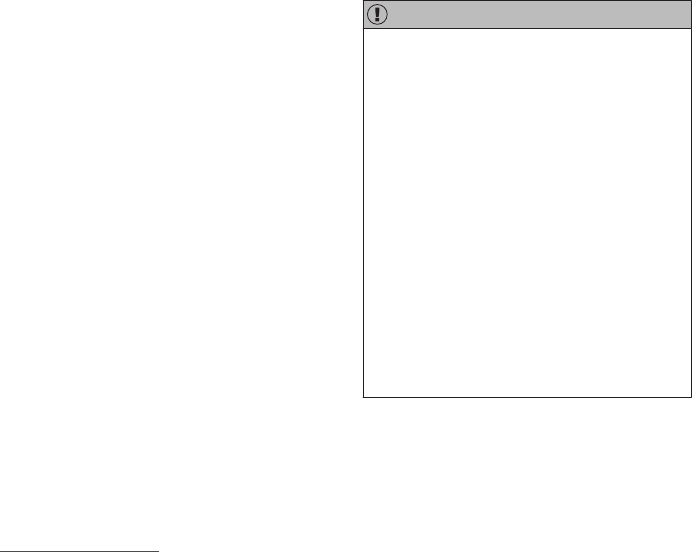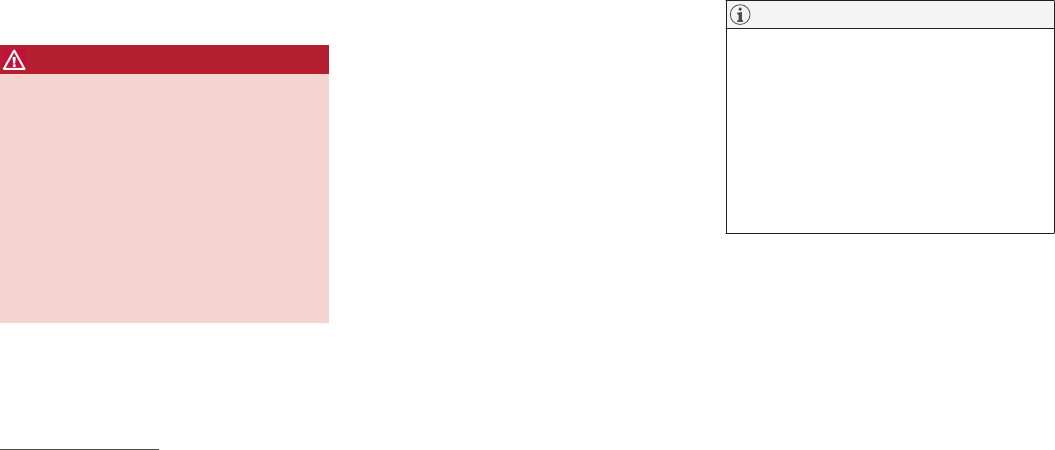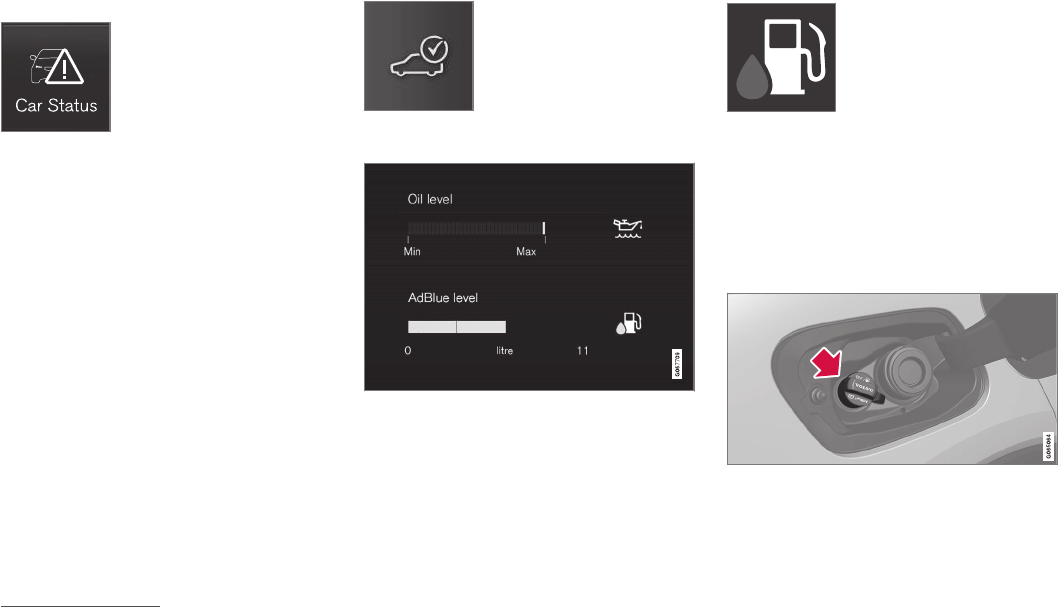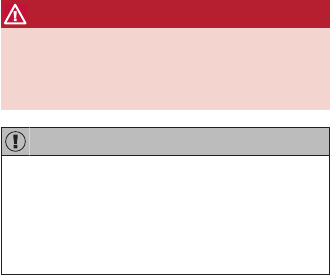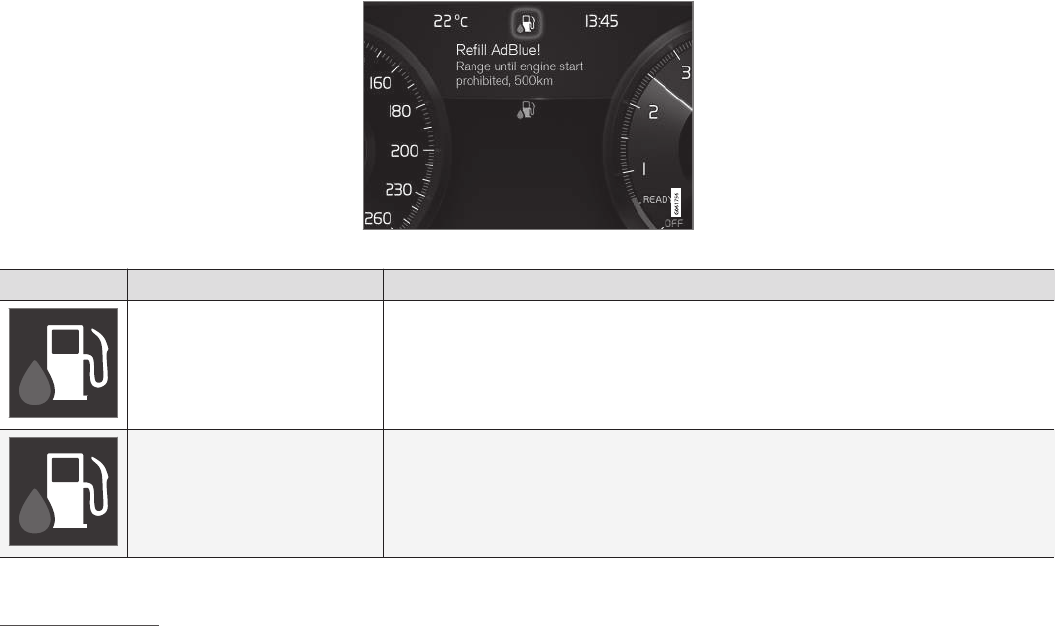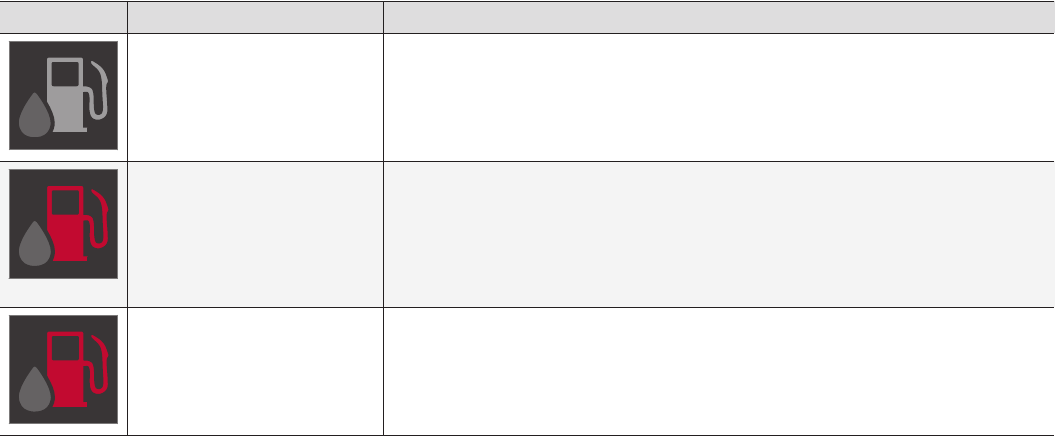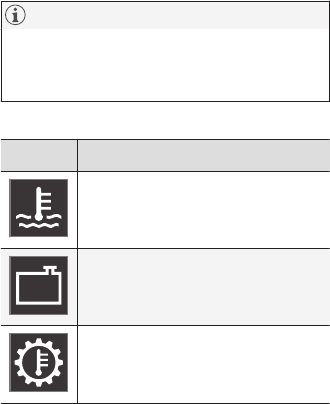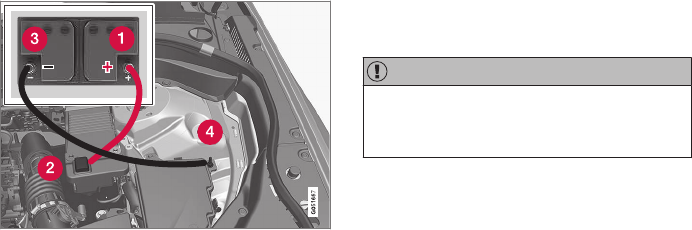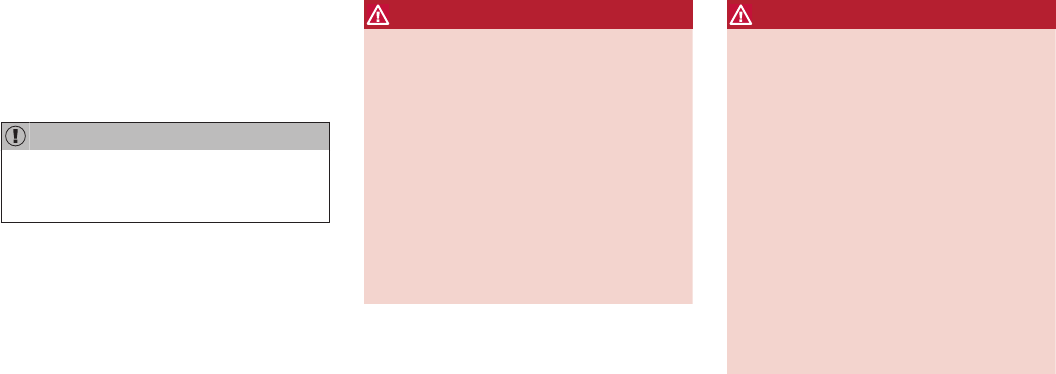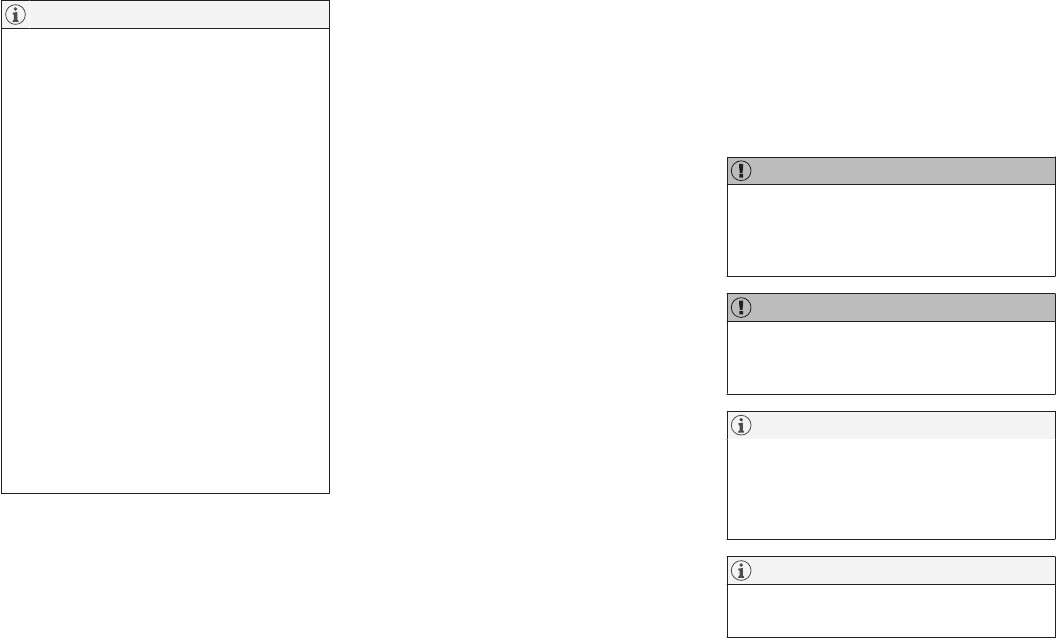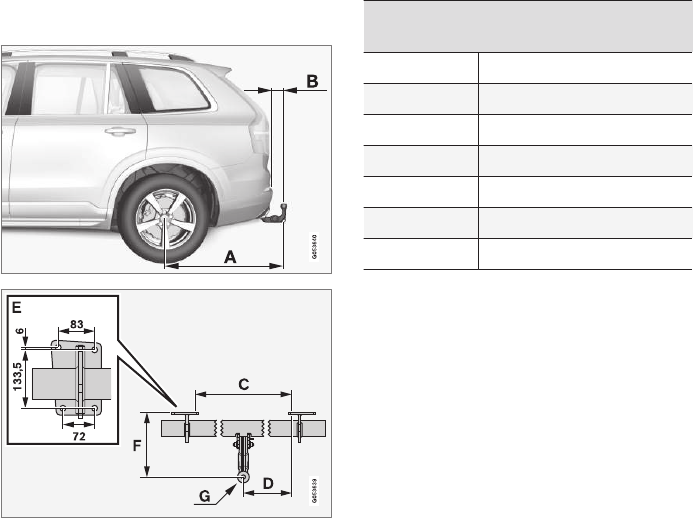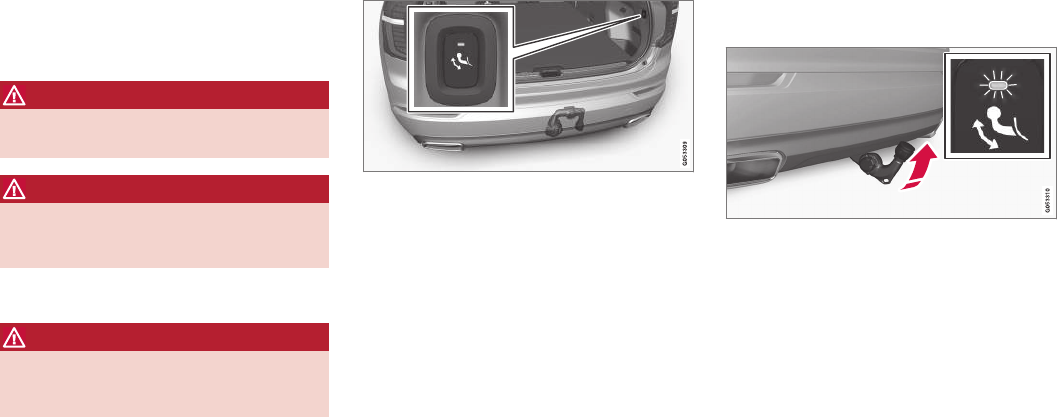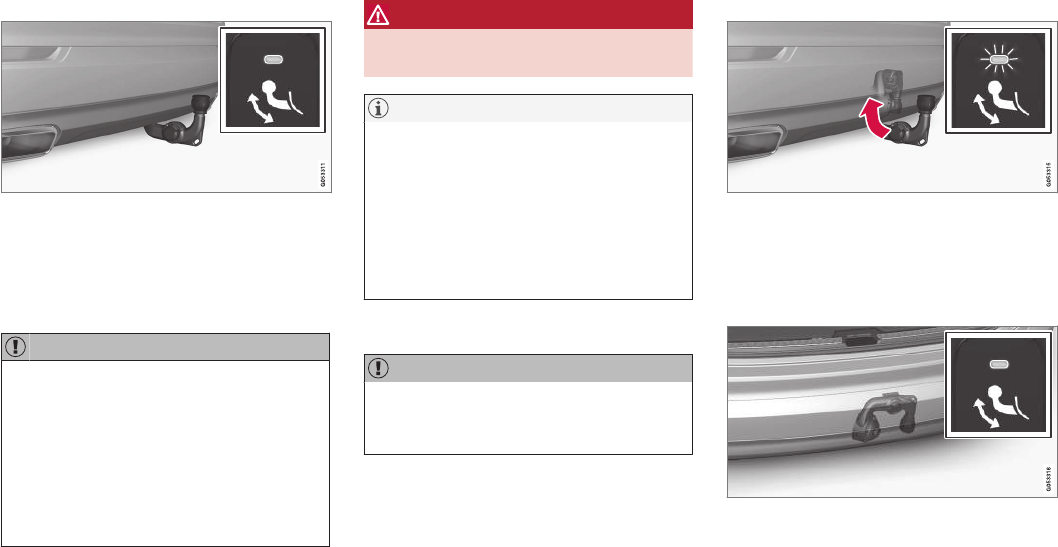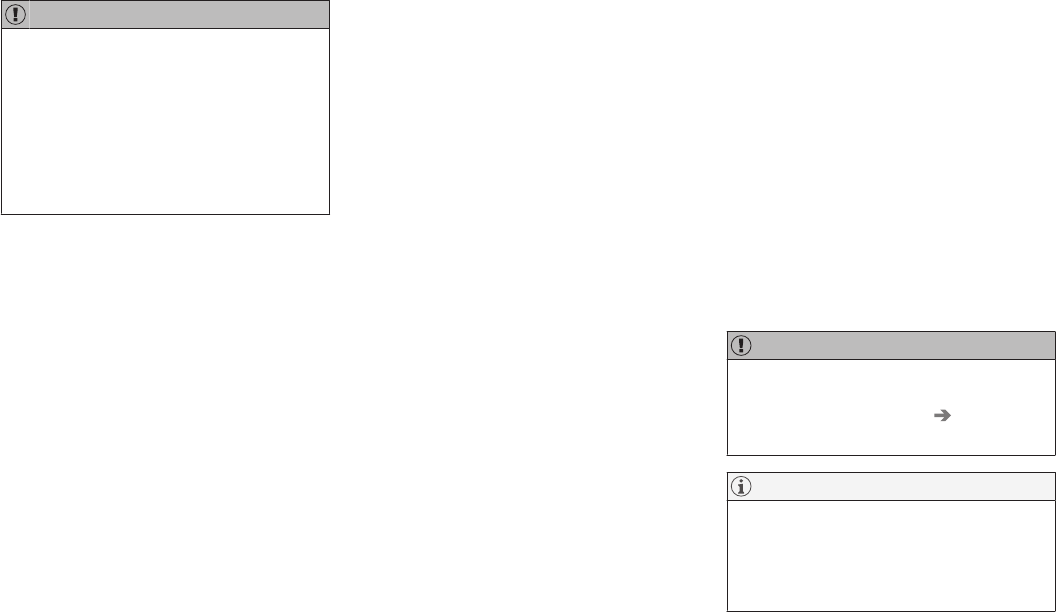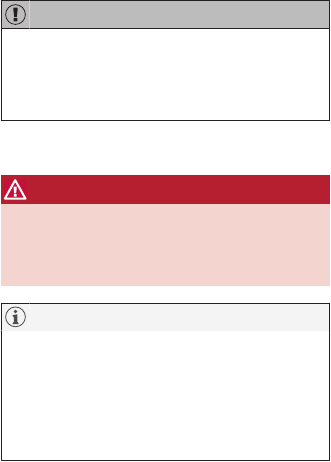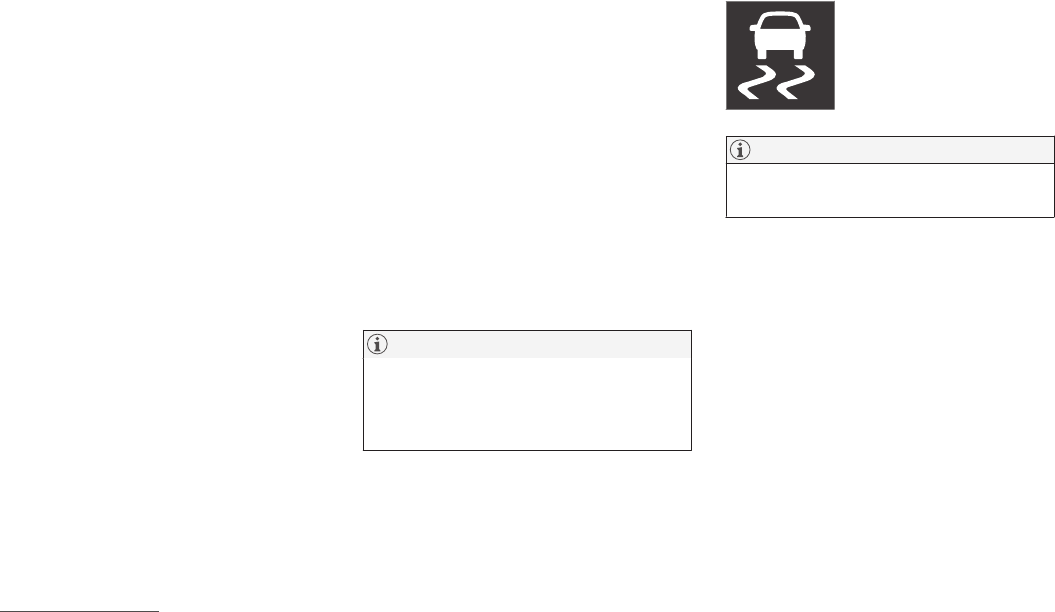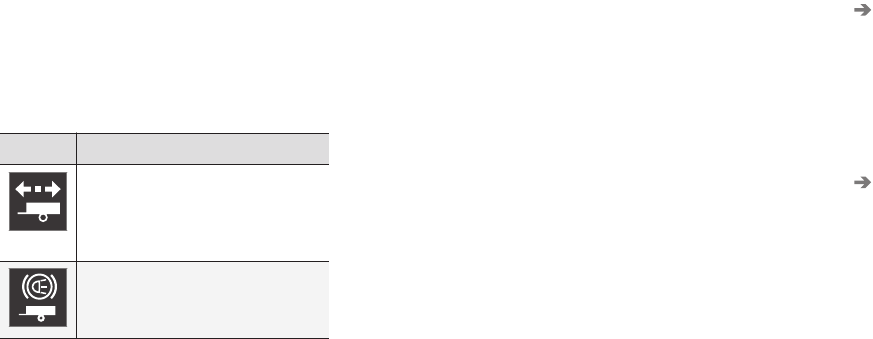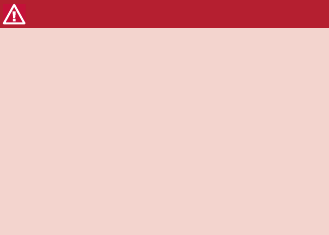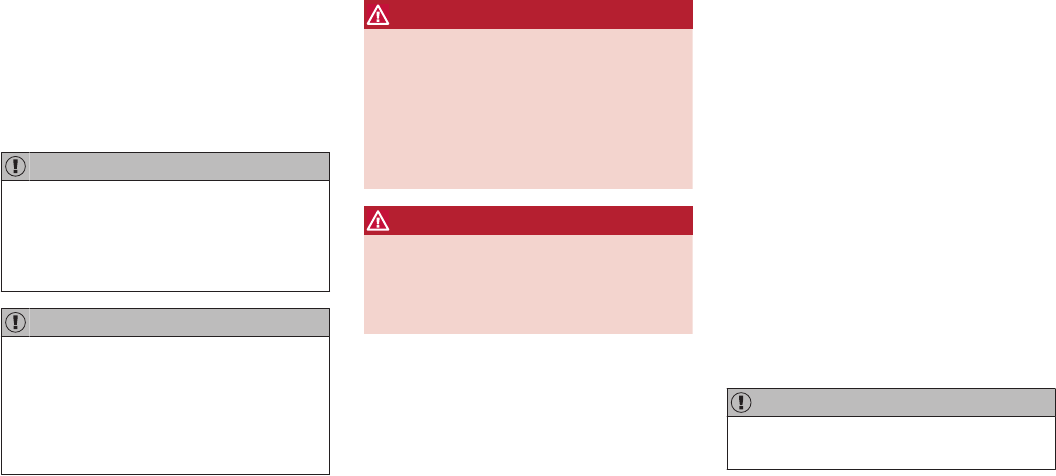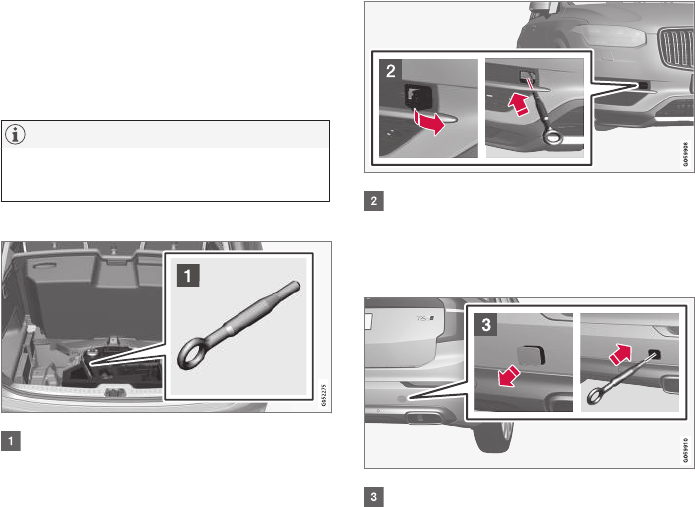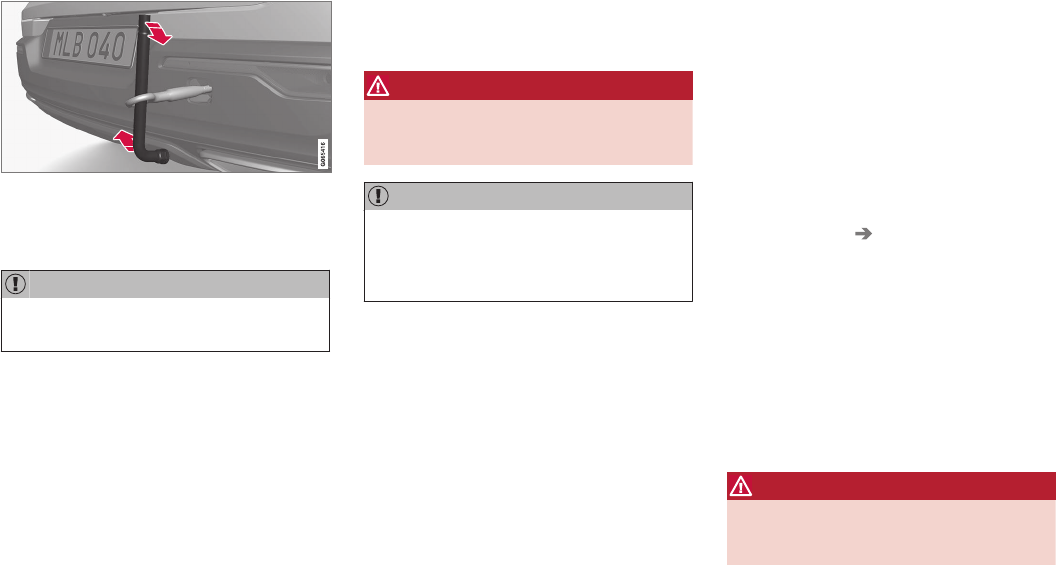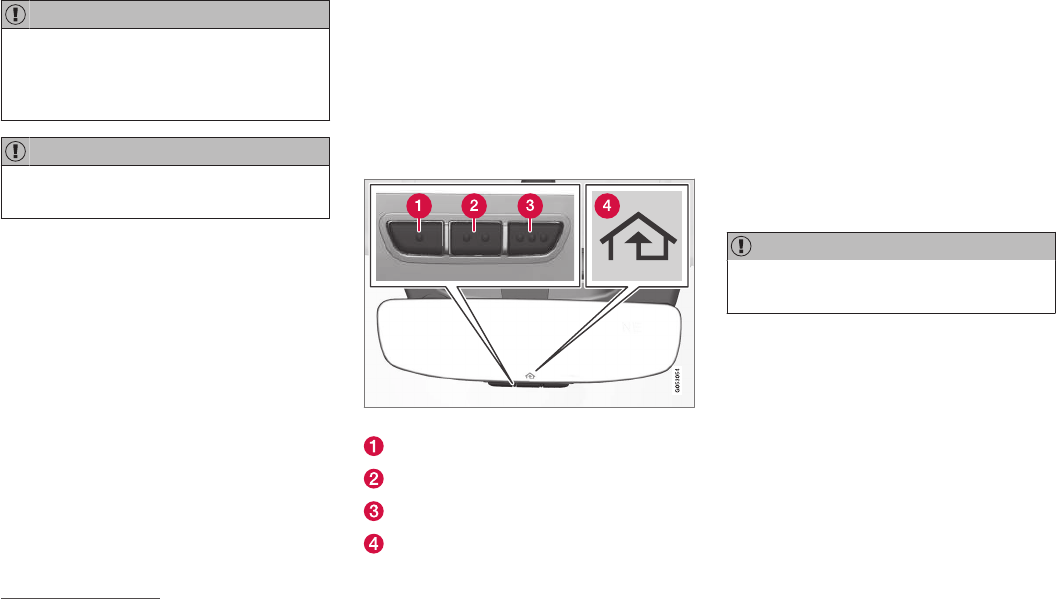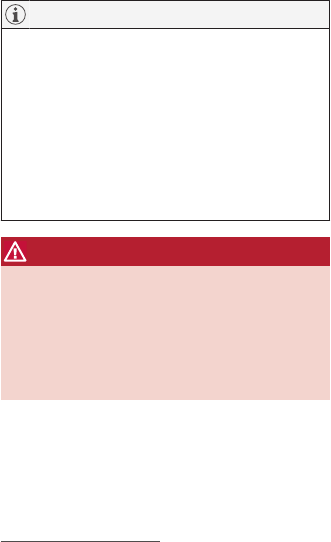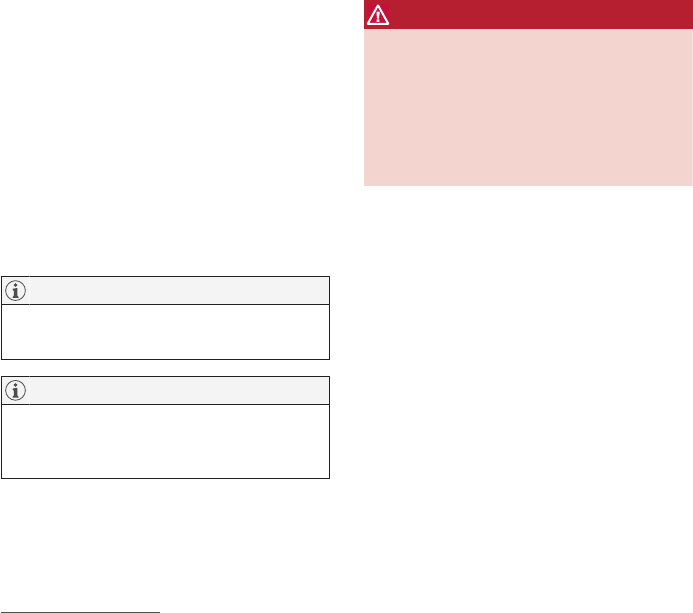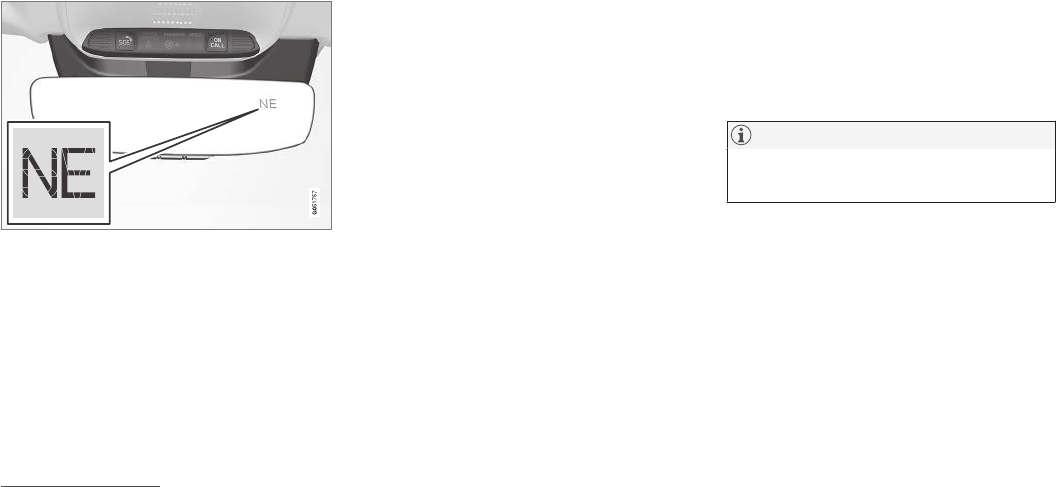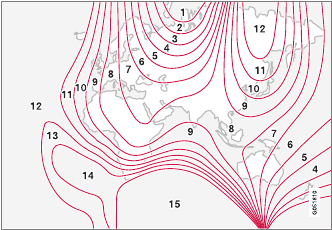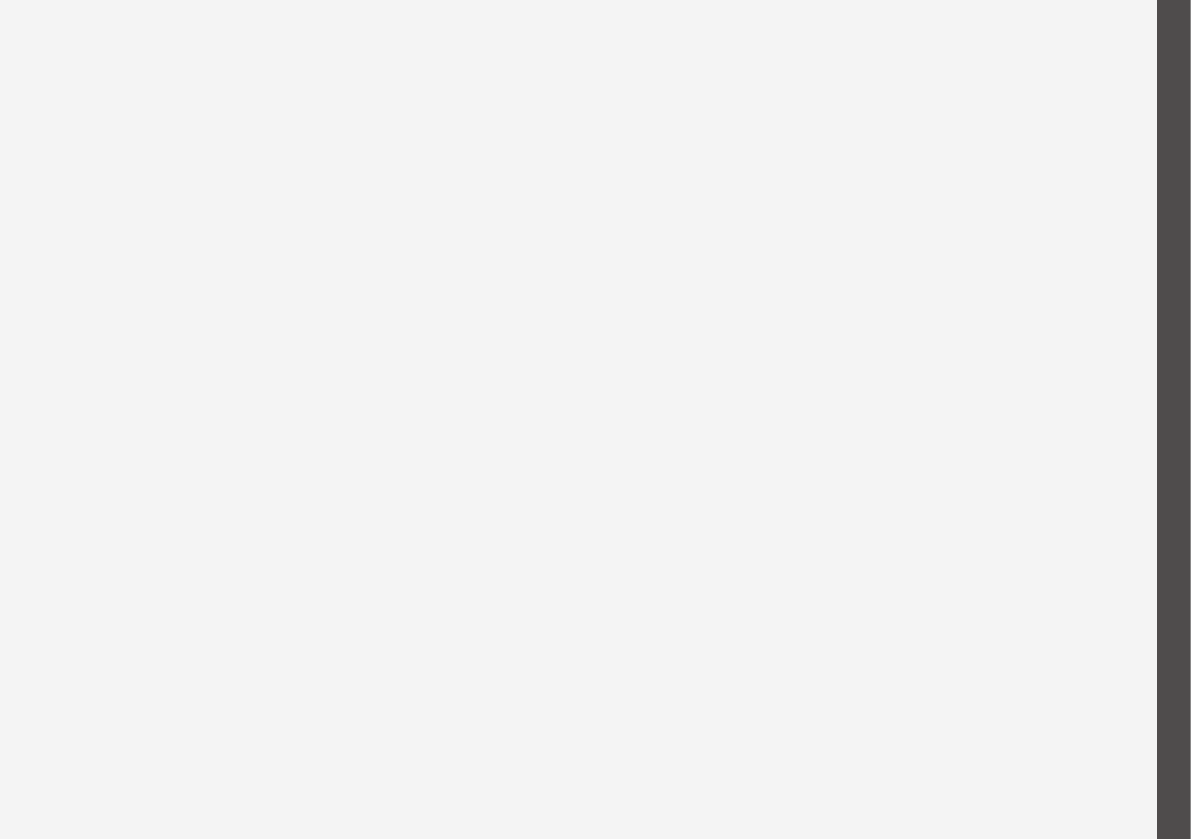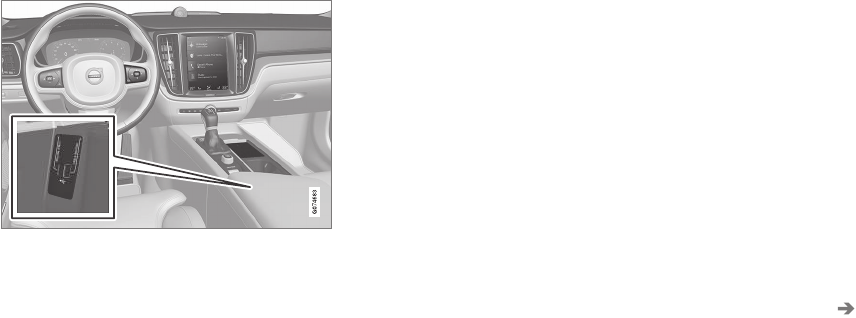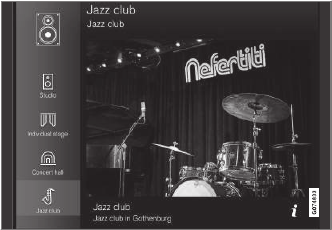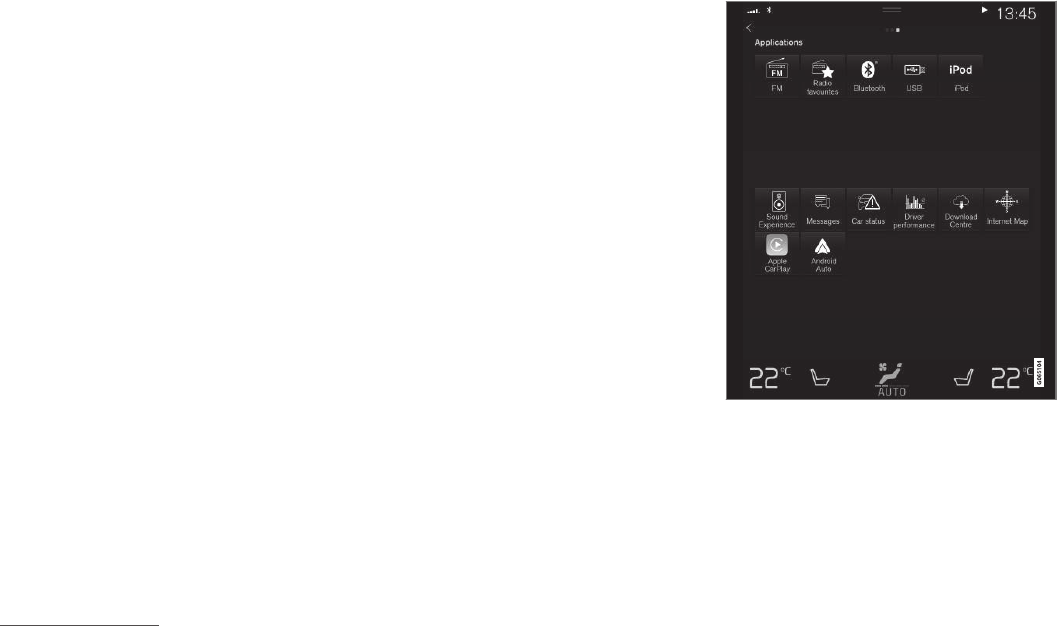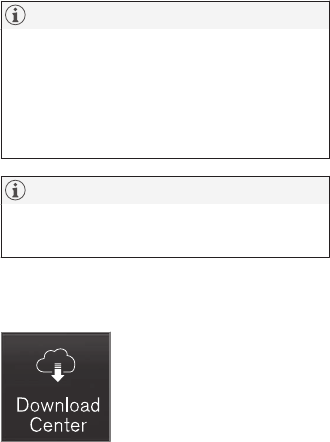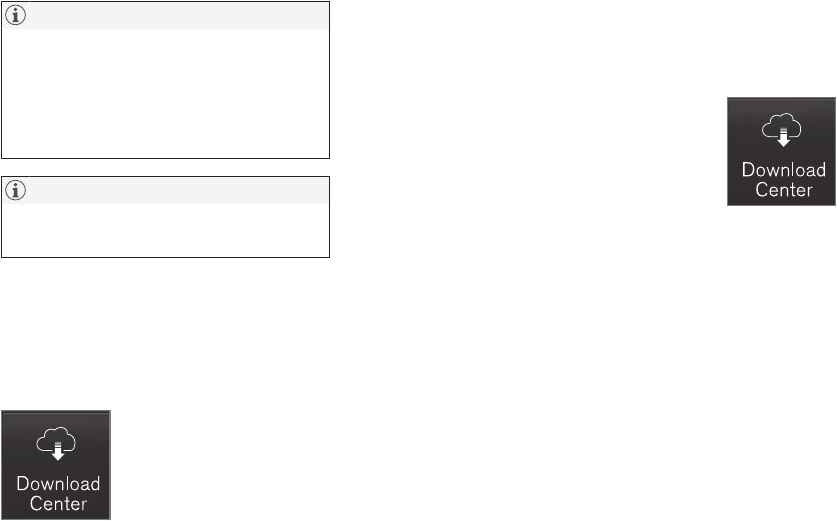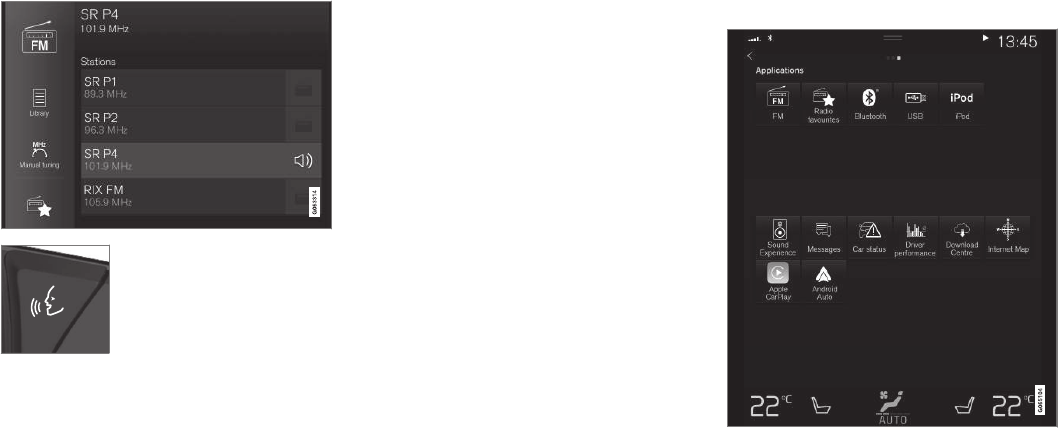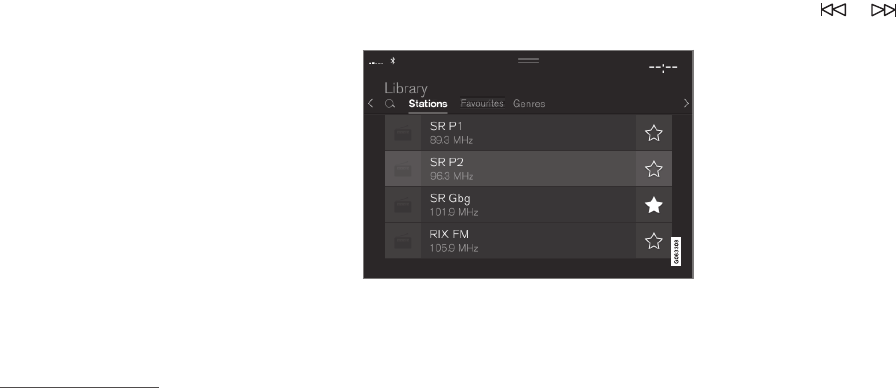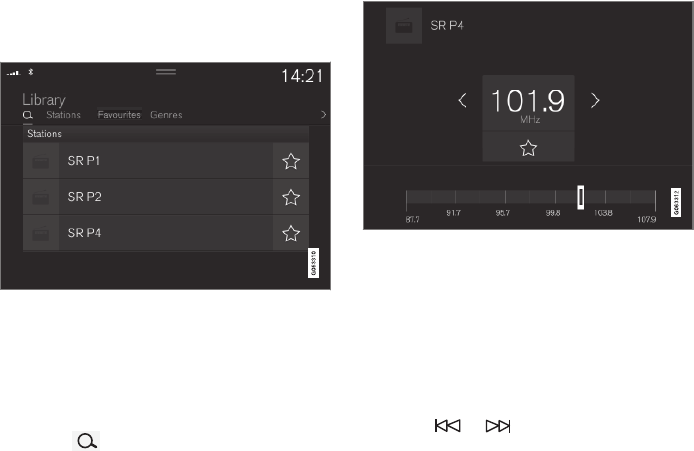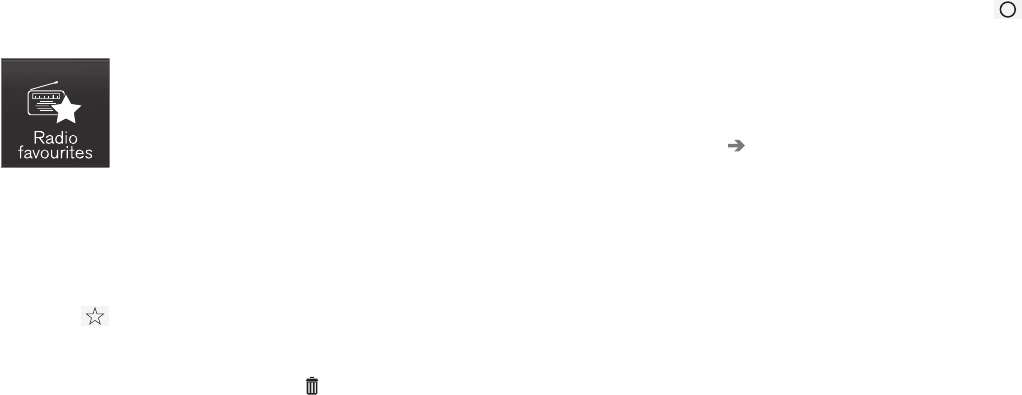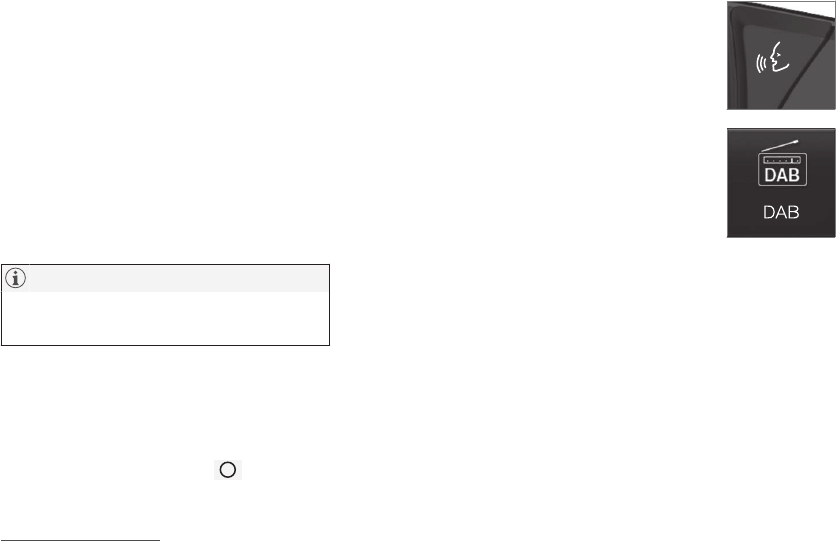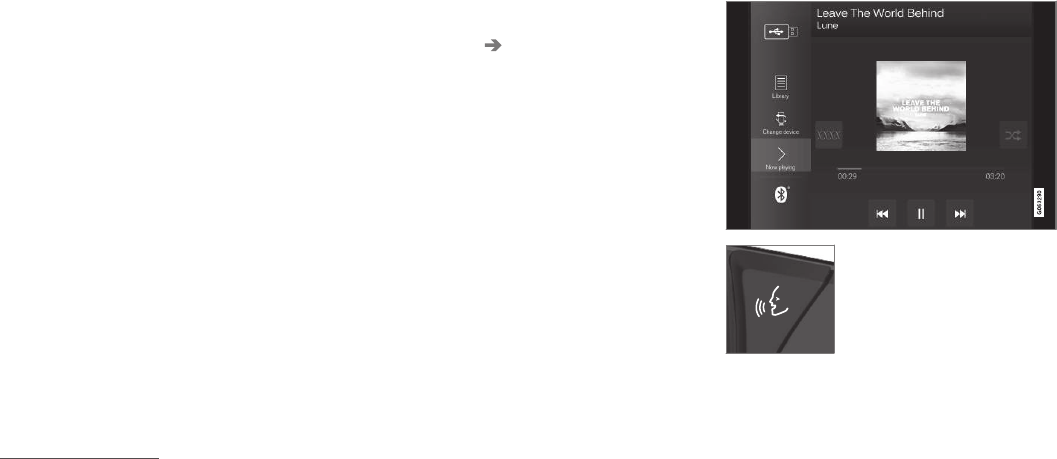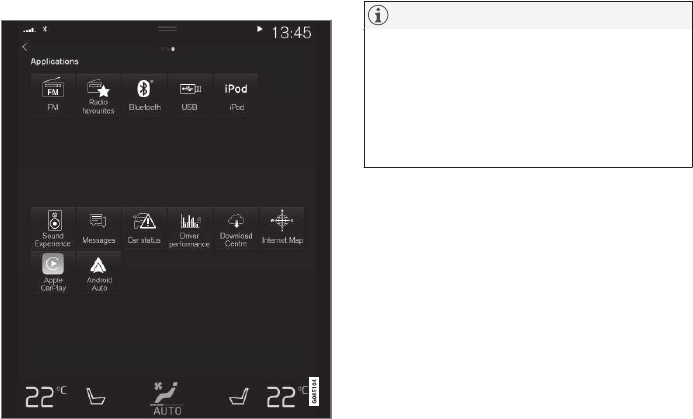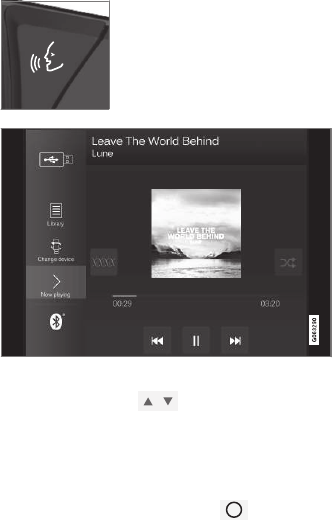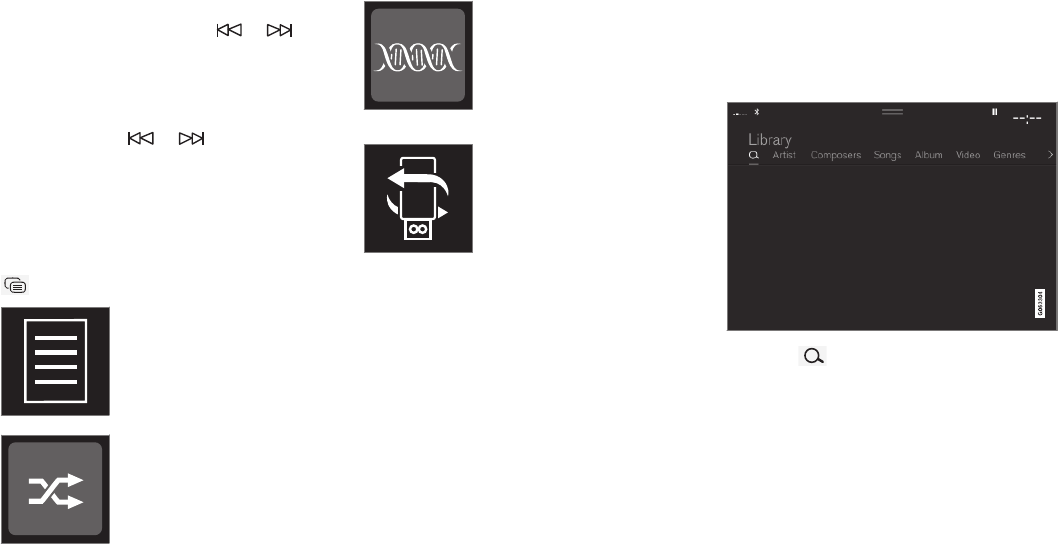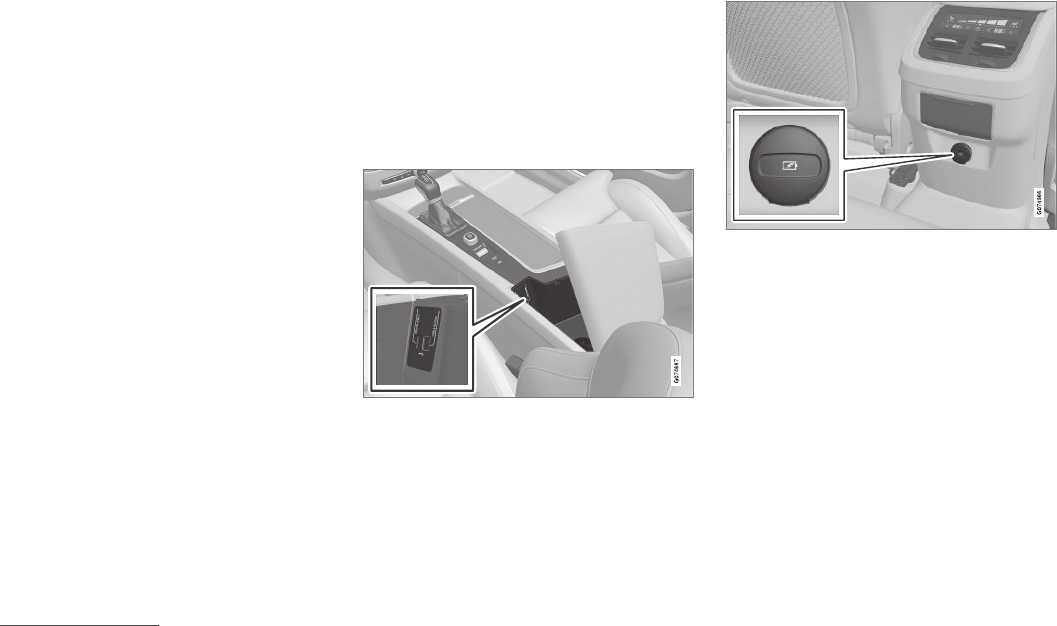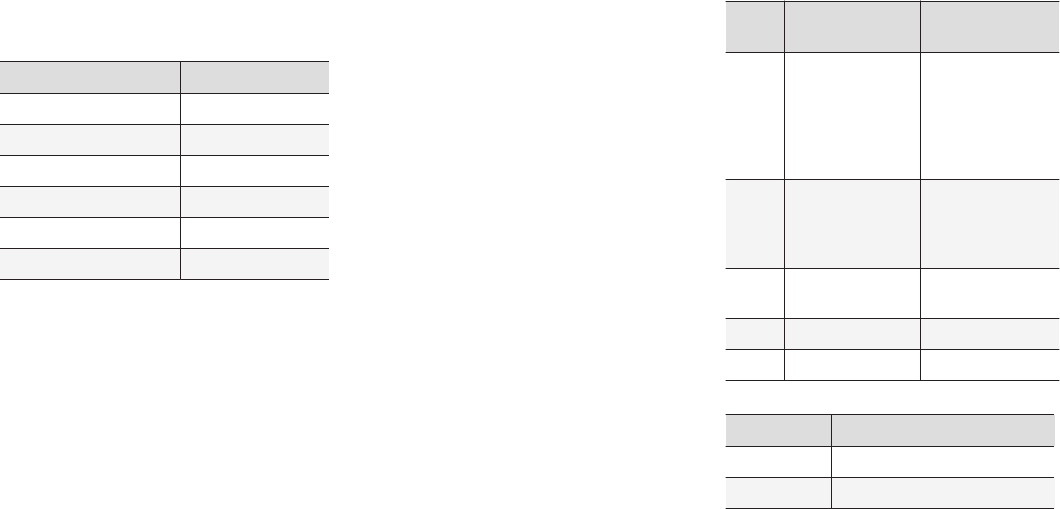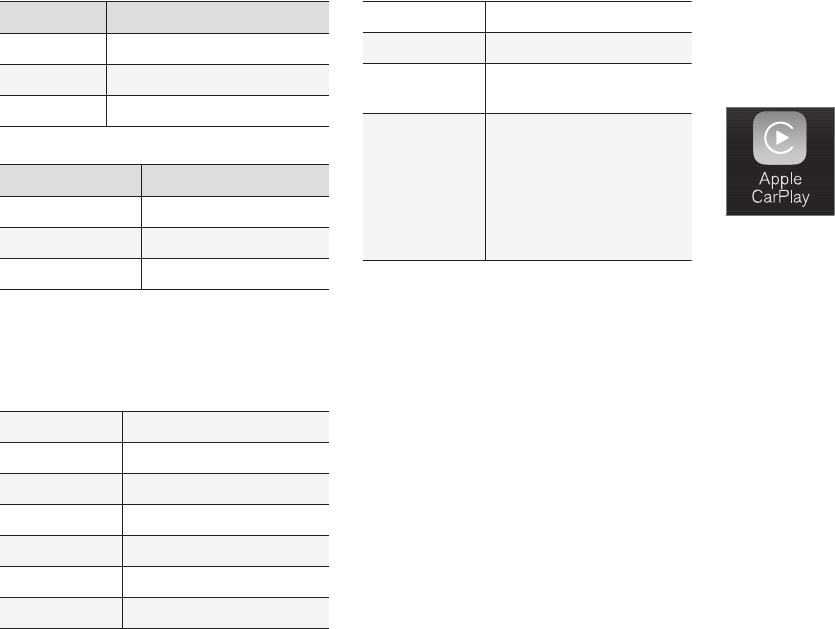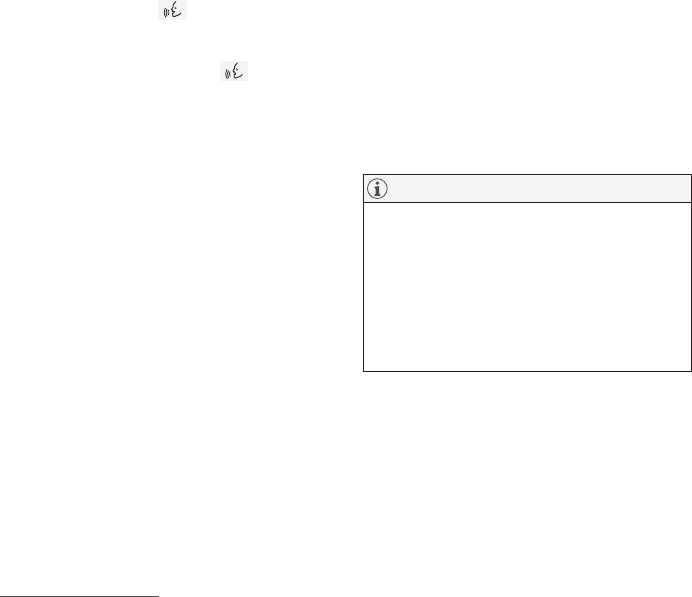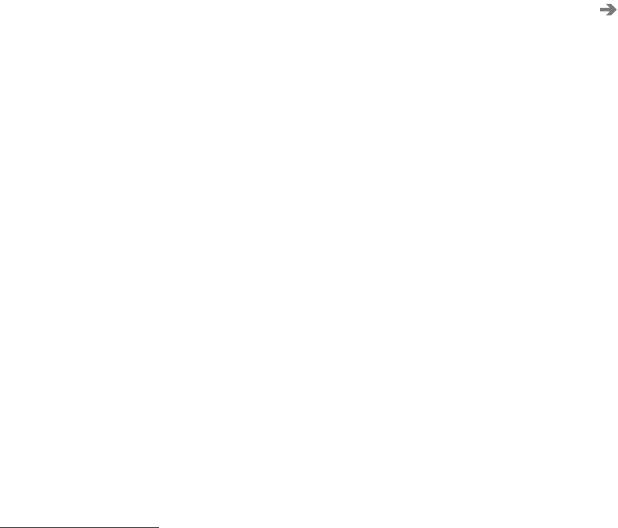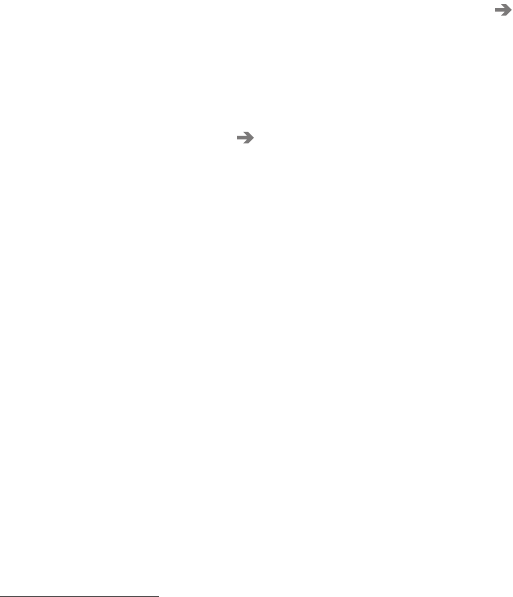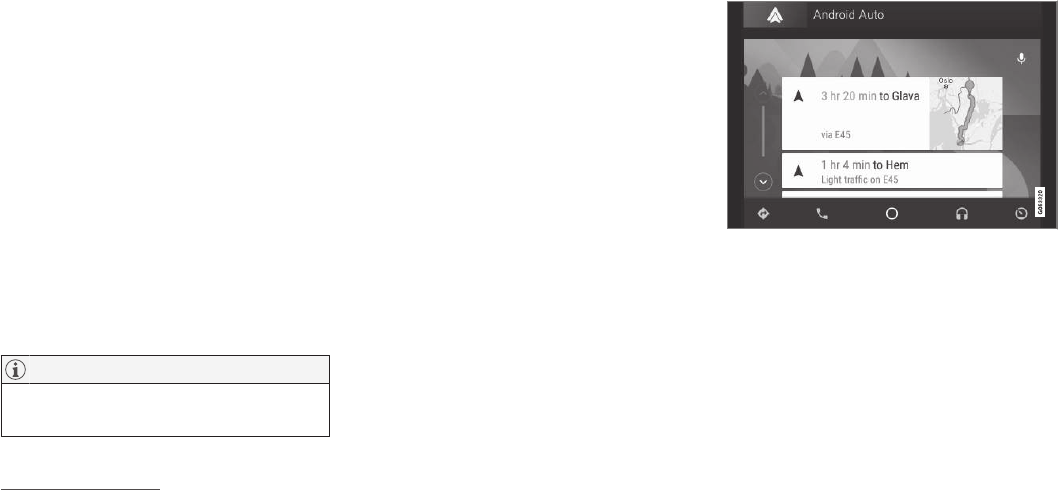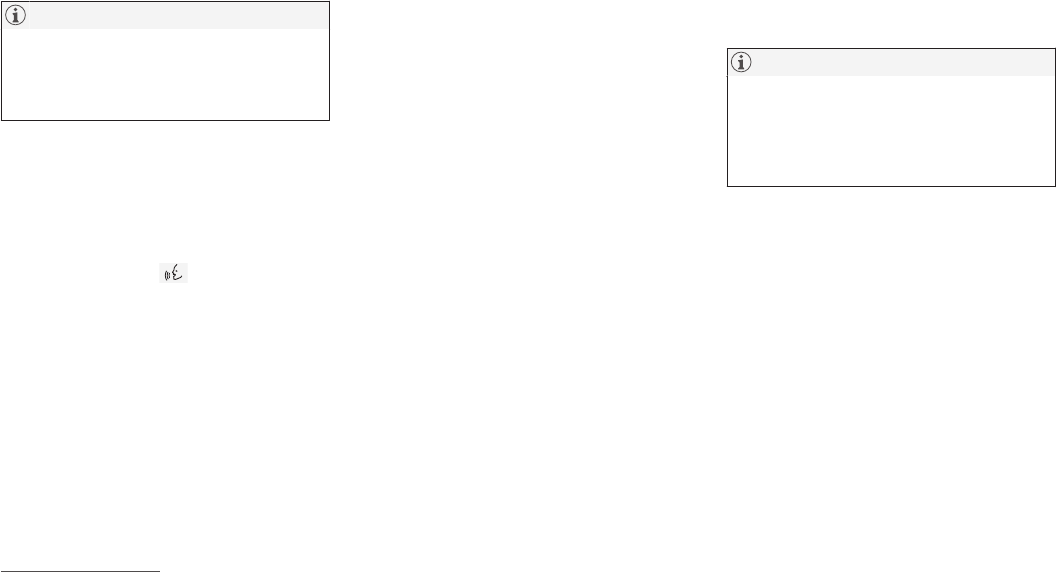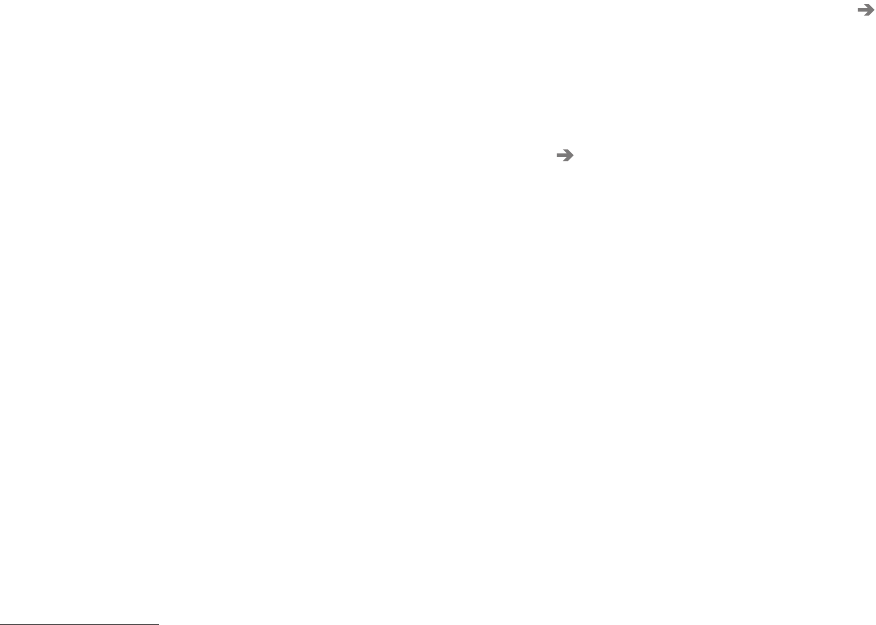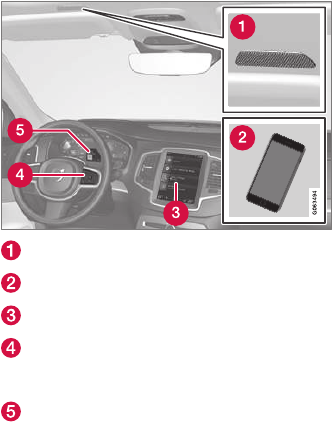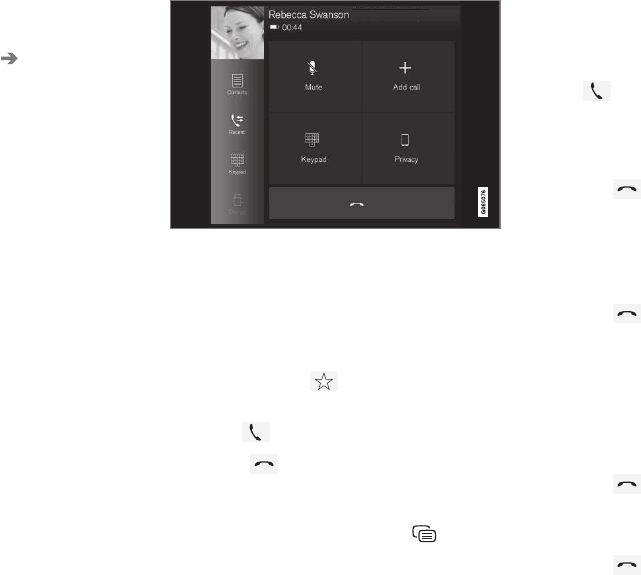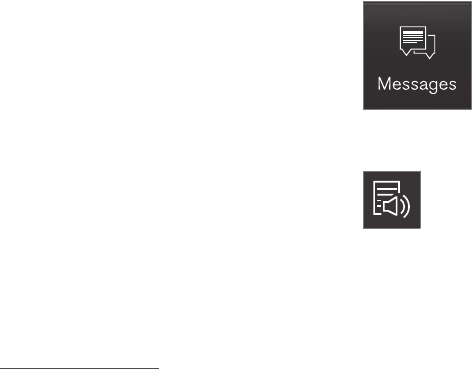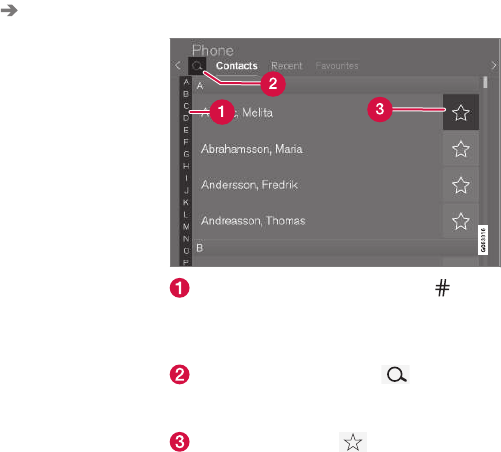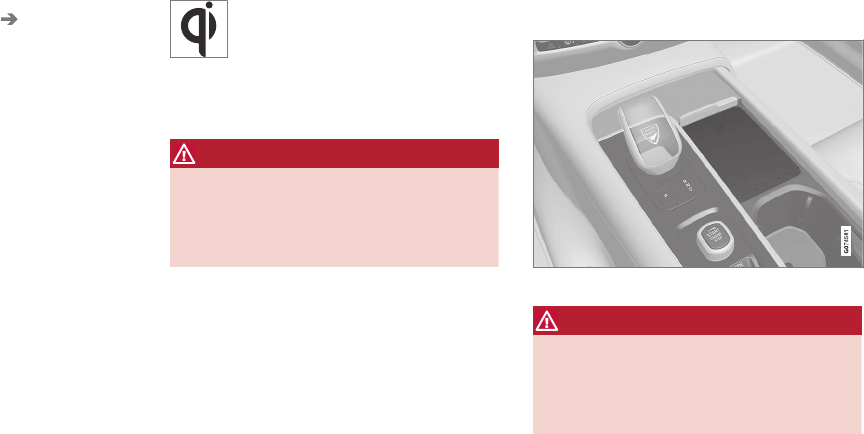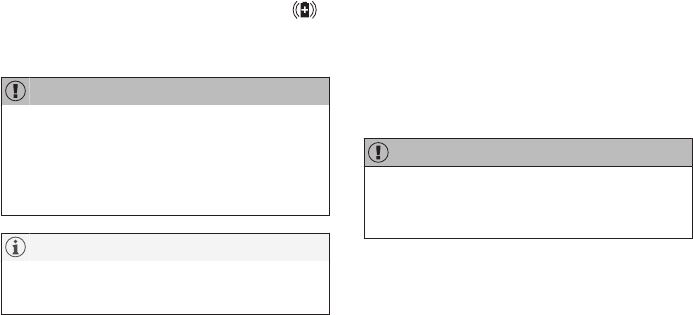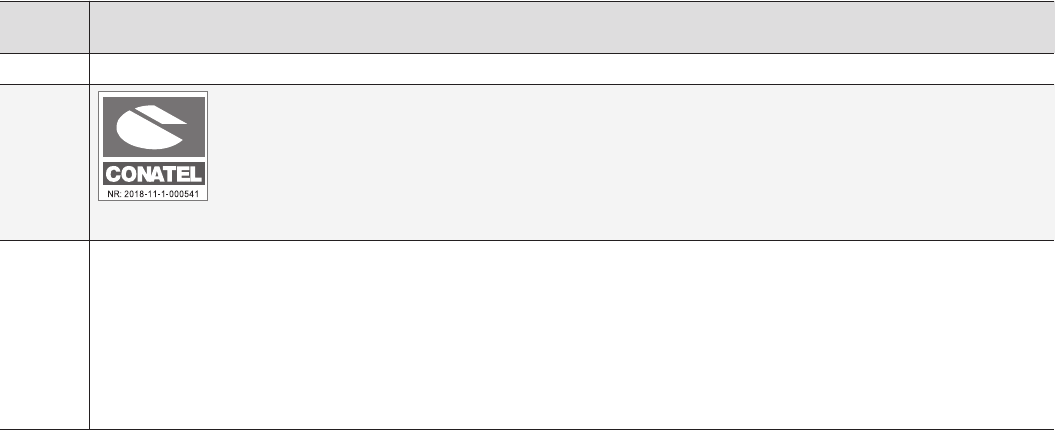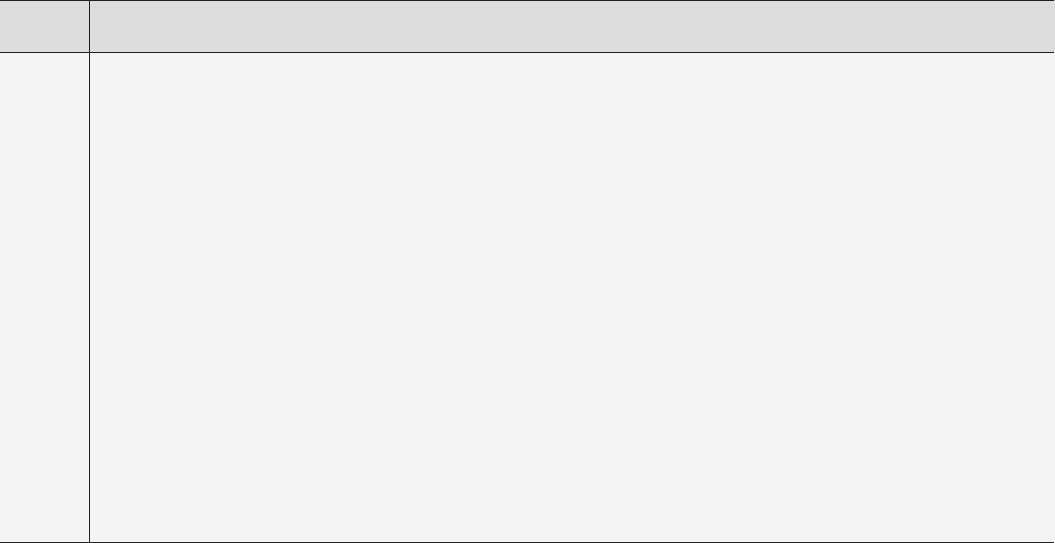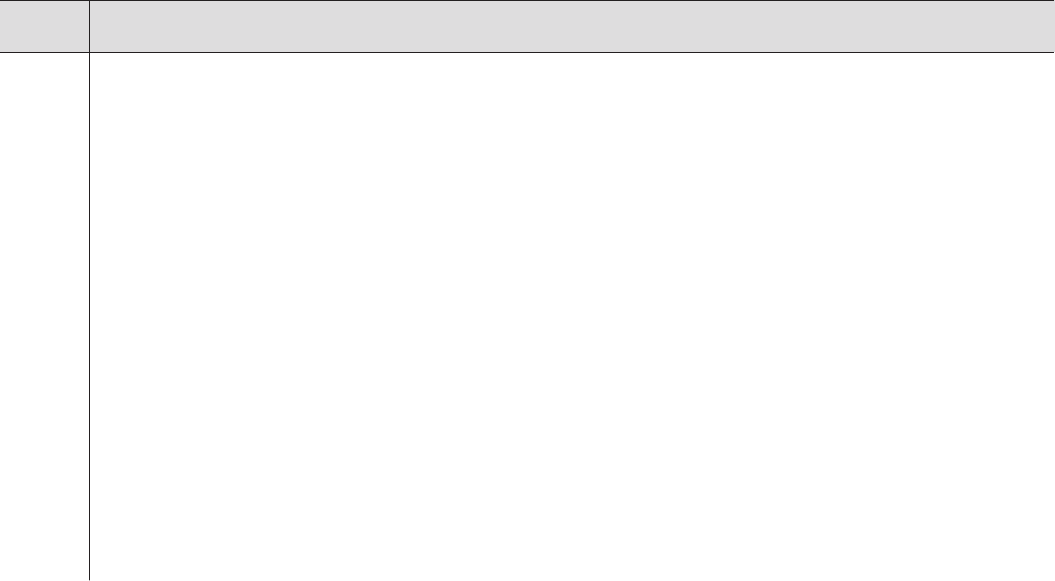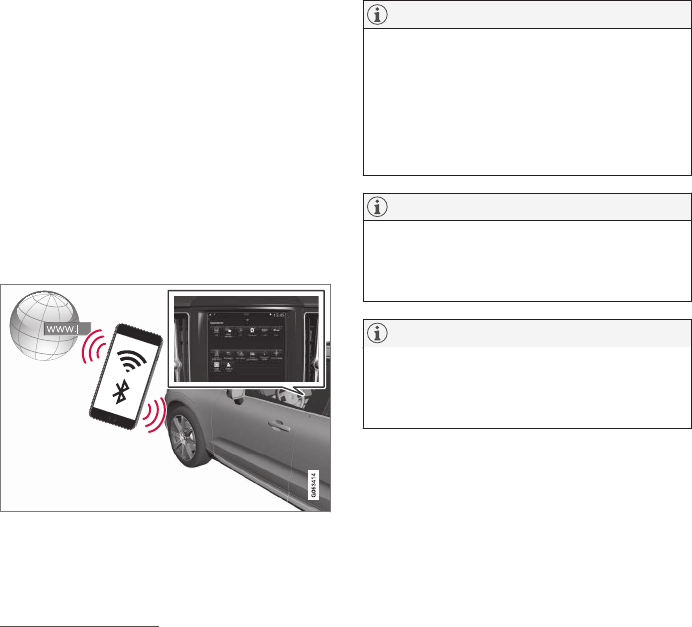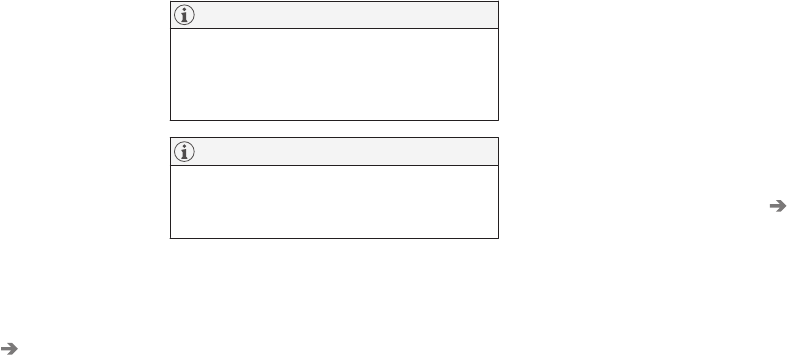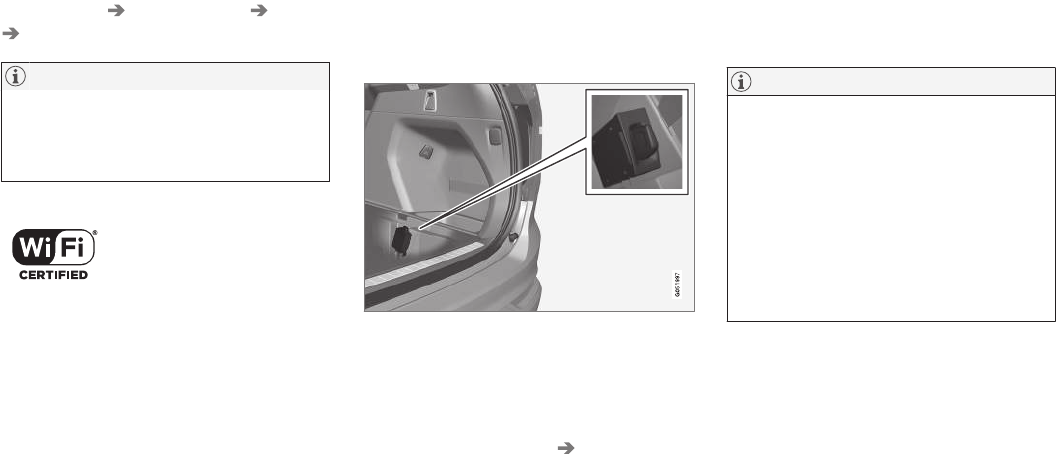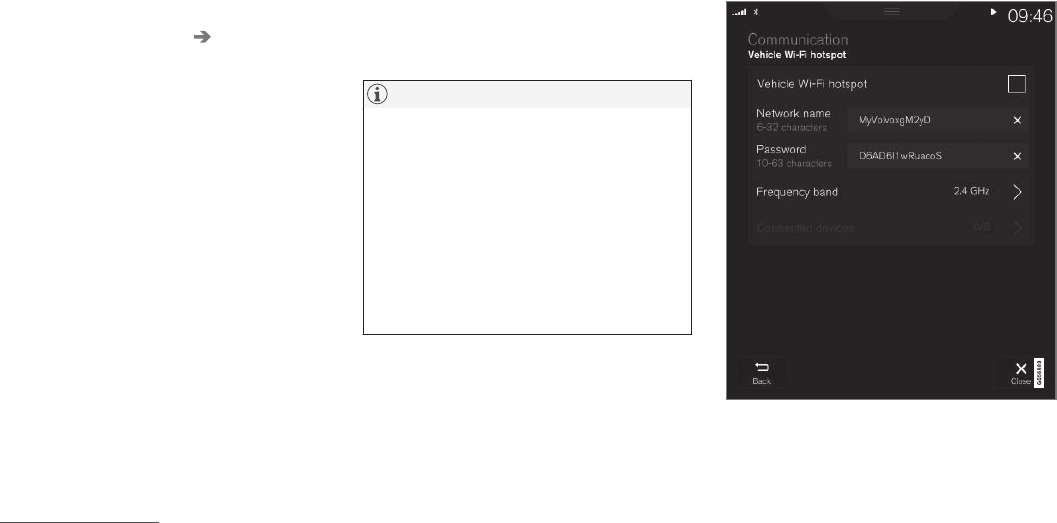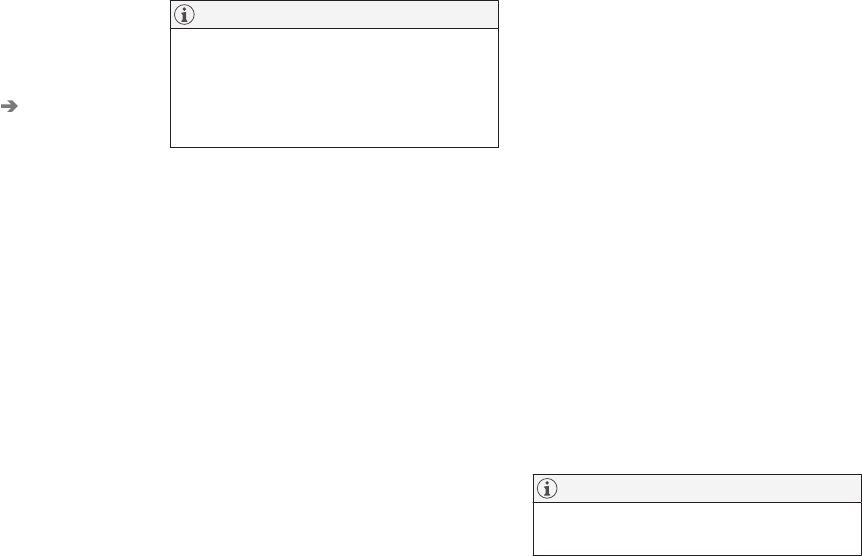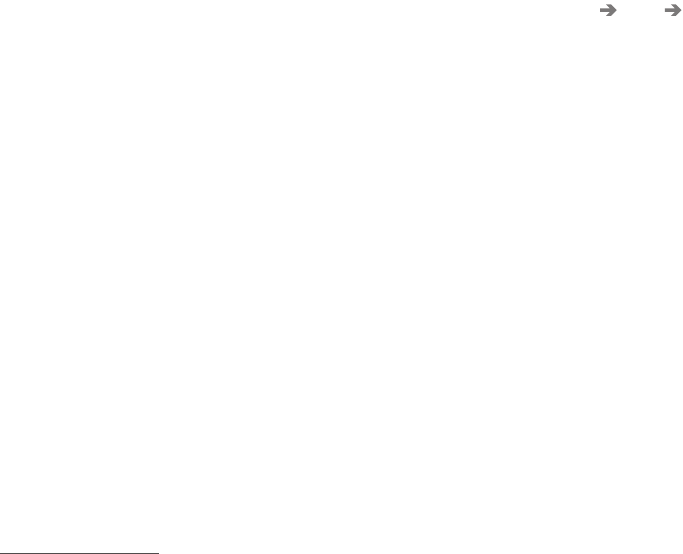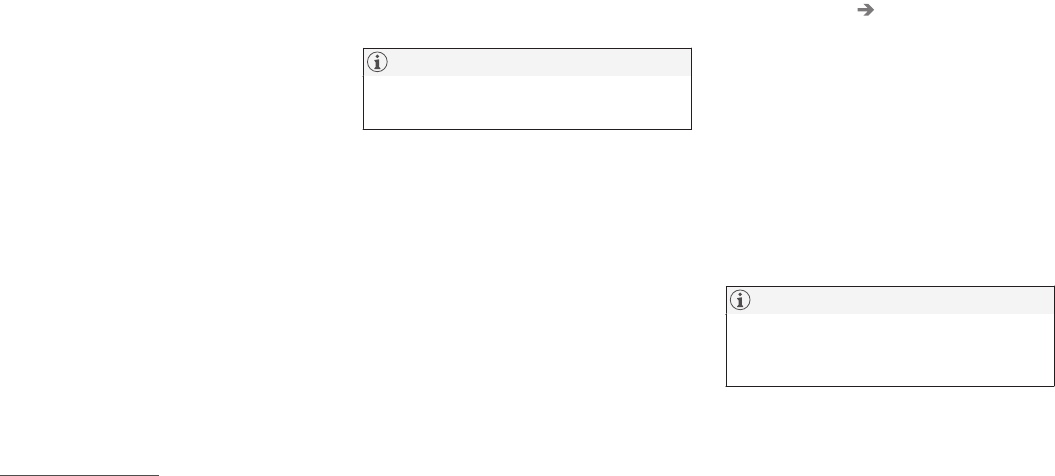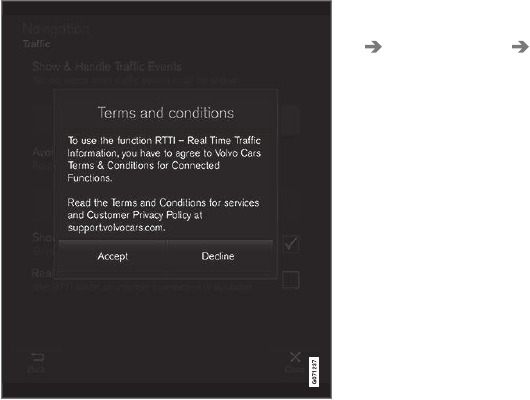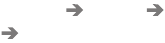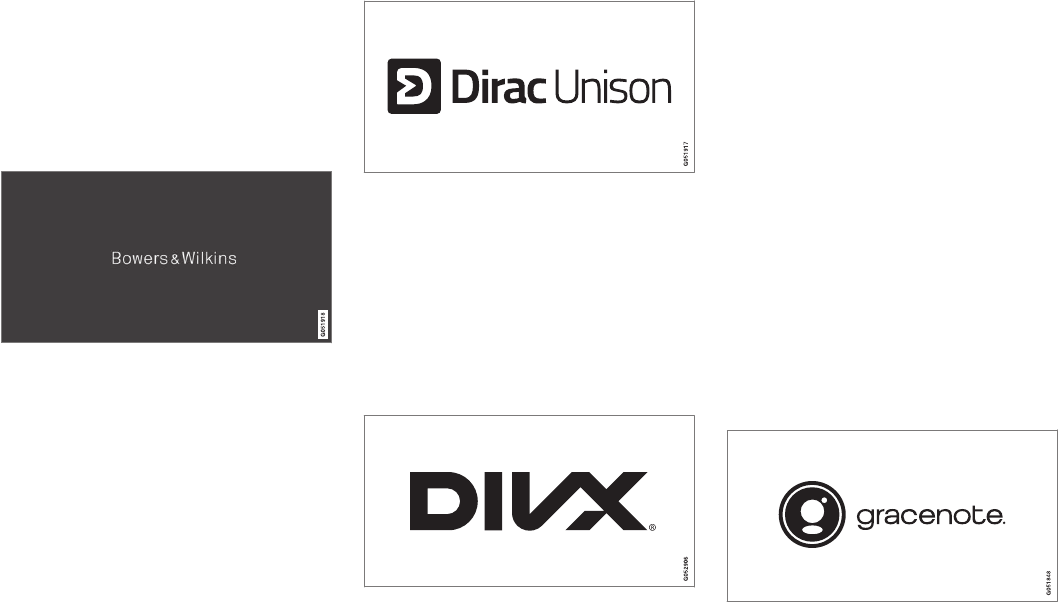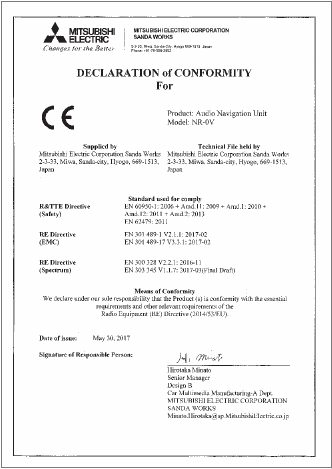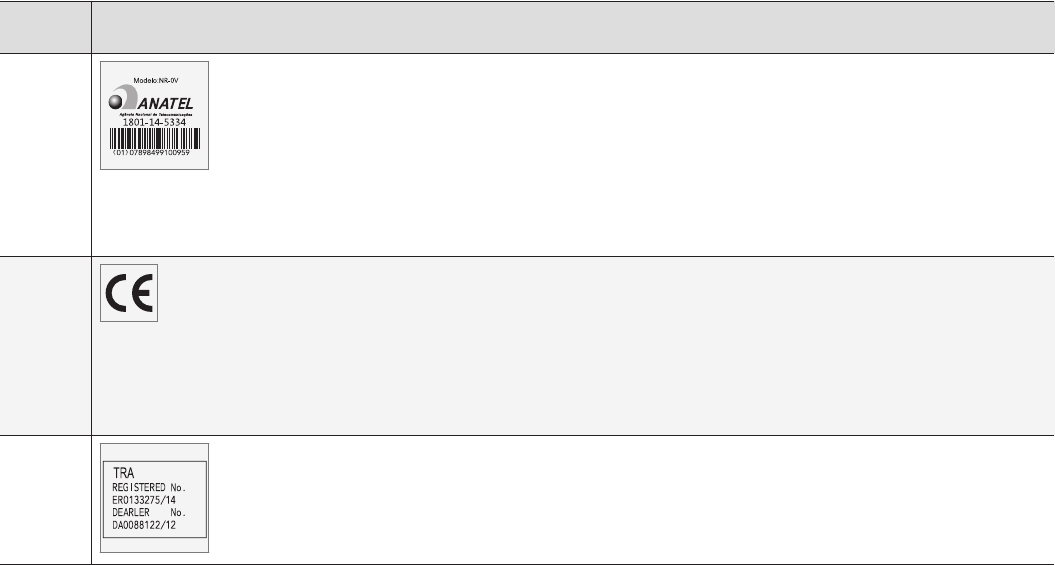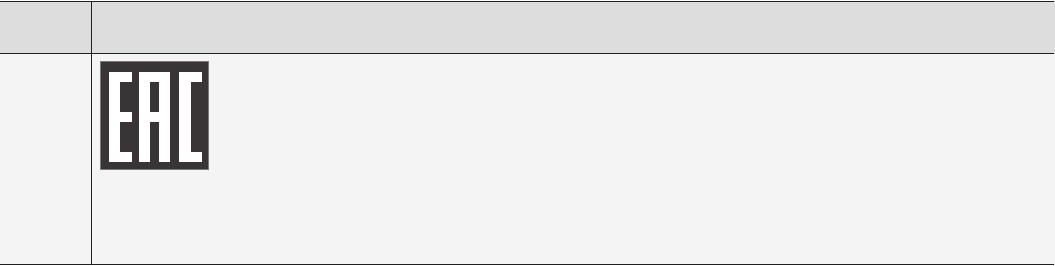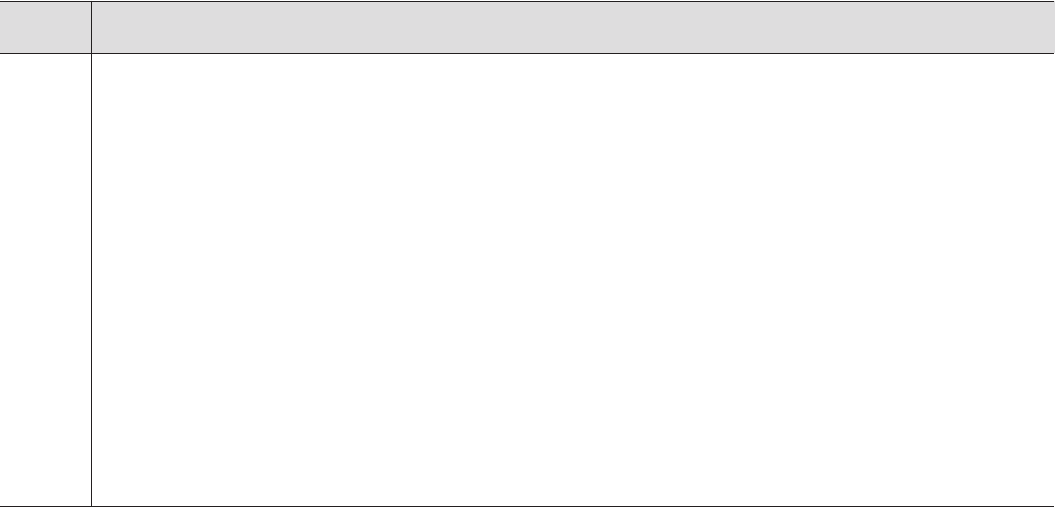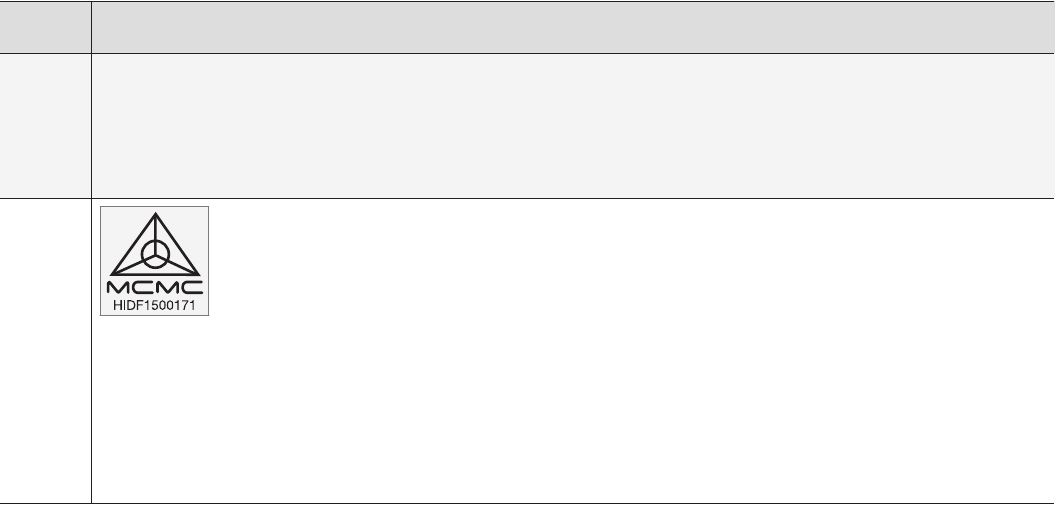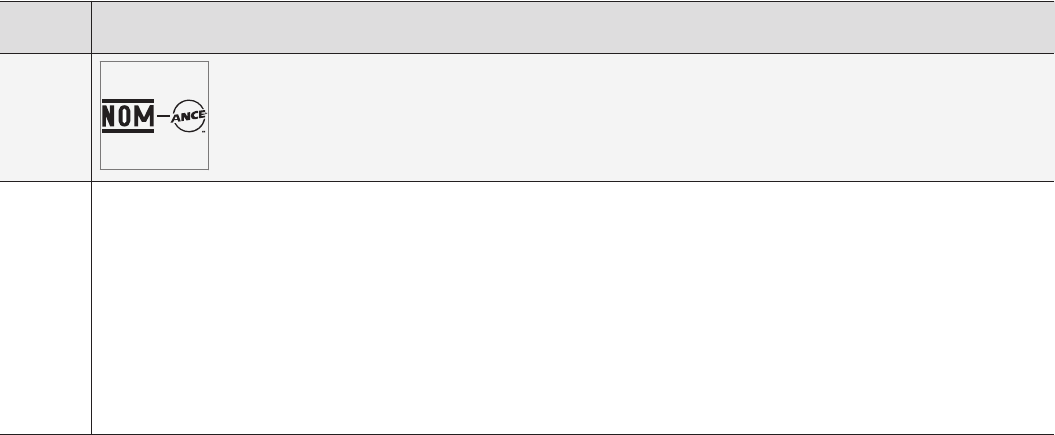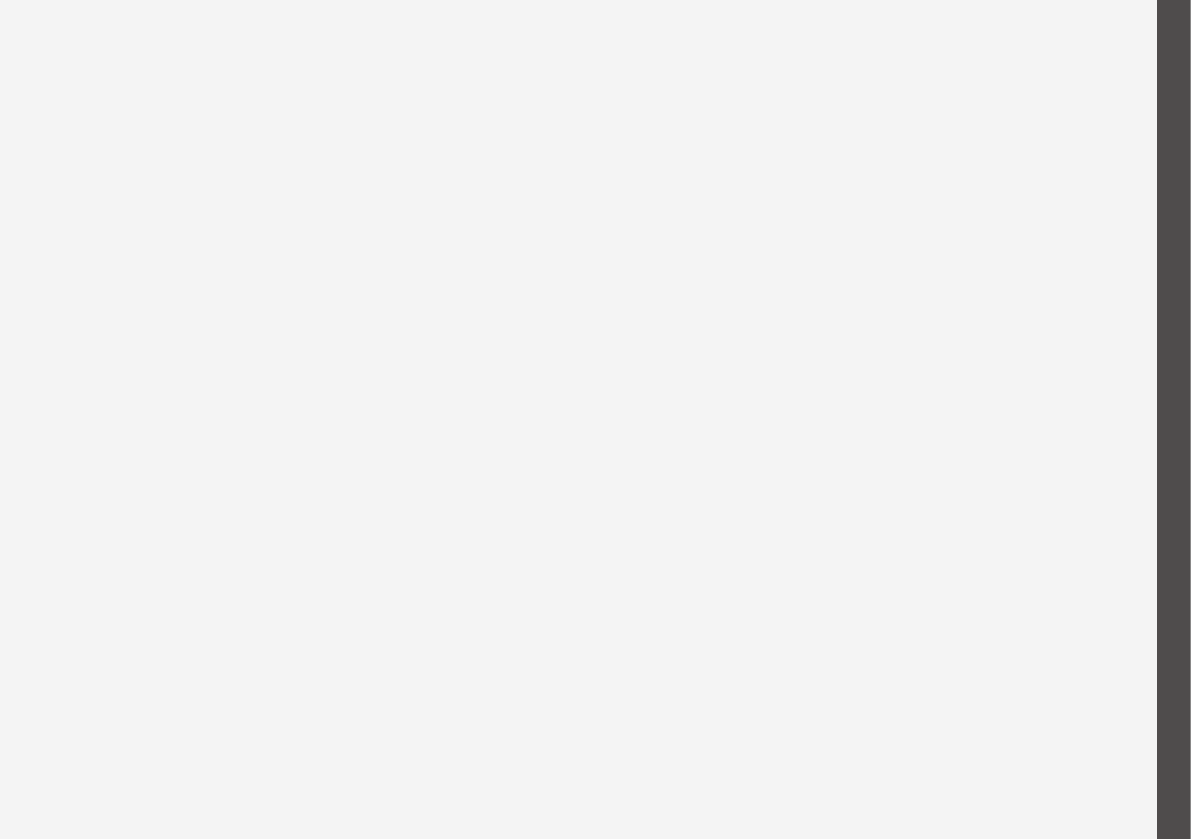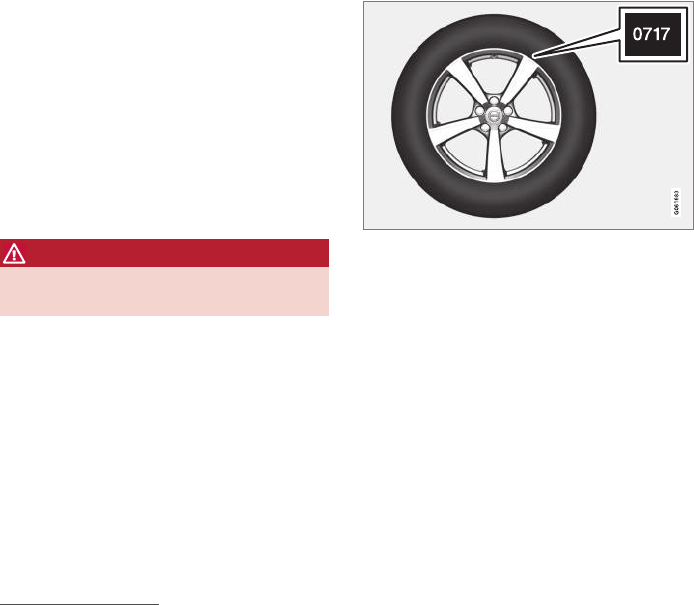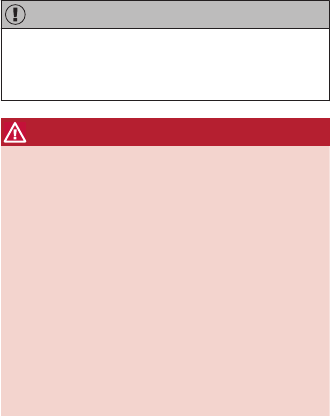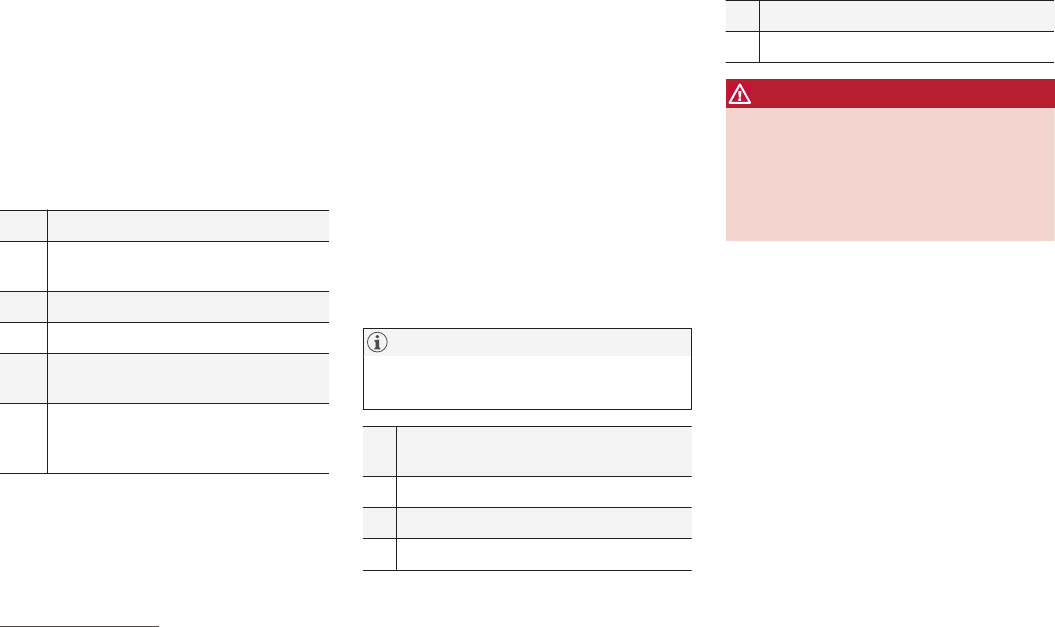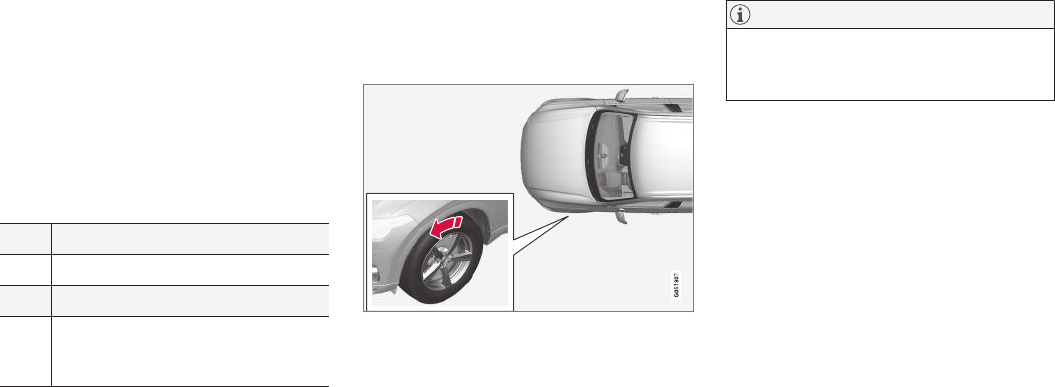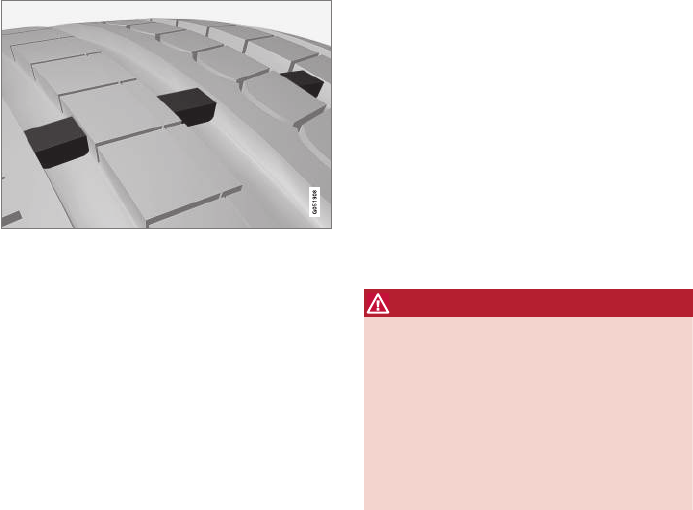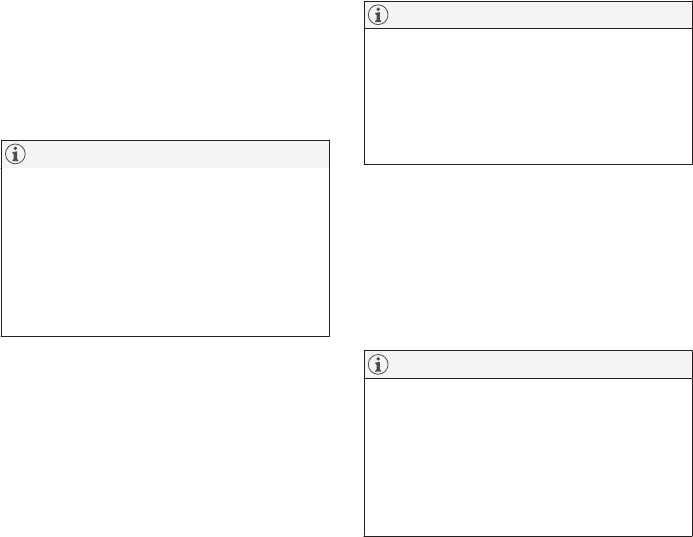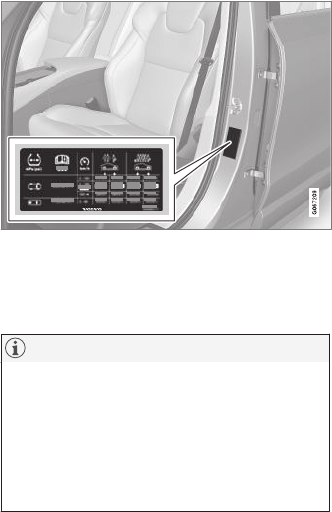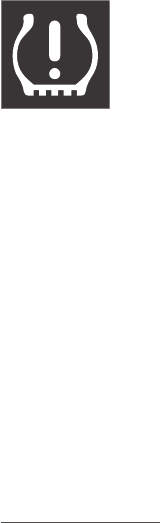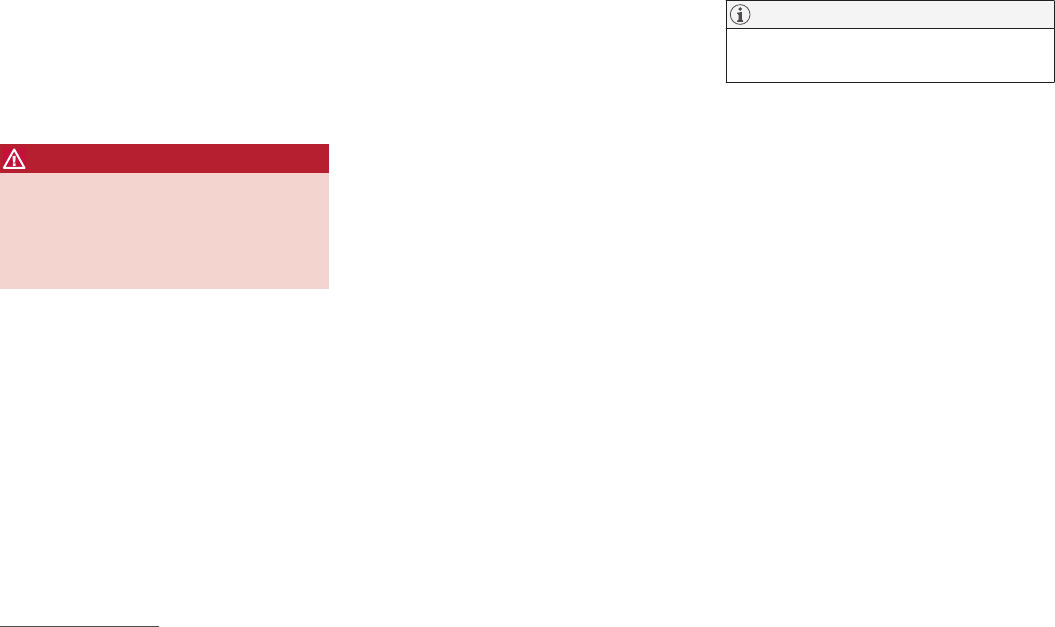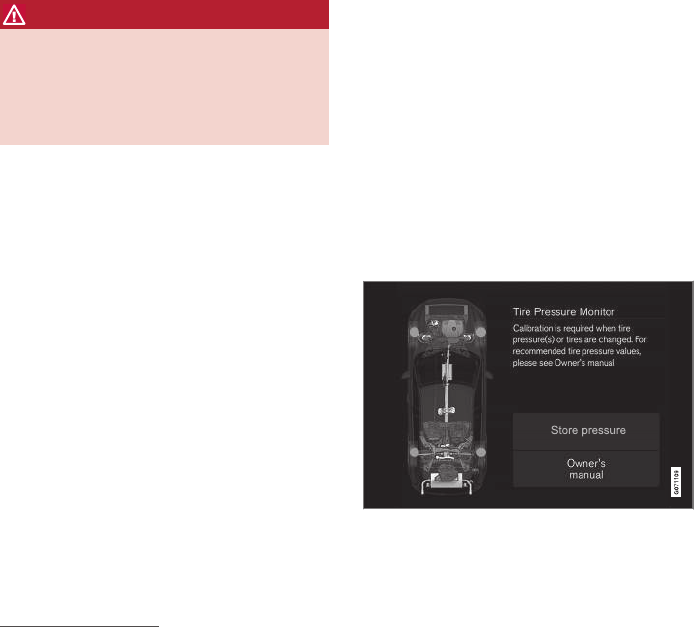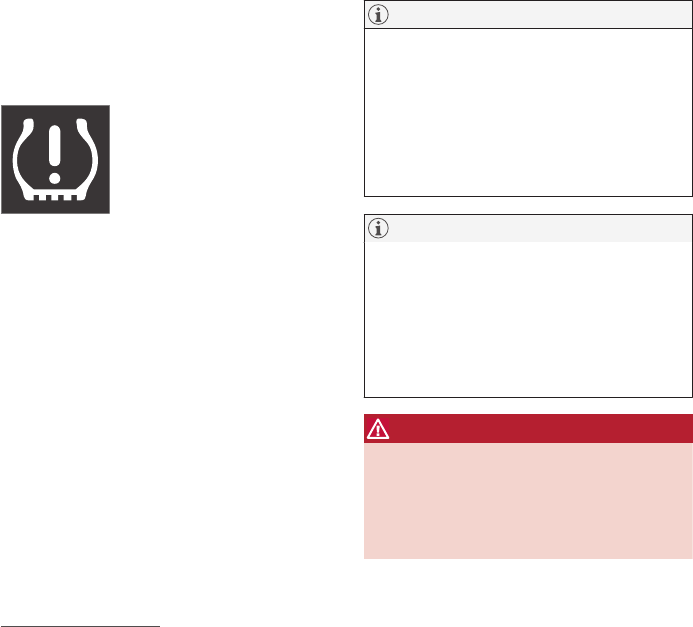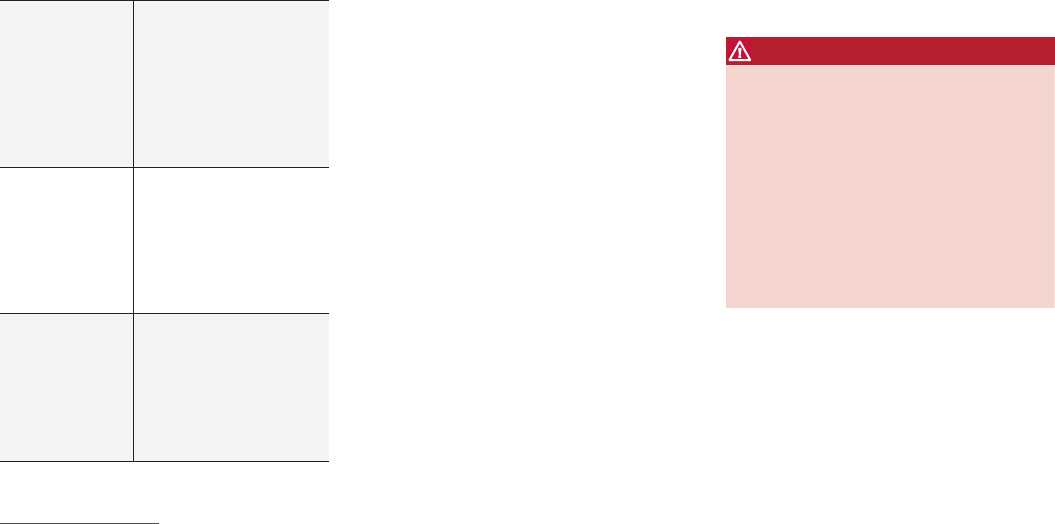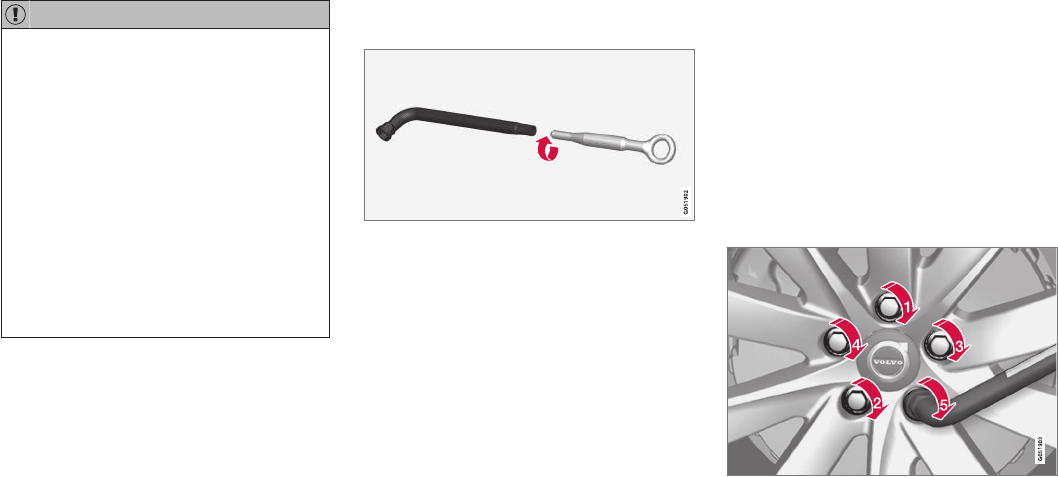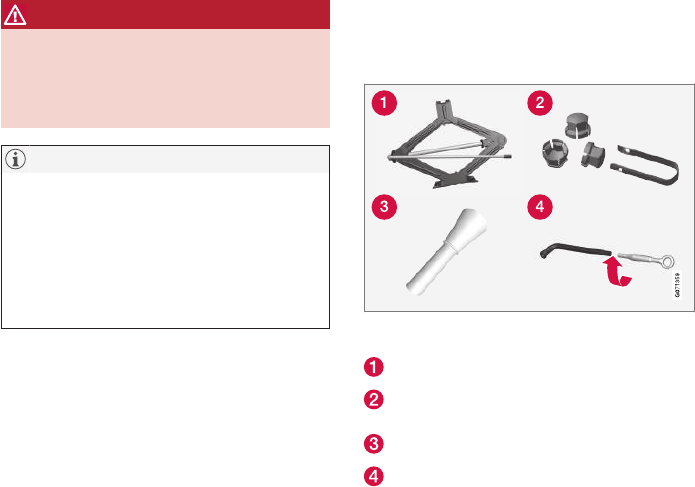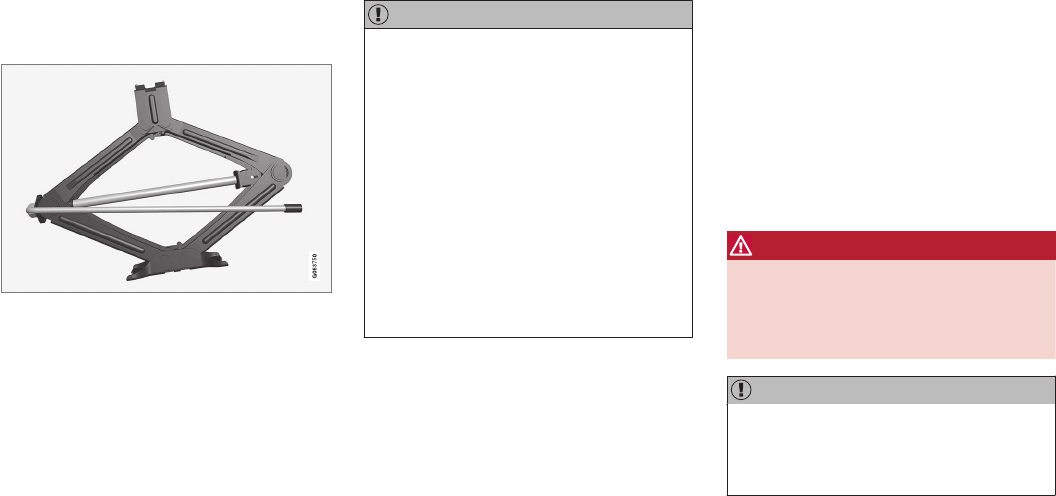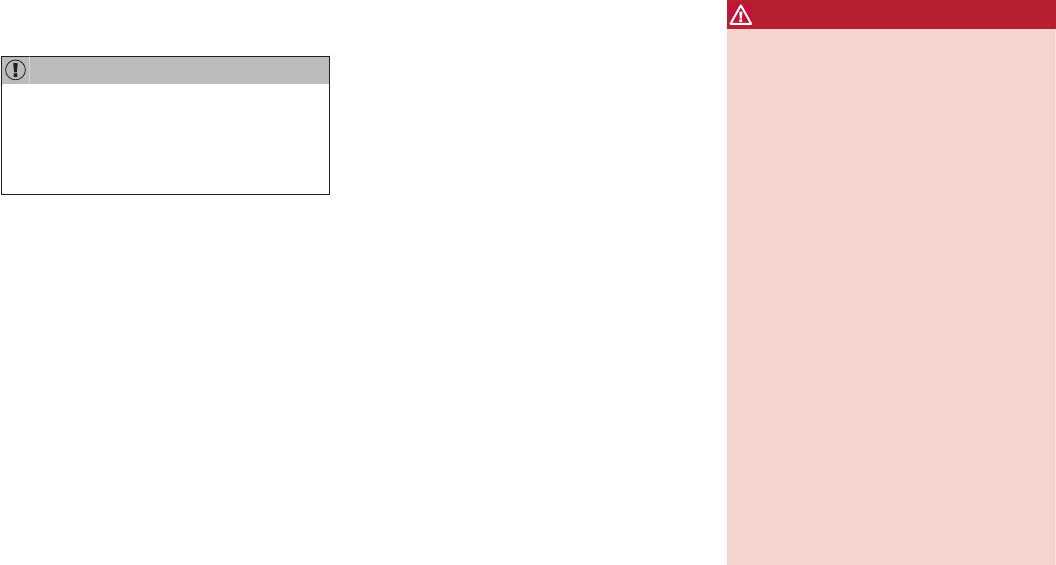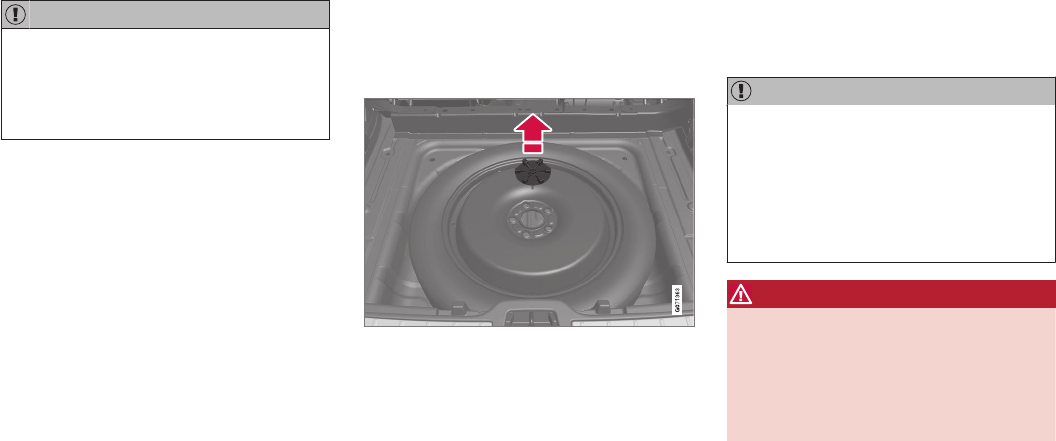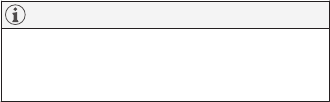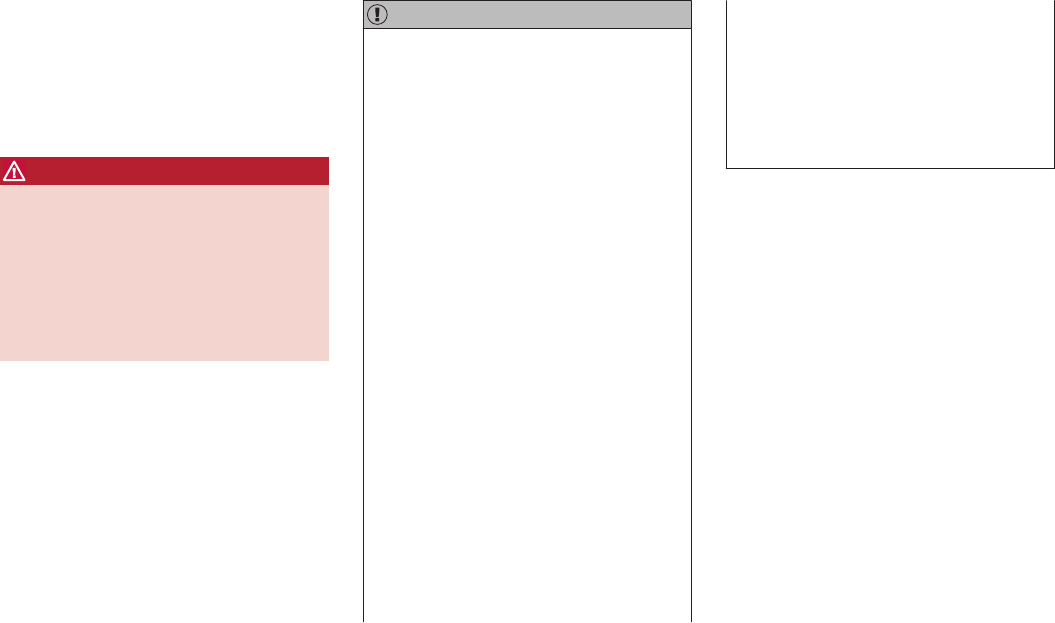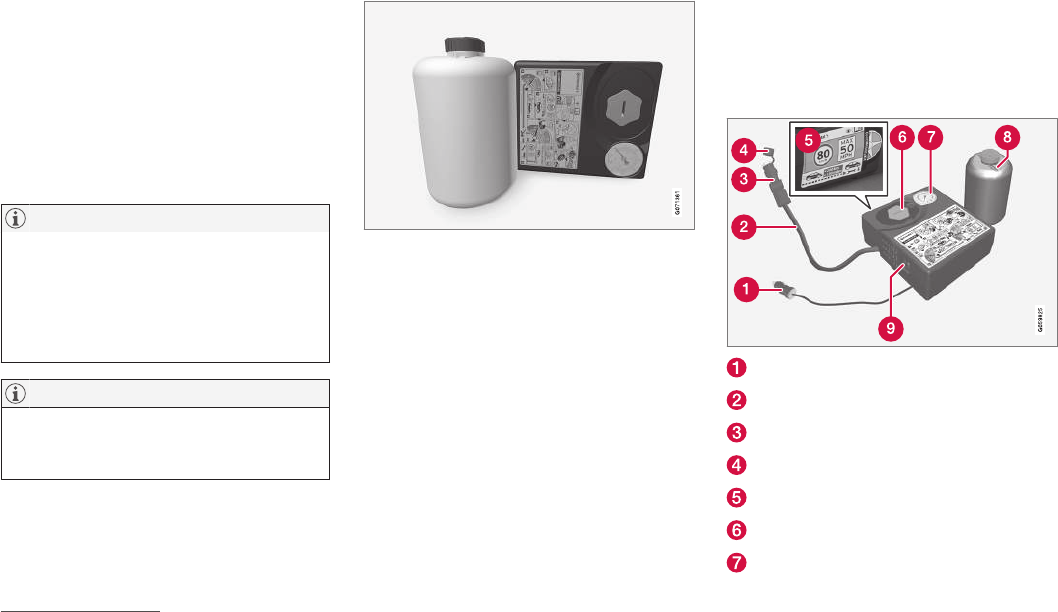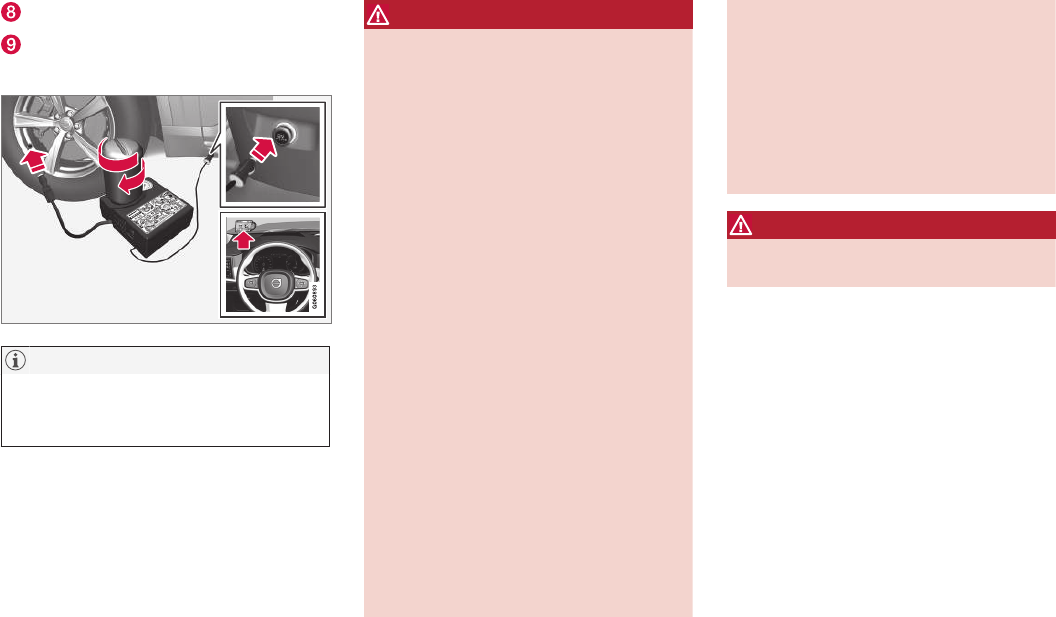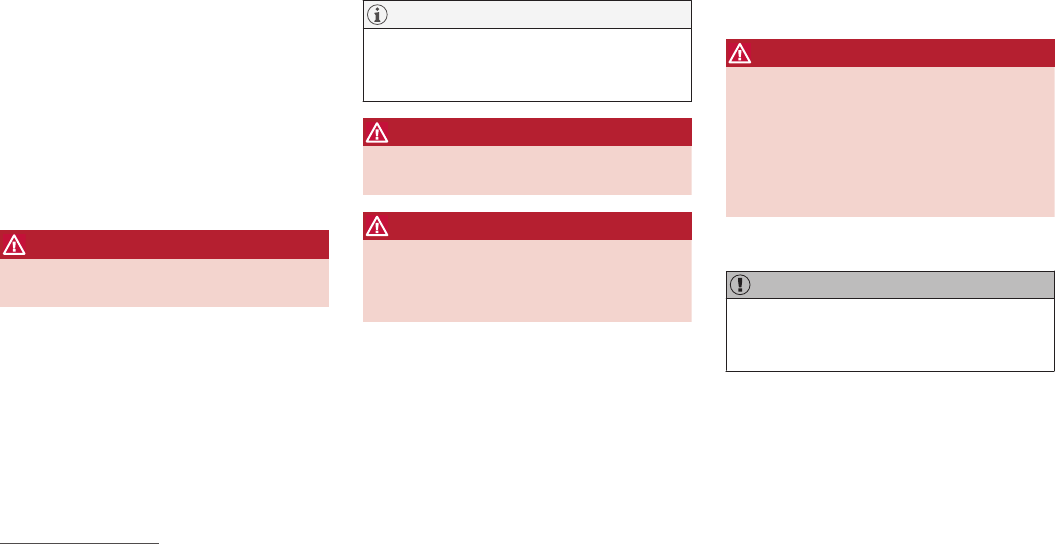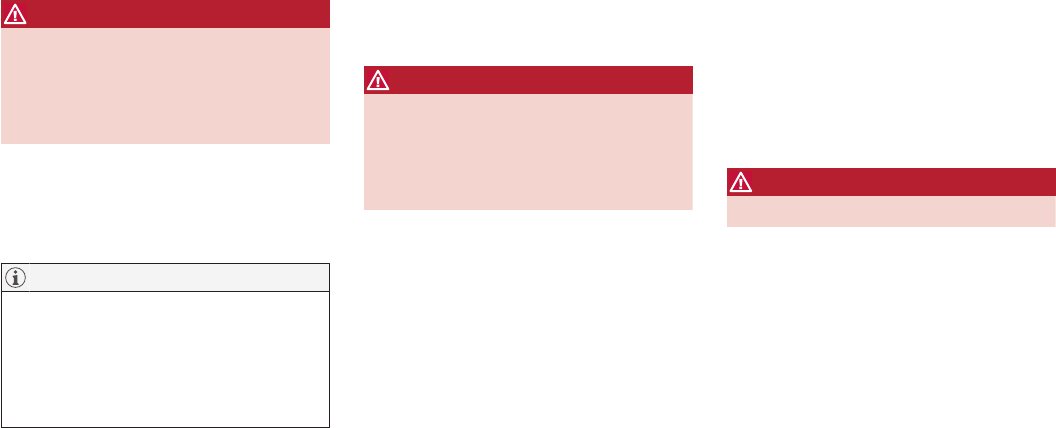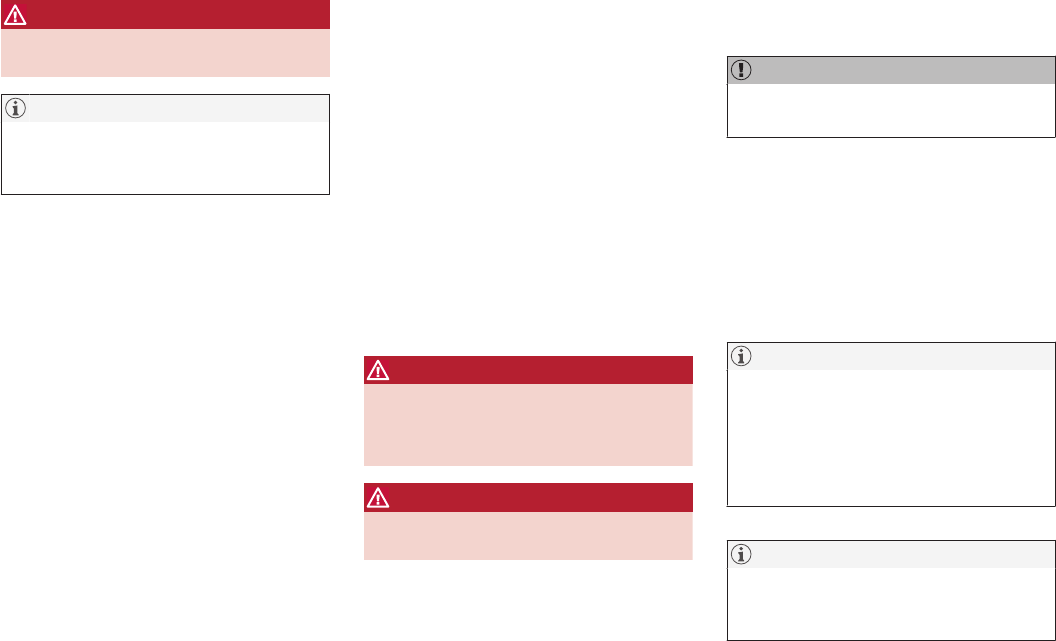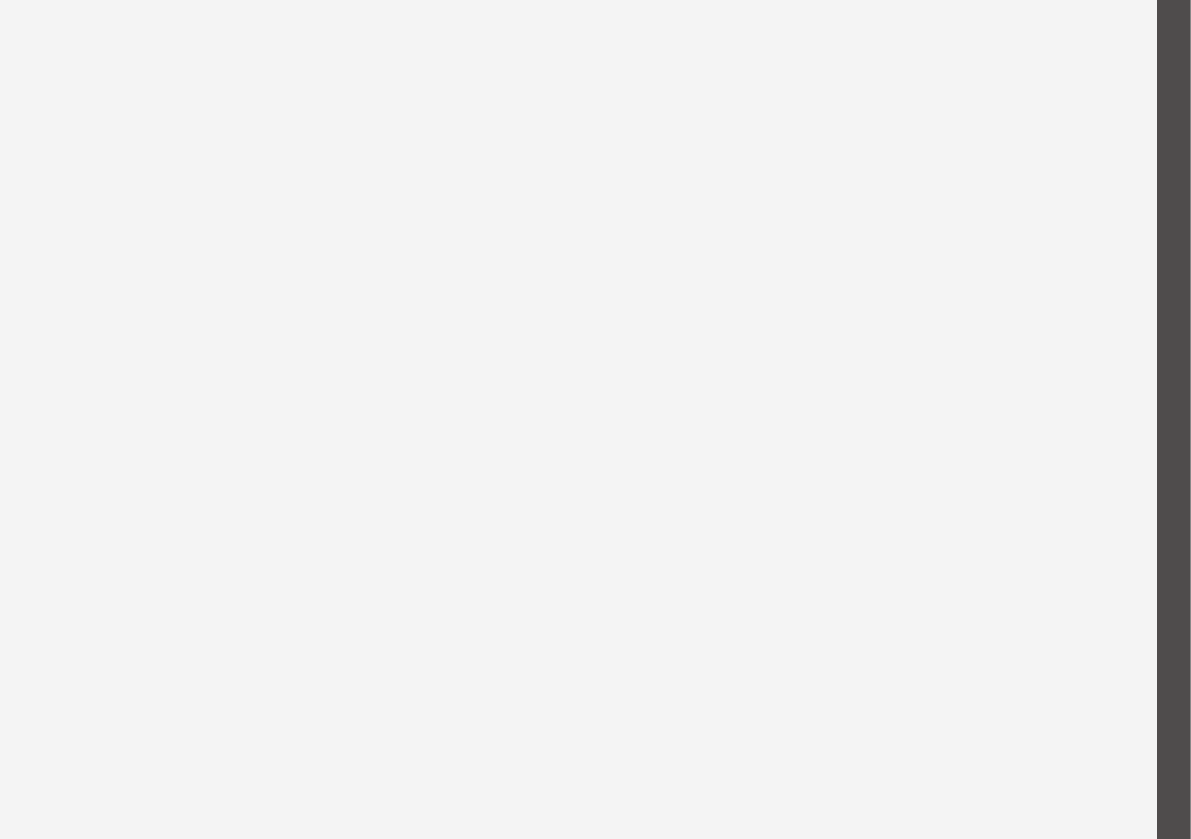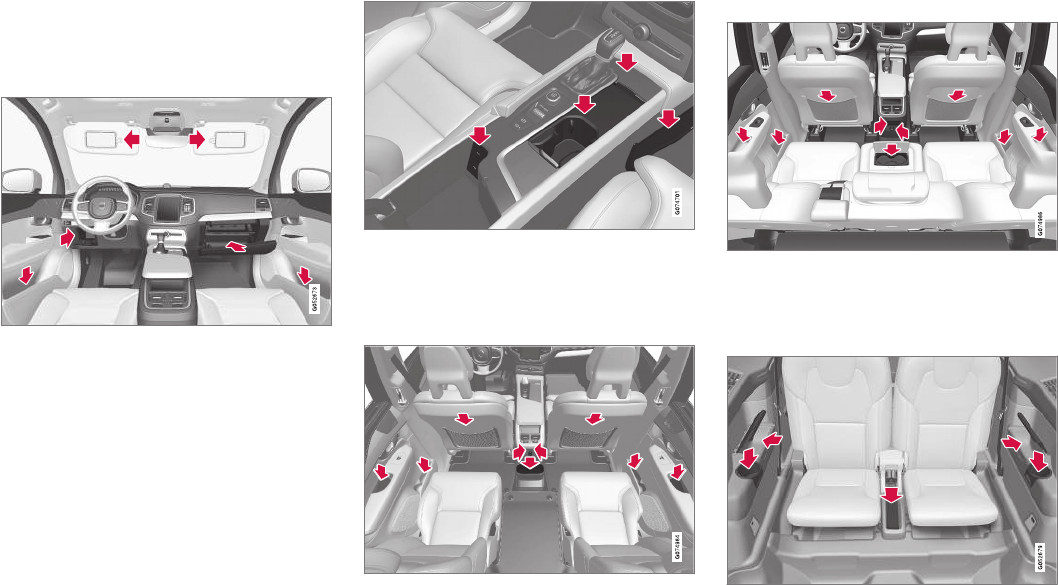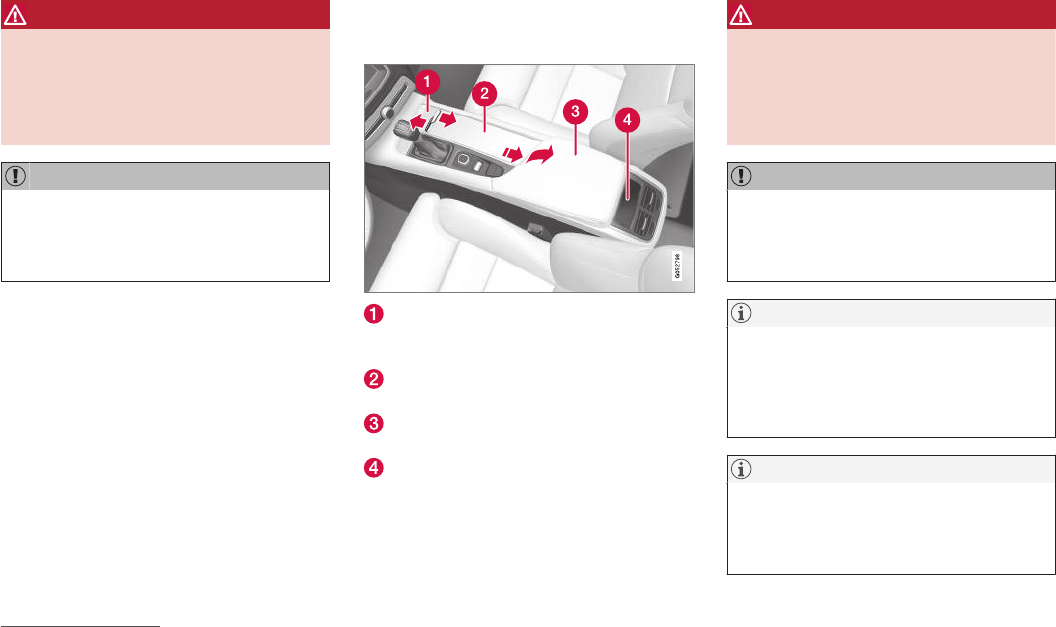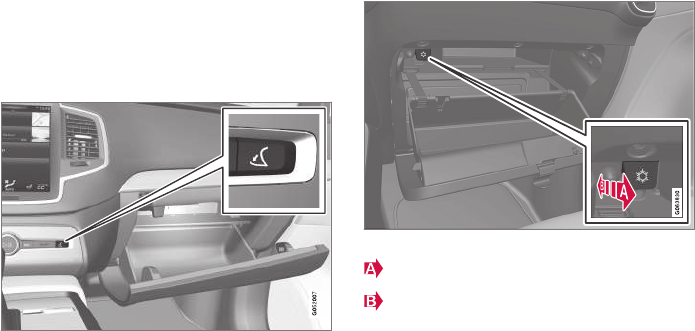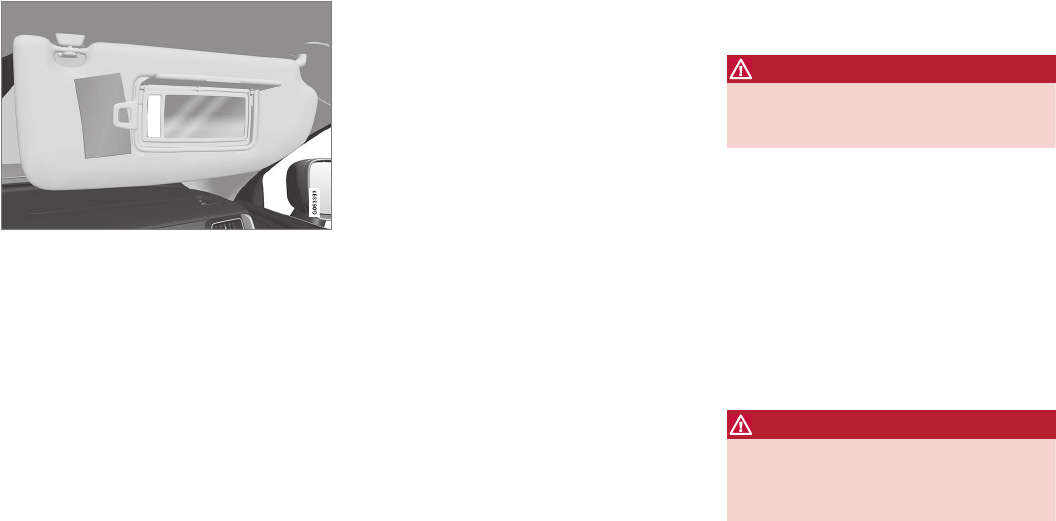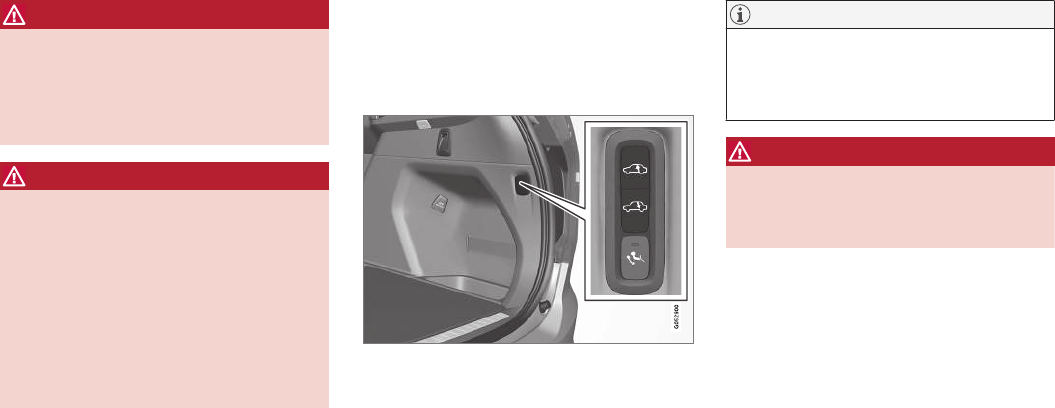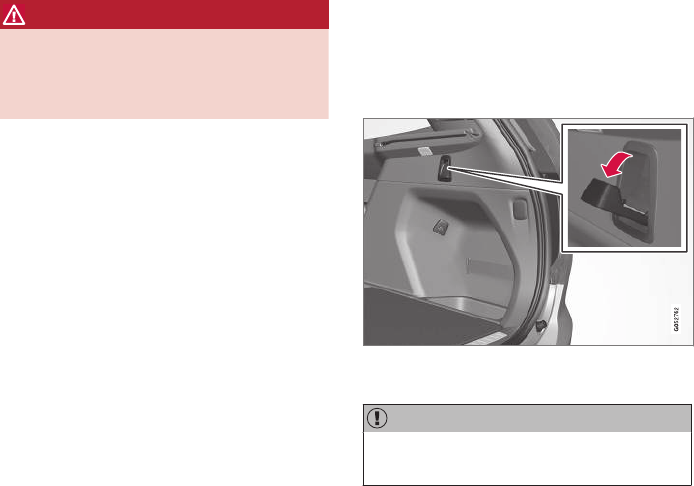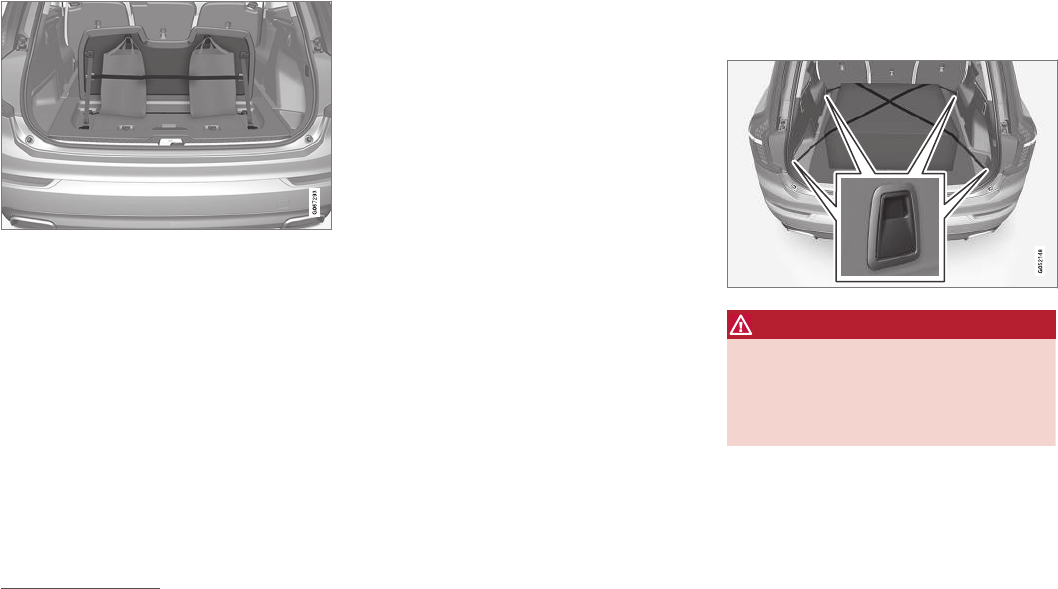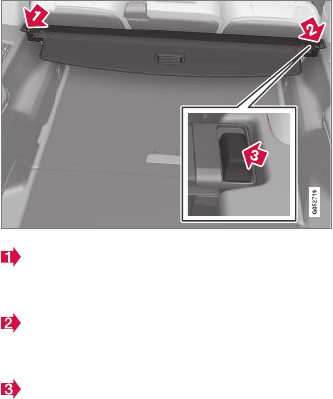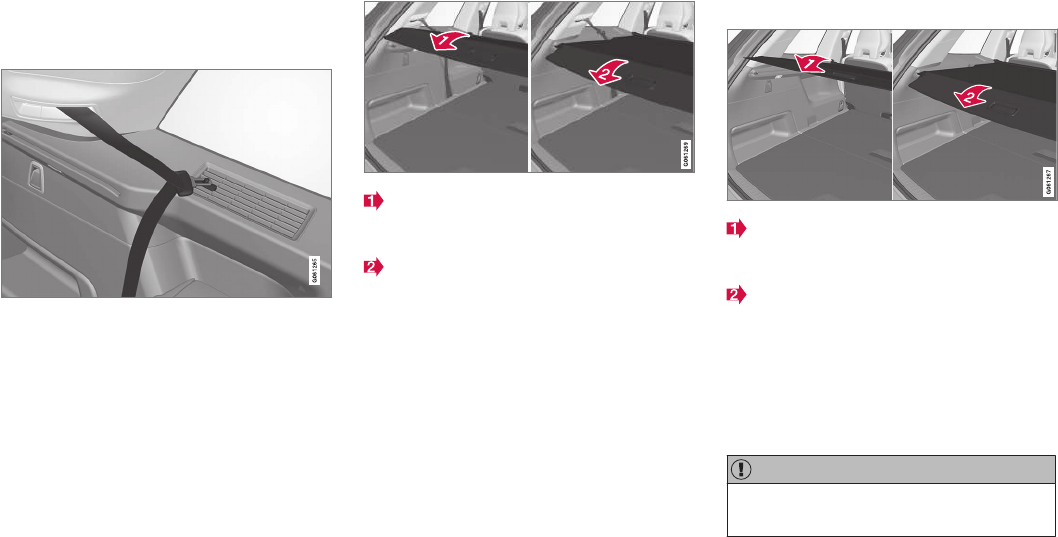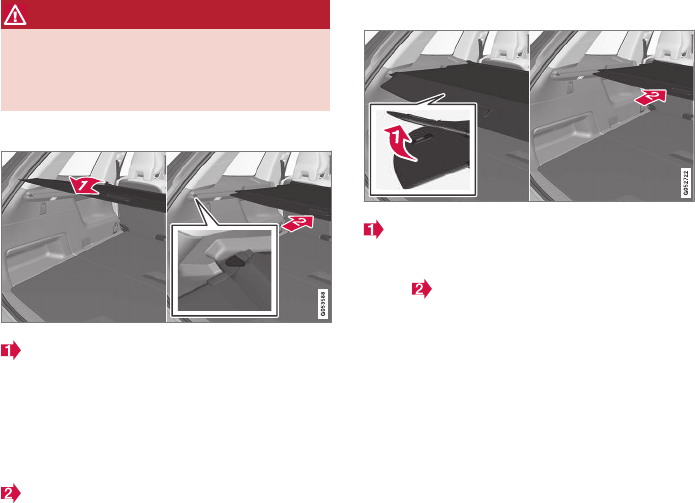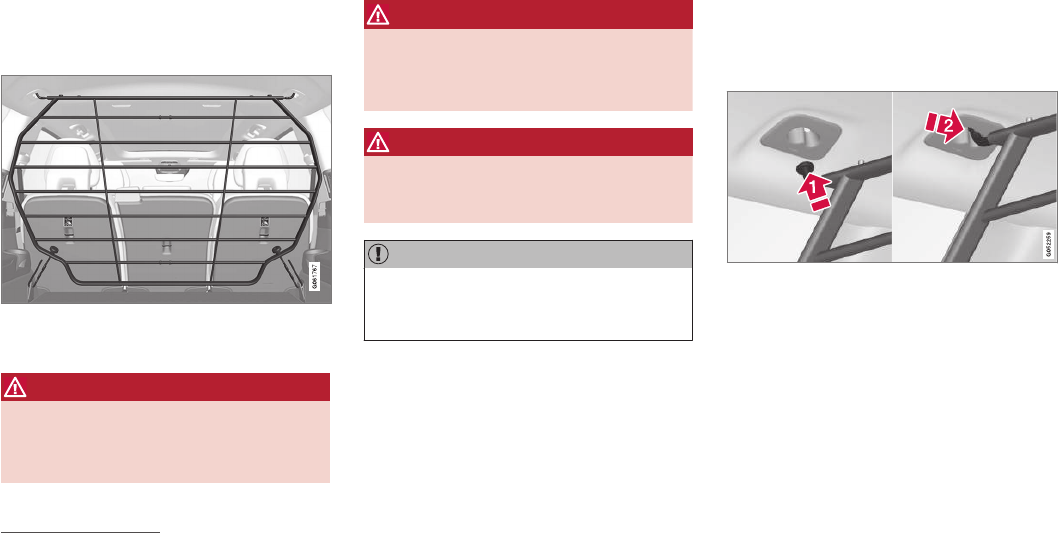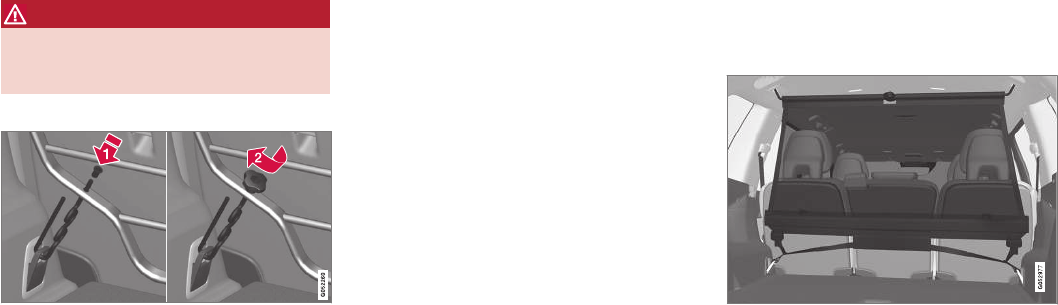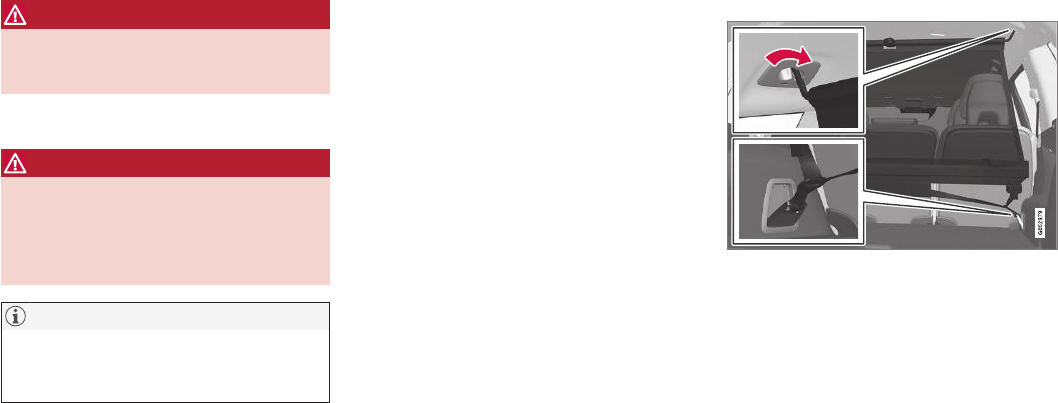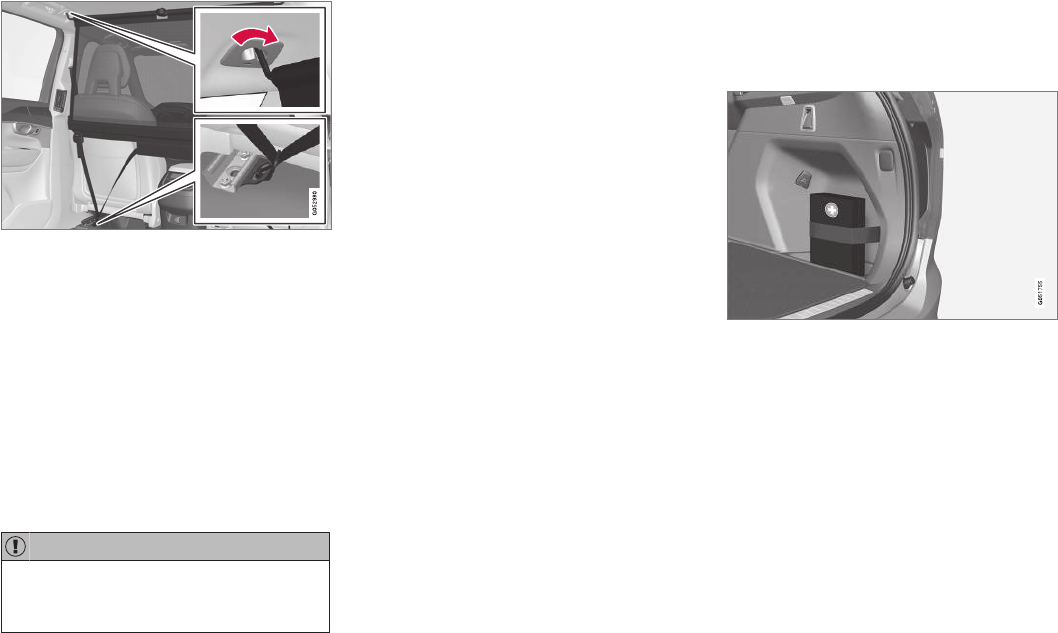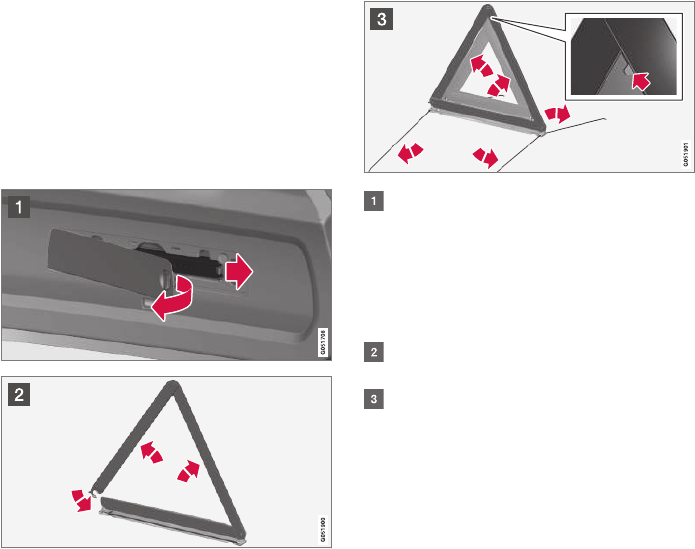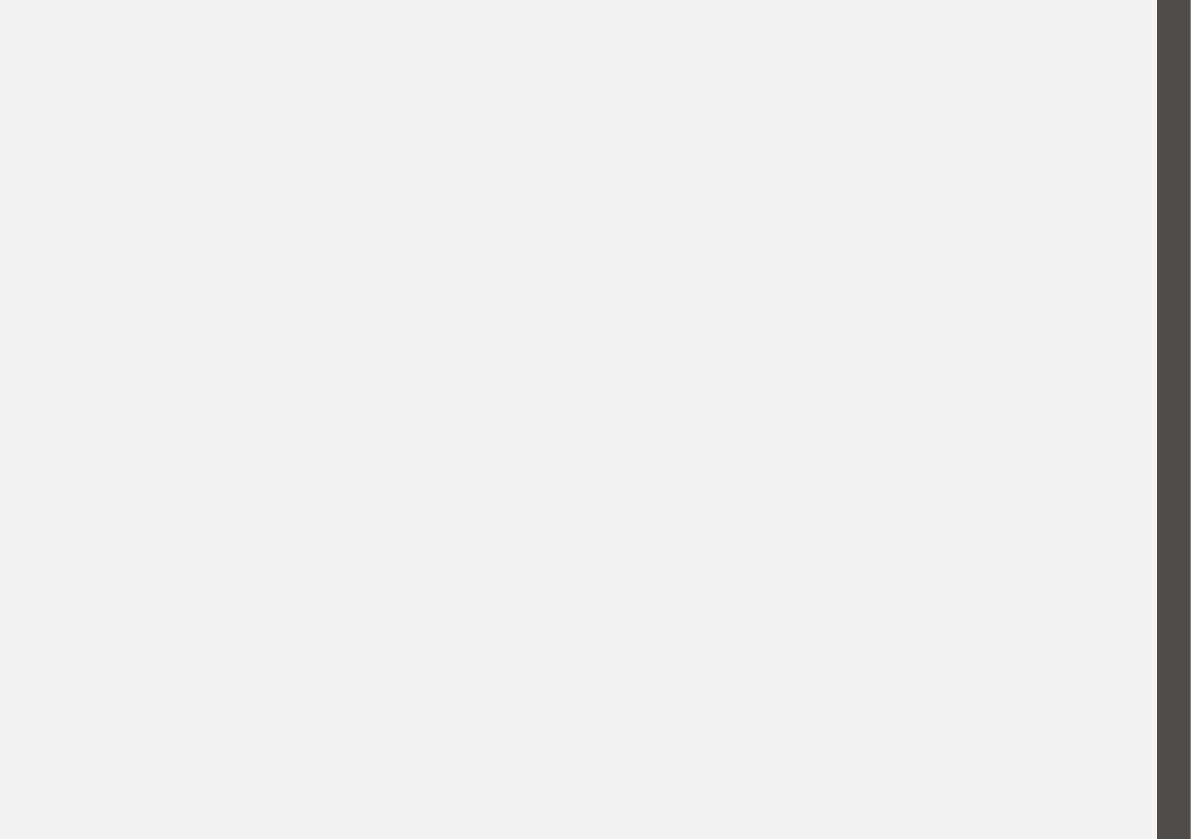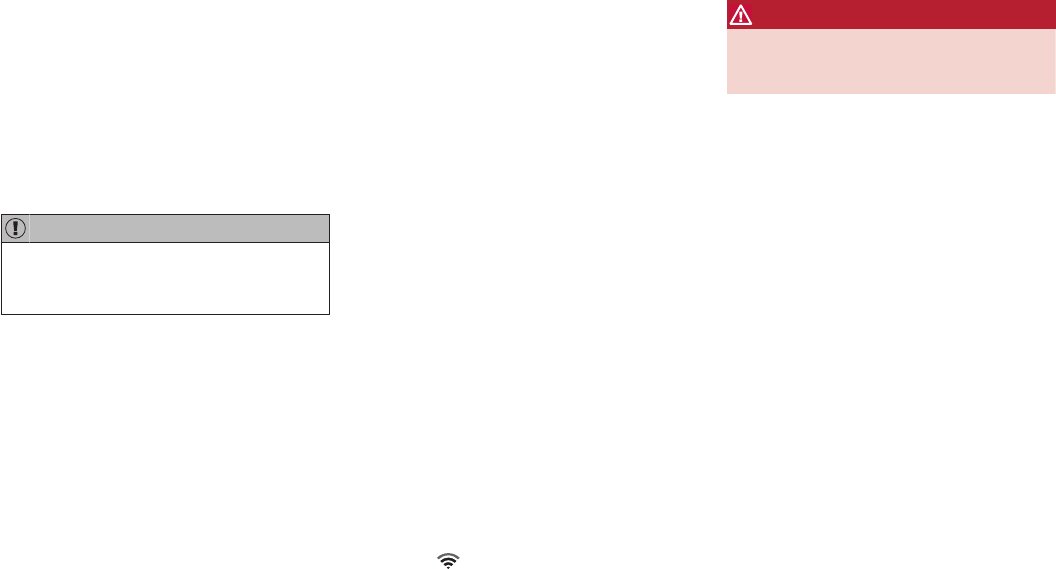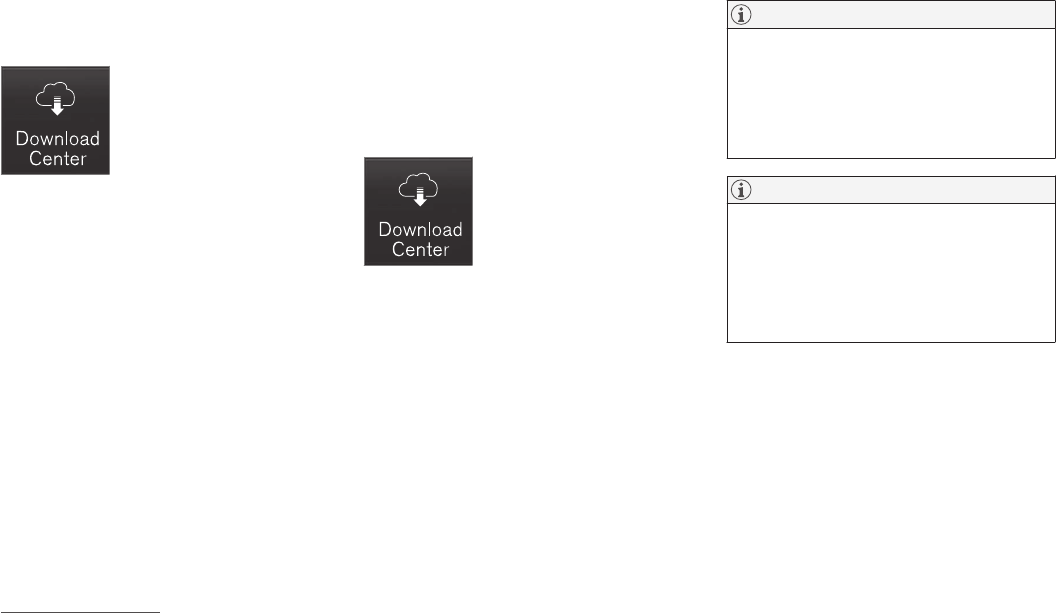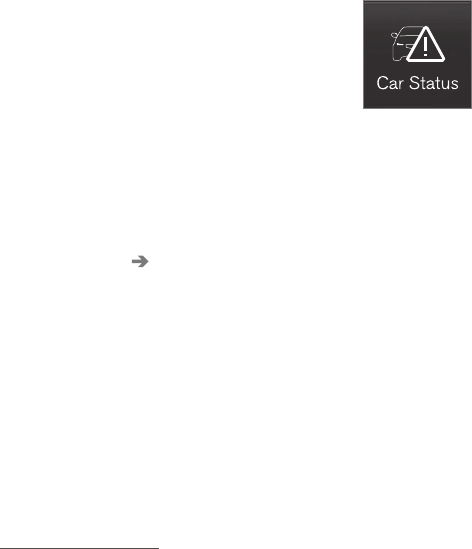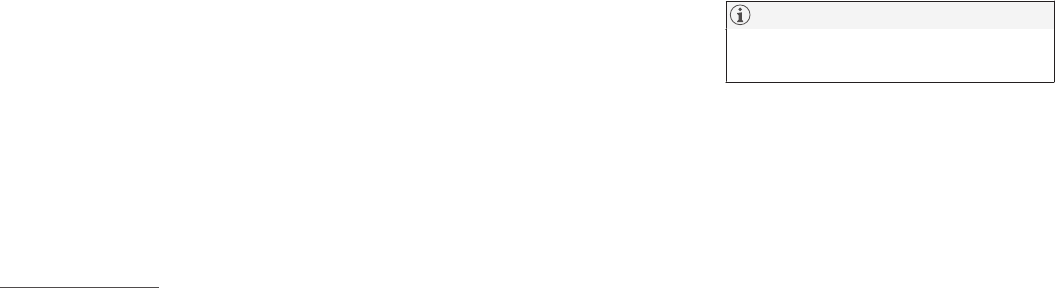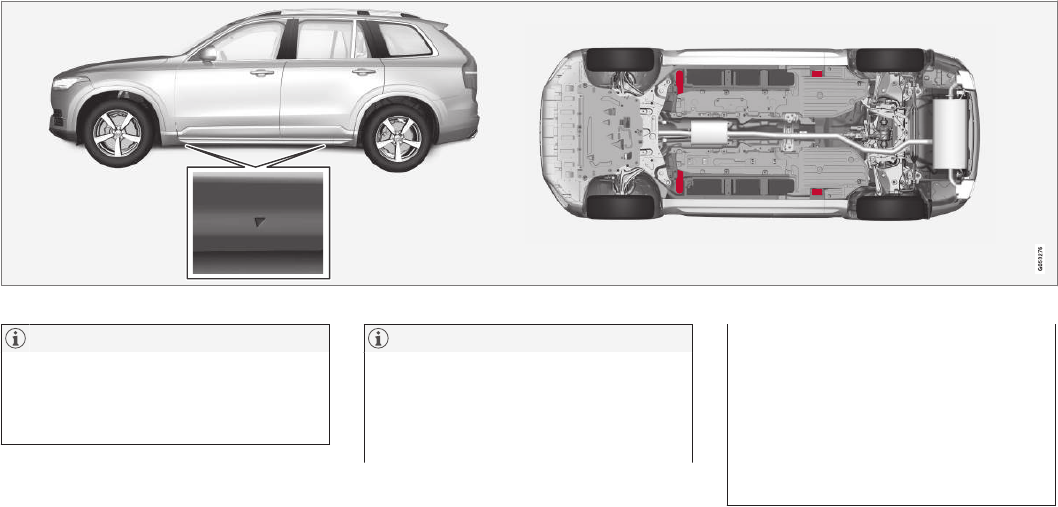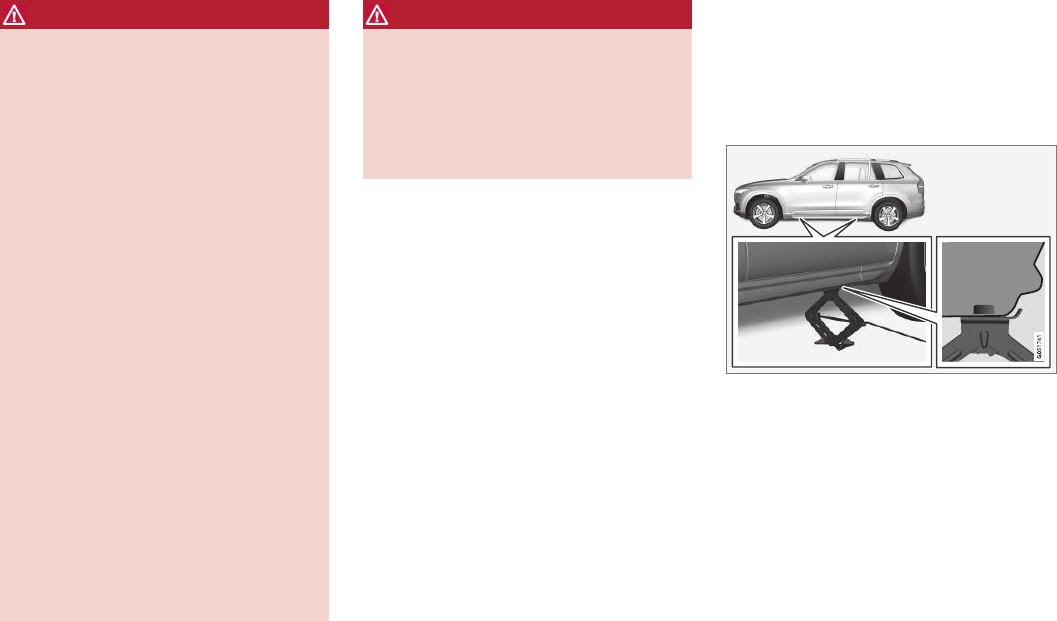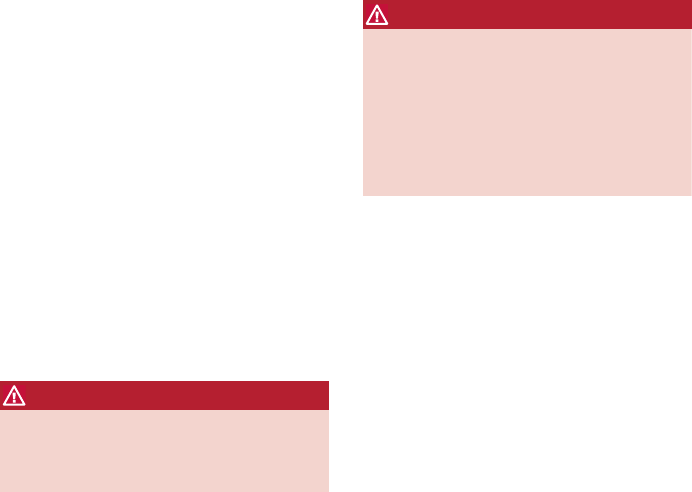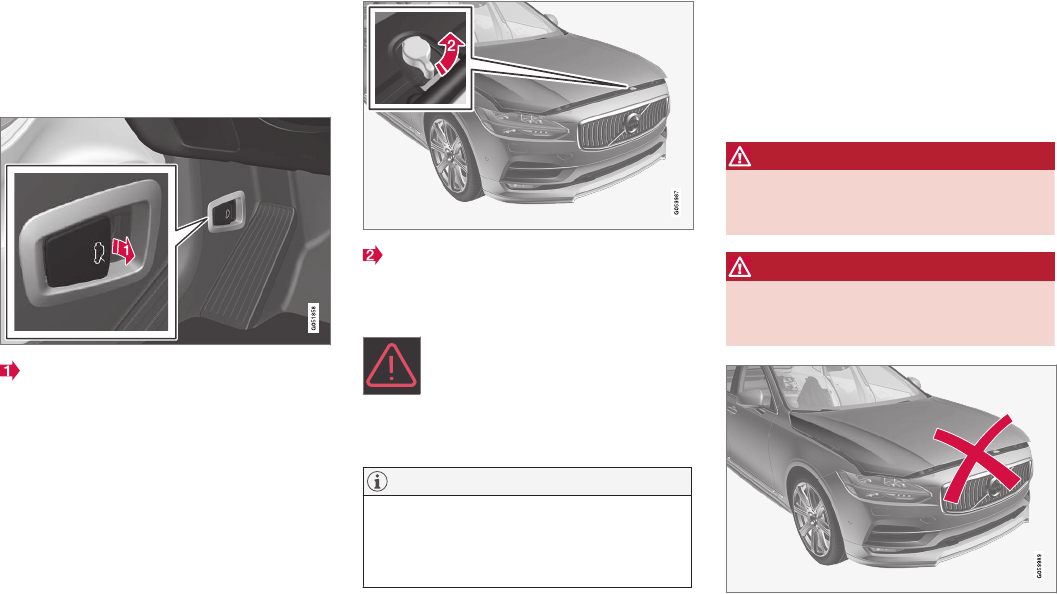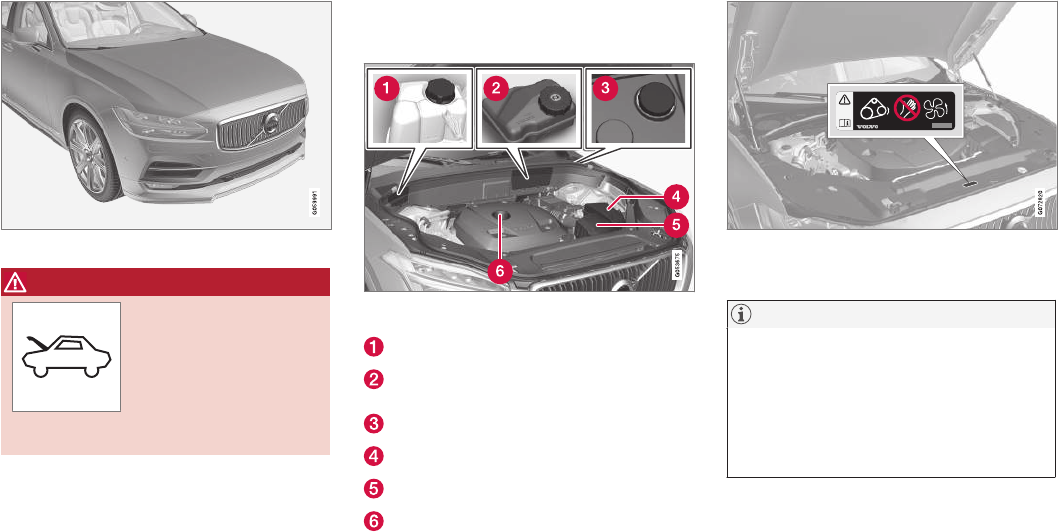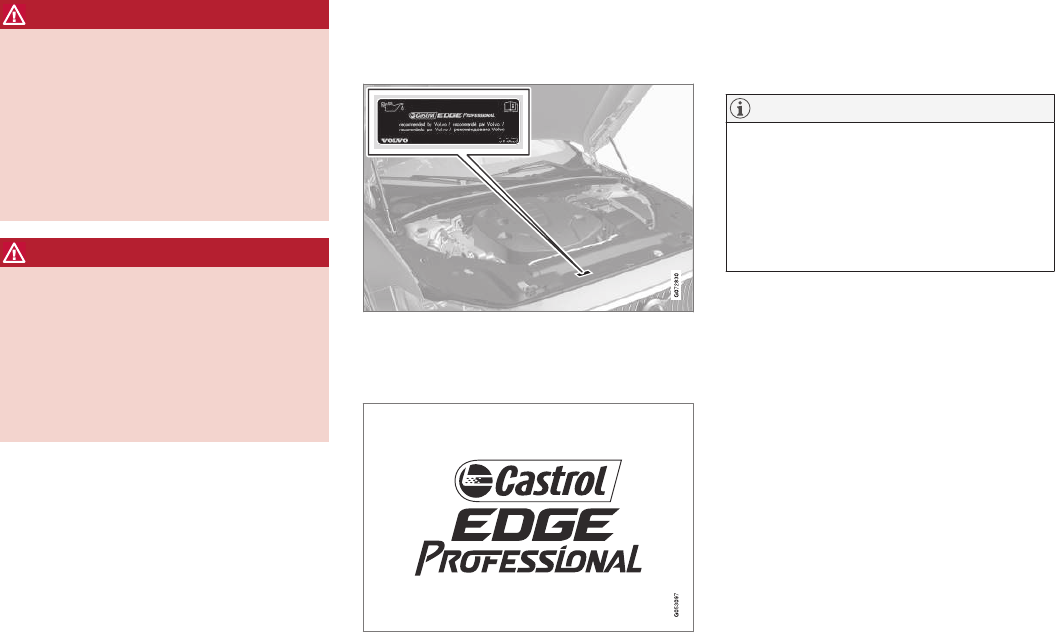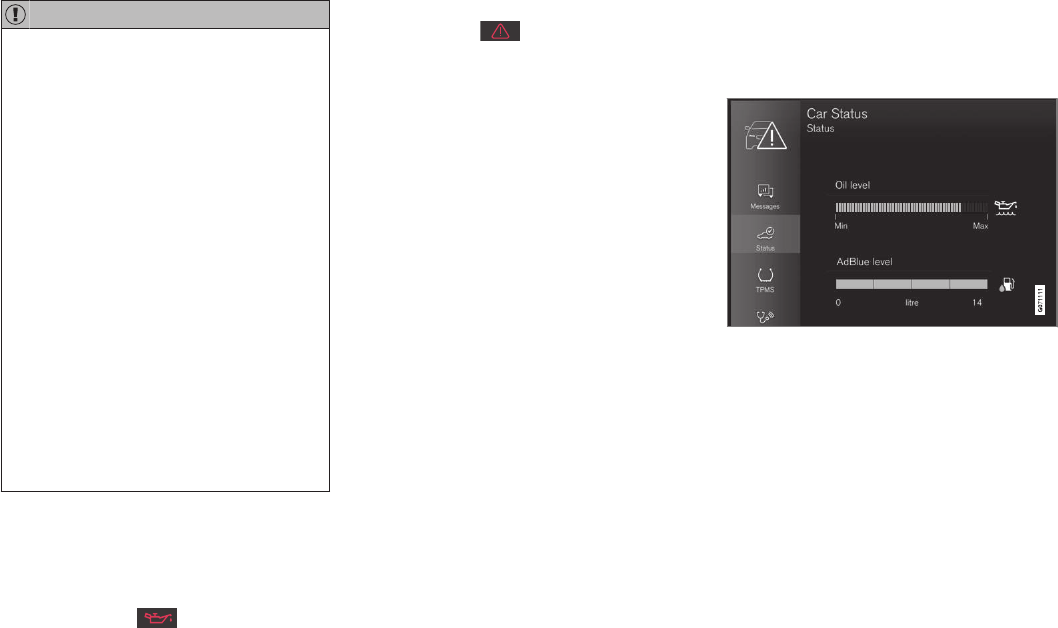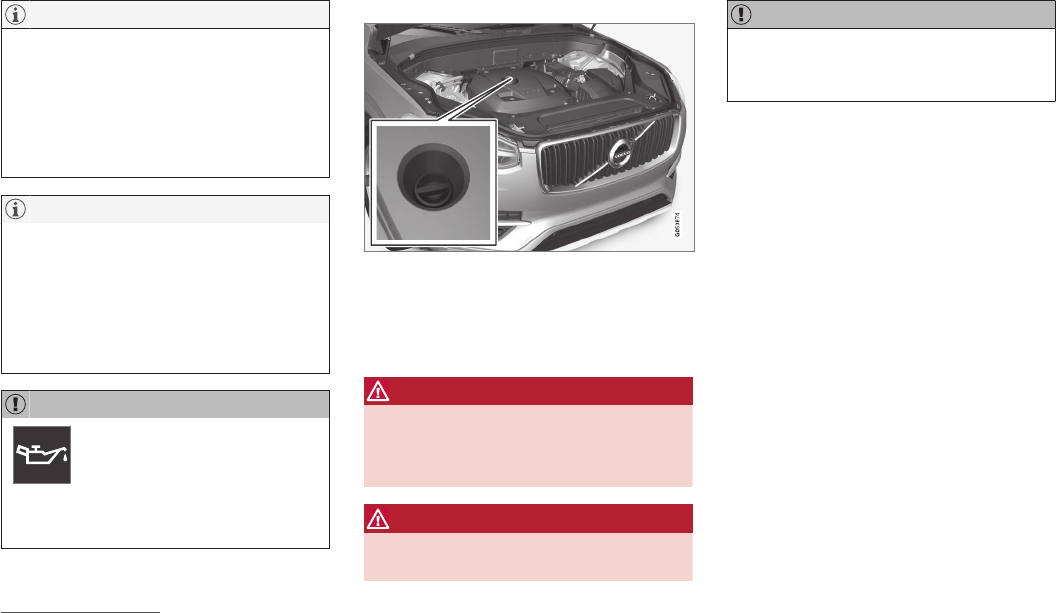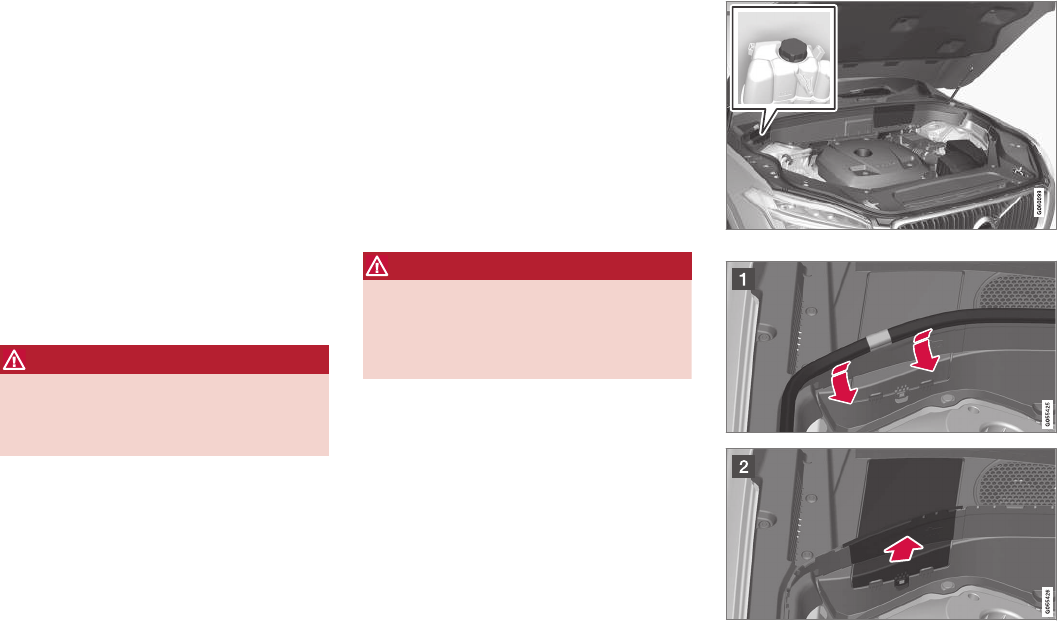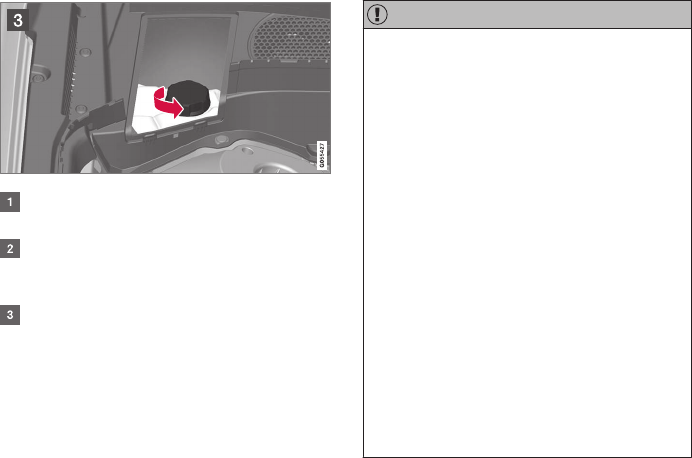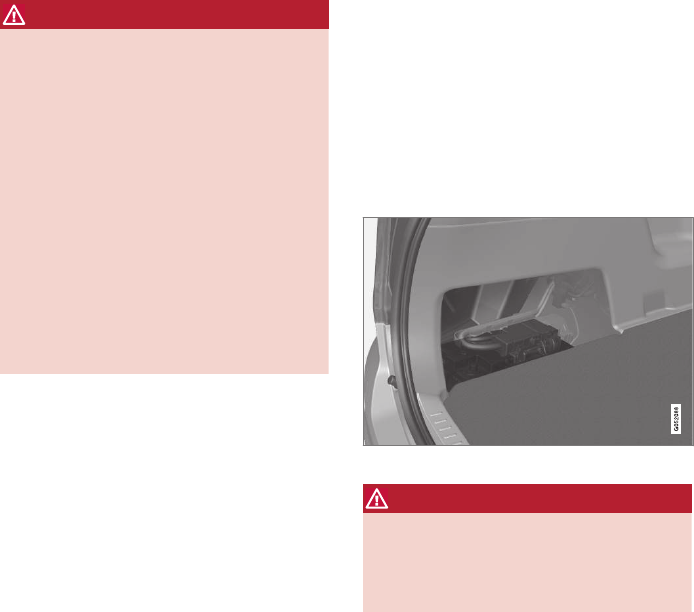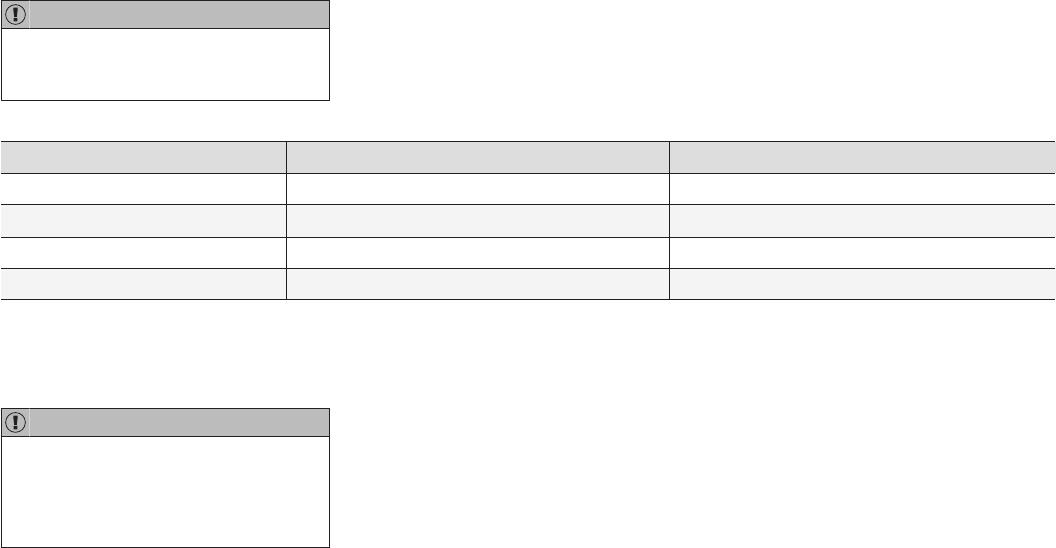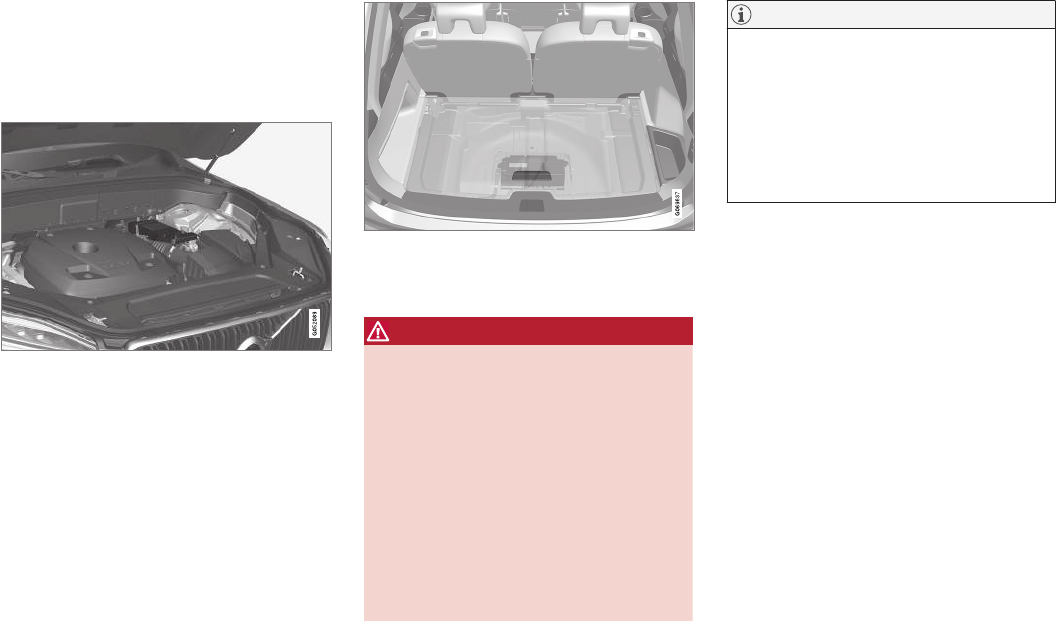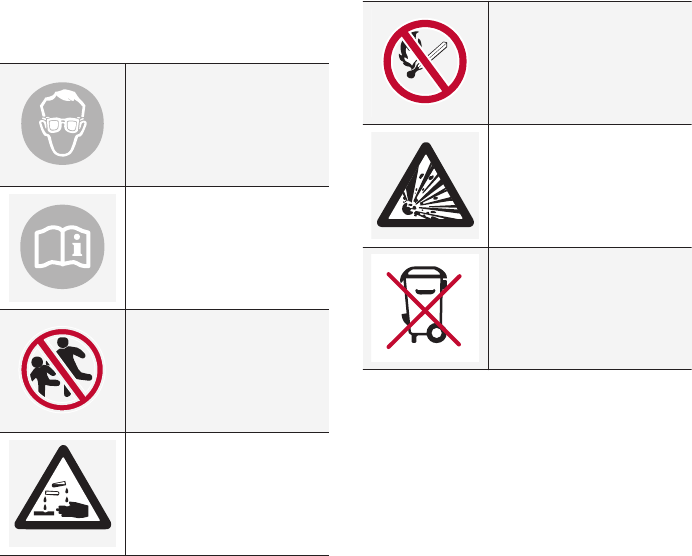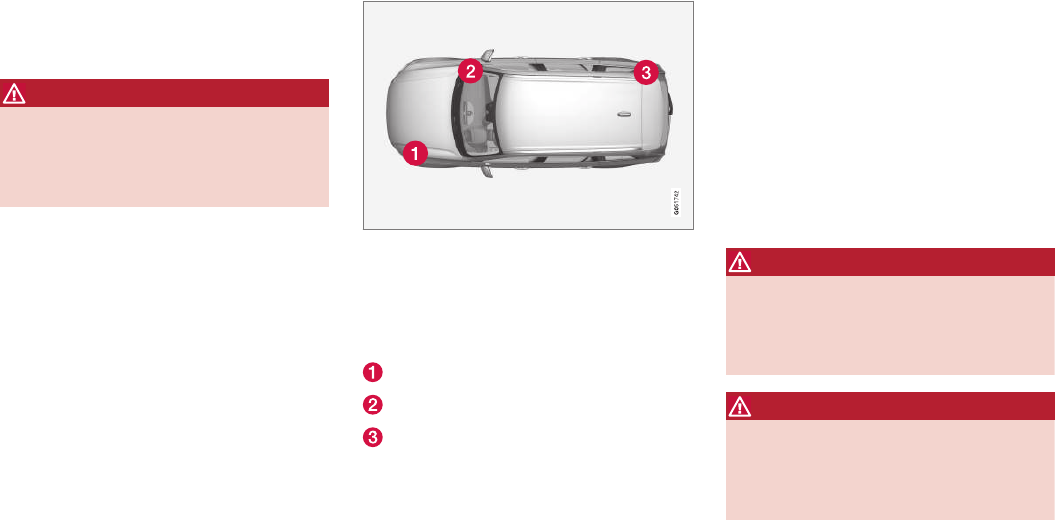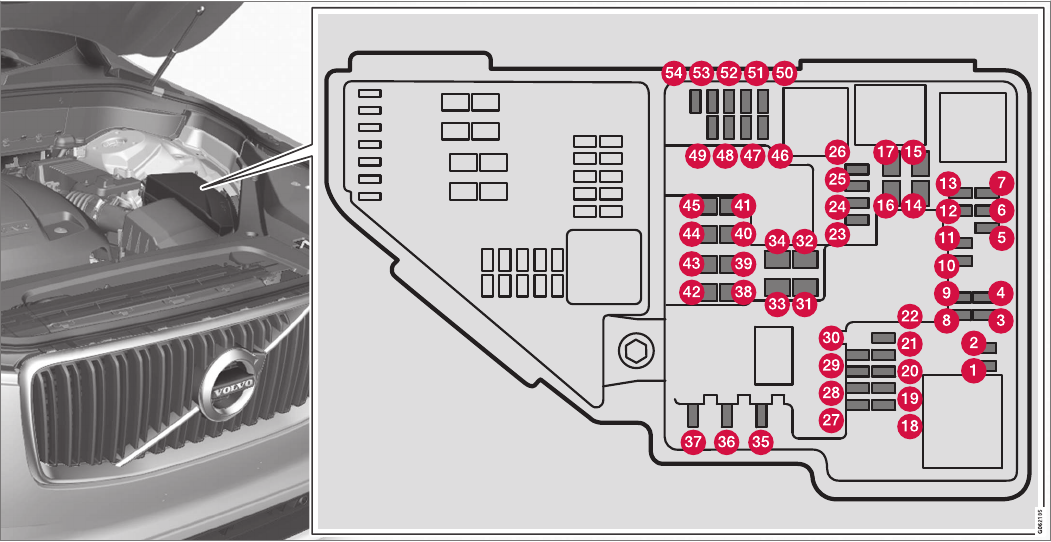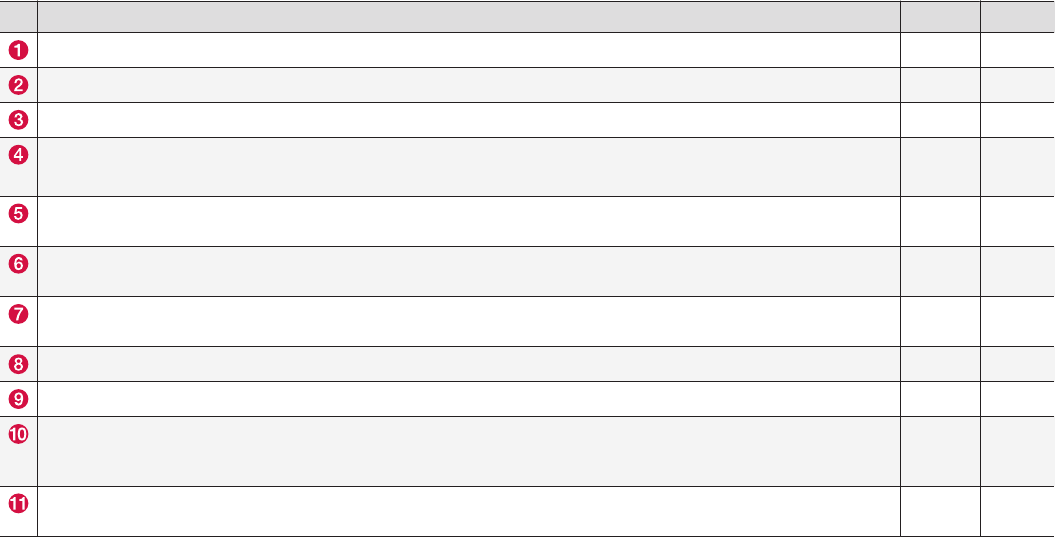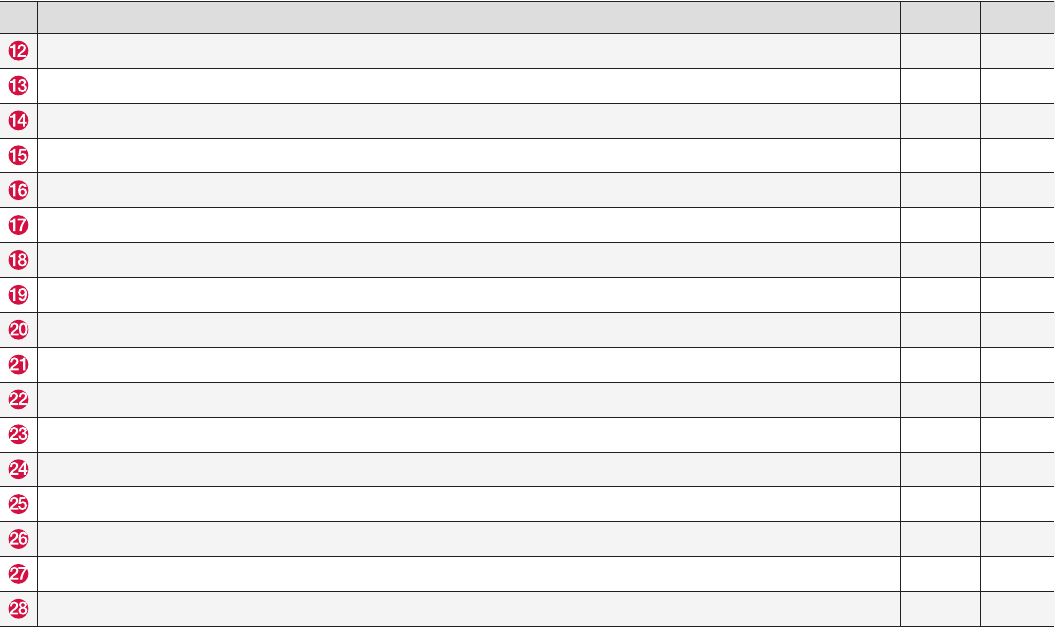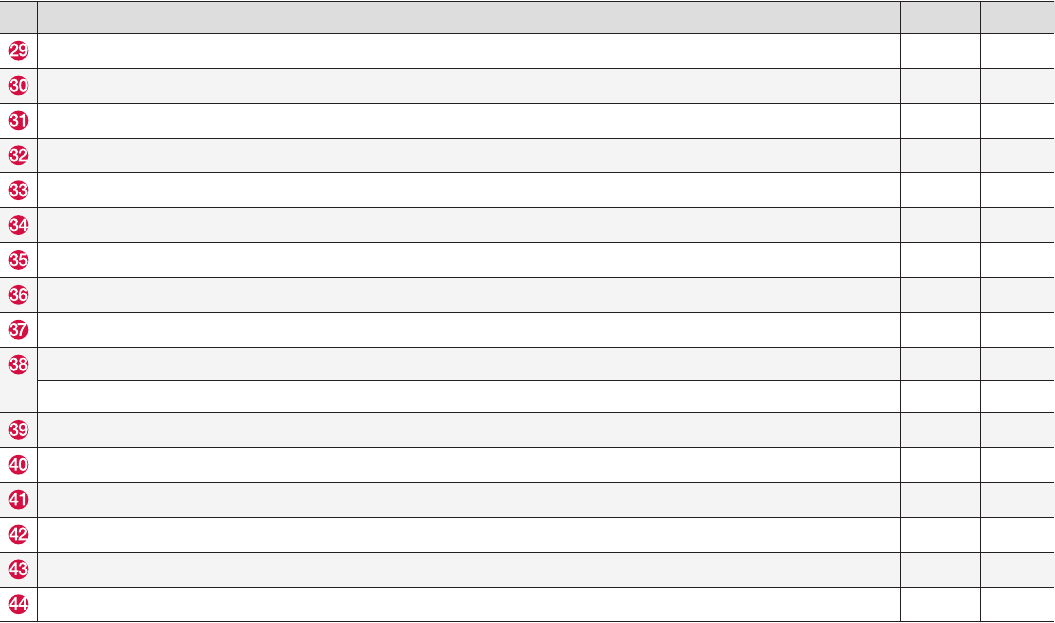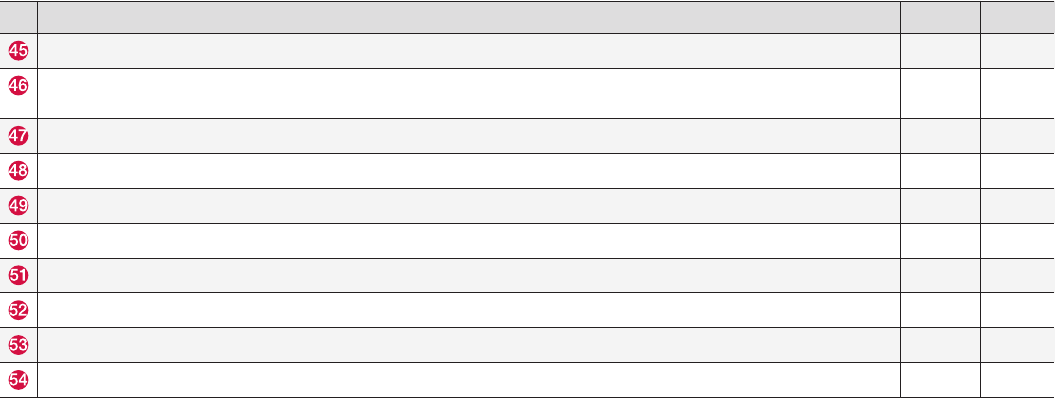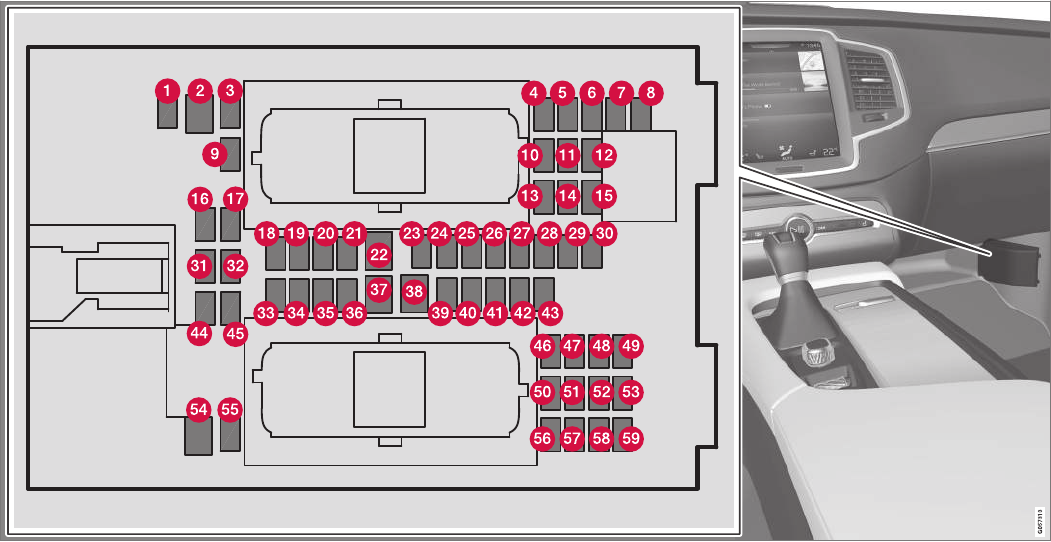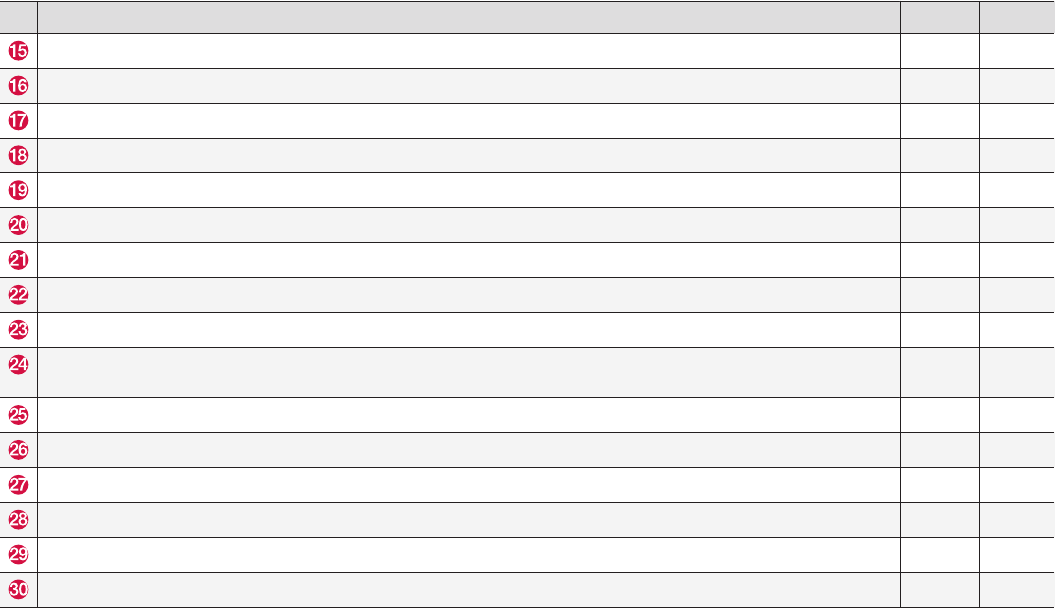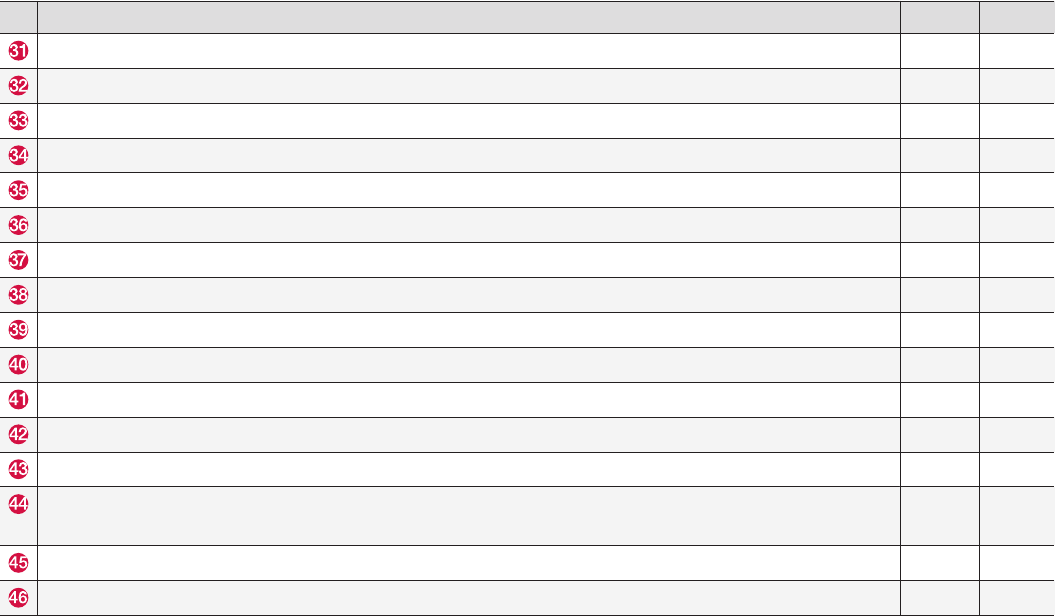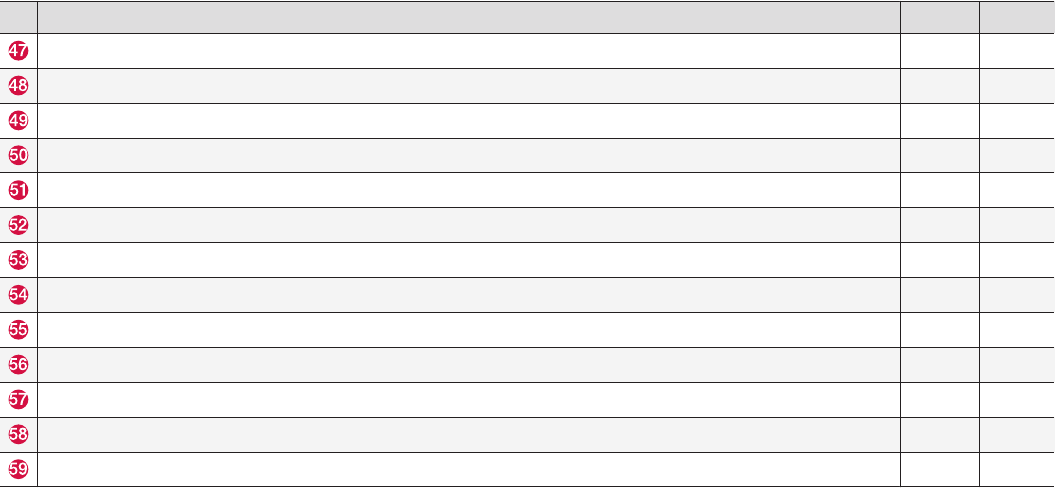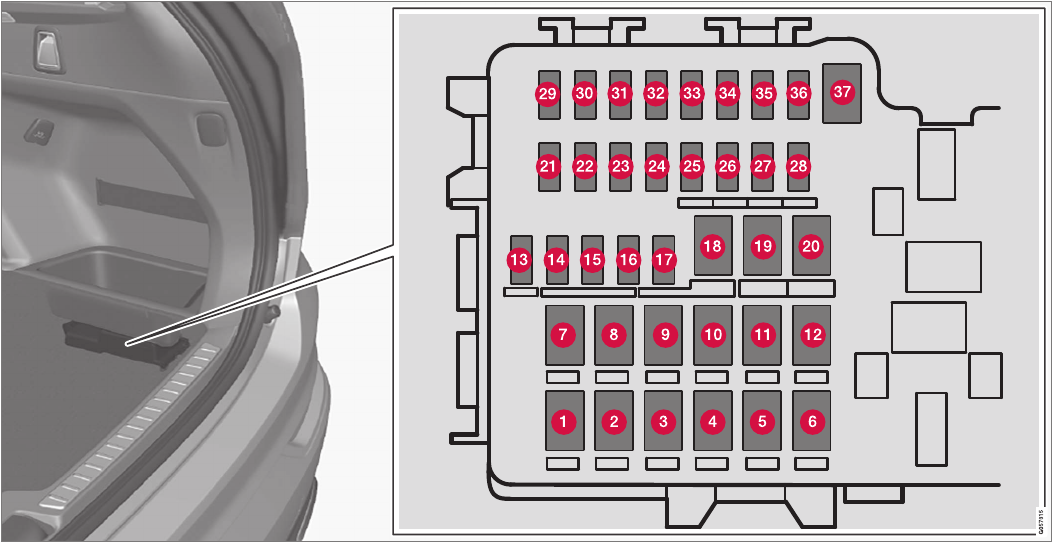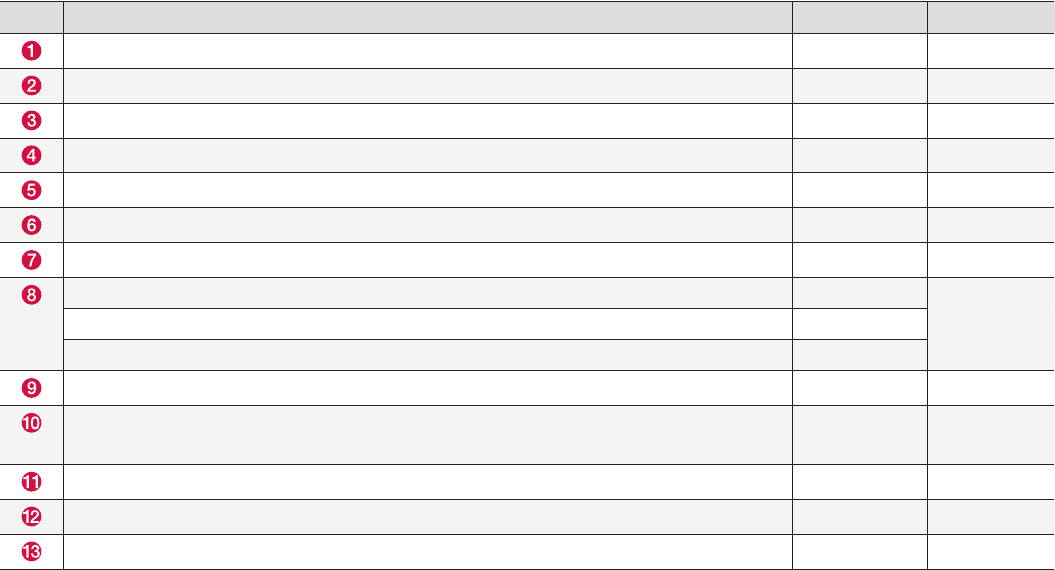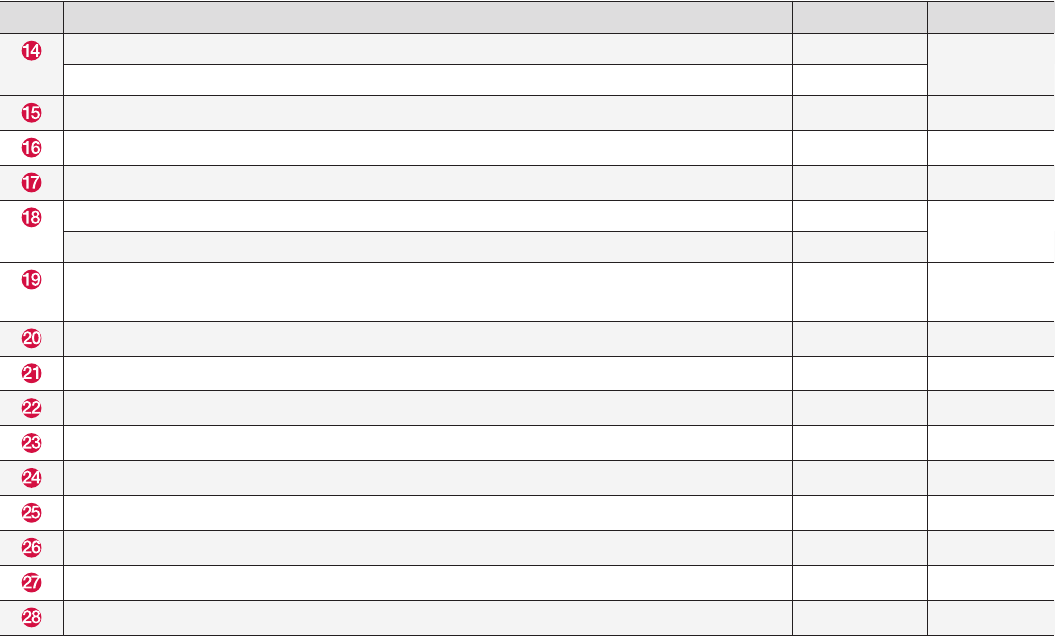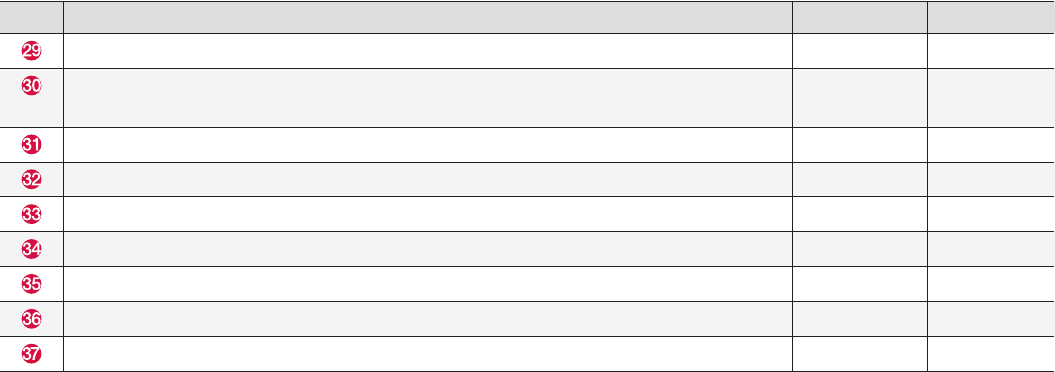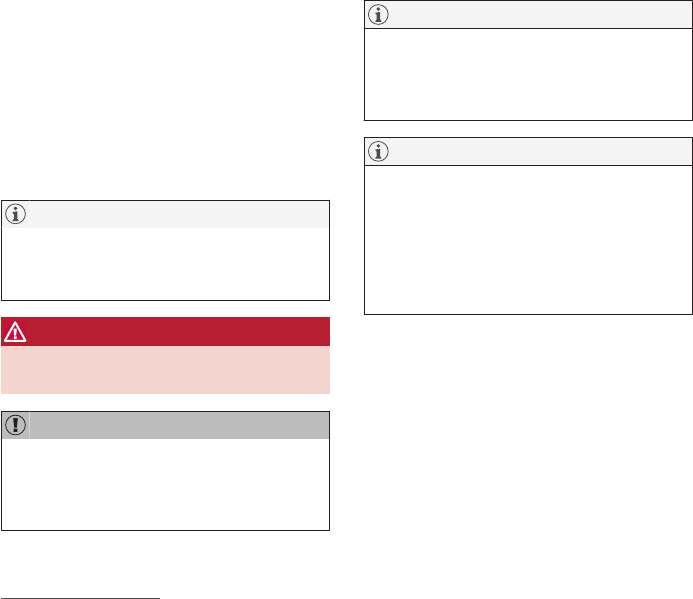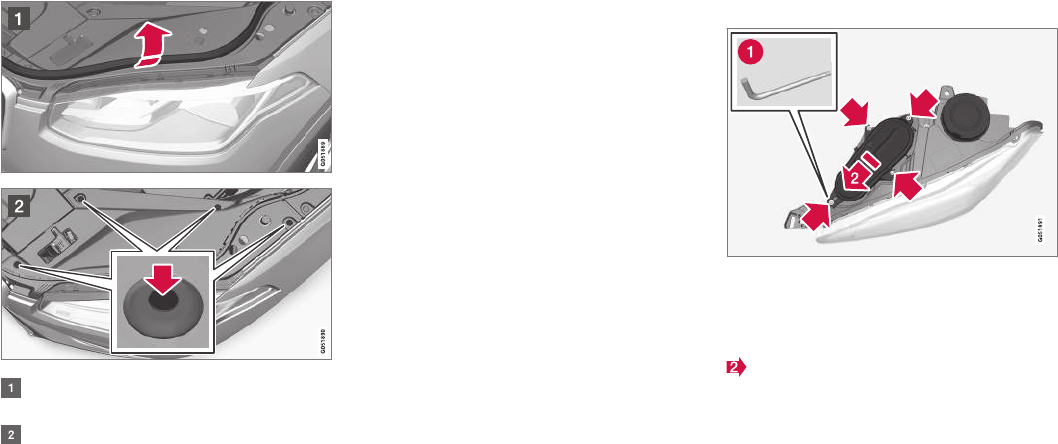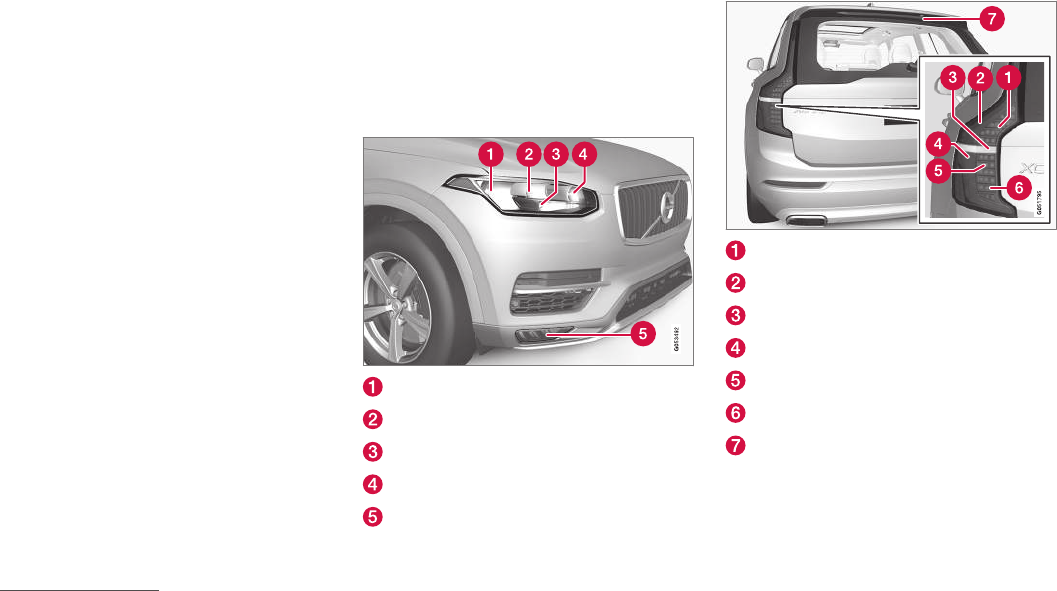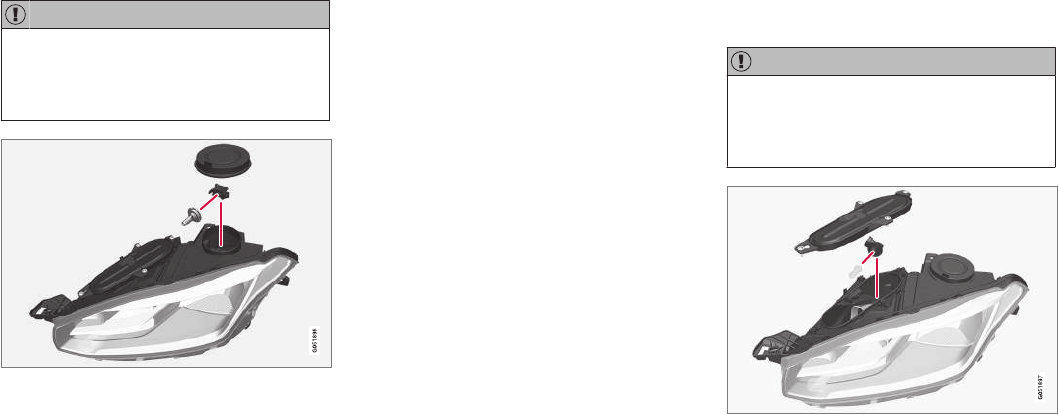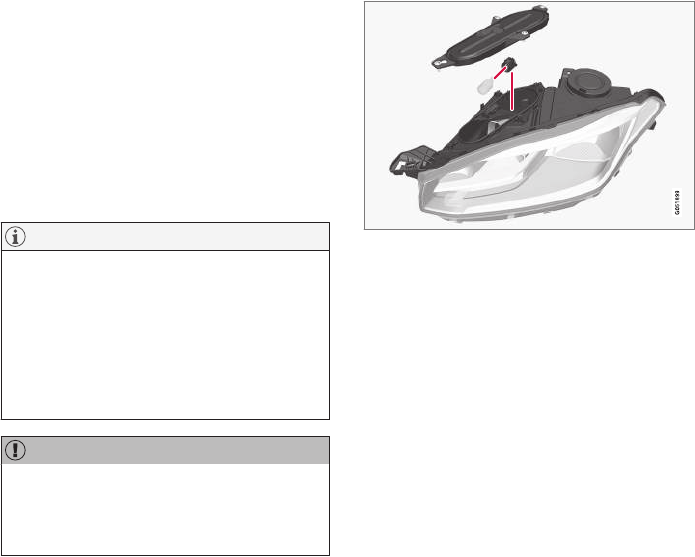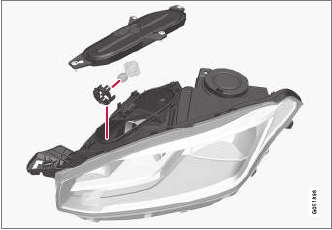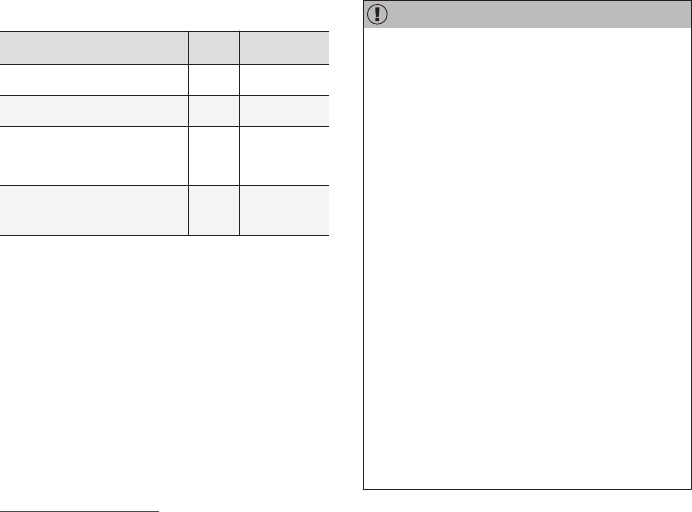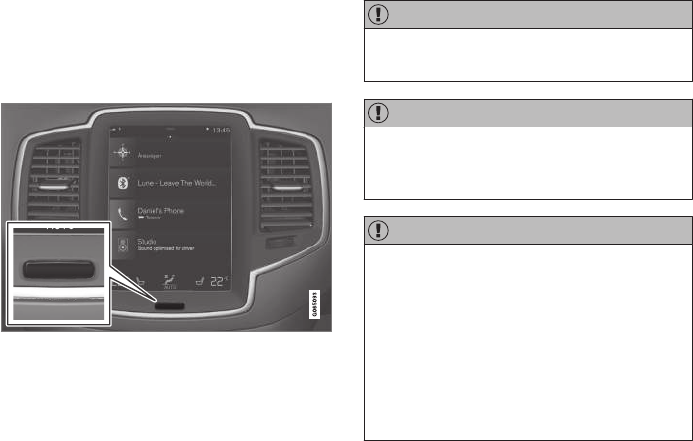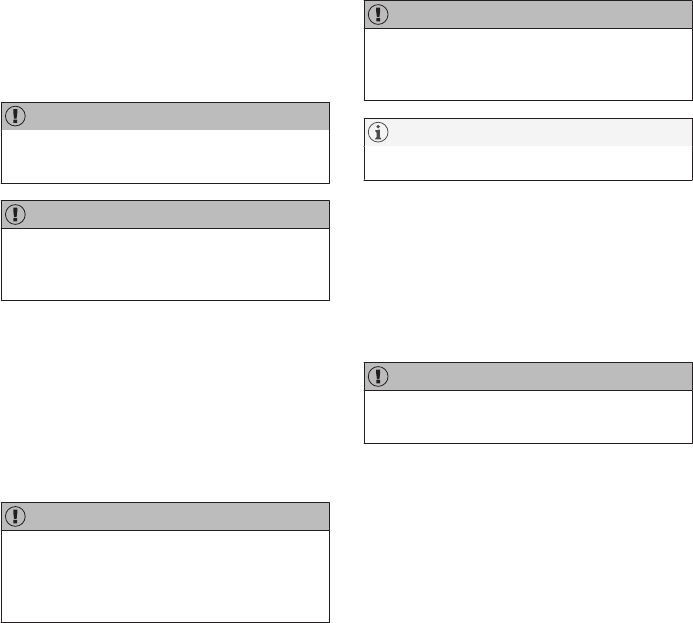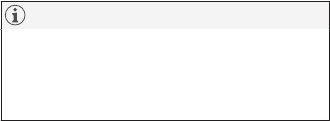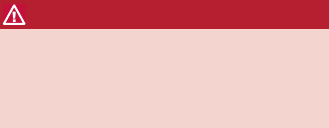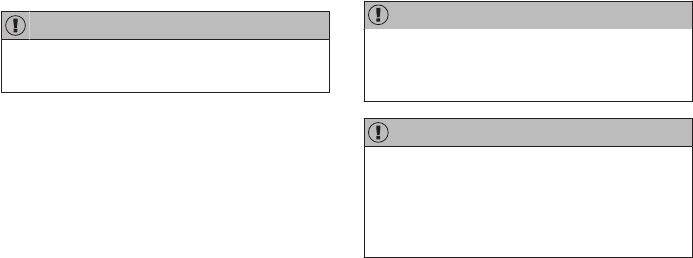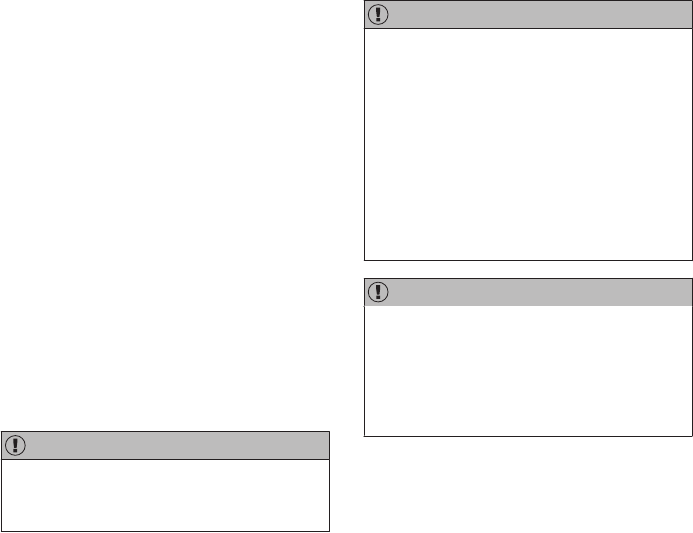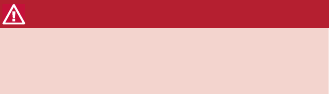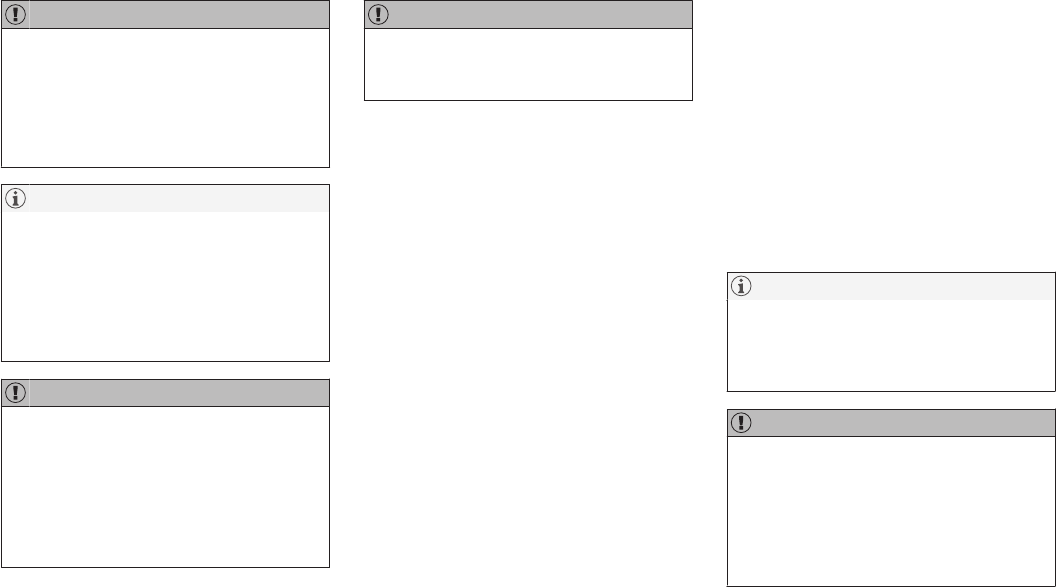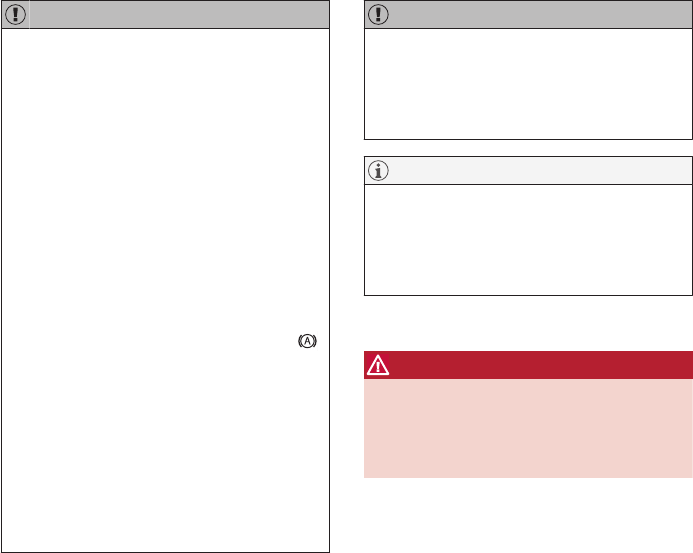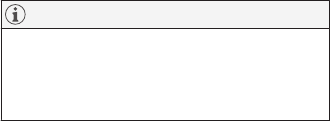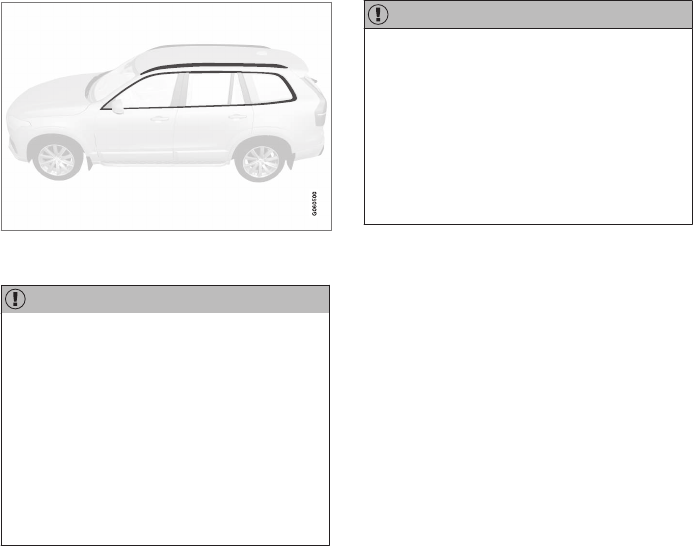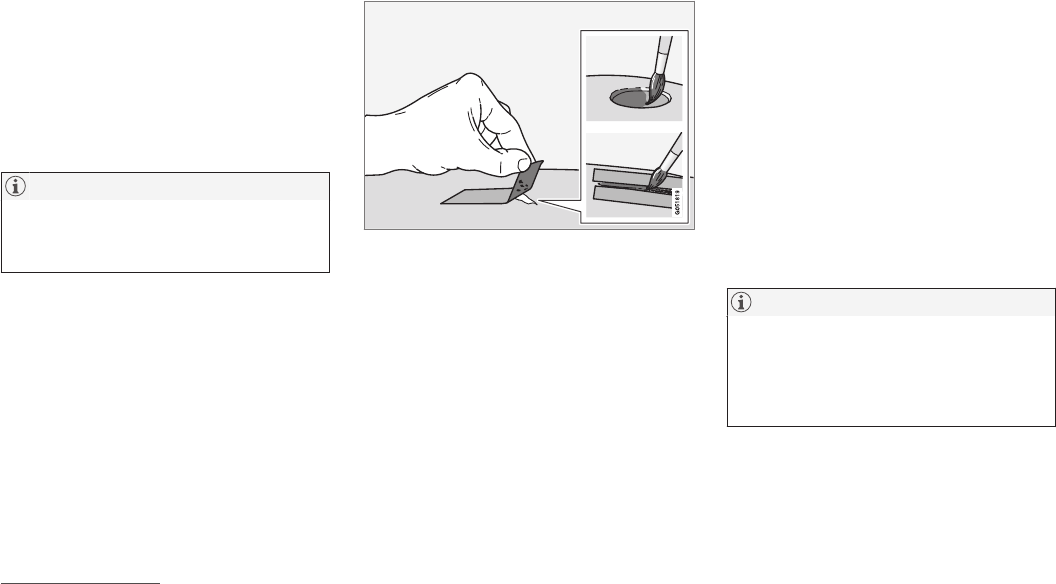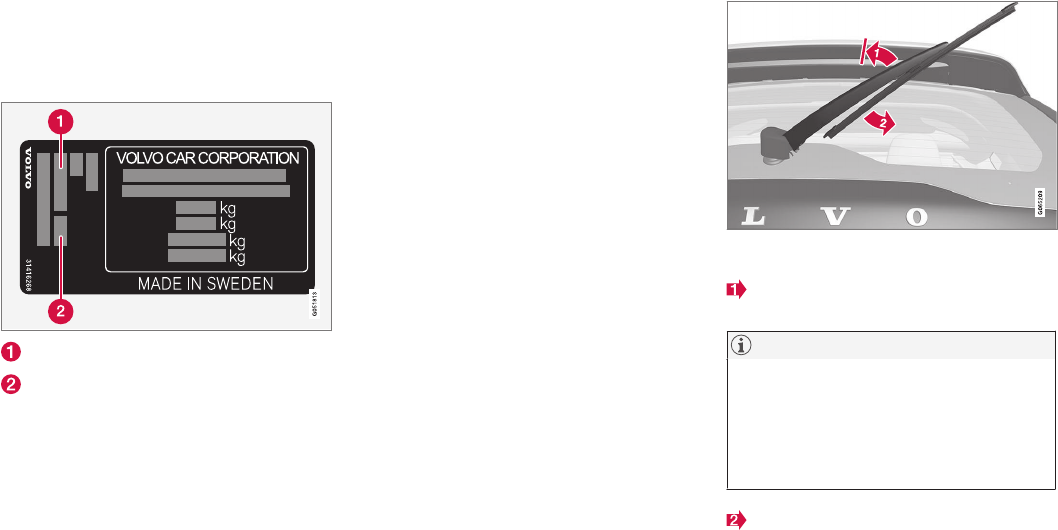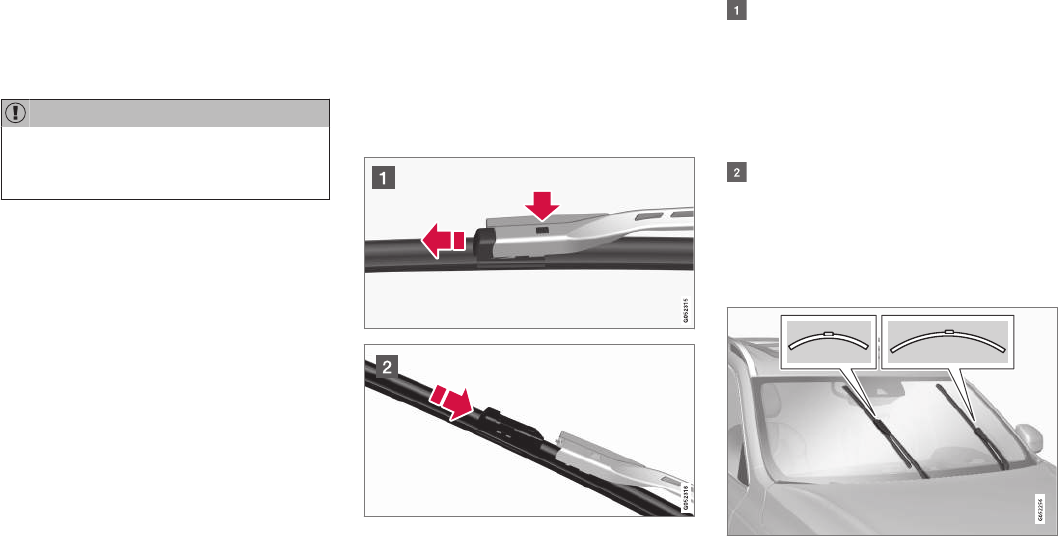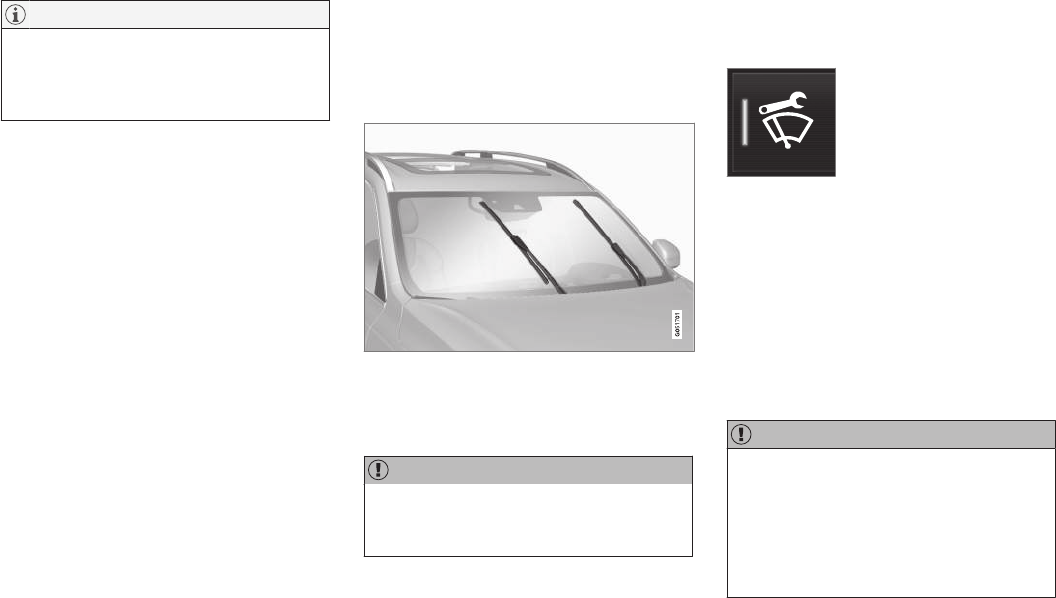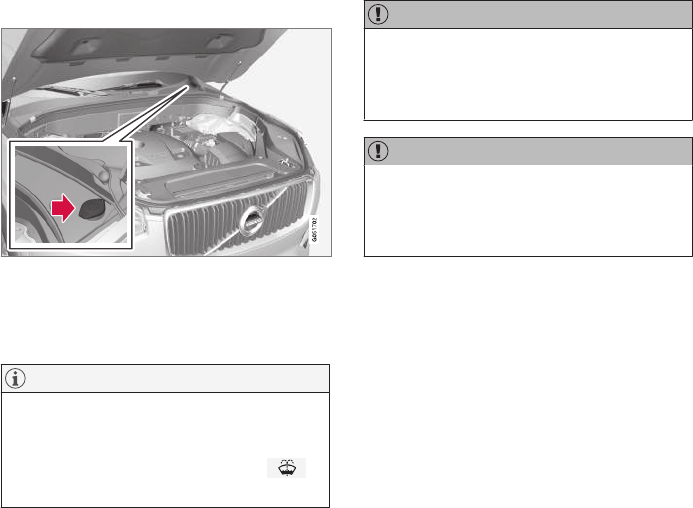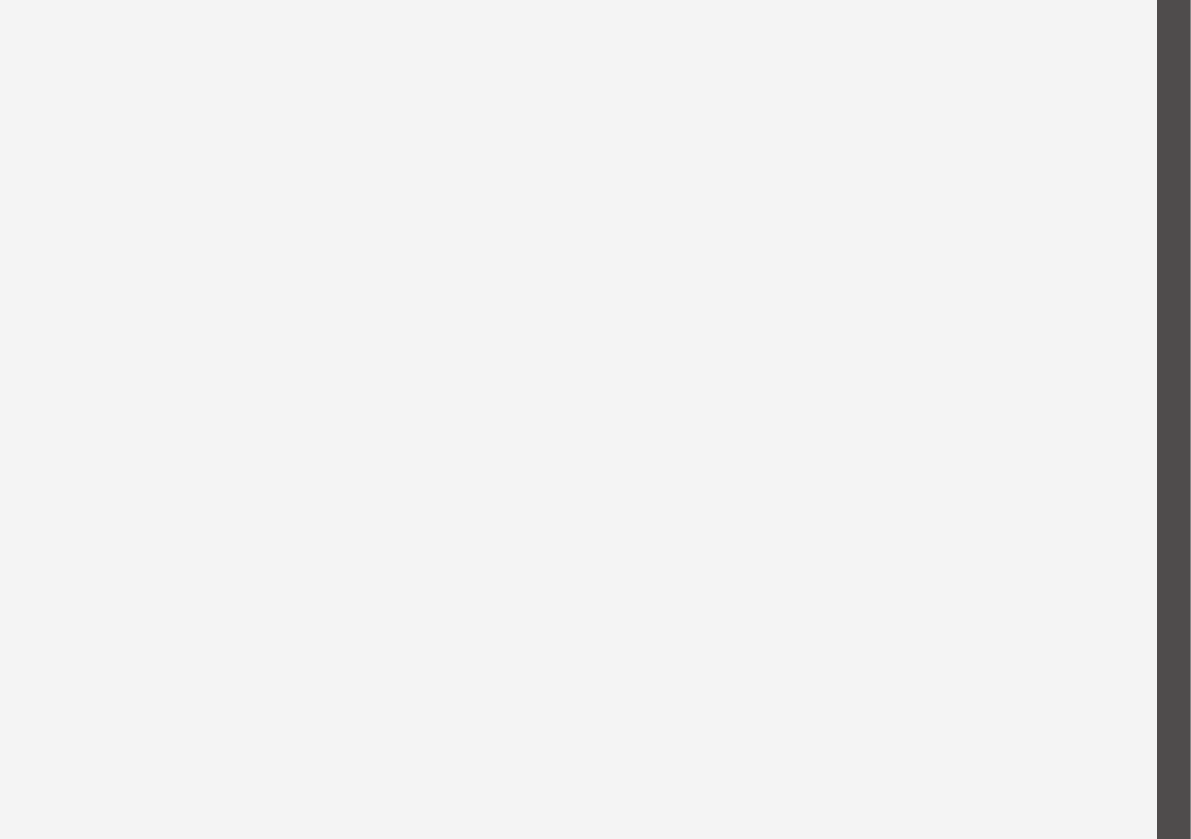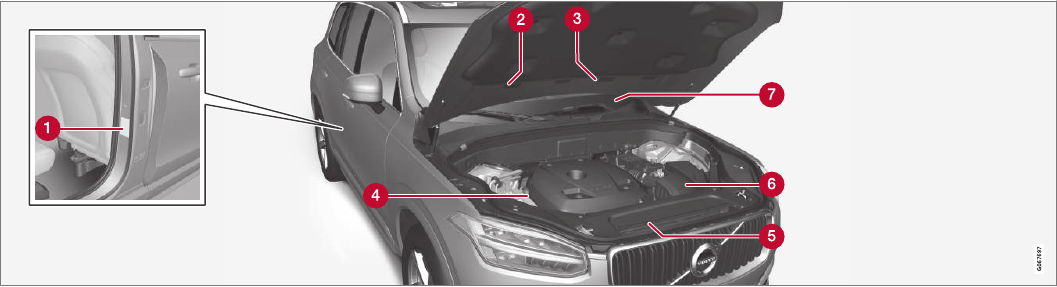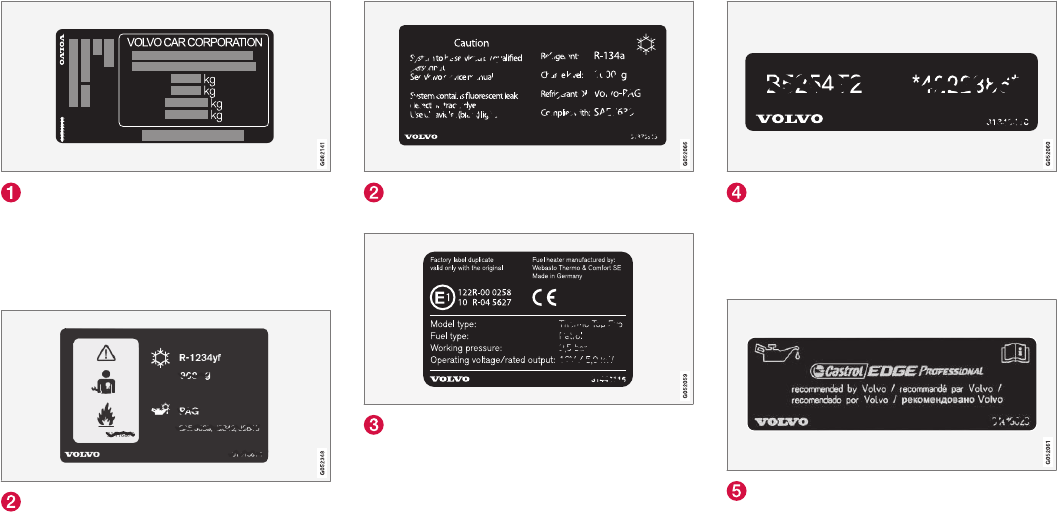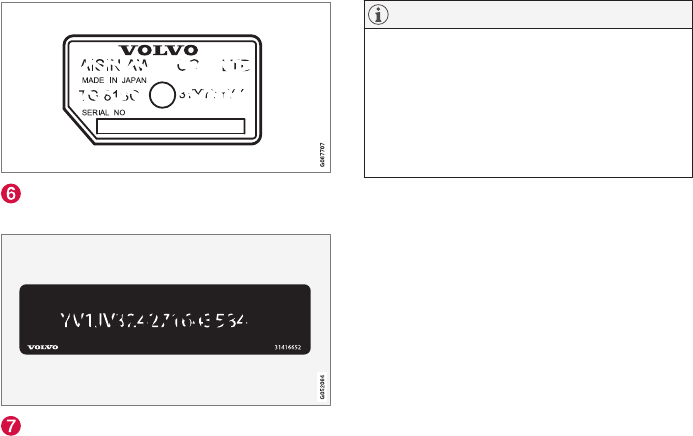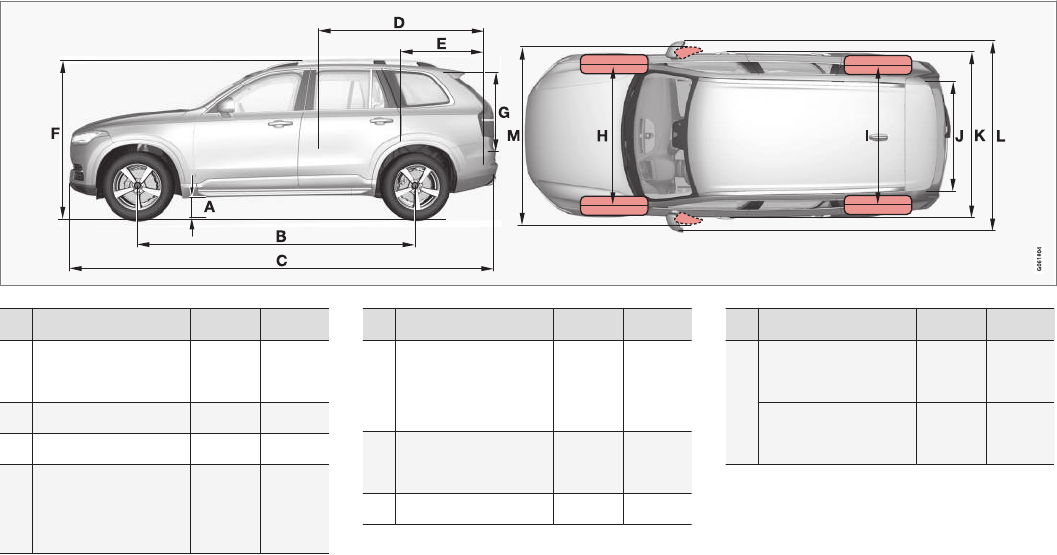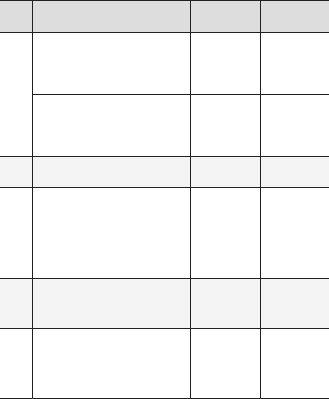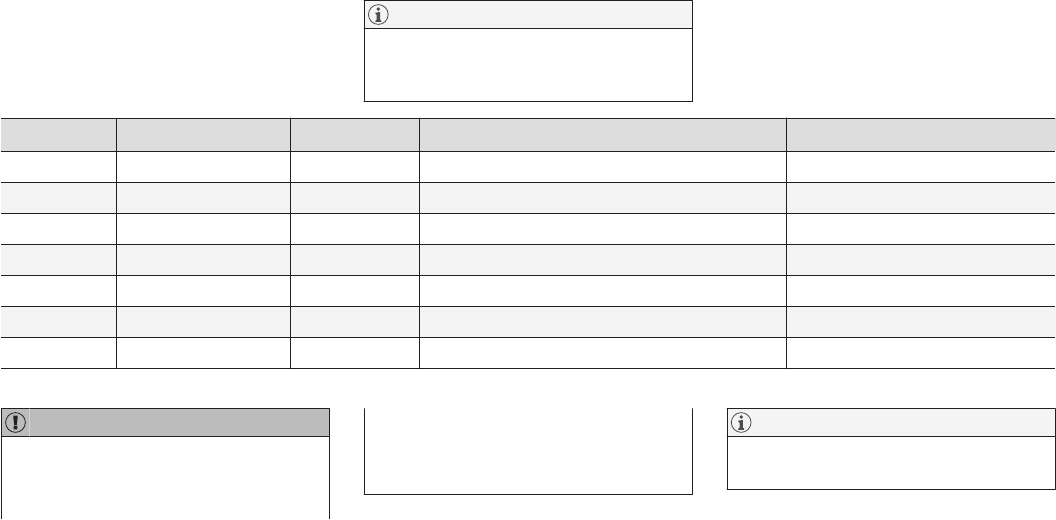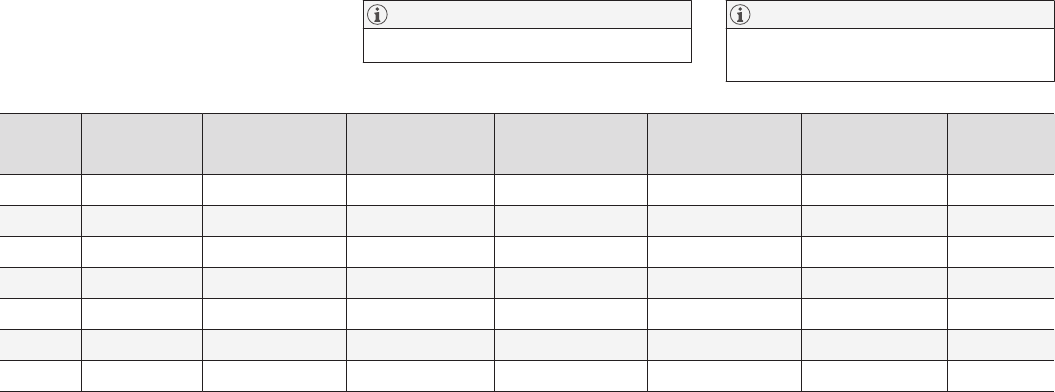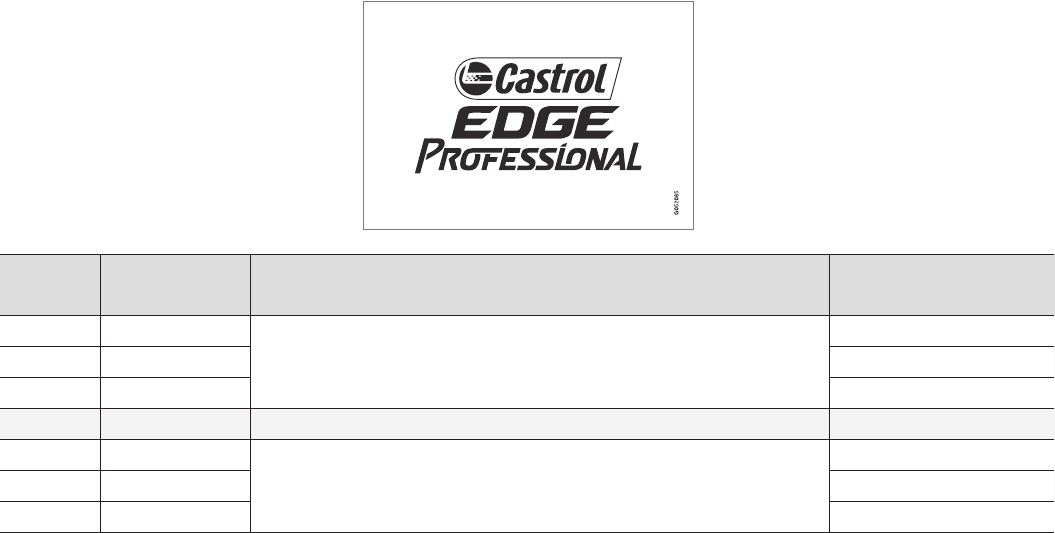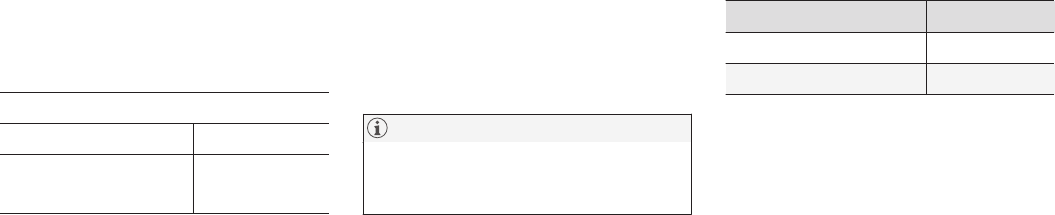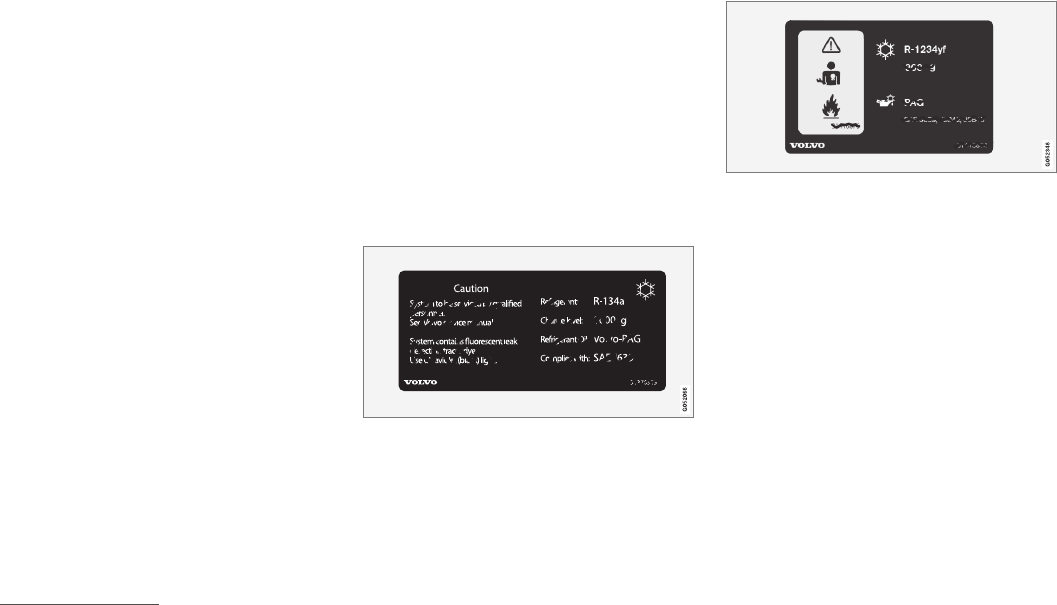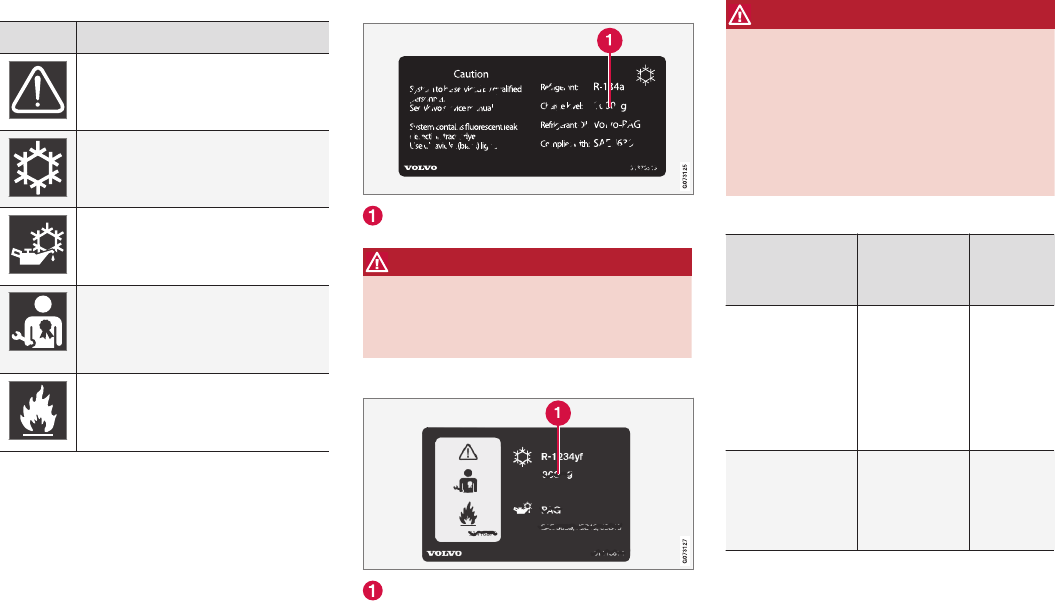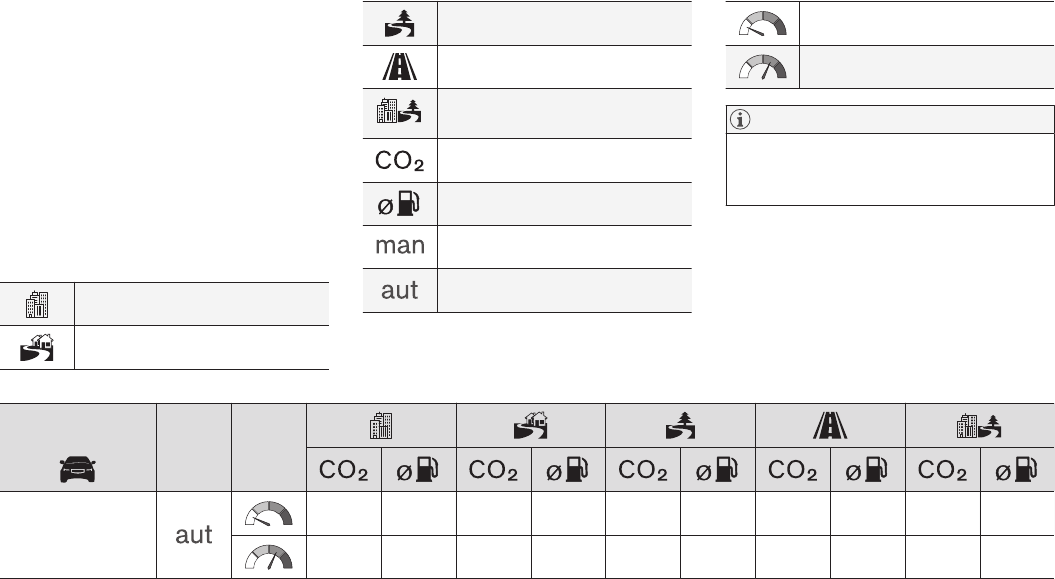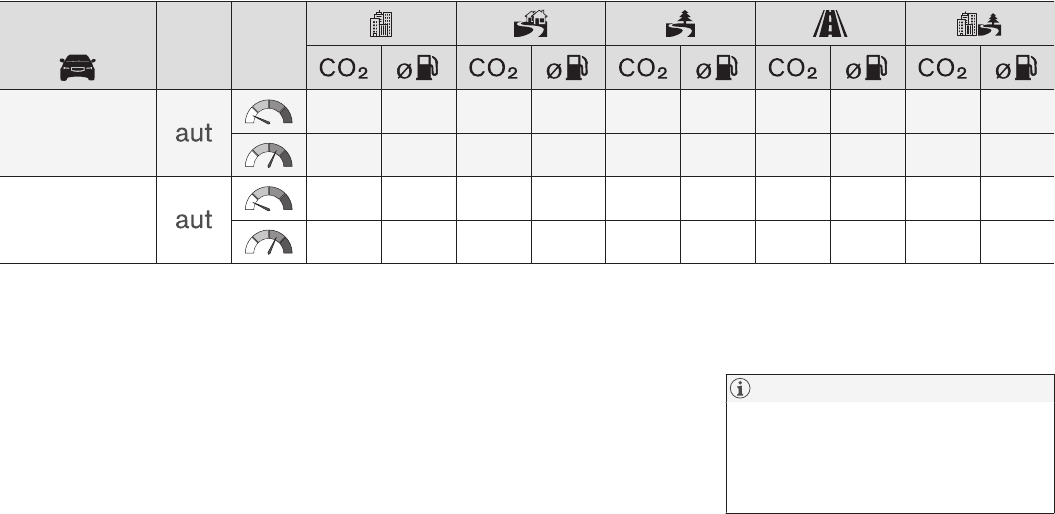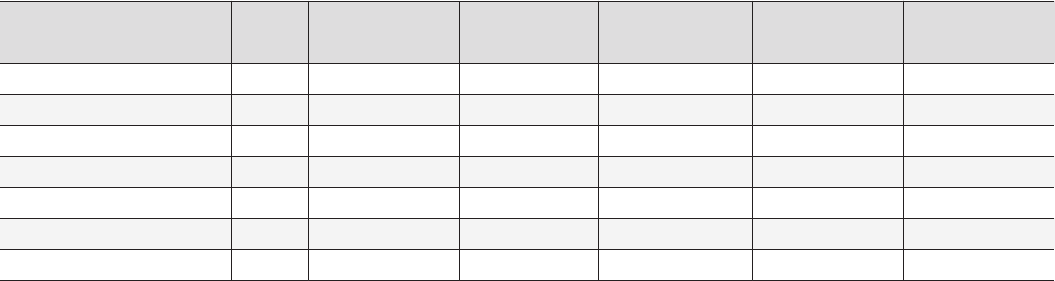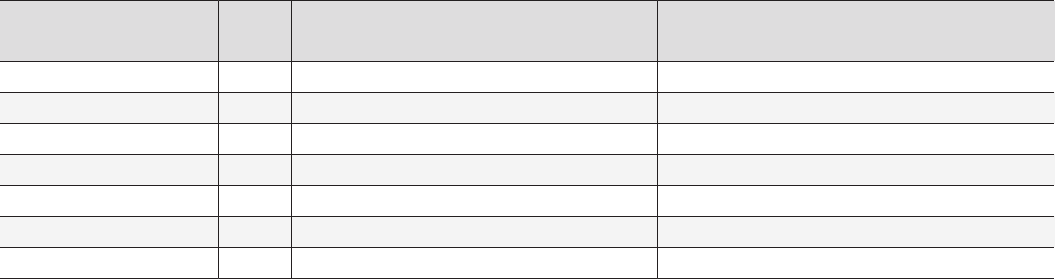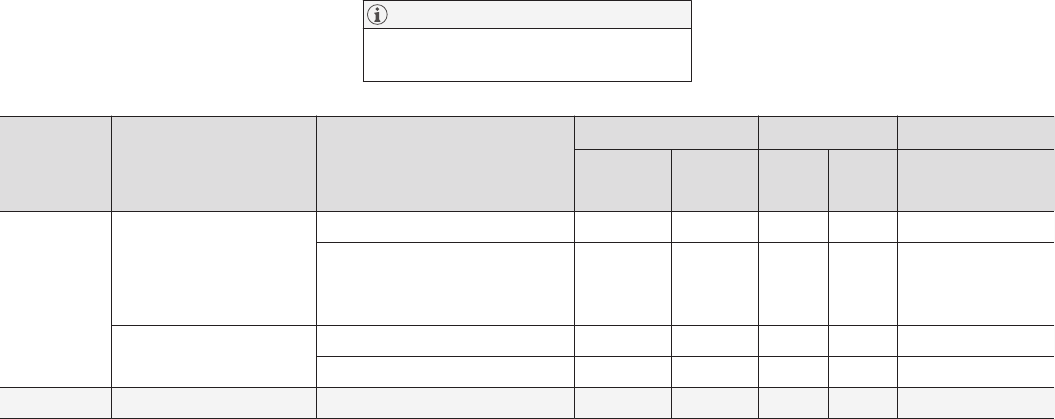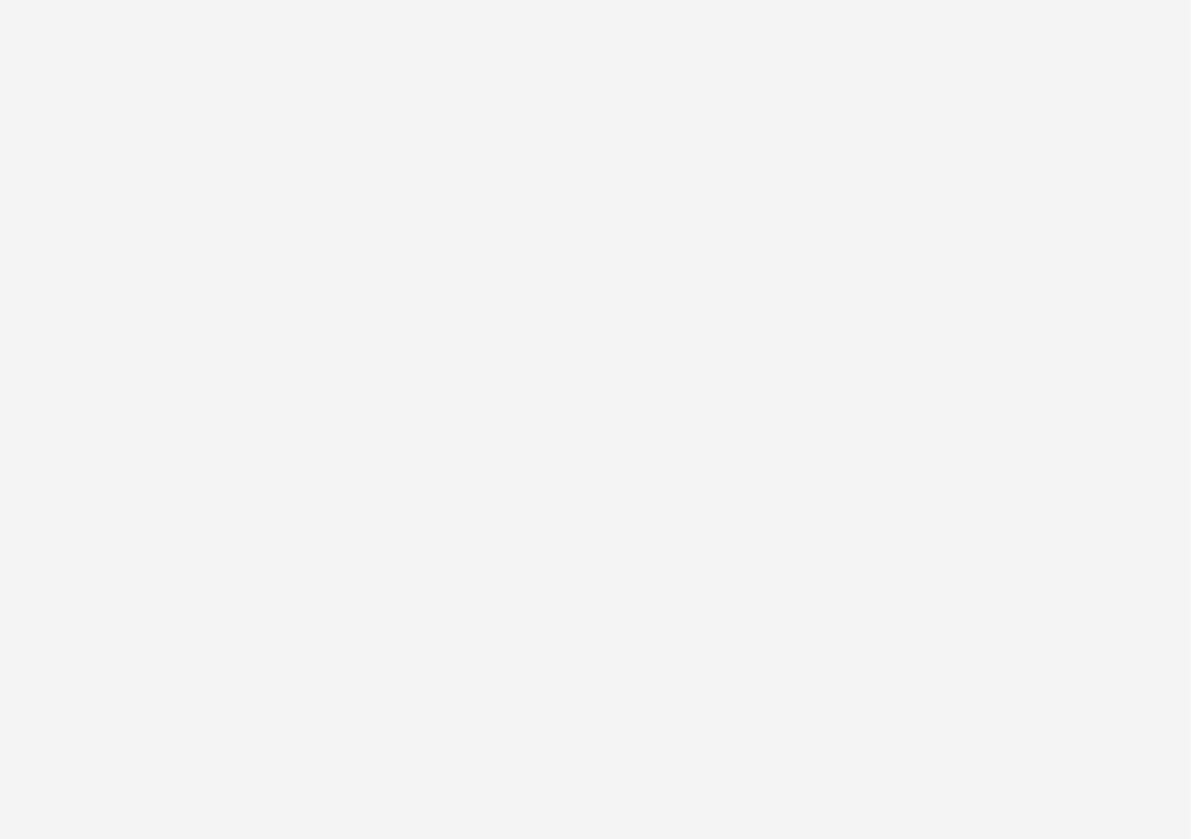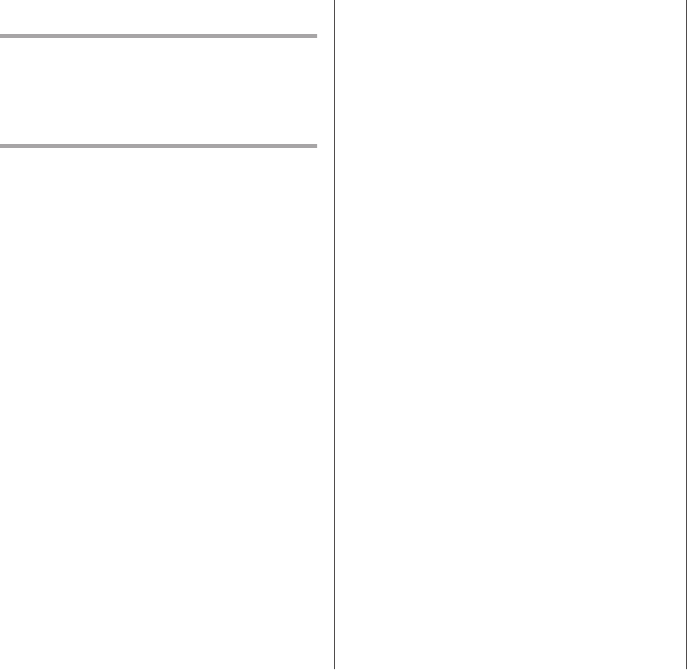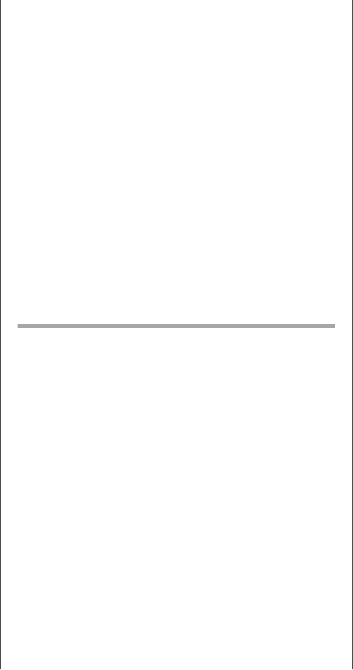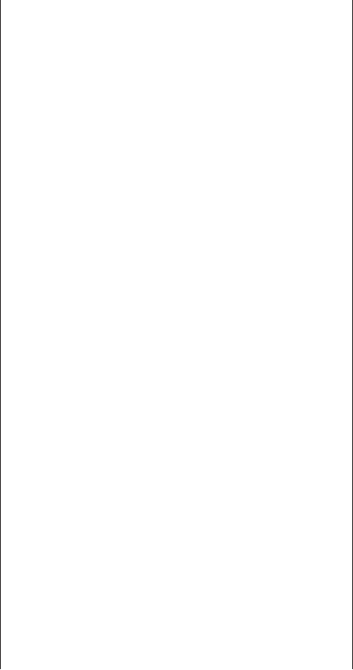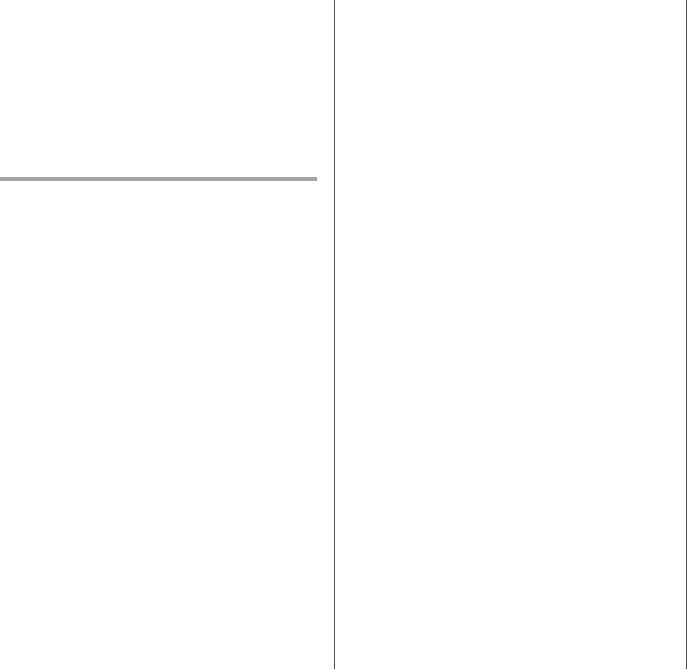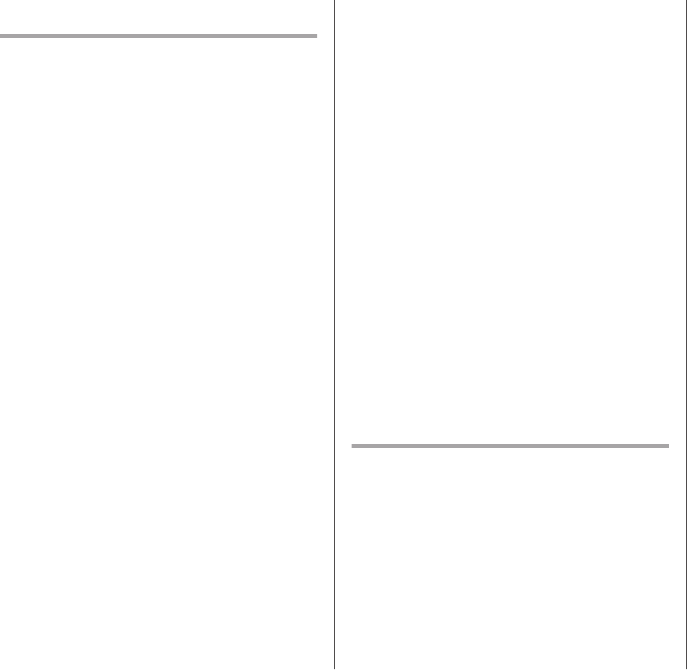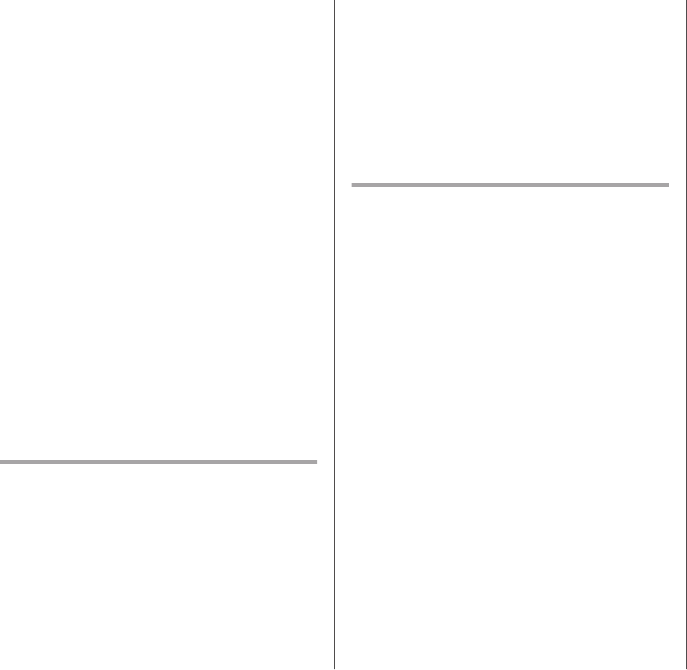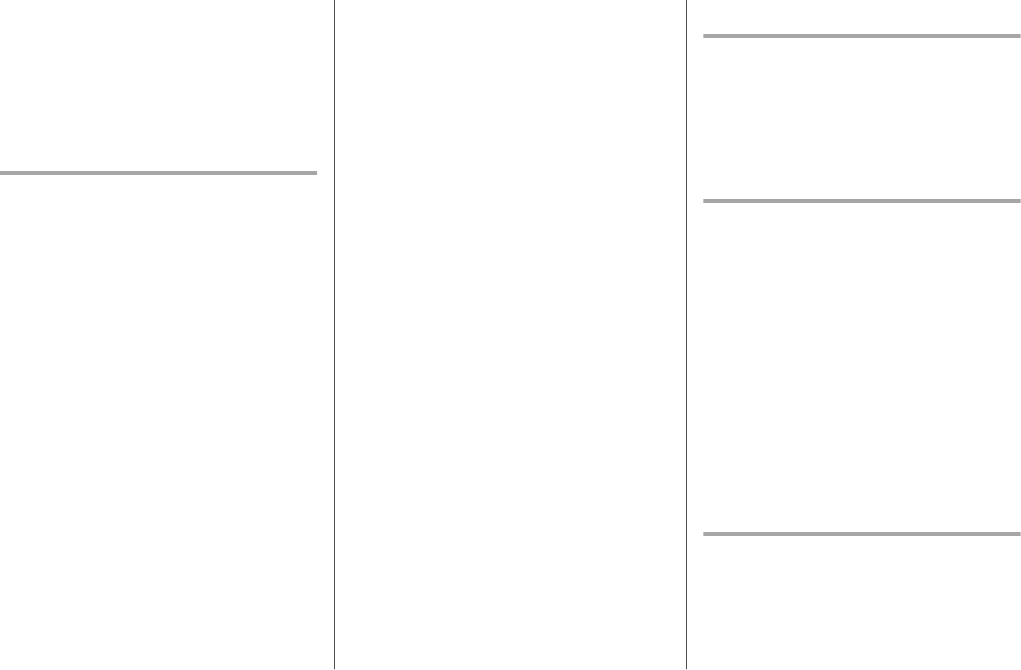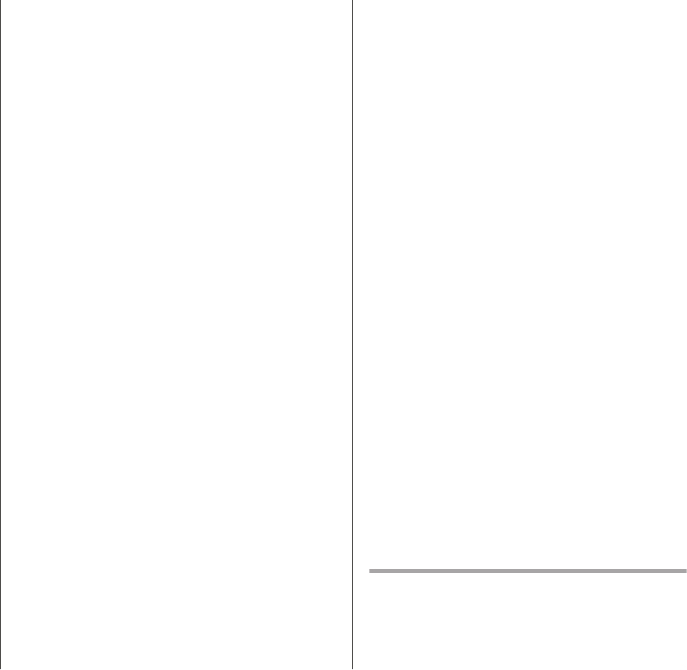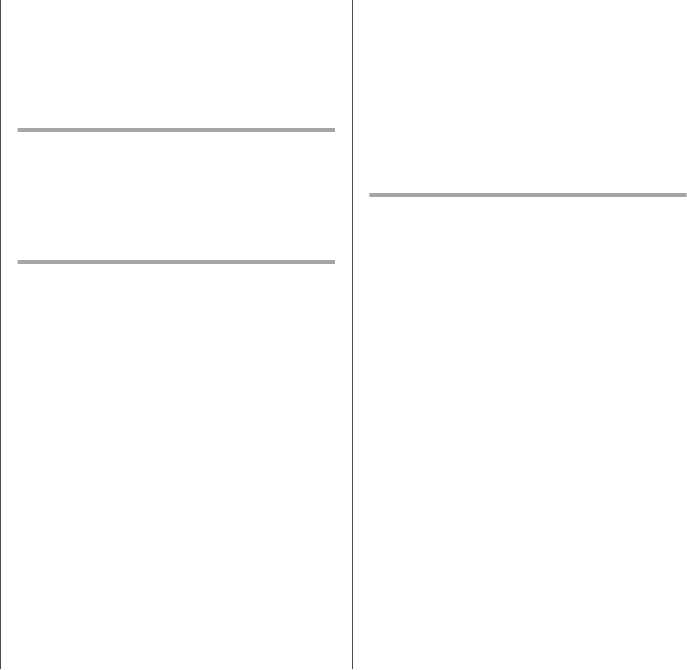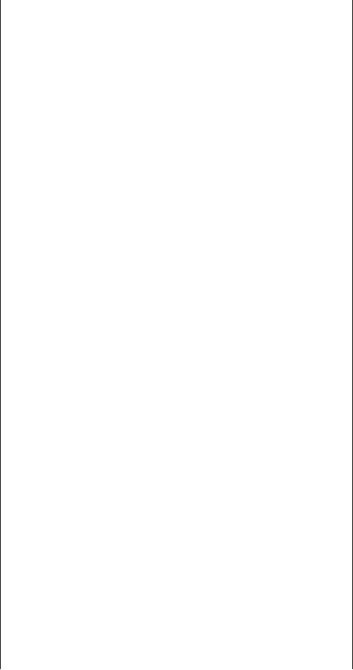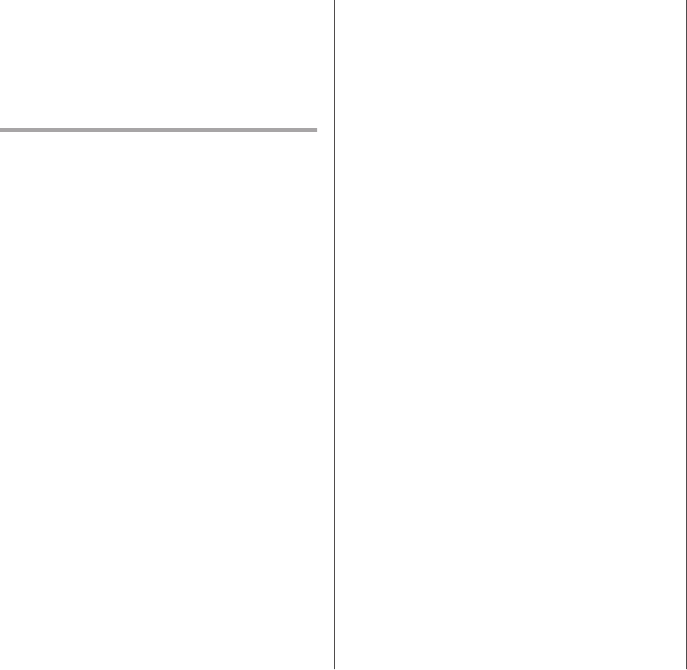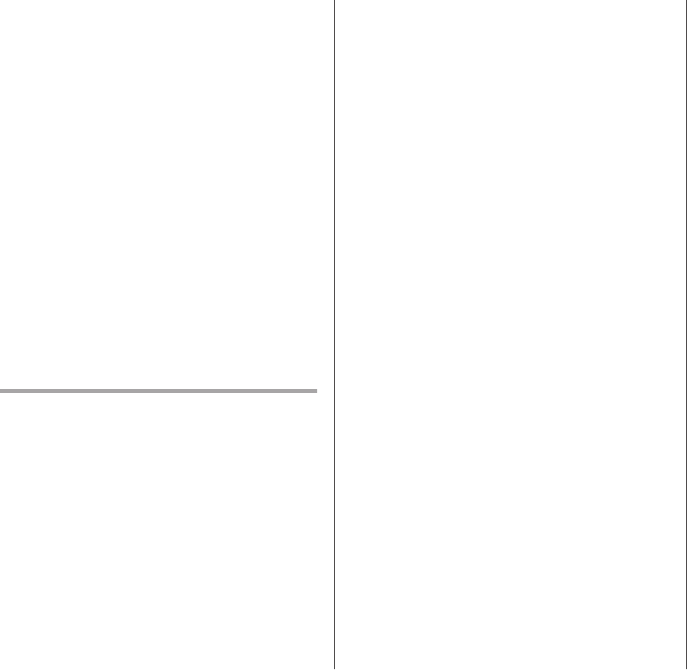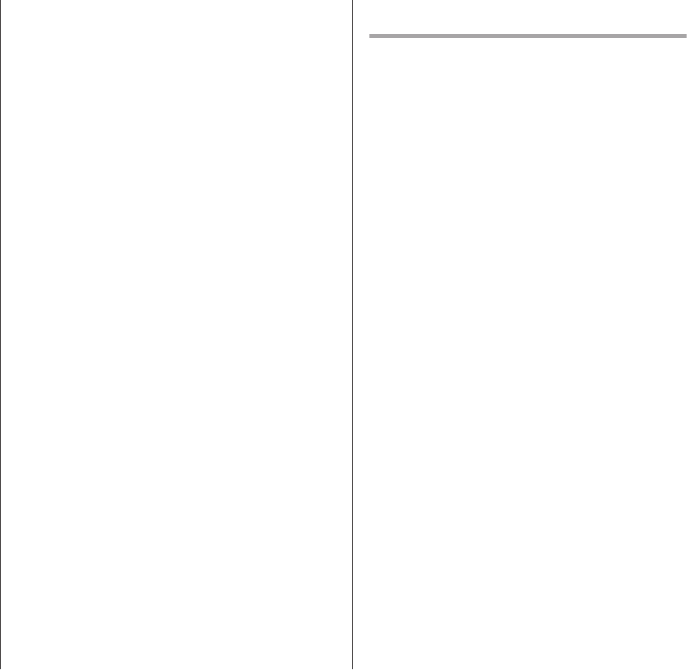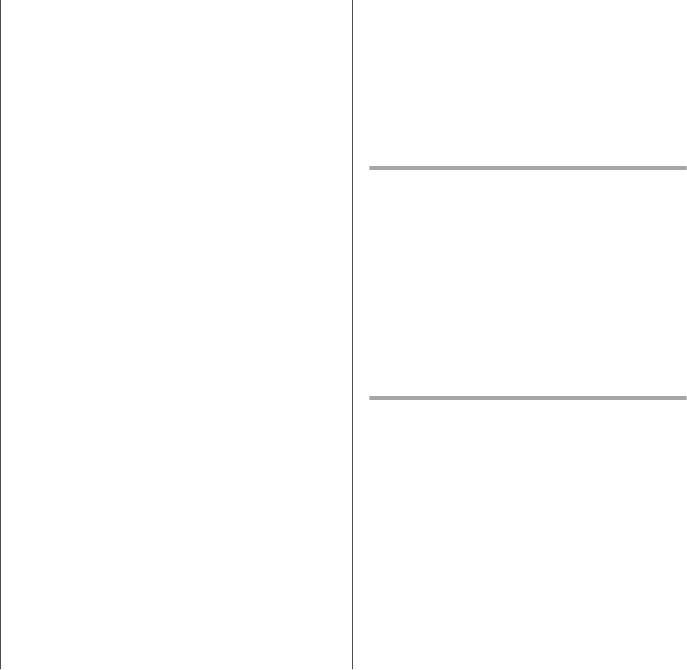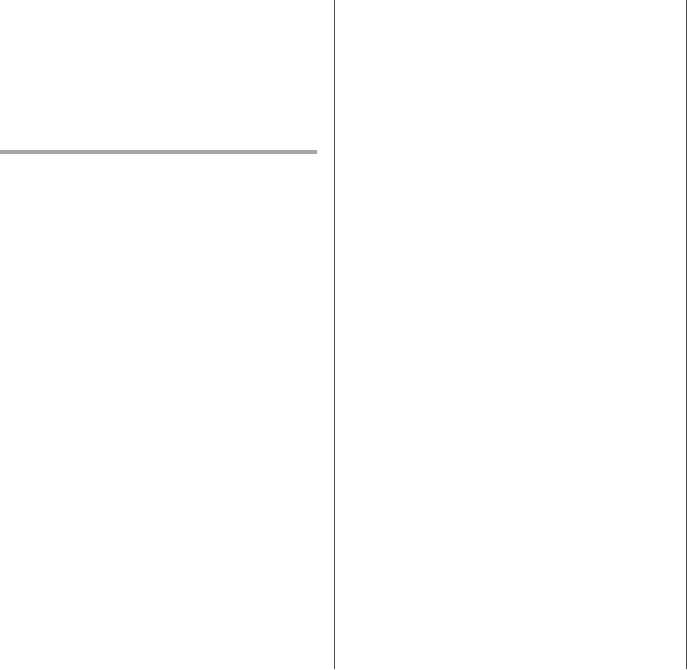SOUND, MEDIA AND INTERNET
}}
575
from material licensed to the University of
California by American Telephone and
Telegraph Co. or Unix System Laboratories,
Inc. and are reproduced herein with the
permission of UNIX System Laboratories, Inc.
Redistribution and use in source and binary
forms, with or without modification, are
permitted provided that the following
conditions are met: Redistributions of source
code must retain the above copyright notice,
this list of conditions and the following
disclaimer. Redistributions in binary form must
reproduce the above copyright notice, this list
of conditions and the following disclaimer in
the documentation and/or other materials
provided with the distribution. Neither the
name of the <ORGANIZATION> nor the
names of its contributors may be used to
endorse or promote products derived from
this software without specific prior written
permission. THIS SOFTWARE IS PROVIDED
BY THE COPYRIGHT HOLDERS AND
CONTRIBUTORS "AS IS" AND ANY
EXPRESS OR IMPLIED WARRANTIES,
INCLUDING, BUT NOT LIMITED TO, THE
IMPLIED WARRANTIES OF
MERCHANTABILITY AND FITNESS FOR A
PARTICULAR PURPOSE ARE DISCLAIMED.
IN NO EVENT SHALL THE COPYRIGHT
OWNER OR CONTRIBUTORS BE LIABLE
FOR ANY DIRECT, INDIRECT, INCIDENTAL,
SPECIAL, EXEMPLARY, OR
CONSEQUENTIAL DAMAGES (INCLUDING,
BUT NOT LIMITED TO, PROCUREMENT OF
SUBSTITUTE GOODS OR SERVICES; LOSS
OF USE, DATA, OR PROFITS; OR BUSINESS
INTERRUPTION) HOWEVER CAUSED AND
ON ANY THEORY OF LIABILITY, WHETHER
IN CONTRACT, STRICT LIABILITY, OR TORT
(INCLUDING NEGLIGENCE OR
OTHERWISE) ARISING IN ANY WAY OUT
OF THE USE OF THIS SOFTWARE, EVEN IF
ADVISED OF THE POSSIBILITY OF SUCH
DAMAGE.
This software is based in part on the work of
the Independent JPEG Group.
This software uses parts of sources from
"libtess". The Original Code is: OpenGL
Sample Implementation, Version 1.2.1,
released January 26, 2000, developed by
Silicon Graphics, Inc. The Original Code is
Copyright (c) 19912000 Silicon Graphics,
Inc. Copyright in any portions created by third
parties is as indicated elsewhere herein. All
Rights Reserved. Copyright (C) [19912000]
Silicon Graphics, Inc. All Rights Reserved.
Permission is hereby granted, free of charge,
to any person obtaining a copy of this
software and associated documentation files
(the "Software"), to deal in the Software
without restriction, including without
limitation the rights to use, copy, modify,
merge, publish, distribute, sublicense, and/or
sell copies of the Software, and to permit
persons to whom the Software is furnished to
do so, subject to the following conditions: The
above copyright notice including the dates of
first publication and either this permission
notice or a reference to http://oss.sgi.com/
projects/FreeB/ shall be included in all copies
or substantial portions of the Software. THE
SOFTWARE IS PROVIDED "AS IS",
WITHOUT WARRANTY OF ANY KIND,
EXPRESS OR IMPLIED, INCLUDING BUT
NOT LIMITED TO THE WARRANTIES OF
MERCHANTABILITY, FITNESS FOR A
PARTICULAR PURPOSE AND
NONINFRINGEMENT. IN NO EVENT SHALL
SILICON GRAPHICS, INC. BE LIABLE FOR
ANY CLAIM, DAMAGES OR OTHER
LIABILITY, WHETHER IN AN ACTION OF
CONTRACT, TORT OR OTHERWISE,
ARISING FROM, OUT OF OR IN
CONNECTION WITH THE SOFTWARE OR
THE USE OR OTHER DEALINGS IN THE
SOFTWARE. Except as contained in this
notice, the name of Silicon Graphics, Inc. shall
not be used in advertising or otherwise to
promote the sale, use or other dealings in this
Software without prior written authorization
from Silicon Graphics, Inc.
This software is based in parts on the work of
the FreeType Team.
This software uses parts of SSLeay Library:
Copyright (C) 19951998 Eric Young
(eay@cryptsoft.com). All rights reserved