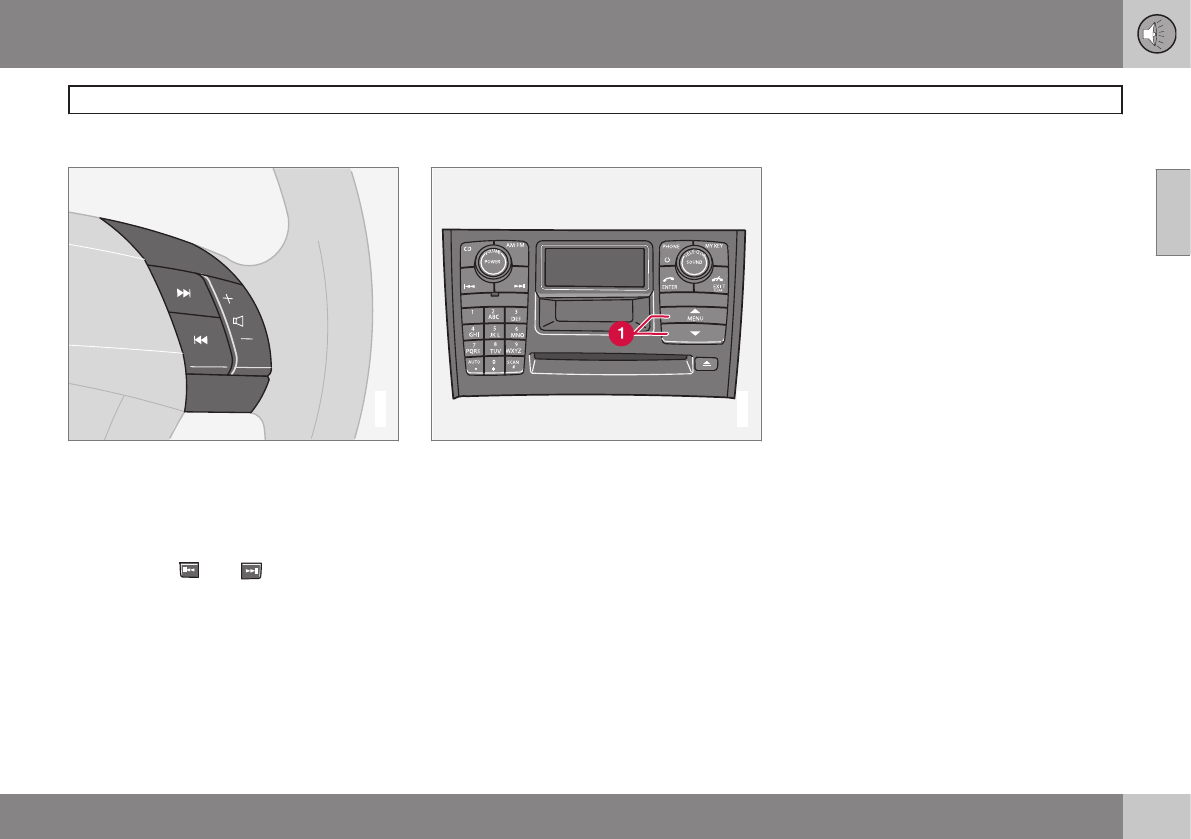The four buttons on the steering wheel key-
pad can be used to control the audio system.
The steering wheel keypad can be used to
adjust volume, shift between preset stations
and change CD tracks.
•
Press the
or buttons briefly to
search for a radio station, or to go to the
next/previous track on a CD.
•
Press and hold down these buttons to
search within a track.
Accessing and using menus
In menu mode, you can change settings and
program new functions in the audio system.
The various menu alternatives are shown in
the display, and the current level in the menu
structure is shown at the upper right corner of
the display.
Press the MENU button to enter menu mode.
Use the menus as follows:
•
Use the menu arrow keys (1) to navigate
up or down in the menus. Dots in the dis-
play indicate that there are more menu
selections from which to choose.
•
Press ENTER to confirm or cancel a
menu selection.
•
One long press on EXIT/CLEAR exits
menu mode.
•
A short press on the EXIT/CLEAR ena-
bles you to cancel, undo, or answer no to
a menu selection, or to go back in the
menu structure.
Shortcut
The menu alternatives are numbered and can
be accessed directly by pressing the respec-
tive keys on the numbered keypad on the left
side of the audio panel.
MY KEY – programming a shortcut
Use the MY KEY button to program a favorite
function from the menu, such as RANDOM,
etc.
1. Use the MENU buttons to scroll among
the functions.
2. Select the desired function from the menu
by pressing the MY KEY button for more
than two seconds.
3.
When
MY KEY STORED is shown in the
display, the function has been stored.
4. Activate the function by briefly pressing
the MY KEY button.
Repeat steps 1 – 4 to store new functions on
the MY KEY buttons.