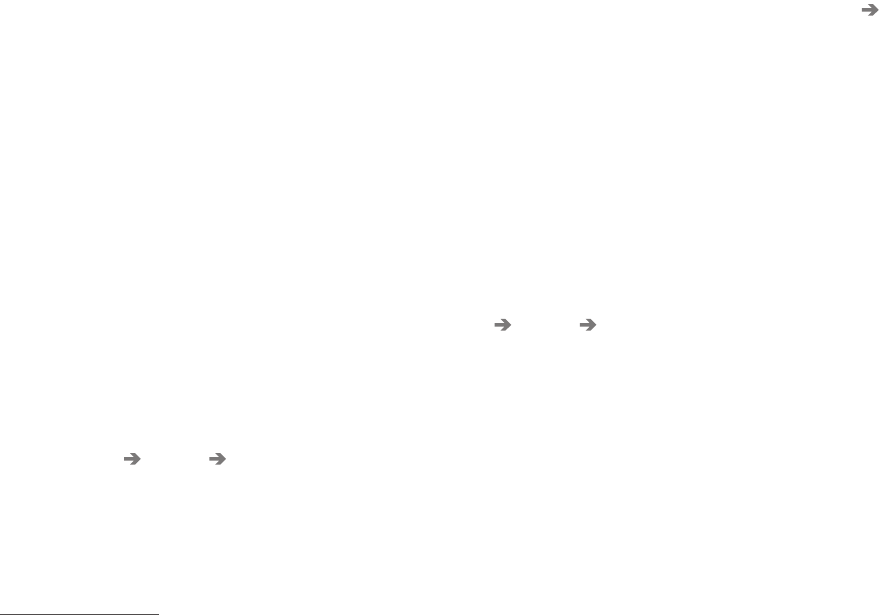INSTRUMENTS AND CONTROLS
* Option/accessory.
94
Driver display settings
Settings for the driver display can be made in
the driver display's application menu, and in the
centre display's
Settings menu.
Settings in the app menu
In the app menu, you can choose which informa-
tion is shown on the driver display from
•
trip computer
•
media player
•
phone
•
navigation system*.
The application menu in the driver display is
opened and navigated using the steering wheel's
right-hand keypad, see the section "Using the
application menu in the driver display".
Settings in the centre display
Selecting information type
1.
Tap on
Settings in the centre display's top
view.
2.
Press
My Car Displays Driver
Display Information
.
3. Select what should be shown in the back-
ground:
•
Show no information in background
•
Show information for current playing
media
•
Show navigation even if no route is
set
1
.
The 12-inch driver display shows the infor-
mation in the centre, and the 8-inch driver
display shows the information in the top
right-hand field.
Selecting theme
1.
Tap on
Settings in the centre display's top
view.
2.
Tap on My Car Displays Display
Themes
3. Select a theme (appearance) for the driver
display:
•
Glass
•
Minimalistic
•
Performance
•
Chrome Rings.
Selecting language
1.
Tap on
Settings in the centre display's top
view.
2.
Tap on
System System Language to
select language.
> A change will affect the language in all
displays.
Related information
•
Driver display (p. 90)
•
Application menu in the driver display
(p. 105)
•
Settings view (p. 169)
1
The map is only shown with 12-inch driver display. In the 8-inch driver display, only guidance is shown. For more information, see the section "Displays and controls for map navigation" and "Map navigation in the
driver display".