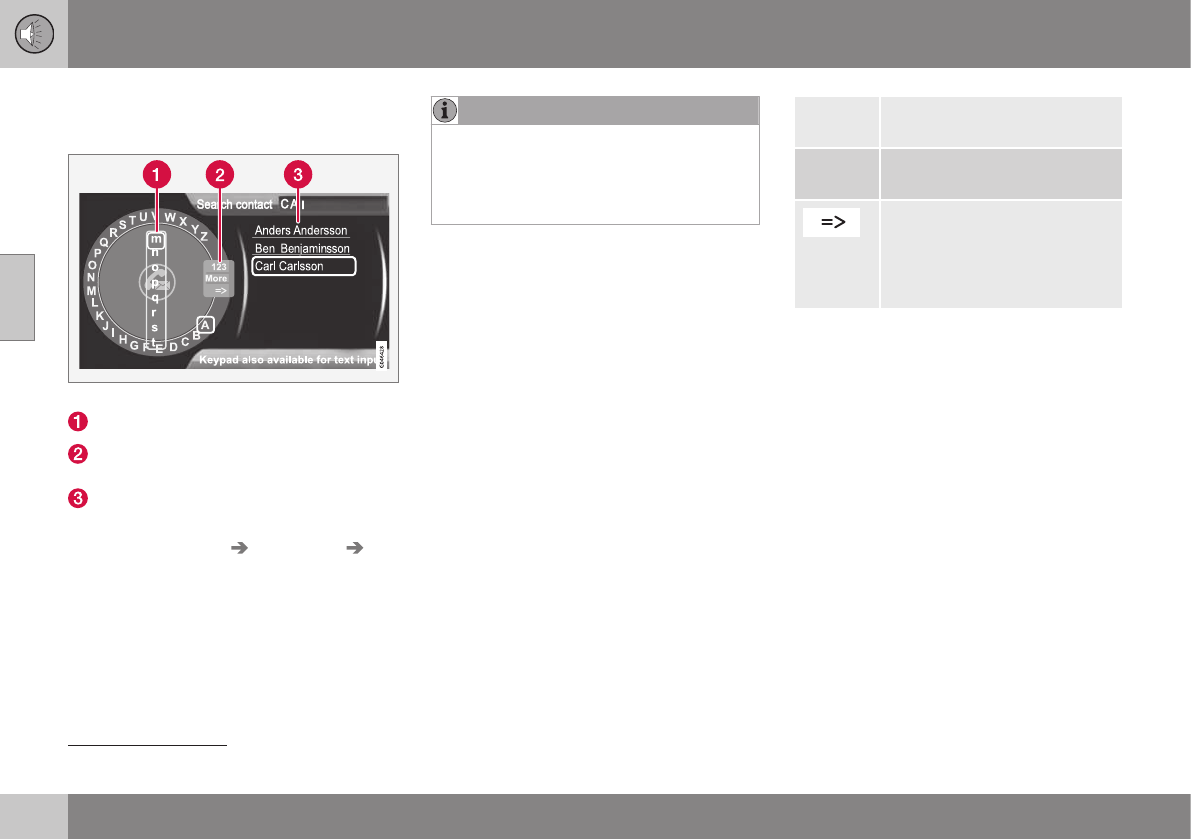11 Audio and media
11
408
Phone book - searching for contacts
Searching for contacts in the phone book.
Search contacts using the text wheel.
Character list
Changing the input mode (see table
below)
Phone book
To search for or edit a contact, go in phone
mode to
Phone menu Phone book
Search.
NOTE
There is no text wheel for High Perform-
ance, so TUNE cannot be used there to
input characters: only the digit and letter
buttons on the control panel in the centre
console can be used for this.
1.
Turn
36
TUNE to the desired letter, press
OK/MENU to confirm. The number and
letter buttons on the control panel in the
centre console can also be used.
2. Continue with the next letter and so on.
The result of the search is shown in the
phone book (3).
3. To change the input mode to numbers or
special characters, or to go to the phone
book, turn TUNE to one of the options
(see explanation in the table below) in the
list for changing the input mode (2), press
OK/MENU.
123/ABC
Change between letters and
numbers with OK/MENU.
More
Change to special characters
with OK/MENU.
Leads to the phone book (3).
Turn TUNE to select a contact,
press OK/MENU to see the
saved numbers and other
information.
A short press on EXIT deletes an input char-
acter. A long press on EXIT will clear all
entered characters.
By pressing a number key in the centre con-
sole when the text wheel is shown (see illus-
tration above), a new character list (1)
appears in the display screen. Continue
repeatedly pressing the number key to the
desired letter and then release. Continue with
the next letter and so on. When a button is
depressed the entry is confirmed when
another button is depressed.
To enter a number, hold in the corresponding
number key.
Related information
•
Audio and media - operating the system
(p. 371)
•
Bluetooth
®
handsfree phone (p. 402)
36
Only applies to High Performance Multimedia and Premium Sound Multimedia.