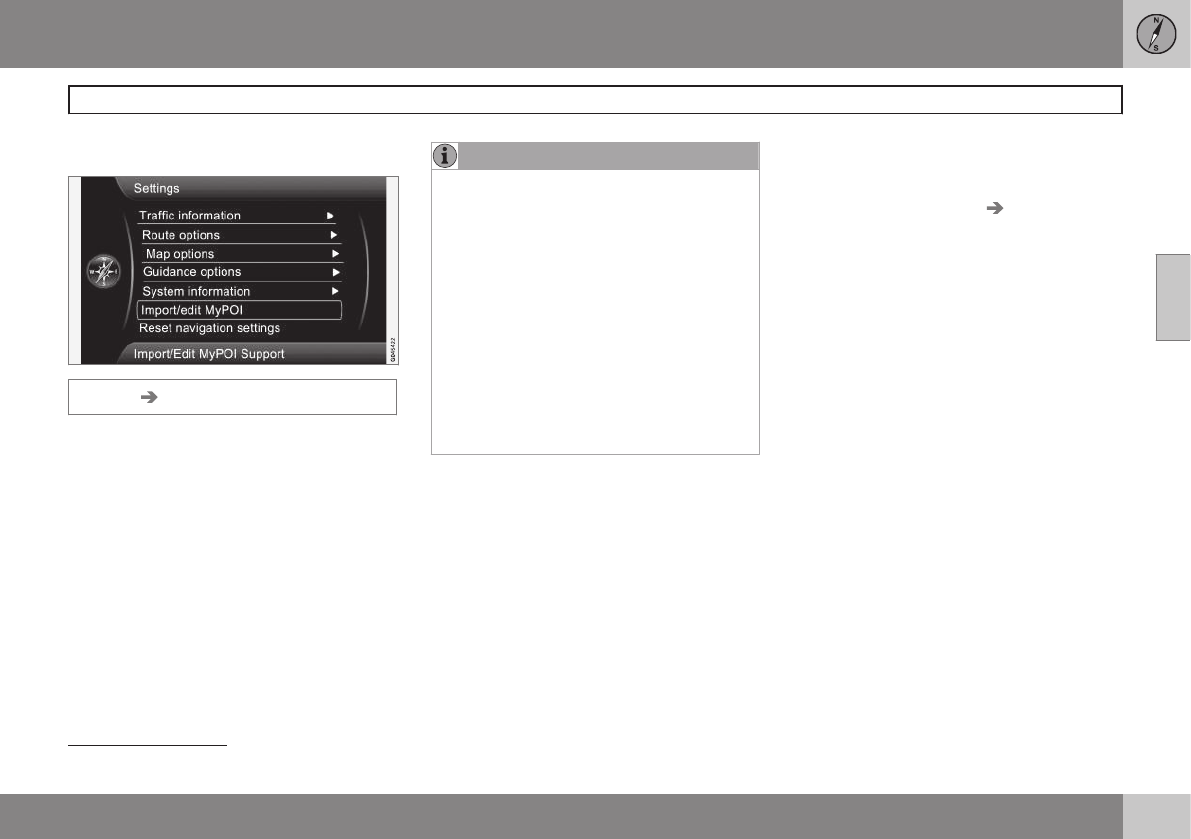03 Planning your trip
Settings
03
59
Import/Edit MyPOI
Settings Import/edit MyPOI
Many companies offer POI files on their web
sites, which allows the user to supplement
Volvo's map database by showing POIs from
other sources.
NOTE
•
Supplementing the map database
requires a certain knowledge of com-
puters.
•
The POI file formats and procedures
for downloading these files are set by
the respective manufacturers/distribu-
tors. This means that there is no
standard procedure for downloading
these files and these instructions can-
not give exact step-by-step instruc-
tions for doing so.
•
Contact your Volvo retailer if you have
any questions about downloading POI
files.
The following is a general example of the pro-
cedure for downloading a POI file from the
Internet:
1. Go to the source's web site and search
for the POI file to be downloaded.
2. Select a POI file with the "gpx" format
and download it. If the file is not available
in the gpx format, it will have to be con-
verted to this format after it has been
downloaded
3
.
3. Copy the POI file to a USB flash drive.
4. Insert the flash drive in the vehicle's USB
socket, located under the center console
armrest. In the infotainment system's
menus, go to
Settings Import/edit
MyPOI
.
5.
Select
Import + OK and follow the
instructions on the screen.
When the files have been imported, certain
settings can be made for the new MyPOI
group:
•
The name can be changed
•
The MyPOI map icon can be changed (if
an icon was included with the imported
POI file, it will automatically be preselec-
ted)
•
One of three different audible alerts can
be selected (to alert the driver when the
vehicles approaches the MyPOI icon on
the map, see page 58)
•
Choose to display/hide MyPOI icons on
the map.
When all of the choices have been made,
select
Store + OK to complete the procedure
or to import/edit a new POI group.
All POIs that have been added will be placed
under the heading "My POI".
3
Free conversion programs can be downloaded from the Internet.