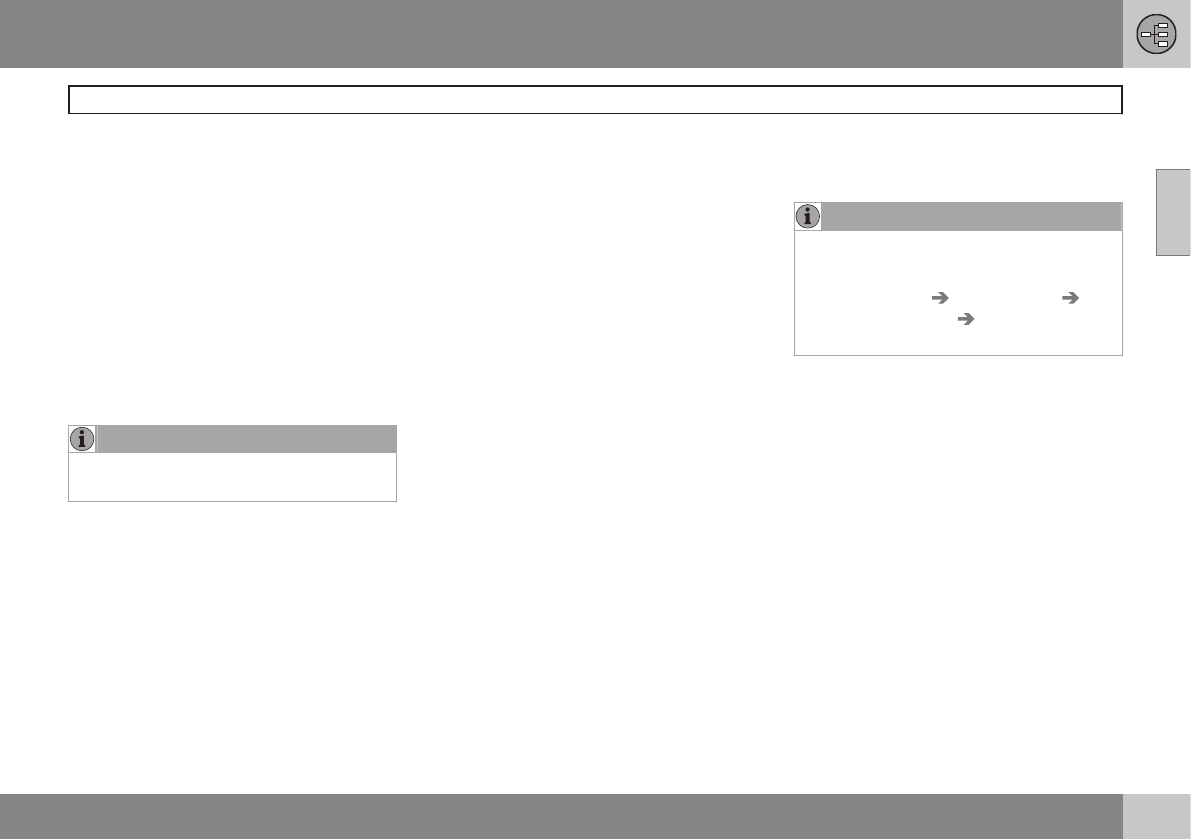02 Getting to know your navigation system
Voice control
02
27
Using voice commands
1. To initiate a command, press the voice
control button briefly. Commonly used
commands will be shown in the display.
2. After the tone, say, for example,
"
Navigation" clearly and in a normal tone
of voice.
3. The text on the screen will change to
"
Repeat instruction/Navigation go to
address/Itinerary." Say "Itinerary."
When a dialogue has been initiated, grayed-
out texts or texts in parentheses are not part
of the spoken command.
NOTE
Grayed-out menu alternatives on the
screen can currently not be selected.
Commands can be given in several
ways
For example, the command "Navigation go
to address" can be spoken as:
•
"
Navigation > Go to… > Address."
Begin by saying "Navigation," wait for a
system response in the form of on-screen
alternatives. Continue by saying "Go
to…" and finish by saying "Address."
or
•
give the entire command at one time:
"
Navigation go to address."
Useful tips
•
Initiate a voice command by pressing the
voice control button and speaking at your
usual speed and in a normal tone of
voice.
•
To respond to a system prompt, speak
after the tone at the end of the question.
•
To cancel a voice control dialogue, press
and hold the voice control button or EXIT
for several seconds.
•
Saying "
Help" after the tone will prompt
the system to provide a number of com-
mands that can be used in a specific sit-
uation.
•
A command dialogue with the system can
be speeded up by interrupting a system
prompt by pressing the voice control but-
ton briefly. Wait for the tone and begin to
speak.
•
The system will give a prompt 3 times. If
the driver does not respond, the com-
mand dialogue will be cancelled.
Examples
Here are a few of the most common com-
mands:
•
Navigation go to address
•
Navigation go to POI
•
Navigation delete next waypoint
•
Navigation cancel guidance.
NOTE
A complete list of short cut commands can
be found by pressing the MY CAR button
on the center console and turning TUNE to
scroll to
Settings Voice settings
Voice command list Navigation
commands
.
Tutorial and settings
The menus in MY CAR contain a tutorial to
help the driver become familiar with the voice
control system. See your Owner's Manual for
a more detailed description of the MY CAR
menus.
Tutorial
Voice tutorial gives the driver step-by-step
instructions about how to use the voice con-
trol system.
The tutorial feature can be started in two
ways: