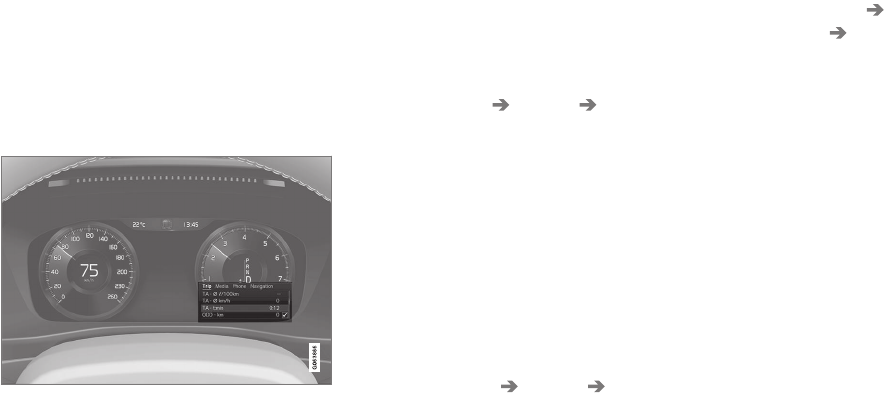DISPLAYS AND VOICE CONTROL
* Option/accessory.
83
Driver display settings
Settings for the driver display's display
options can be made via the driver display's
app menu and via the centre display's set-
tings menu.
Settings via the driver display's app
menu
The figure is schematic - parts may vary depending
on car model.
The app menu is opened and controlled using
the right-hand keypad on the steering wheel.
In the app menu, you can choose which infor-
mation is shown on the driver display from:
•
trip computer
•
media player
•
phone
•
navigation system*.
Settings via the centre display
Selecting information type
1.
Tap on
Settings in the centre display's
top view.
2. Press
My Car Displays Driver
Display Information
.
3. Select what should be shown in the back-
ground:
•
Show no information in background
•
Show information for current
playing media
•
Show navigation even if no route is
set
Selecting theme
1.
Tap on
Settings in the centre display's
top view.
2. Tap on
My Car Displays Display
Themes
3. Select a theme (appearance) for the driver
display:
•
Glass
•
Minimalistic
•
Performance
•
Chrome Rings
Selecting language
1.
Tap on
Settings in the centre display's
top view.
2. Tap on
System System Languages
and Units
System Language to select
language.
> A change will affect the language in all
displays.
These settings are personal and are saved
automatically to the active driver profile.
Related information
•
Driver display (p. 81)
•
Managing the app menu in the driver dis-
play (p. 102)
•
Other settings in the centre display's top
view (p. 130)