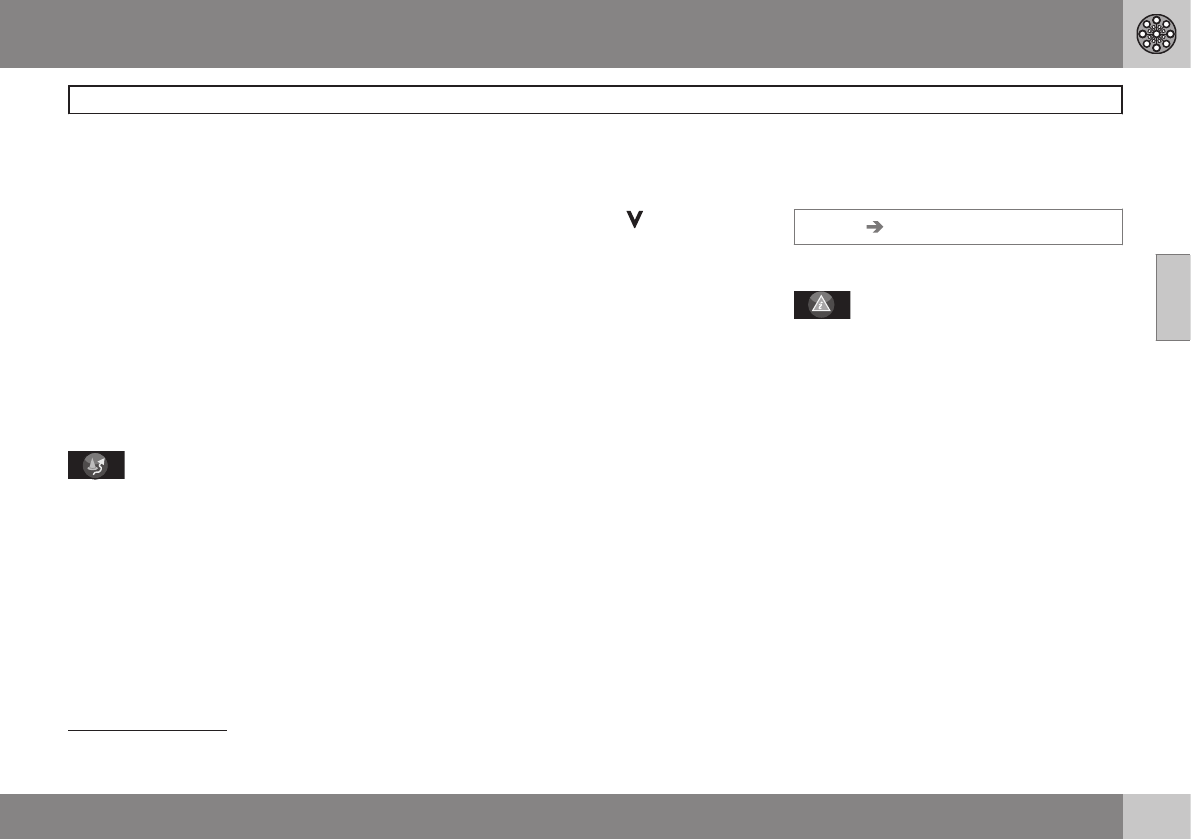03 Advanced user mode
Menus
03
}}
35
points and type of manoeuvre are displayed
in addition to the road name.
One map/Two maps
Pressing ENTER displays one large or two
smaller map images of the current area. Dif-
ferent scales may be input for the respective
maps.
Surveillance
2
Allows you to save map views of three differ-
ent monitoring areas, e.g. roads with high
traffic densities that are often subject to traf-
fic problems.
Select
Surveillan.1, 2 or 3. To view previ-
ously set surveillances, see page 36.
– Diversion
Displays a menu with Avoid and the options
1-5-10-20-40-80 km.
Avoid streets/roads
This function deselects streets or roads from
an itinerary set up so that you do not have to
drive through a known roadworks area, for
example.
1.
Select
Avoid in the Diversion menu and
press ENTER. A list of streets/roads
included in the route outline is shown.
2. Scroll to the street/road to be avoided
and press ENTER.
3. If several streets/roads are to be avoided,
start by scrolling using
to the first
street/road in the group to be avoided,
then press ENTER. Then scroll to the last
street/road in the group to be avoided
and press ENTER.
The system then calculates, as far as possi-
ble, a new route outline which leads back to
the original route outline only once the speci-
fied stretches have been avoided and
passed.
Avoid stretch within 1-80 km
This function deselects an entire area in the
original itinerary so that you do not have to
drive through a densely populated area in
rush hour, for example.
– Select an option from the diversion menu
1-80 km and press ENTER.
The system then calculates, as far as possi-
ble, a new route outline which leads back to
the original route outline only once the speci-
fied area has been avoided and passed.
It is also possible to avoid an area by marking
a square area directly on the map, see
Avoid
specified areas under
Settings Route options
on page 50.
– Traffic information
3
Displays a menu containing different options
for viewing information on traffic problems
within the area displayed on screen.
A change in the scale affects the number of
messages shown, see page 62.
Read message
Pressing ENTER allows you to scroll through
the traffic messages displayed on screen.
Show all
Pressing ENTER displays all messages.
Hide all
Pressing ENTER hides all messages.
Show selected
Pressing ENTER allows you to select the type
of traffic messages to be displayed in the
map.
Irrespective of whether
Easy or Advanced
user settings are selected, traffic information
2
Only in areas that can receive traffic information.
3
Does not apply to all areas/countries.