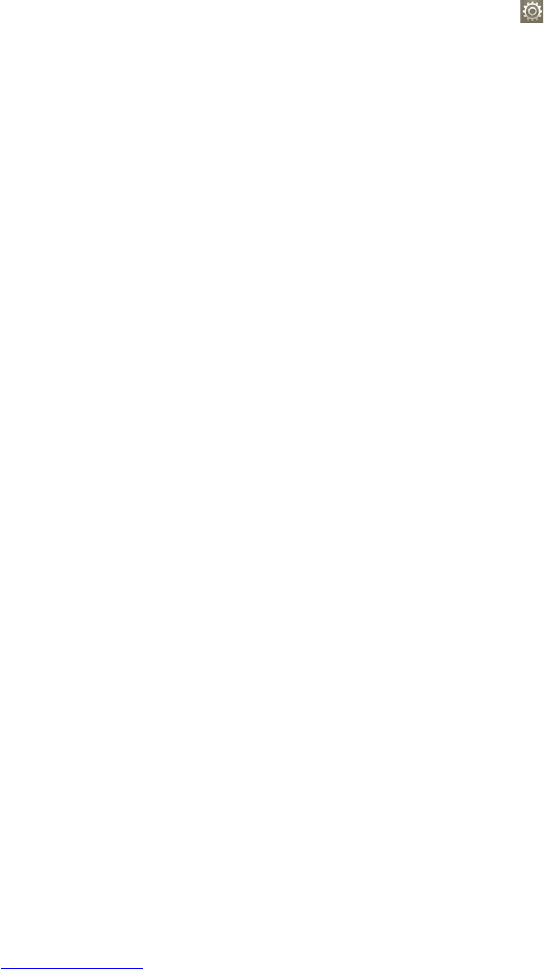103 104
Voice input key•
Touch to display the Mic button on keyboard.
Auto correction•
Correct commonly typed mistakes.
Show correction suggestions •
Display suggested words while typing.
Google voice typing10.10.3
Choose input •
languages
Touch to set language.
Block offensive •
words
Touch to hide recognized offensive text.
Voice search10.10.4
Touch to set Google voice recognition items:
Language•
Choose an input language.
Speech output•
Set speech output always speak or Hands-free only.
Block offensive •
words
Mark the check box to hide recognized offensive voice
results.
Hotword detection •
Mark the check box to say Google to launch voice
search.
Bluetooth headset•
Mark the check box to record audio through Bluetooth
headset if available.
Text-to-speech settings 10.10.5
(1)
You use the Text-to-Speech settings to configure the Android text-to-speech
synthesizer, for applications like TalkBack that can take advantage of it.
If you don’t have speech synthesizer data installed, only the Install voice data
setting is available.
Preferred engine
Touch to choose a preferred text-to-speech engine, touch the settings icon
to show more choices for each engine.
Listen to an example
Touch to play a brief sample of the speech synthesizer, using your current
settings.
Speech rate
Touch to open a dialog where you can select how quickly you want the
synthesizer to speak.
Mouse/Trackpad10.10.6
Touch to set pointer speed.
(1)
Availability depending on your country and network operator.