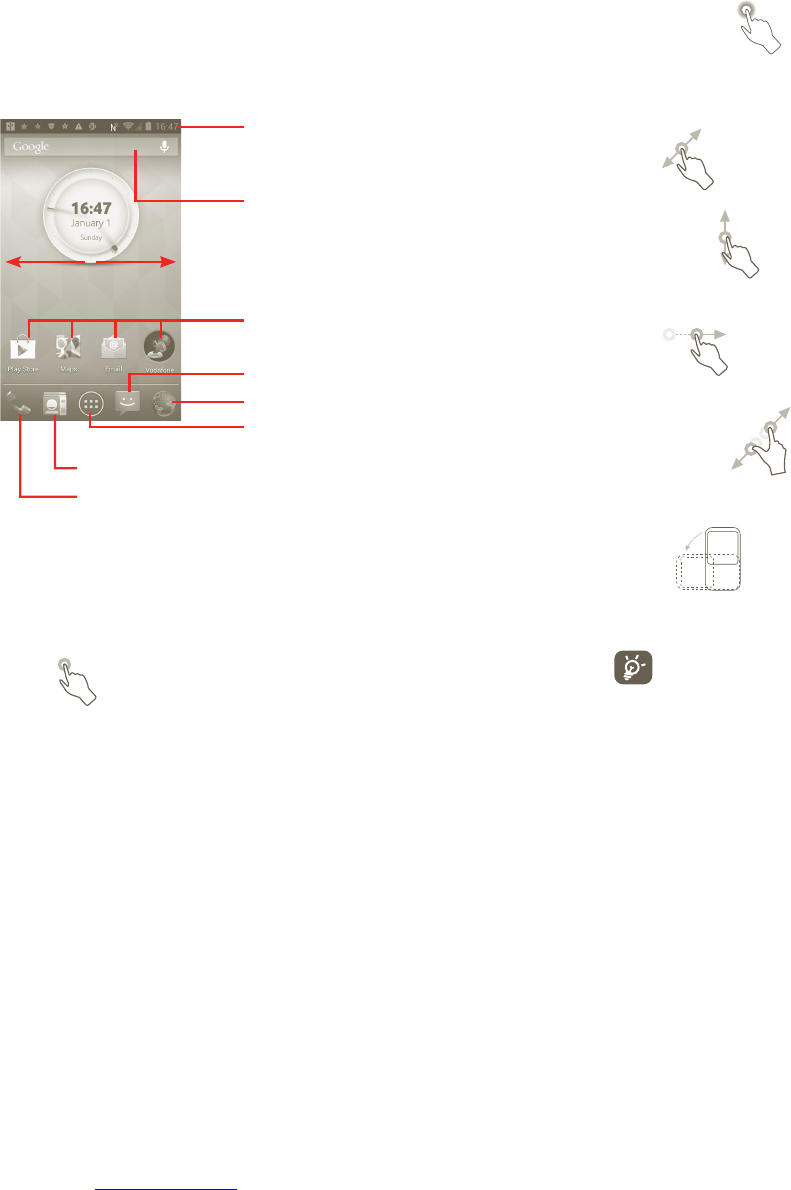13 14
Home screen1.3
You can bring all your favourite items (applications, shortcuts, folders and
widgets) to your Home screen for quick access. Touch the Home key to switch
to the main Home screen.
Status bar
Status/Notification indicators •
Touch and Drag down to open the •
Notification panel.
Application tab
Touch to open applications list.
Touch to access People
Touch to access Messaging
Touch to access Browser
Touch to access Call log if you have missed calls. Touch to access
dial screen.
Search bar
Touch a to enter Search options: All, Web,
Apps, Contacts, etc.
Touch b to enter voice search screen.
Touch an icon to open an application,
folder, etc.
a
b
The Home screen extends on either side of the screen to allow more space for
adding applications, shortcuts etc. Slide the Home screen horizontally left and
right to get a complete view of the Home screen.
Using the touchscreen1.3.1
Touch
To open an application, touch it with your finger.
Touch and Hold
Touch and hold your finger on the screen for 2 or more seconds. You can touch
and hold an application, a widget or a blank area to drag the item or display the
corresponding option menus.
Drag
Touch and hold your finger on an item to drag it to another location.
Slide/Swipe
Slide the screen to scroll up and down the applications, images, web pages…
You could slide the screen horizontally too.
Flick
Similar to swiping, but flicking makes it move quicker.
Pinch/Spread
Place your finger and thumb on the screen surface and draw them apart or
together to scale an element on the screen.
Rotate
Automatically change the screen orientation from portrait to landscape by
turning the phone sideways.
To achieve the best response when using the touchscreen, all that is
needed is a gentle touch for both short or long press actions.