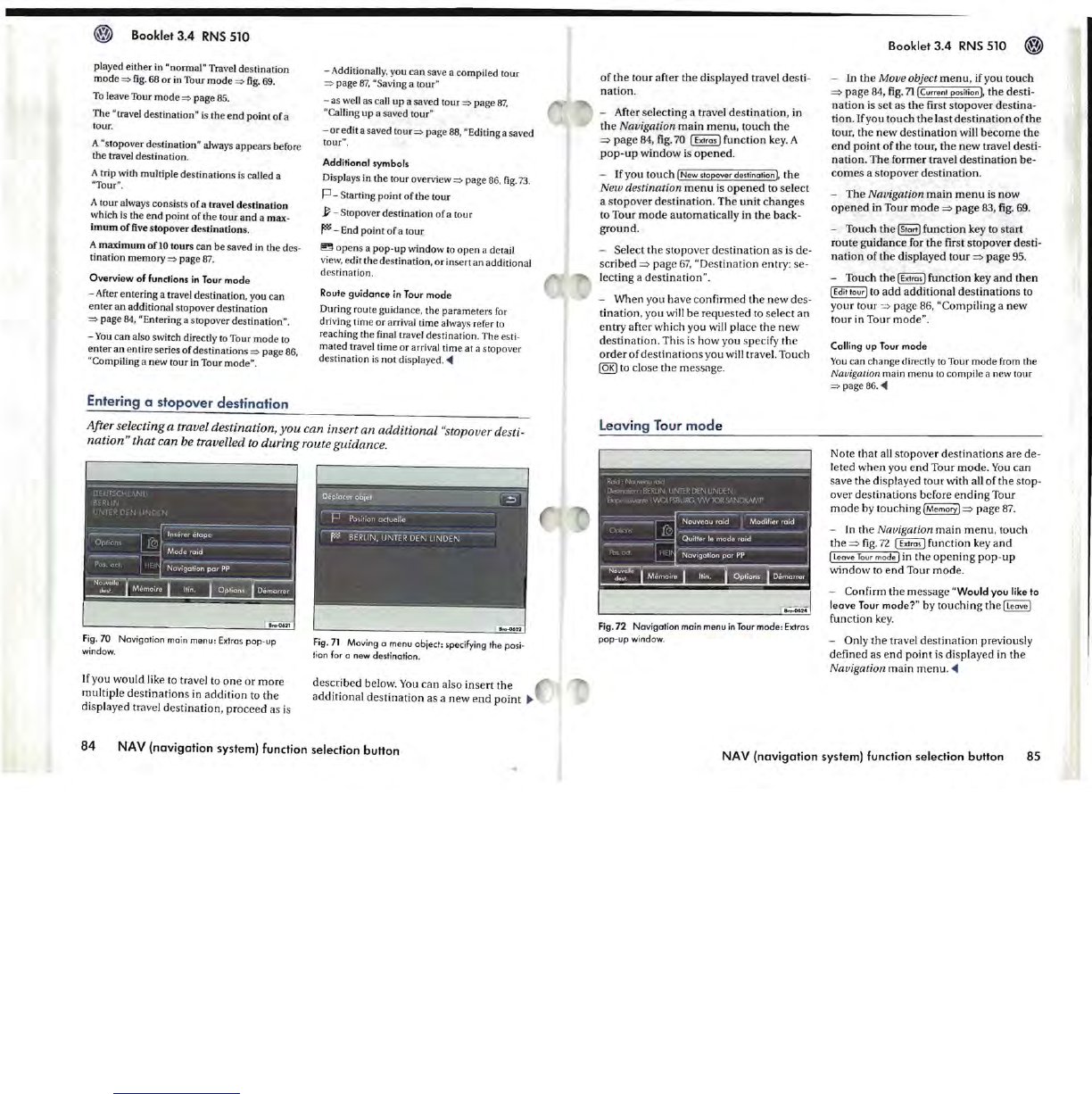Booklet 3.4
RNS
510
played either in "normal" Travel destination
mode
~
fig.
68
or
in
Tour
mode
~
fig
.
69.
To
leave Tour
mode
~
page 85.
The "travel destination"
is
the
end
point
of
a
tour.
A "stopover destination" always appears before
the travel destination.
A trip with multiple destinations is called a
"Tour".
A tour always consists
of
a travel
destination
which
is
the
end
point
of
the
tour
and
a max-
imum
of
five stopover
destinations
.
A
maximum
of
10
tOUTS
can
be
saved in
the
des-
tination memory
~
page
87
.
Overview
of
functions
in
Tour
mode
- After entering a travel destination, you can
enter
an
additional stopover destination
~
page 84, "Entering a stopover destination".
-
You
can
also switch directly to Tour
mode
to
enter
an
entire series
of
destinations
~
page
86,
"Compiling a
new
tour in Tour mode".
Entering
a
stopover
destination
- Additionally, y
ou
can
save a compiled tour
~
page
87,
"Saving a tour"
- as well as call
up
a saved tour
~
page
87,
"Calling
up
a saved tour"
-or
edit a saved
tour~
page 88, "Editing a saved
tour".
Additional symbols
Displays in
the
tour overview
~
page
86,
fig.
7
3.
p-
Starting
point
of
the
tour
~
- Stopover destination
of
a tour
~
- End
point
of
a tour
~
opens
a
pop-up
window to open a detail
view, edit the destination,
or
insert an additional
destination.
Route
guidance
in
Tour
mode
During route guidance, the parameters
for
driving time
or
anival time always refer
to
reaching the final travel destination. The es
ti
-
mated travel time
or
arrival time at a stopover
destination
is
not
displayed.
~
After selecting a travel destination, you can insert an additional "stopover desti-
nation"
that
can be travelled
to
during route guidance.
Fig.70
Navigation
main menu: Extras
pop-up
window.
If
you
would
like to travel to
one
or
more
multiple destinations in
addition
to the
displayed travel destination, proceed as
is
Fig
.
71
Moving
a menu object: specifying the posi-
tion
for
0 new destination.
described below.
You
can also insert
the
additional
destination
as a new
end
point
~
84
NAV (navigation system) function selection button
of
the
tour
after
the
displayed travel desti-
nation
.
- After selecting a travel destination, in
the
Navigation
main
menu,
touch
the
=>
page
84,
fig.70 1 Extras) function key. A
pop-up
window
is
opened.
- If you touch
INew
stopover destination),
the
New destination
menu
is
opened
to select
a stopover
destination
. The
unit
changes
to Tour
mode
automatically in
the
back-
ground.
- Select the stopover
destination
as is de-
scribed
=>
page
67,
"Destination entry: se-
lecting a destination".
- When you have con firmed the
new
des-
tination, you will be requested
to
select
an
entry
after which you
"'rill
place
the
new
destination
. This
is
how you specify
the
order
of
destinations
you will travel. Touch
@R)
to close the message.
Leav
i
ng
To
ur
mod
e
Fig.72
Navigation
main menu in Tour
mode:
Extras
pop-up
window.
Booklet 3.4
RNS
510
- In
the
Move object
menu,
if you touch
=>
page
84,
fig.
711
Current position
),
the
desti-
nation
is set as
the
first stopover destina-
tion.
If
you touch
the
last
destination
ofthe
tour,
the
new
destination
will
become
the
end
point
of
the tour,
the
new
travel desti-
nation
. The former travel
destination
be-
comes
a stopover
destination
.
- The
Navigation
main
menu
is
now
opened
in Tour
mode
=>
page
83,
fig.
69
.
- Touch
the
I Start) function key to start
route
guidance
for
the
first
stopover
desti-
nation
of
the
displayed
tour
=>
page 95.
- Touch
the
(Extras) function key
and
then
I Edit
taur)
to
add
additional
destinations
to
your tour
=>
page 86, "Compiling a new
toUT
in Tour mode".
Calling
up
Tour
mode
You
can change directly
to
Tour
mode
from the
Navigation
main
menu
to
compile a new tour
~
page 86 .
...
Note
that
all stopover destinations are de-
leted
when
you
end
Tour
mode.
You
can
save
the
displayed tour with all
of
the stop-
over destinations before
ending
Tour
mode
by touching IMemory)
=>
page 87.
- In the Navigation main
menu,
touch
the
=>
fig.
72 1 Extras) function key
and
I Leave Tour mo
de)
in the
opening
pop
-
up
window
to
end
Tour mode.
- Confirm the message
"Would you
like
to
leave
Tour
mode?" by touching the 1 Leave)
function
key.
-
Only
the
travel
destination
previously
defined as
end
point
is displayed in
the
Navigation main
menu
.
~
NA V (navigation system) function selection button
85