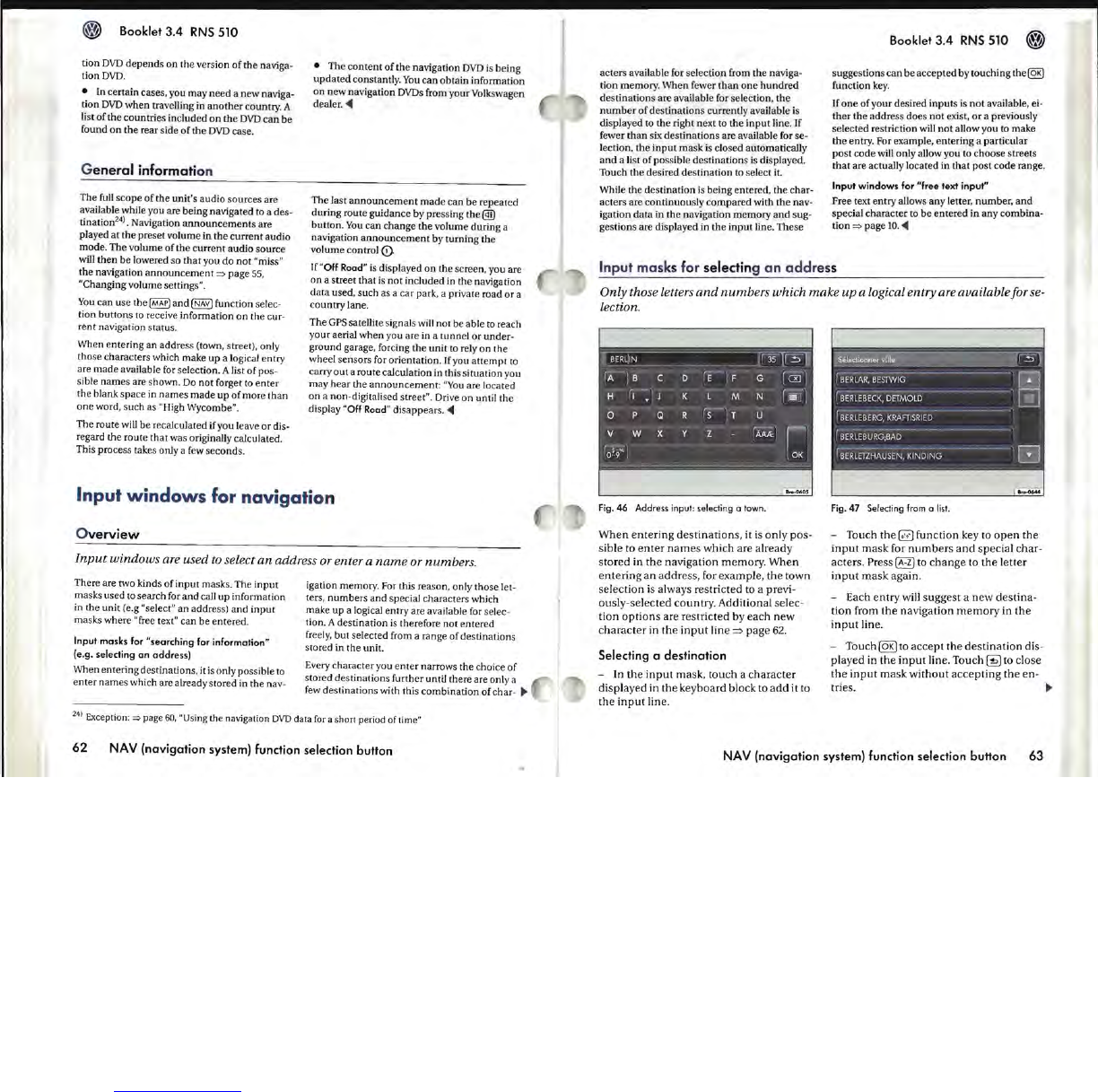Booklet
3.4
RNS
510
tion
DVD
depends
on the version
of
the naviga-
tionDVD.
• In certain cases, you may
need
a new naviga-
tion
DVD
when travelling in
another
country. A
list
of
the countries included
on
the
DVD
can
be
found
on
the rear side
ofthe
DVD
case.
G
eneral
information
The
fuU
scope
of
the unit's audio sources are
available while you are being navigated to a des-
tination
24
) .
Navigation
announcements
are
played at
the
preset volume in
the
current audio
mode. The volume
of
the current audio source
will
then
be
lowered so
that
you do
not
"miss"
the navigation
announcement
=:>
page 55,
"Changing volume settings".
You
can use the
~
and
~
function selec-
tion
buttons
to receive information
on
the cur-
rent navigation status.
When entering an address (town, street), only
those characters which make
up
a logical entry
are
made
available
for
selection. A list
of
pos-
sible
names
are shown.
Do
not
forget
to
enter
the blank
space
in
names
made
up
of
more than
one
word,
such
as "High Wycombe".
The route wiu
be
recalculated if you leave
or
dis-
regard the route that was originally calculated.
This process takes
only a few seconds.
• The
content
of
the navigation
DVD
is
being
updated
constantly.
You
can
obtain information
on new navigation
DVDs
from your Volkswagen
dealer
. ...
The last
announcement
made
can be repeated
during route guidance by pressing
the@D
button.
You
can change
the
volume during a
navigation
announcement
by turning the
volume
control(!).
If
"Off
Rood"
is
displayed on the screen, you are
on
a street
that
is
not
included
in
the navigation
data used, such as a car park, a private road
or
a
country lane.
The
GPS sateUite signals will not be able to reach
your aerial when you are in a tunnel
or
under-
ground garage, forcing
the
unit
to rely
on
the
wheel sensors for orientation. If you
attempt
to
carry out a route calculation in this situation you
may hear
the
announcement
:
"You
are located
on
a non-digitalised street". Drive on umil the
display
"Off
Rood"
disappears .
...
Input
windows
for navigation
O
verview
Input
windows
are used to select
an
address or enter a
name
or
numbers
.
There are two kinds
of
input masks. The
input
masks used to search
for
and call
up
information
in the unit (e.g
"select" an address) and
input
masks where "free text" can
be
entered.
Input masks for "searching for information"
(e.g. selecting
an
address)
When entering destinations, it
is
only
possible
to
enter
names which
are
aLready stored in
the
nav-
igation memory. For this reason, only those let-
ters,
numbers
and special characters
whkh
make up a logical entry are available for selec-
tion. A destination
is
therefore not entered
freely, but selected from a range of destinations
stored in the unit.
Every character you
enter
narrows the choice
of
stored destinations further until there are only a
few destinations with this
combination
of char-
~
24) Exception:
~
page
60,
"Using the navigation
DVD
data
for
a short period of time"
62
NAV
(navigation system) function selection button
acters available for selection from the naviga-
tion memory. When fewer
than
one
hundred
destinations are available for selection, the
number
of
destinations currently available is
displayed to
the
right next to
the
input
line. If
fewer than six destinations are available for se-
lection, the
input
mask
is
closed automatically
and
a list
of
possible destinations
is
displayed.
Touch the desired destination
to
select it.
While the destination is being entered, the
char-
acters are continuously
compared
with
the
nav-
igation data in the navigation memory and sug-
gestions are displayed in
the
input
line. These
Booklet 3.4
RNS
510
suggestions can
be
accepted by touching the@g)
function
key
.
If
one
of your desired inputs
is
not
available, ei-
ther
the address does not exist,
or
a previously
selected restriction will
not
allow you to make
the
entry. For example, entering a particular
post code will only allow you to choose streets
that
are actually located in that
post
code range.
Input windows for
"free text input"
Free text entry allows any letter, number,
and
special character to
be
entered in
any
combina-
tion
=:>
page
]0
....
Input
ma
sks for selecting
an
addr
ess
Only those letters
and
numbers
which
make
up
a logical entry are available for se-
lection.
Fig.46
Address input: selecting a
town
.
When
entering
destinations,
it is
only
pos-
sible to
enter
names
which are already
stored
in
the
navigation
memory
.
When
entering
an
address, for example,
the
town
selection
is
always restricted to a previ-
ously-selected country. Additional selec-
tion
options
are restricted by
each
new
character
in
the
input
line
=>
page
62.
Selecting a destination
- In the
input
mask, touch a
character
displayed in the keyboard block
to
add
it to
the
input
line.
Fig.47
Selecting from a
list.
- Touch
the
@ function key
to
open
the
input
mask
for
numbers
and
special char-
acters. Press
~
to
change
to
the
letter
input
mask
again.
- Each
entry
will suggest a
new
destina-
tion from
the
navigation
memory
in
the
input
line.
-
Touch@KIto
accept
the
destination
dis-
played
in the
input
line. Touch
~
to
close
the
input
mask
without
accepting
the
en-
tries.
~
NAV
(navigation system) function selection button
63