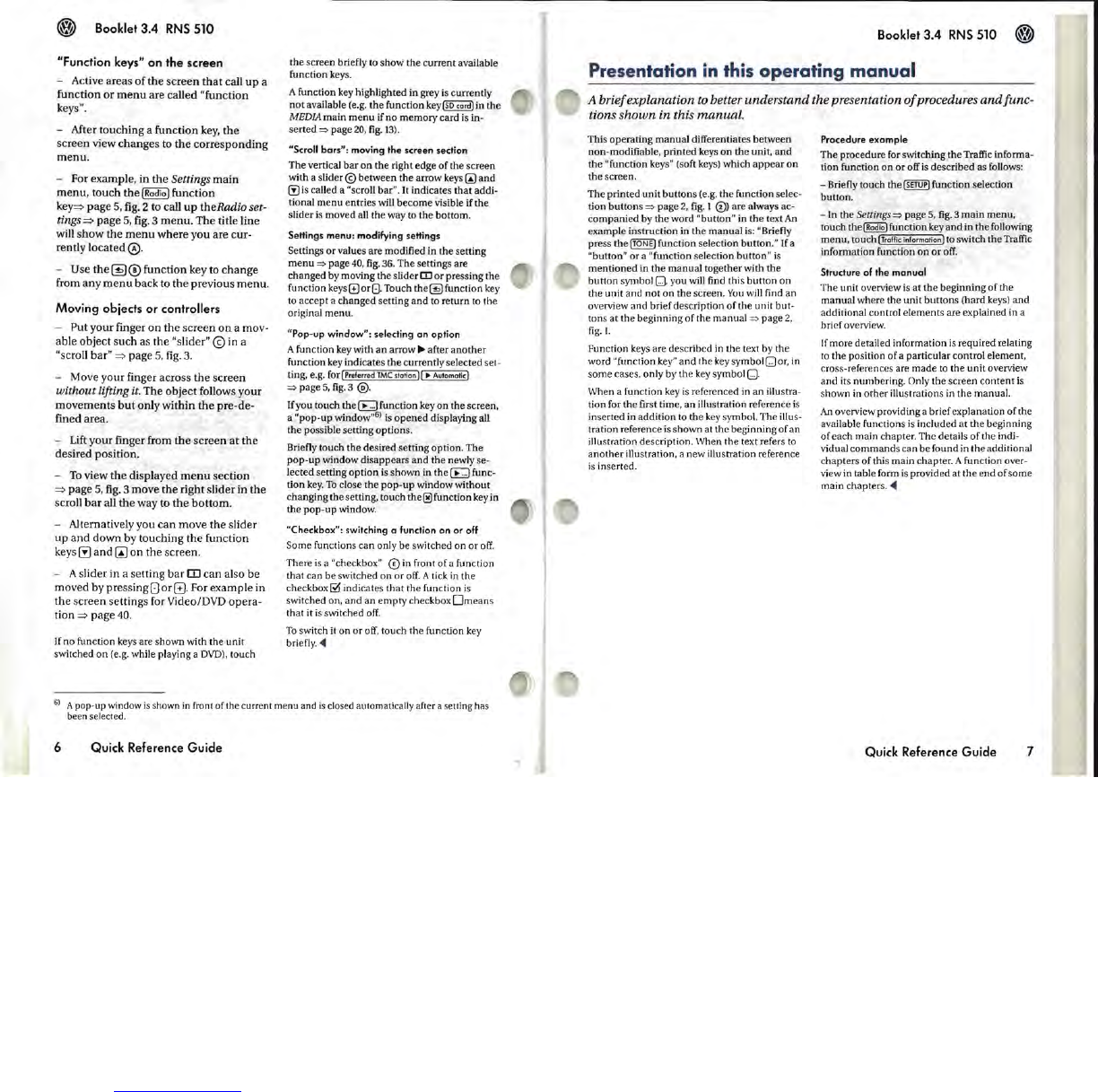Booklet 3.4
RNS
510
"Function keys"
on
the screen
- Active areas
of
the screen
that
call
up
a
function
or
menu
are called "function
keys
".
- After touching a function
key,
the
screen view changes
to
the corresponding
menu
.
- For example, in the
Settings majn
menu, touch
thelRadia)
function
key=:>
page
5,
fig.
2
to
call
up
theRadio set-
tings
=:>
page
5,
fig
. 3 menu. The title line
will show the
menu
where you are cur-
rently located
0.
- Use
the
~
® function key to change
from any
menu
back
to
the
previous menu.
Moving objects
or
controllers
- Put your finger on the screen
on
a mov-
able object such as the "slider" @ in a
"scroll bar"
=:>
page
5,
fig
.
3.
- Move your finger across
the
screen
without lifting
it.
The object follows your
movements
but
only within
the
pre-de-
fined area.
-
Lift
your finger from the screen
at
the
desired position.
-
To
view
the
displayed
menu
section
=:>
page 5,
fig
. 3 move the right slider in the
scroll
bar
all
the
way to
the
bottom.
- Alternatively you
can
move the slider
up
and down by touching
the
function
keys
~
and (!) on the screen.
- A slider in a setting
bar
rn can also be
moved by pressing
[]
or
G.
For example in
the screen settings for
Video/DVD opera-
tion
=:>
page
40.
If no function keys are shown with the unit
switched
on
(e.g. while playing a
DVD),
touch
the screen briefly to show the current available
function keys.
A function key highlighted in grey
is
currently
not
available
(e
.
g.
the function key
Iso
card)
in lhe
MEDIA
main
menu
if
no
memory card
is
in-
serted
=>
page
20,
fig
.
13).
"Scroll
bars":
moving
the
screen section
The vertical
bar
on
the
right edge
of
the screen
with a
slider@
between
the arrow keys
~
and
(!)
is
called a "scroll bar".
It
indicates that adru-
tional
menu
entries will
become
visible if the
slider
is
moved all the way to
the
bottom.
SeHings menu: modifying seHings
Settings
or
values are modified in the setting
menu
=>
page
40,
fig
.
36.
The settings are
changed by moving
the
slid
er
[I]
or
pressing the
function keys
Gor(J.
Touch
the~function
key
to
accept a changed setting
and
to return to the
original
menu
.
"Pop-up
window":
selecting
an
option
A function key with
an
arrow
~
after
another
function key indicates
the
currently selected set-
ling, e.g. for I
Preferred
TMC
station]l
~
Automotic)
=>
page
5,
fig.
3 @.
If
you touch
the~
function key
on
the screen,
a
"pop-up
window
"S)
is
opened
displaying all
the
possible setting options.
Briefly touch the desired setting option. The
pop-up
window disappears
and
the
newly se-
lected setting
option
is
shown
in the
~
func-
tion key.
To
close
the
pop-up
window without
changing the setting, touch
the®
function key in
the
pop-up
window.
"Checkbox": switching a function on
or
off
Some functions
can
only be switched on or
off.
There
is
a "checkbox"
CD
in front
of
a function
that can
be
switched on
or
off.
A
ti
ck in the
checkbox
~
indicates
that
the function
is
switched on,
and
an
empty
checkbox
Omeans
that it
is
switched off.
To
switch it on
or
off, touch the function key
briefly
...
6) A pop-up window
is
shown
in
fmnt of the current menu and
is
closed automatically after a
se
lling has
been selected.
6 Quick Reference Guide
Booklet 3.4
RNS
510
Presentation in this
operating
manual
A
brief
explanation
to
better
understand
the presentation
of
procedures
and
func-
tions
shown
in this
manual.
This operating manual differentiates between
non-modifiable, printed keys
on
the
unit,
and
the
"function keys" (soft keys) which
appear
on
the
screen.
The printed
unit
buttons (e.g. the function selec-
tion
buttons
=>
page
2,
fig.
1 0) are always ac-
companied
by the word "button" in
the
text An
example instruction in
the
manual is: "Briefly
press
the
ITONE)
function selection
button
."
If
a
"button"
or
a "function selection
button"
is
mentioned
in
the
manual
together with
the
button symbol
0,
you will find this
button
on
the
unit
and
not
on the screen.
You
will find an
overview and brief description
of
the unit but-
tons at
the
beginning
of
the manual
=>
page 2,
fig.
I.
Function keys are described in the text by the
word "function key"
and
the key symbol 0
or,
in
some
cases, only by the
key
symbol
O.
\Nhen a function key
is
referenced in an illustra-
tion for the first time,
an
illustration reference
is
inserted in addition to the
key
symbol. The illus-
tration reference
is
shown at the beginning
of
an
illustration description. When the text refers
to
another
illustration, a new illustration reference
is
inserted.
Procedure
example
The procedure for switching
the
Traffic informa-
tion function
on
or
off is described as follows:
- Briefly touch
the
(SETUP)
function selection
button.
-In
the
Settings
=>
page
5,
fig.
3
main
menu
,
touch
thelRadio)
function key
and
in the following
menu,
touch I
Troffic
informotion)
to switch
the
Traffic
information function
on
or
off.
Structure
of
the
manual
The
unit overview is
at
the
beginning
of
the
manual
where the unit
buttons
(hard keys) and
additional control elements are explained in a
brief overview.
If
more detailed information
is
required relating
to
the
position
of
a particular control element,
cross-references are
made
to
the
unit
overview
and
its numbering. Only
the
screen content
is
shown in
other
illustrations in the manual.
An overview providing a brief explanation of the
available functions
is
included at
the
beginning
of each main chapter. The details
of
the indi-
vidual
commands
can be found in
the
additional
chapters
of
this main chapter. A function over-
view in table form
is
provided at the
end
of
some
main chapters .
..
Quick Reference Guide 7