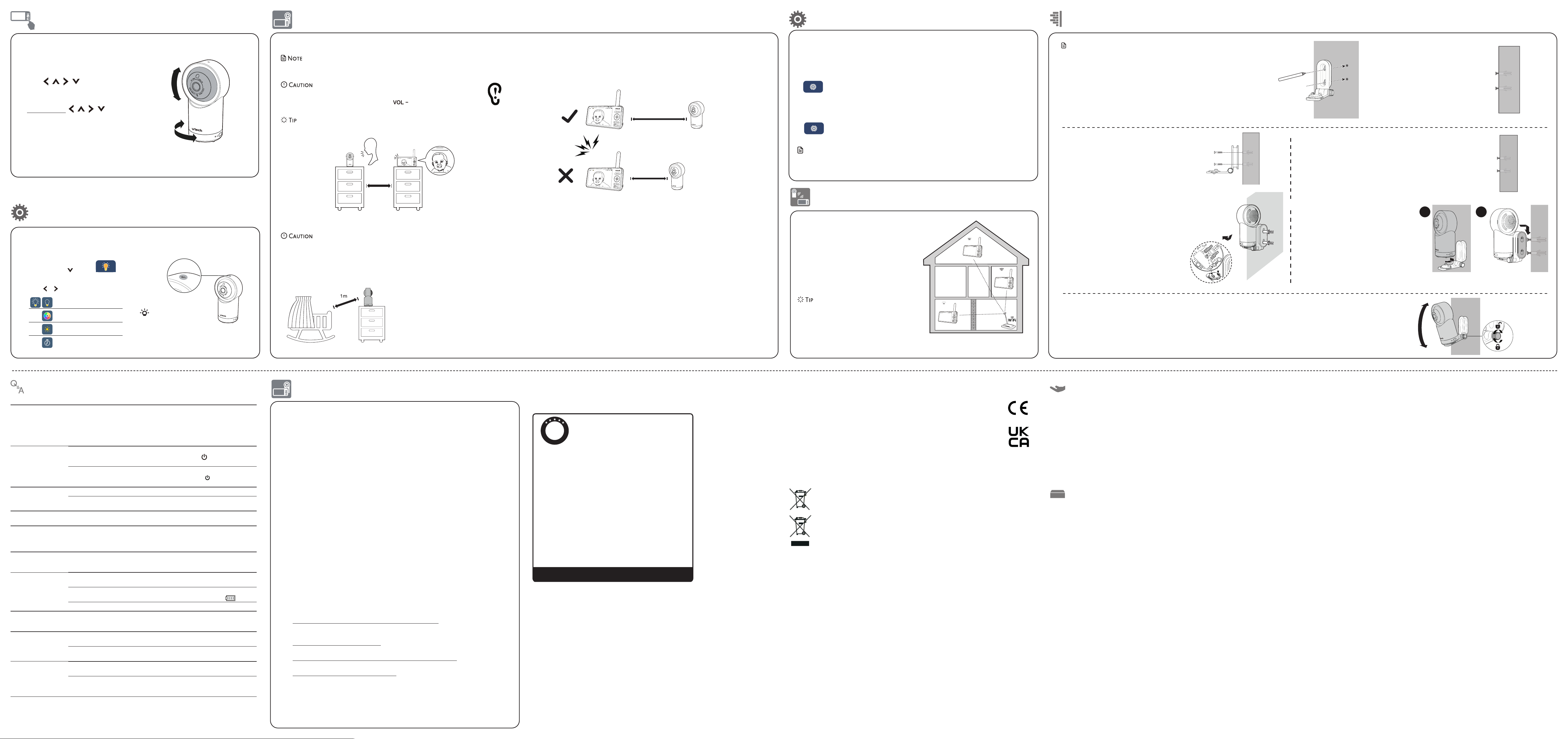To keep this product working well and looking good, follow these guidelines:
• Avoid placing it near heating appliances and devices that generate electrical noise (for example,
motors or fluorescent lamps).
• DO NOT expose it to direct sunlight or moisture.
• Avoid dropping the product or treating it roughly.
• Clean with a soft damp cloth.
• DO NOT immerse the parent
w
• DO NOT use cleaning spray or liquid cleaners.
• Make sure the parent
When you are not going to use the video monitor for some time, store the parent unit, the baby unit
and the adaptors in a cool, dry place.
General
St
mount
1. Place the
wall and then use a pencil
two holes in parallel. R
wall mount br
holes in the
Notes
• Check for rec
camera angle of
drilling the holes.
• The types of
need depend on the composition of
the wall.
the screws and
mount
2. If
to step 3.
• If
object other
the w
T
hammer un
flush with the wall.
3.
the holes in the
in the middle hole first, so
bracke
other
3.
tighten the scr
the screws ar
4. Place the bab
mount br
forwar
the holes on the
with the scr
the w
locks into place.
5.
Hold the bab
Tilt
joint and secur
OR
4. Place the bab
and then slide it f
Connect
12
T
T
will promp
when ther
and on the P
• T
softwar
> Software U.
Connect
• Y
rec
> Configure Wi-Fi .
Note
• Make sur
Aut
If
location, and use
connect y
which of
house have good
have po
your
to assist in checking. Onc
suitable location,
Adjust
the Wi-Fi r
• Depending on surroundings and obstructing fact
such as the effect
signal strength,
signal. T
distance or
your
t
T
• This baby
should not be used as such.
• For
baby
further until on the paren
mute the noise.
• Increase the par
unit.
> 1m
< 1m
>1m
Night
1 Pl
away from your ba
2. T
• Make sur than 1 metre apart; OR
• T
Positioning the baby monitor
• Keep
or pla
On the baby
Y
On the parent
1 Press MENU .
2. Press MENU or to go to Nig
Light menu.
3. Press or to choose b
Night Light Con
Single T
T
Change night light
Adjust nigh
Set night
Adul
• This ba
• Do not pl
• T
acce
The crossed-out whe
ind
damaging to
The c
spe
The s
He
Disposal
Declara
This product is in
This equipment complies
(2014/53/EU) and the UK’s Radio R
equipment.
VT
RM5766HD is in complianc
Radio Equipment
The Declaration of
Pro
VT
industry-rec
your
complying with the follo
Ensur
• Befor
the “WP
Change default settings.
• Change y
• Change default passwor
- Is a
- Is c
- Does not
- Con
Keep
• Download security pa
will ensure
• If
Disable Universal P
• UPnP enabled on a r
network devic
A
entire ne
For
following r
1. Federal Communica
–
www..
2. U.S. Department of
Internet
www..
3. Federal
https:/.
4. Wi-Fi
http:/.
Manufactur
23/F
Importer:
Napier C
Credits:
The B sound file w
The S sound file was cr
The Crick sound file was cr
The H sound file
Cust
IMPORT
Please ret
Customer Servic
Please visit
This warranty is valid for the UK and Ireland only. For products purchased outside
the UK and Ireland , please contact your local distributor or place of purchase.
P
R
O
D
U
C
T
W
A
R
R
A
N
T
Y
ONE
YEAR
PRODUCT
Thank you for choosing this quality product from VTech.
1.The product detailed above is covered by a one year warranty from the date of purchase,
against any defects in materials or workmanship.
2.The product may be returned to the place of purchase.
returned to Plc (see address below), with proof of purchase,
without proof of purchase no replacement will be provided.
3.VTPlc will examine the product and if it is found to be defective
due to faulty materials or workmanship, will replace the product at their discretion.
4.If the product covered by this warranty is damaged due to misuse, modification or
unauthoriz ed repair, or because of faulty batteries, battery discharge or incorrect
electrical connections, then this warranty becomes void.
5.This warranty is personal to the original purchaser and is not transferable.
6.Breakages to the LCD screen are not covered by the warranty.
7.Products returned to Plc , should be sent to the
below and carefully to avoid damage in transit . Please do not include batteries or
adaptors . Please include details of the fault together with your name and address,
contact phone number and/or email address.
8.To keep an online record of your warranty, please register your product online at
www.vtech.co.uk/clubvtech
VT ech Electronics Europe Plc , c/o XPO Logistics,
West Hallam, DE7 6HE
THIS WOFFERED AS AN EXTRA BENEFIT AND DOES NOT AFFECT
CONSUMERS’
Pan and
Use the arr
paren
• P | | |
camera leftw
downwar
• P | | | to move the
camera con
OR
• Scr
paren
• S
screen t
Basic opera,t)
Below are the questions most frequently asked about the baby monitor.
Why
baby
not r
normally?
T
1. Disconnect the power to the baby unit and the parent unit.
2
3. Turn on the baby unit and the parent unit.
4. Wait for the parent unit to synchronis
for this to take place.
Why
baby
unit power
illuminate when the units
are switched on
Perhaps
parent Power to switch on
the parent
Perhaps
baby ON/OFF switch to
ON to switch on the bab
Why
unit charge while
connected to AC power?
Make sur
The batteryW fo
repair
Why
black and white?
The screen is in black and
vision featur
Why
blurry displa
screen when viewing my
baby
During night-time or
like lighting, objects, colours and back
parent
prev
Why
monitor pr
feedback noise?
The parent
• Move the paren
• Turn do
Why
unit beep?
The baby
not less than 1m
The parent
Charge the ba .
The tempera
Why
unit react t
other sounds
The baby
sensitivity le
Why
sound/Why
my
The parentAdjus
volume to incr
YAdjust the sound sensitivity
baby to set
Why
connection? Wh
connection lost e
and then? Wh
sound interruptions
The baby
not less than 1m
Other electr
baby
possible.
Fre
Android™ and Google Pla
App Stor
iOS is a trademark or