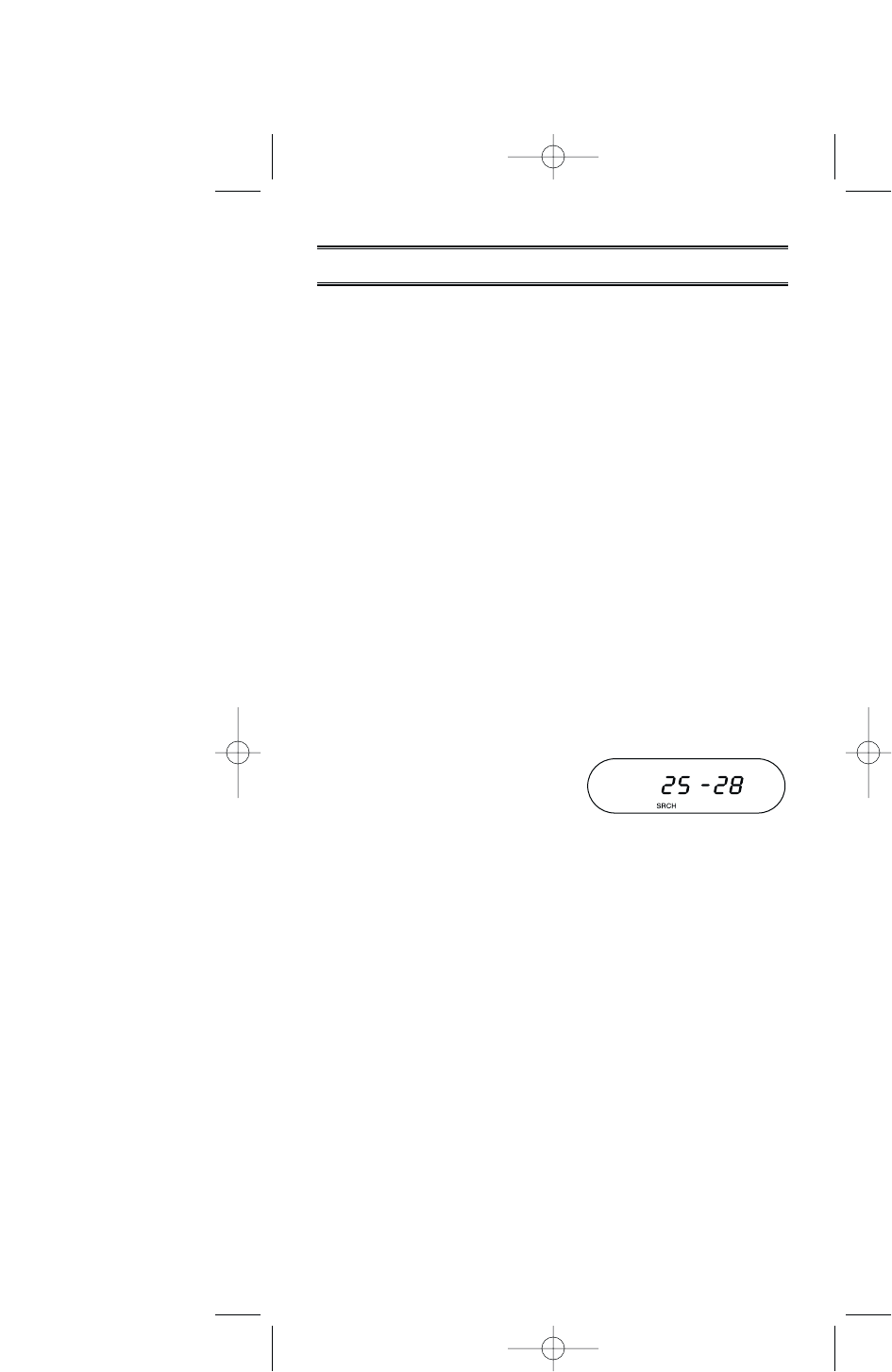The BC350C can search up to 13 separate frequency bands
to help you discover new and exciting frequencies in your
area.
To start searching, press
[SEARCH].
Searching starts from the frequency most recently used.
Press
[UP] or [DOWN] to change the searching direction.
Searching stops on any active frequency automatically and
displays its frequency. When the conversation stops on the
active frequency, the scanner will resume searching for
another active channel.
If you want to monitor a specific conversation, press
[HOLD]
to place the scanner in Hold Mode. The scanner will remain
on the frequency displayed until you press
[SEARCH] or
[BAND] to resume searching.
In the Hold Mode, each time you press
[DOWN] or [UP], you
step up or down one frequency at a time. To rapidly step
through frequencies press and hold the
[DOWN] or [UP].
Displaying the Band Range
To display the frequency band
range, press
[BAND]. Each time
you press
[DOWN] or [UP] /
[BAND], you step up or down
one band range at a time. Searching begins automatically 3
seconds after the band range is displayed (or you can press
[SEARCH] to start searching).
Frequency Lockout
If the scanner keeps stopping on a particular frequency due
to noise or too frequent transmissions, you may want to
lockout that frequency while searching.
To skip over a frequency, wait until the scanner stops at that
frequency. Then press
[L/O]. The scanner immediately
resumes searching because the locked out frequency is no
longer in the searching sequence.
Note: You can program up to 40 L/O frequencies. The 41st
L/O frequency entered causes the 1st locked out frequency to
become unlocked.
22
Band Search