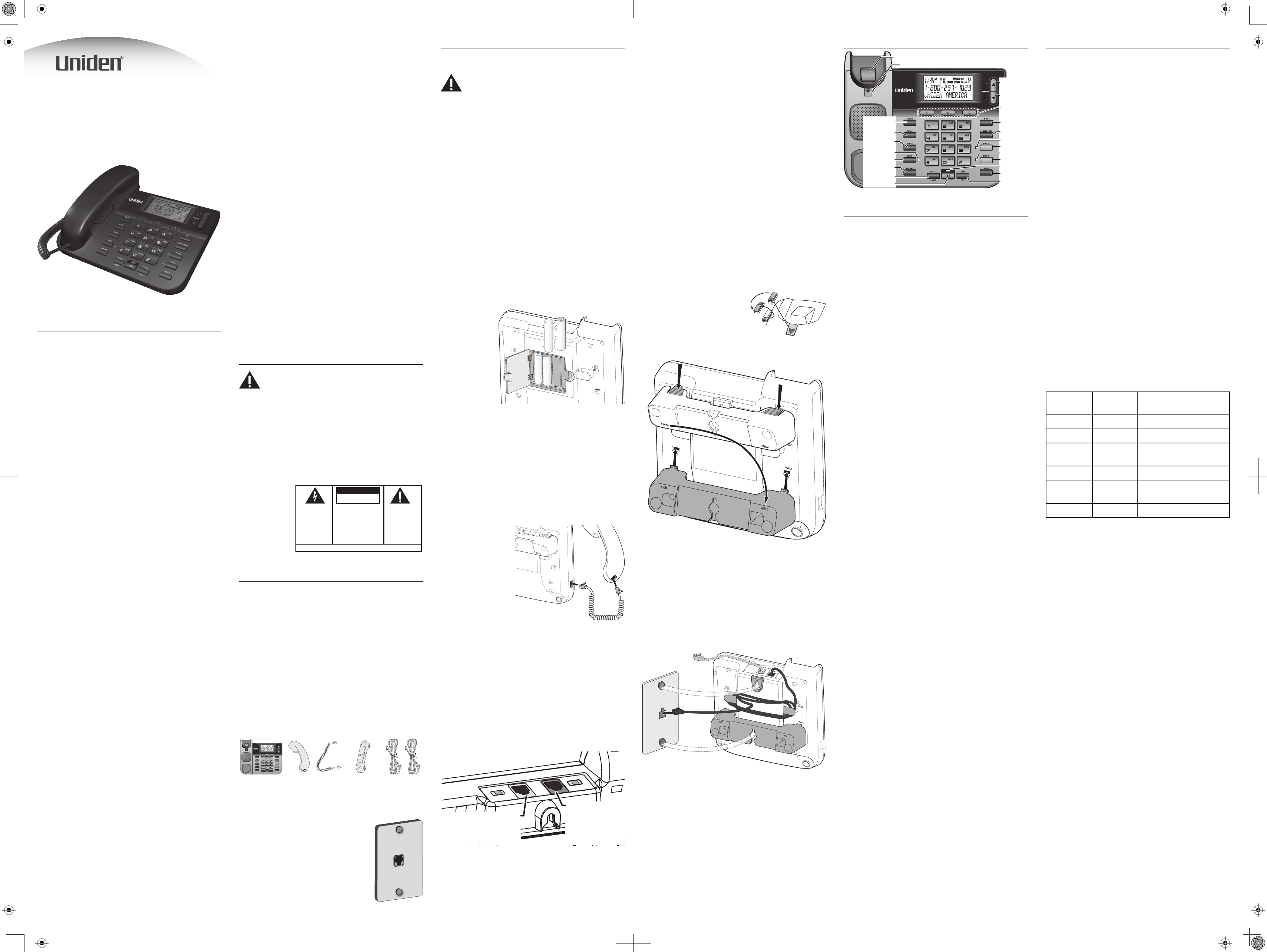Installation
Installing and Replacing the Batteries
CAUTION: Bef
compartment, be sure that the telephone is not
plugged into a wall jack and tha
equipment (e.g
etc.) is disconnected from the telephone
Y
and storing Caller ID rec
you use for memory dialing, pulse dialing
Y
the batteries befor
Please read the instructions before replacing
the batteries and hav
inserted beforehand.
If the low battery icon appears in the display
need to replace the ba
you replac
order to maintain C
If you are not going to use the t
than 30 day
may leak and damage the unit.
1) If necessar
the desk stand. (
over
2) Release the
latch on the
battery
compartment
and remov
the cover
3) Inser
size alkaline
batteries as
shown on the
diagram in the
battery compar
4) Snap the battery compar
replace the desk stand
5) Connect the line cord and check your memory locations.
Re
T
the notches marked DESK. Press in on the tabs and snap
the stand into place
Connecting the Handset
1) Connect one end of
the coiled handset
cord to the jack on
the handset.
2) Plug the other
end of the coiled
handset cord to the
jack on the base.
3) Place the handset
in the cradle.
Connecting the
T
telephone lines from y
Y
on two separa
(a two-line or four-wire jack); if y
for both lines, the phone c
number is line 1.
1) Connect one of the included two-line telephone cords to
the L jack
separate phone jack f
telephone cord tL jack.
2) Connect the cord from LI to a two-line phone
jack.
OR
If your phone company uses a separa
each line, connect the cord frL to the jack for
LINE 2/DA
LINE 1+2
IF you hav
jack for line 2, connect
the other cord her
FIRST connect
the included
2-line telephone
cord her
Impor
NOTICE:
technical speci
The equipment must be installed using an acceptable
method of connection.
compliance with the abov
degradation of service in some situations.
Repairs to certi
authorized Canadian maintenanc
the supplier
this equipment, or equipment malfunctions, may giv
telecommunications compan
disconnect the equipment.
Users should ensure f
electrical ground connections of the power utility
telephone lines and internal metallic wat
if present, ar
particular
CAUTION: U
connections themselves, but should contact the
appropriate electric inspection authorit
appropriate
NOTES:
provided by the t
Interference Informa
This equipment generat
energy which may int
television reception if not pr
accordanc
Reasonable protection against such interference is
ensured, although ther
occur in a given installa
and veri
the user is encouraged to try to correct the interference
by one or more of the f
radio/television rec
with respect to the receiv
receiv
wish to consult a quali
additional suggestions.
tested and complies with all limits f
devices pursuant to part 15 FCC Rules and Regulations.
device complies with RSS-210 of Industr
“IC:”
that Industr
Operation is subject to the following two c
This device may not cause int
must accept any in
may cause undesired opera
T
Should your equipment cause trouble on y
may harm the telephone network, the telephone company
where practicable, may notify y
discontinuance of service may be requir
notice is not practicable and the circumstances warrant
such action, the telephone company may t
discontinue service immediately
The telephone compan
communications facilities, equipment
procedur
of its business. If these changes are expected to a
use or per
telephone compan
allow you to main
Notice must be given t
termination of your telephone fr
REN Number
On the bottom of this equipment is a label indicating
among other information, the Ringer Equivalence Number
(REN) for the equipment.
The REN is useful in determining the number of devices
you may connect to y
all of these devices ring when your telephone number is
called. In most (but not all) areas, the sum of the RENs of all
devices connected to one line should not ex
certain of the number of devices you may connect to your
line as determined by the REN, you should c
local telephone company
REN Number is located on the cabinet bottom.
Hearing Aid C
This telephone syst
standards for Hearing Aid C
Licensing
Licensed under US P
Impor
CAUTION:
there are basic saf
alway
carefully and sav
• Never install telephone wiring during a lightning storm.
• Never touch uninsulat
unless the telephone line has been disconnected at the
network interface.
• Use caution when installing or modifying telephone lines.
• Never install telephone jacks in w
jack is speci
S M K G T M B K O C
R
W
PREVENT FIRE OR
ELECTR
HAZARD, DO NO
EXPOSE
PRODUCT
OR MOISTURE.
THE LIGHTNING
FLAS
HEAD WITHIN THE
TRIANGLE IS A
WARNING SIGN
ALERTING YOU OF
“DANGEROUS
VOL
THE PRODUCT
CAUTION: TO REDUCE THE
RISK
NOT REMOVE COVER (OR
BACK). NO USER
SERVI
REFER SERVICING TO
QUALIFIED SERVICE
PERSONNEL.
THEION
POIE
TRI
WARNI
ALE
IMP
INS
ACCG
THE
CA
Introduction
T
Hook switch.
the phone line when the handset is lifted from the base.
Line indicatorli and l ; it
shows you the sta
O
mode when the handset is o
button, along with Sp , is pressed.
On-hook. A term used to describe the phone in an inactive
mode.
Parts Checklist
Make sure your package includes the following items:
Base Handset Handset
cord
Desk stand
(might be
attached to
base)
T
telephone
cords
T
T
modular telephone jack (shown to the
right) installed in your home. If you don
have a modular jack, contact your local
phone company to
one installed.
Base Lay
MUTE
UP
DOWN
FLASH/EXIT
Hook switch
DELETE
SPEAKER
Handset clip
REDIAL/P
Quick call
keys
MENU
STORE
VOLUME
DIAL
CONFERENCE
LINE 1
HOLD
LINE 1
LINE 2
LINE 2
MUTE
SPEAKER
Setting Up the Phone
Using the Menu
• F
the wall jacks(s) while using the setup menu.
• Tme
• Prm to scroll through the 4 menu screens detailed
below
• On each screen, use up or D to selec
setting.
• Pr
• If you don
exits the menu.
Setting the display language (E )
Use this screen to change the displa
English to F
1) Prm until EN shows in the display
2) Use up or D to selec
3) Prm to save.
Setting the display contrCON )
Use this screen to adjust the c
1) Prm until CON shows in the display
2) Use up or D to selec
setting is 3.)
3) Prm to save.
Setting your local area code (L)
The telephone uses the prog
determine the number format to displa
ID message is receiv
code are display
back previous numbers. Ent
also help you immediately know if the call is local or long
distance when viewing the CID recor
If you make a mistak
press De to delete all of the digits.
1) Prm until LOCA shows in the display
2) Use the number pad to enter y
3) Prm to save.
Setting the dial mode (T )
Use this screen to change fr
dialing.
1) Prm until TO shows in the display
2) Pru or D until the display sho
you want to use
3) Prm to save.
Completing Set-up
• When you are sa
press Menu (or wait 20 seconds f
automatically exit the menu).
• Reconnect the telephone cord(s) to the wall jack(s).
• After set up
automatically when it rec
T
Y
through the handset, or by using the speakerphone
featur
pressed. Do not pr
Making a Phone Call
1) Prl or .
2) Pick up the handset or prS to use the
speakerphone.
3) When you hear the dial tone
to call.
OR
1) Dial the number
2) Prl or l , then pick up the handset or press
Sp.
Receiving a Phone C
When a call comes in, the LI or L indicator light
the call:
1) Prl or next to the
light.
2) Pick up the handset, or prS .
Hanging up
Replace the handset in the cradle, or prS if you are
using the speakerpone.
Reading the Line Status Indicators
This two-line phone is designed for use at multiple
stations. L and L indicator lights tell y
happening on each line.
Light
status
Display
icon status Meaning
O O The line is not in use.
Flashing r O A call is being receiv
Green On
The line is in use by this
phone.
Red Flashing A call is on hold
O Flashing
An extension phone is
using the line.
O Flashing Line not connected
Adjusting the Handset
The volume con
separate
1) Pick up the handset and prVR (handset
receiv
2) Pru to increase the volume or Do to lower the
volume.
in memor
Placing a Call
Line
T
1) PrH to put the
2) Pr
Sp if the speakerphone indicator is o
using the speakerphone.
3) Dial the number you want to call
Receiving A C
Line
When you rec
line, you will hear the phone ring
1) PrH to put the
2) Prl or li ) of the ringing line.
3) If the speakerphone indicator is o
speakerphone, press Sp .
If you don
disconnect that call when you switch to the other
line.
Using the Speak
Y
speakerphone
• During a normal call, simply press Sp and place the
handset in the cradle to switch to the speakerphone
3162 Series
Speakerphone
User
line 1; then, connect the cord from LIthe jack
for line 2.
3) Set the ringer volume for each line (ri for line 1 and
ri for line 2) to the desired loudness.
OFF -
L
HI - Sound will be loudest.
The unit is properly installed if y
handset and hear the dial tone. Otherwise, recheck
all installation steps.
Data P
If both of your telephone lines are the same modular
jack, you can use the L jack to connect an
auxiliary device, such as a fax machine, computer modem,
answering machine, or extension phone
equipment will make and receiv
W
Y
(not included).
T
cradle while the phone is hanging on the wall
must switch both the handset hook and the desk
stand to their wall-mount positions
1) On the front of the base
the handset hook out of the
slot. Rotate the hook 180
degrees and
to back. Slide it back into the
slot.
2) T
3) Rotate the stand 180 degrees
marked
the tabs and snap the stand into place
4) Connect the two-line telephone cord to the wall jack
and the L jack on the phone. If desired, wrap any
excess c
5) If necessarLI,
and pull it up out of the way
• Place the mounting slots ov
and slide the base down to lock it into plac