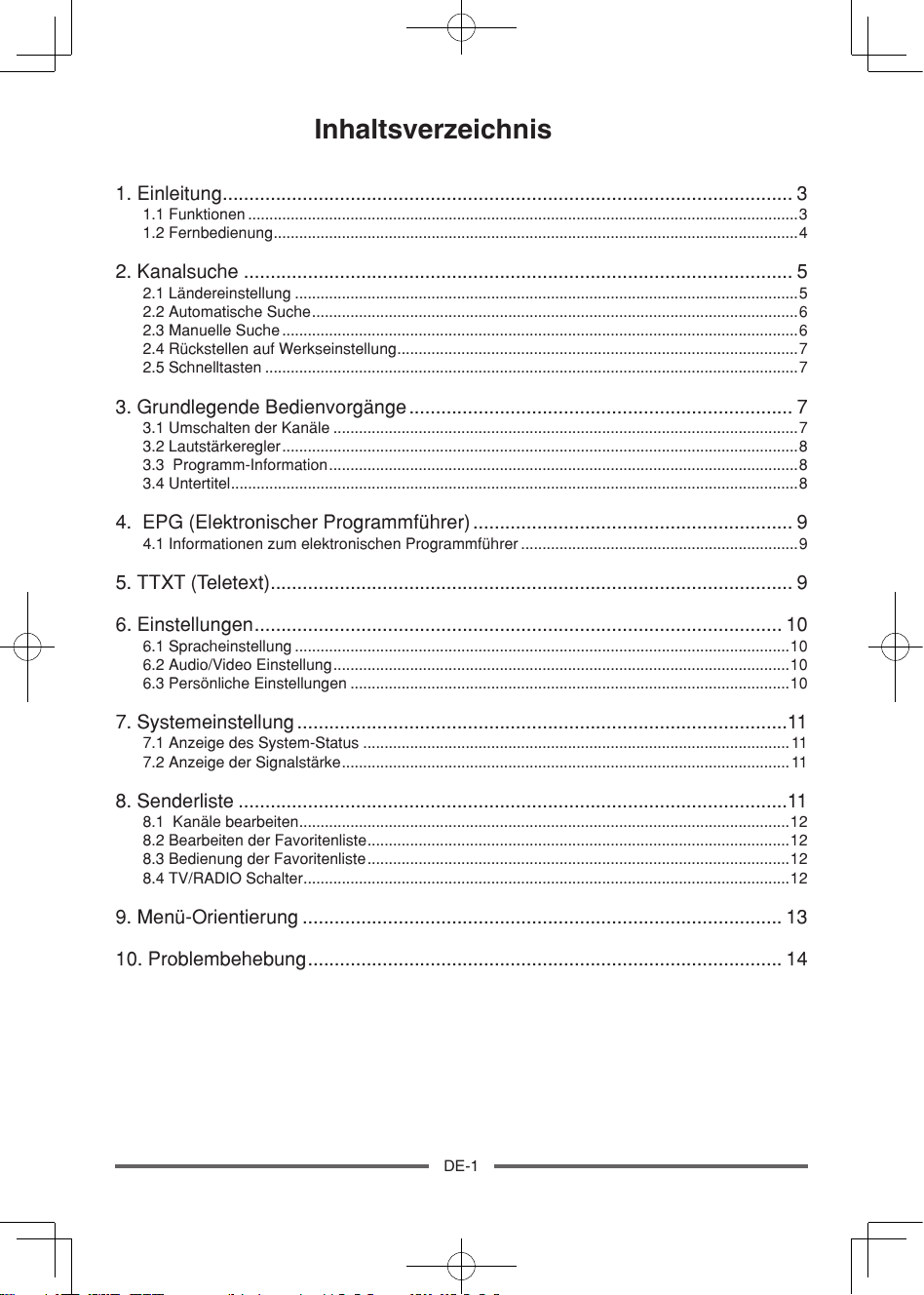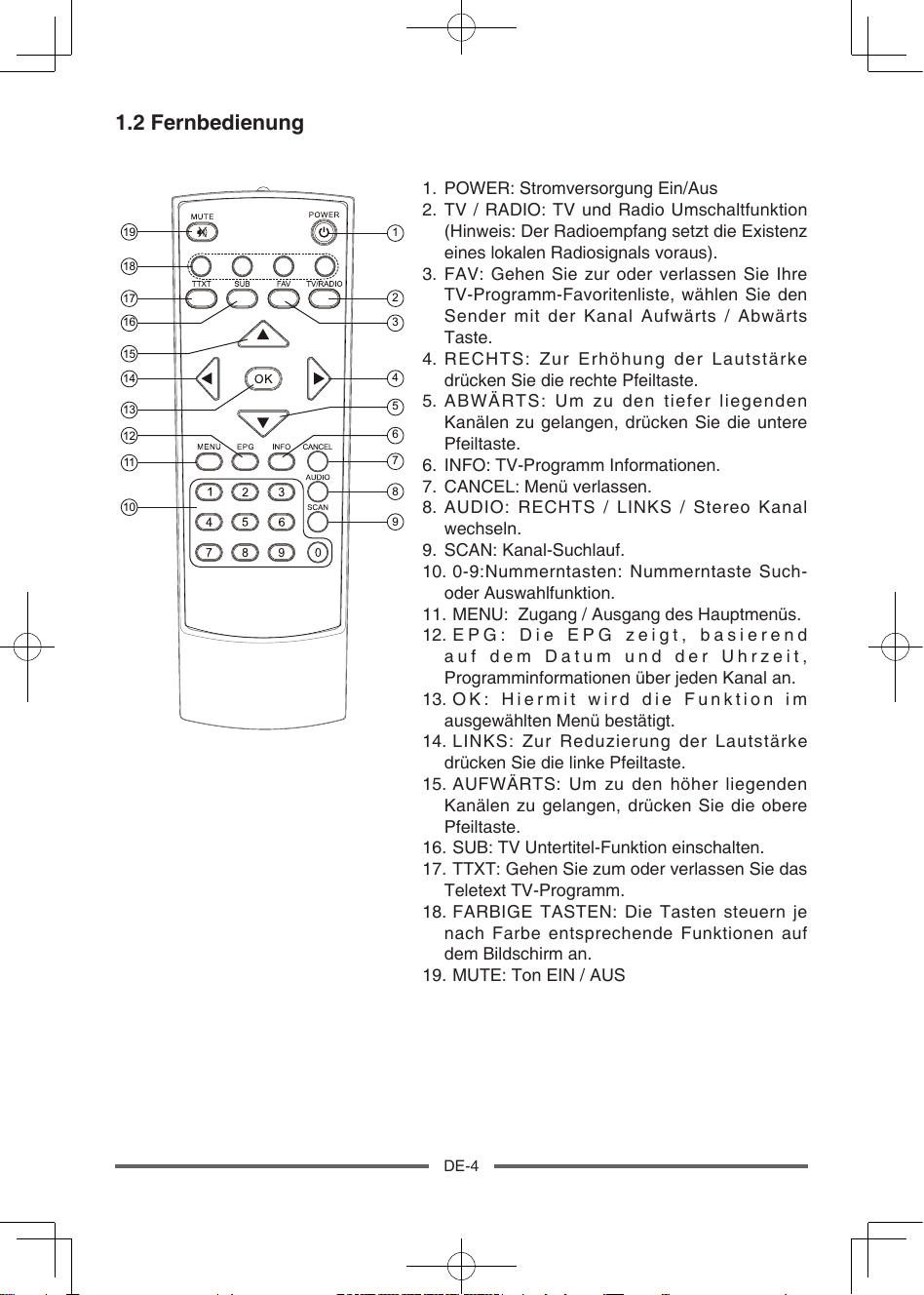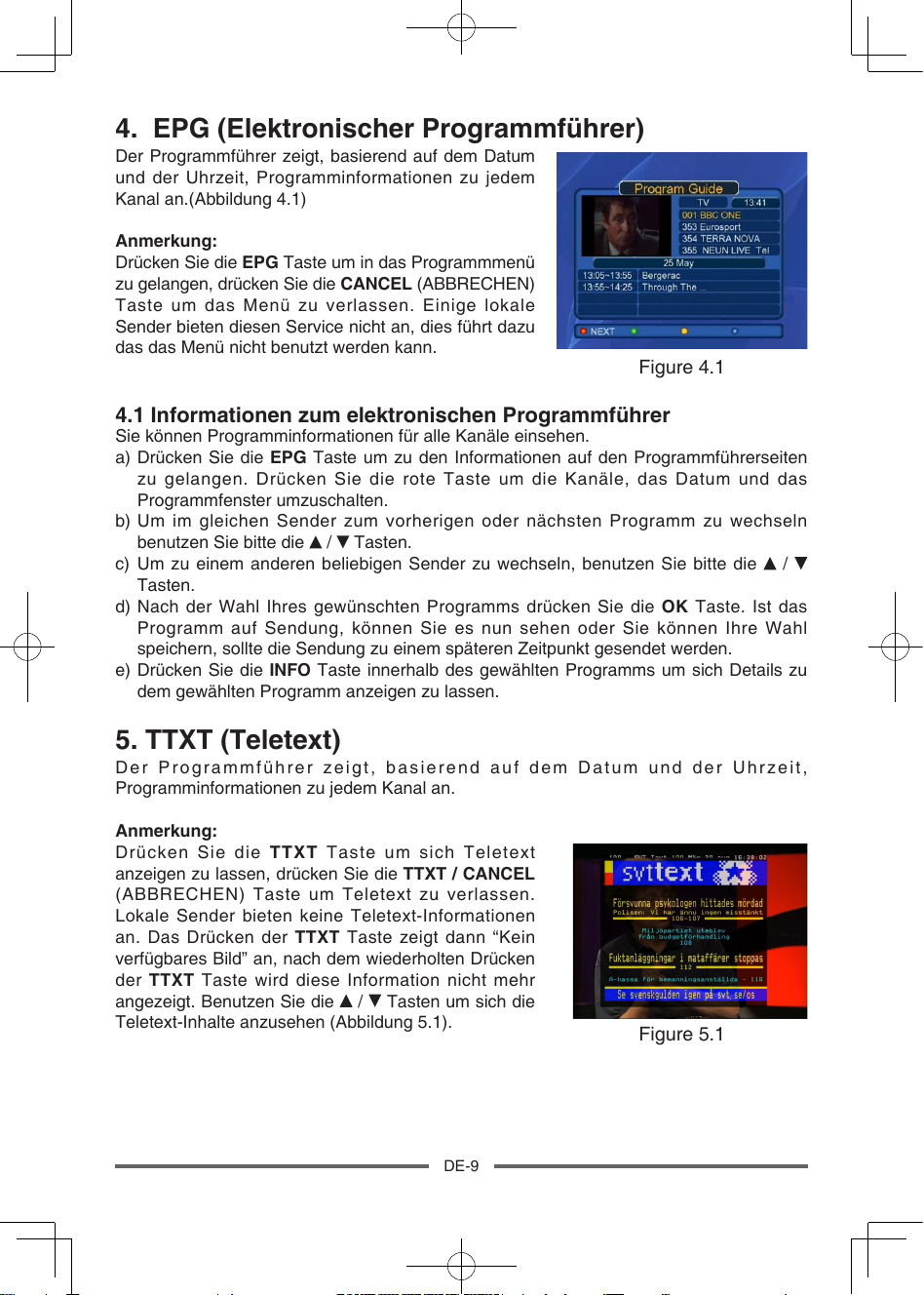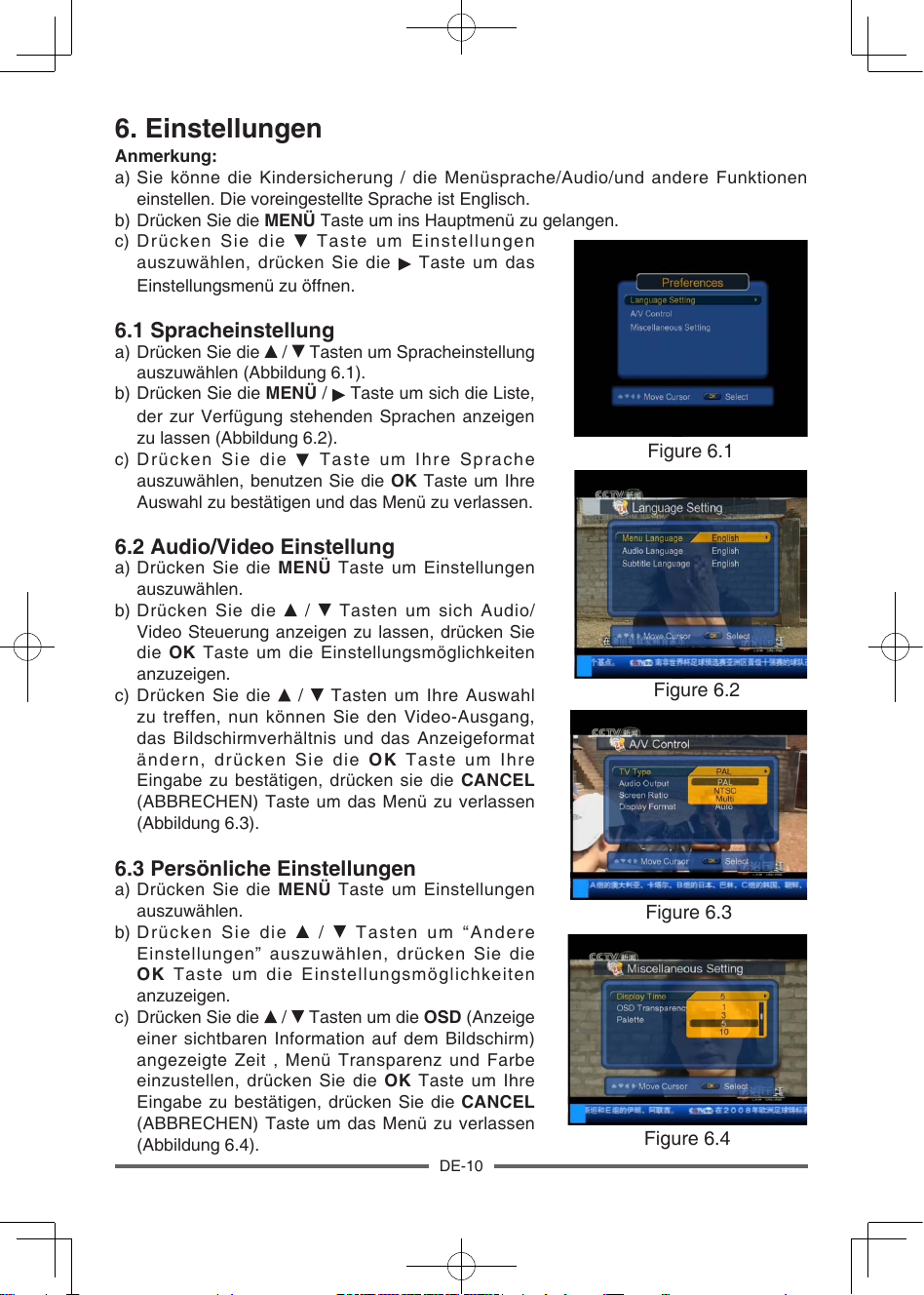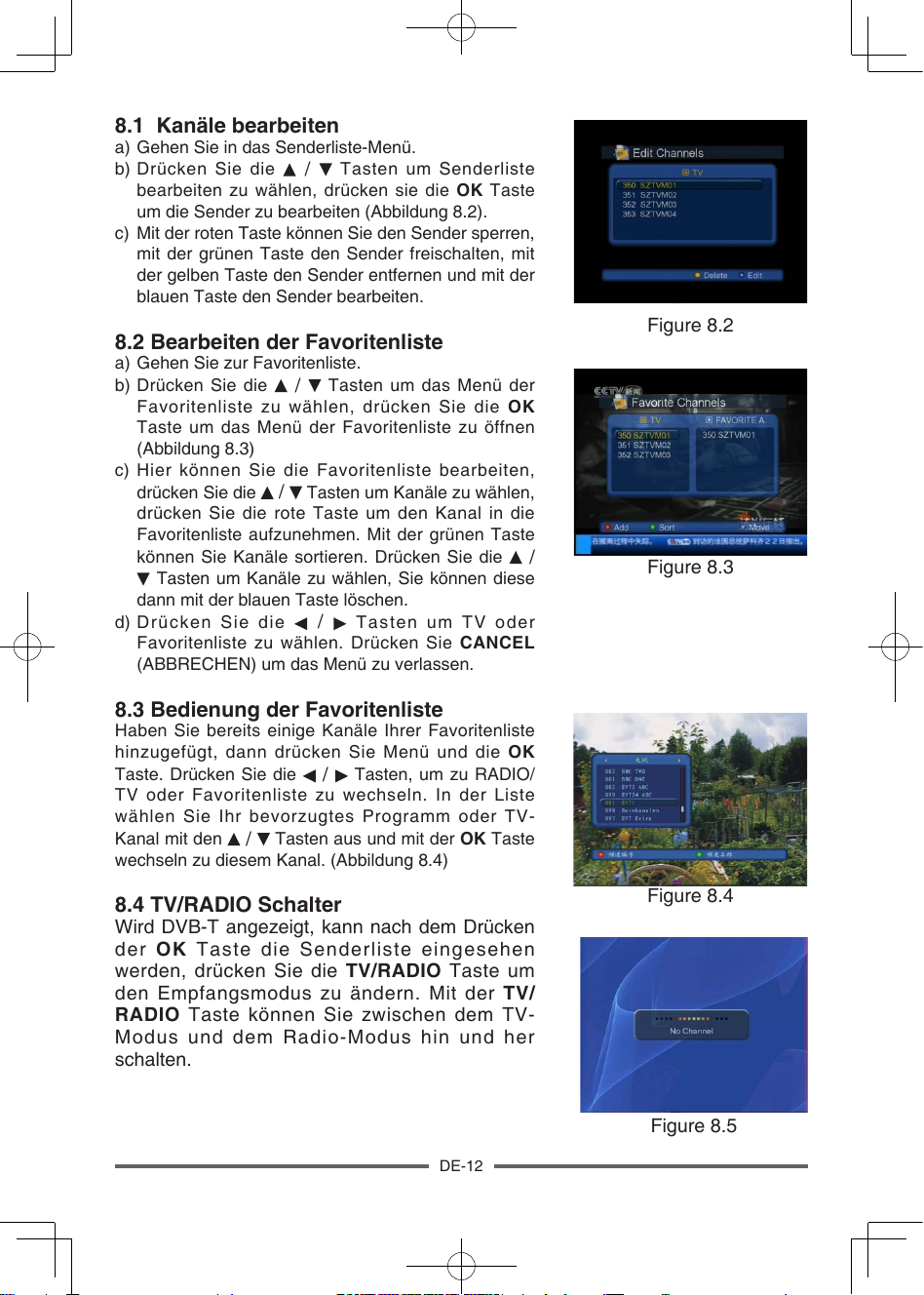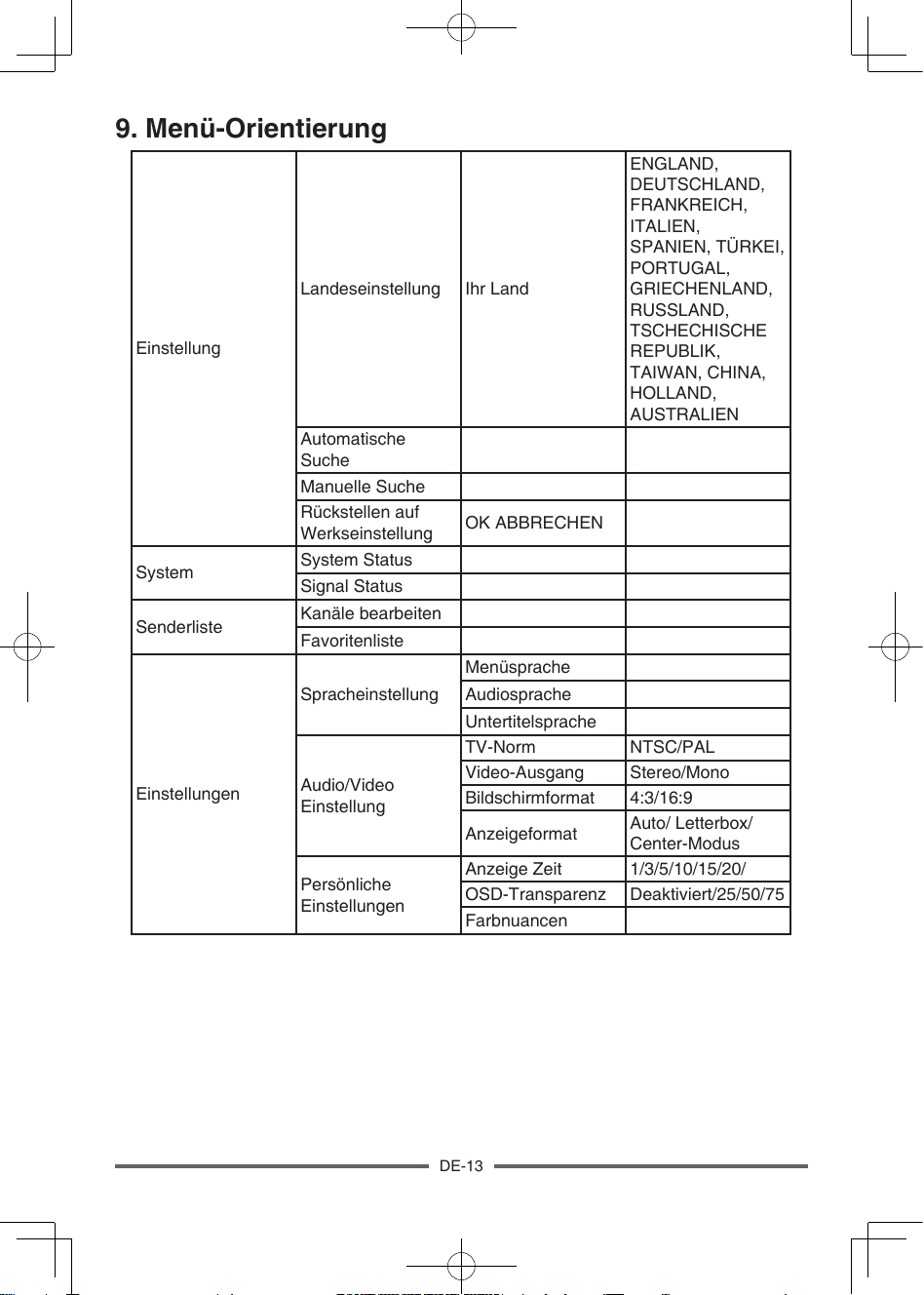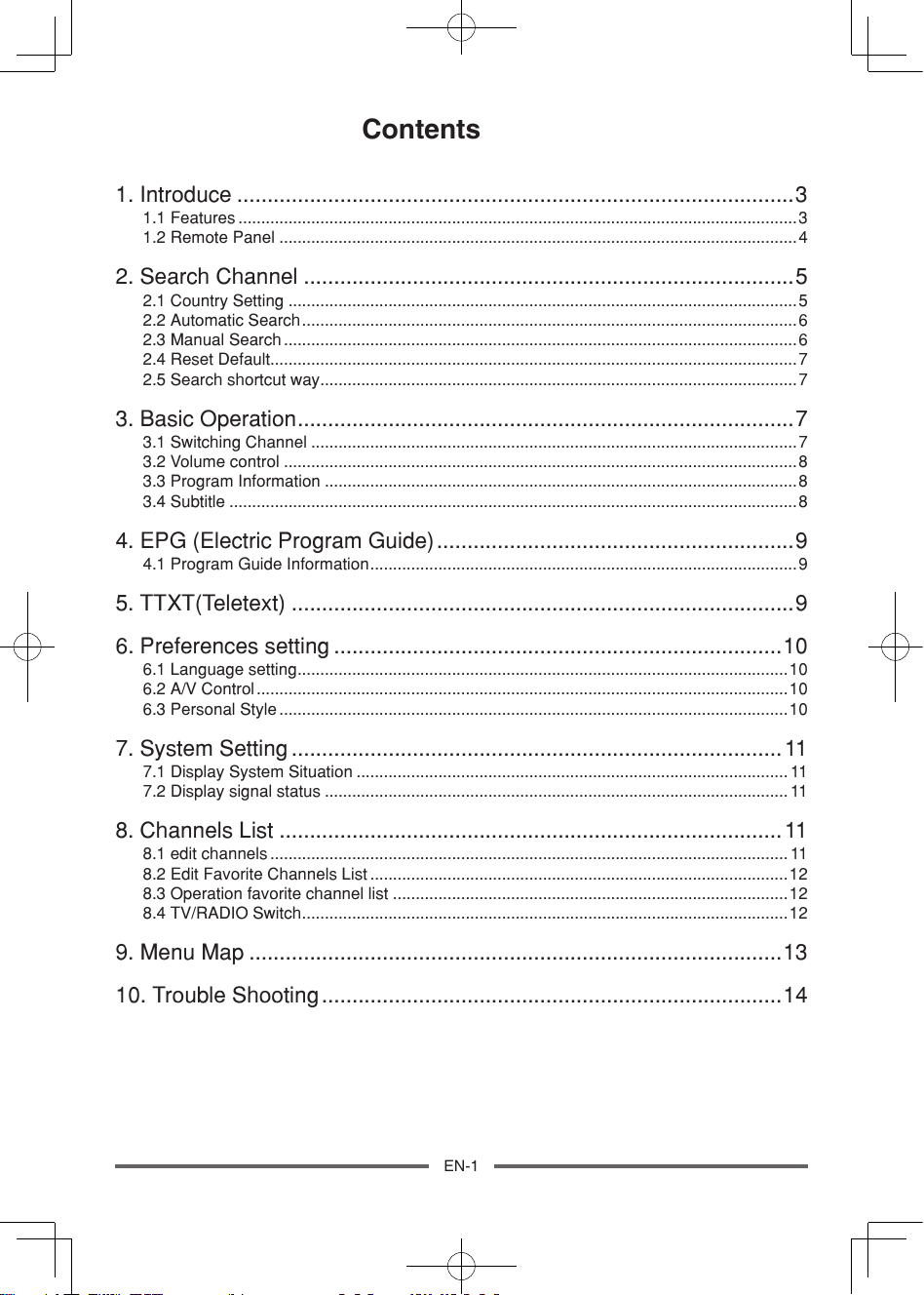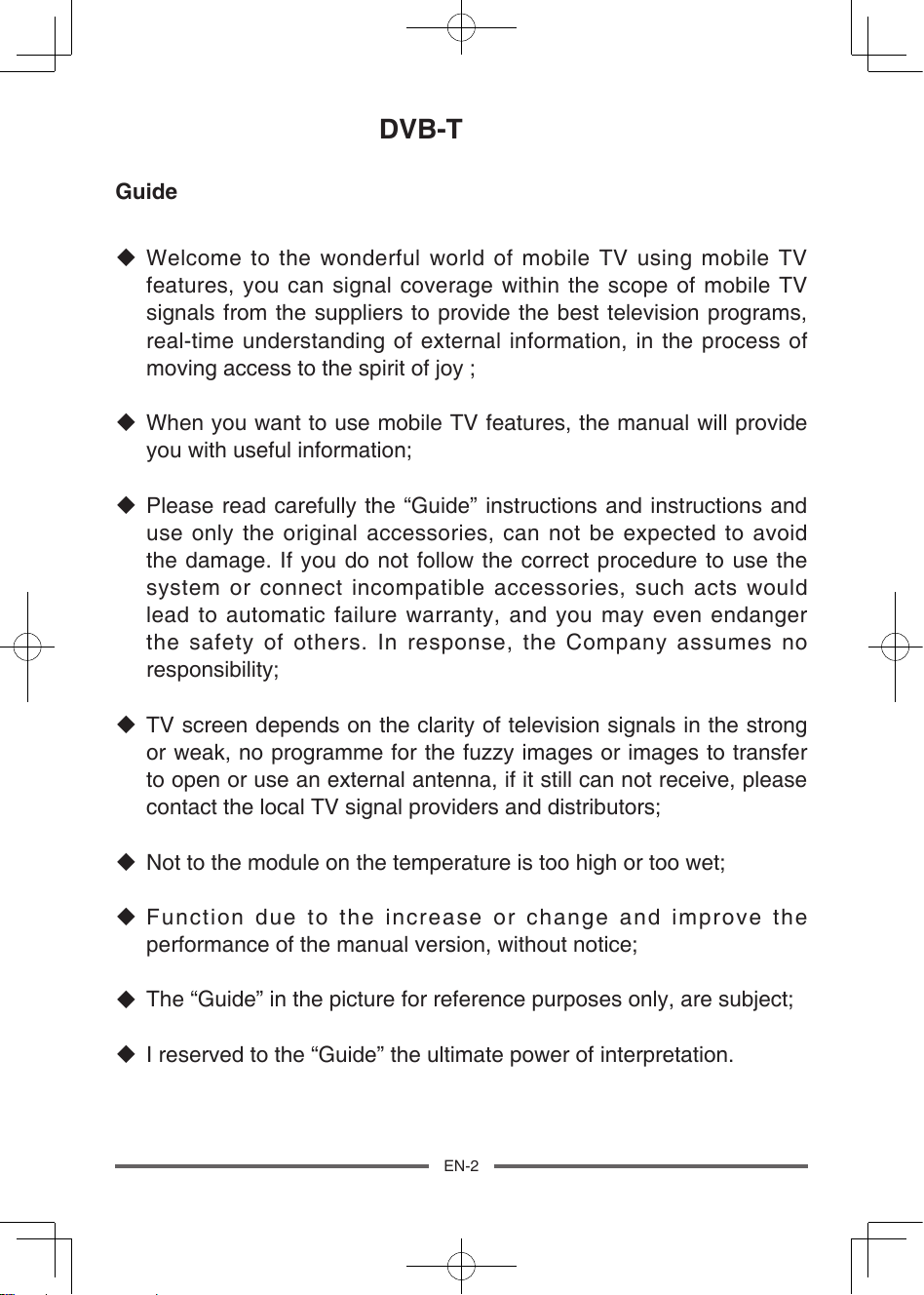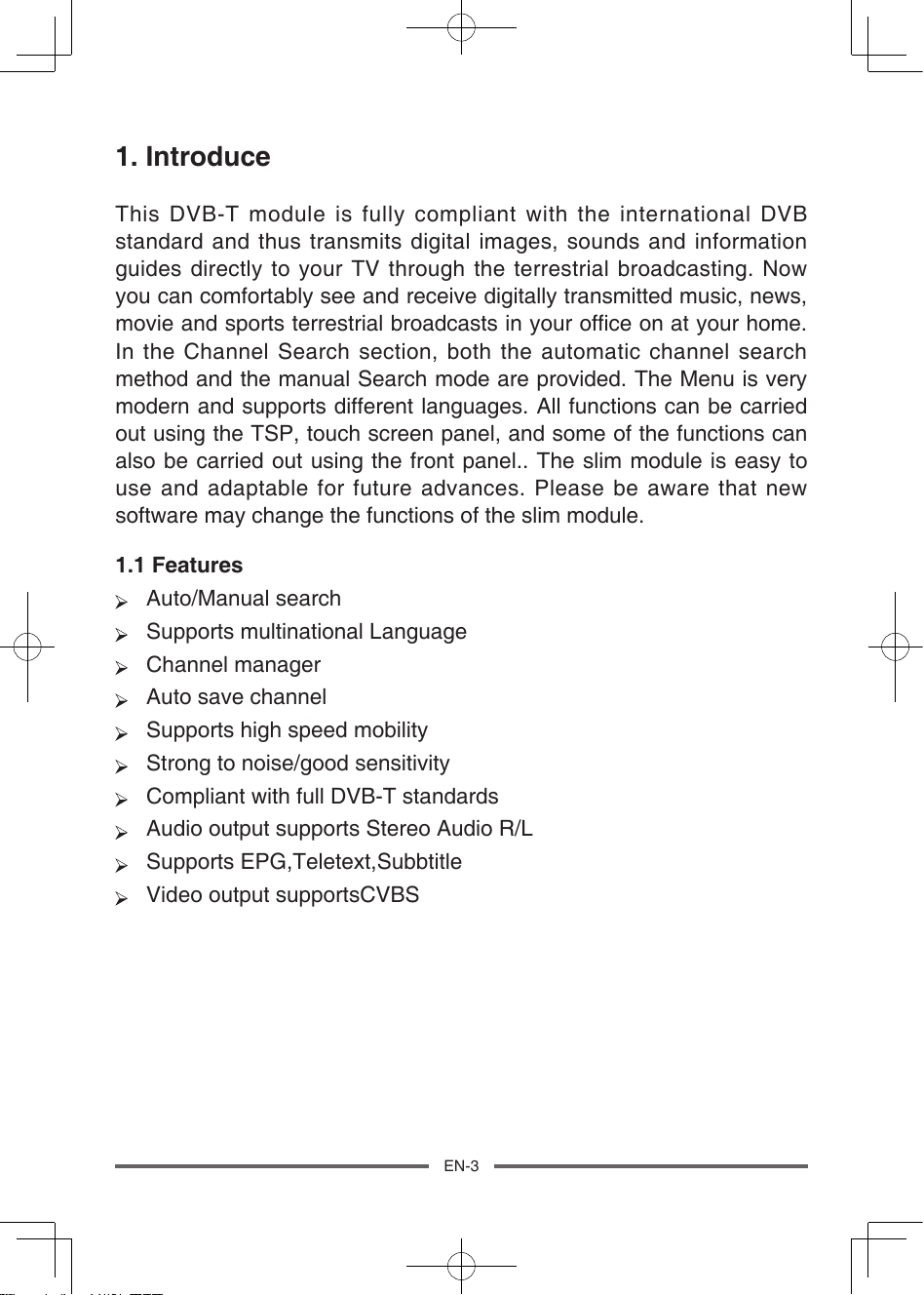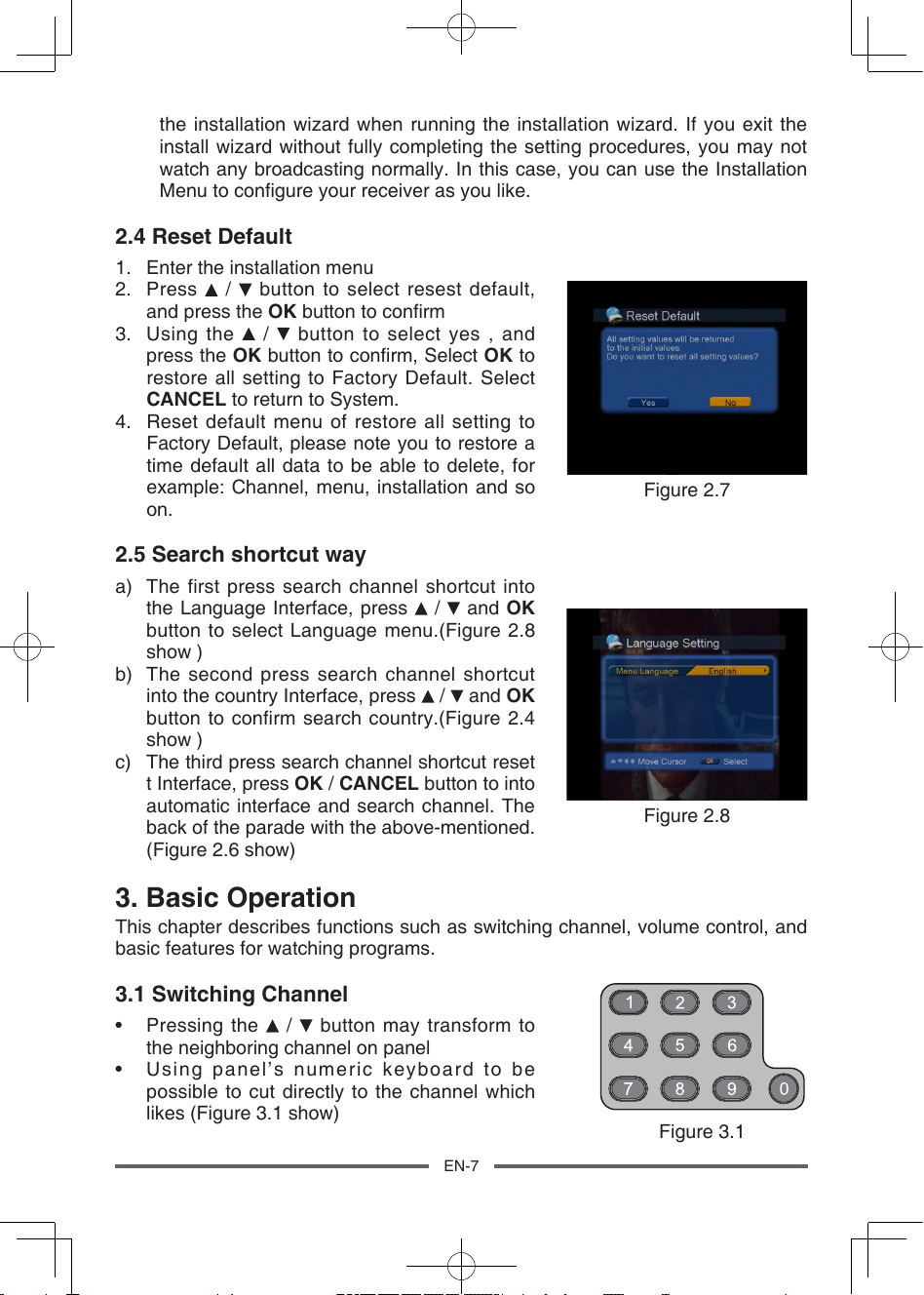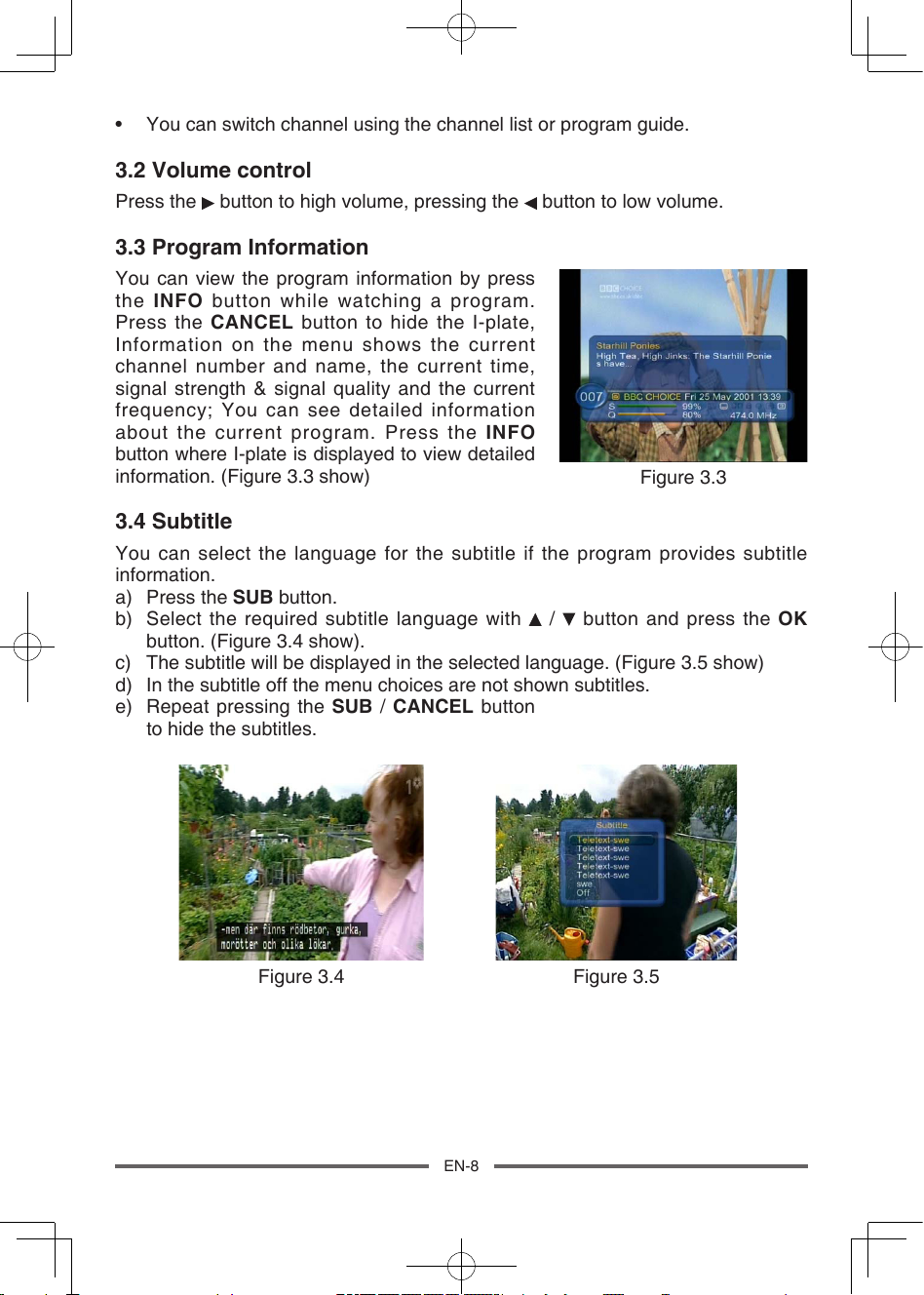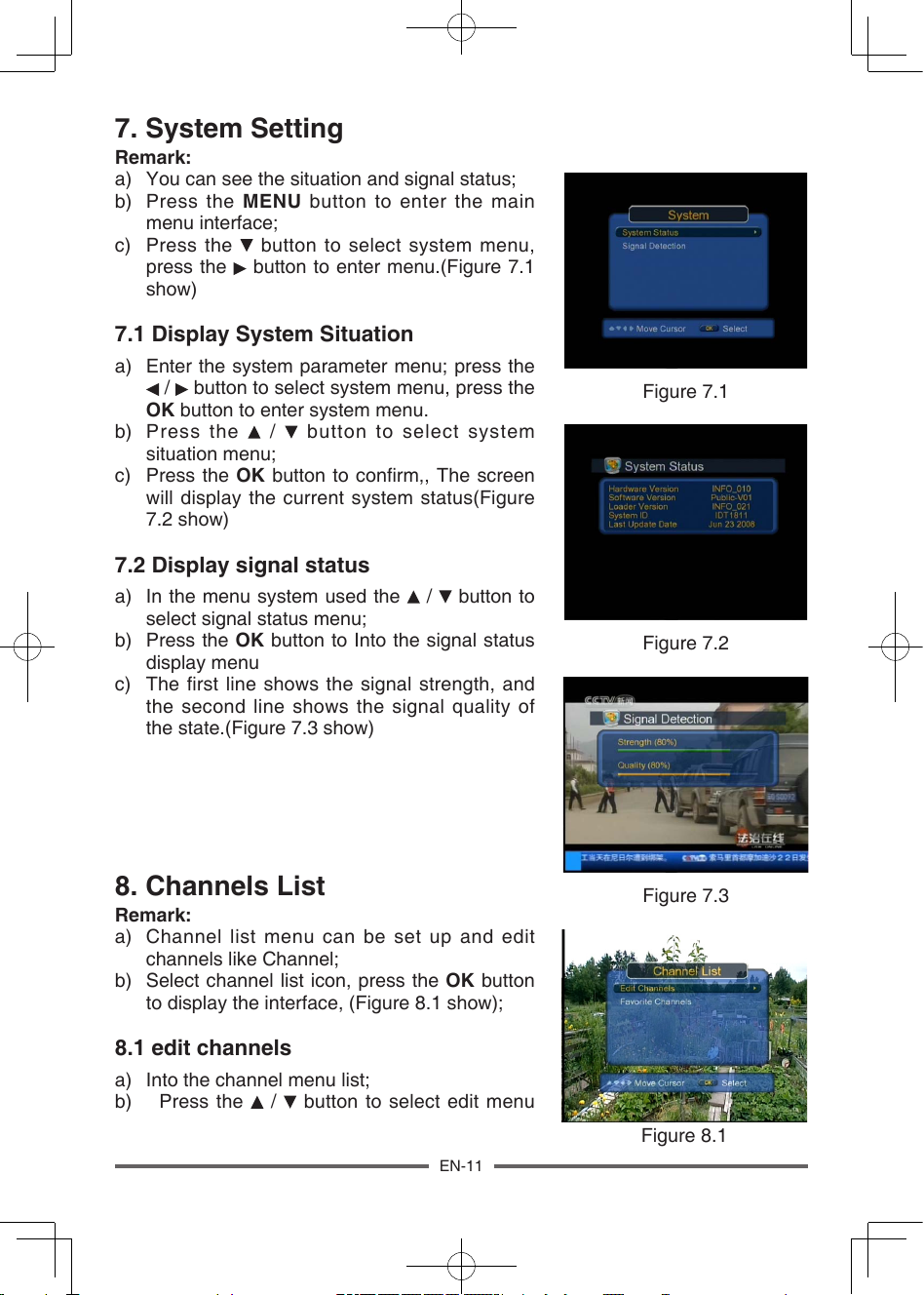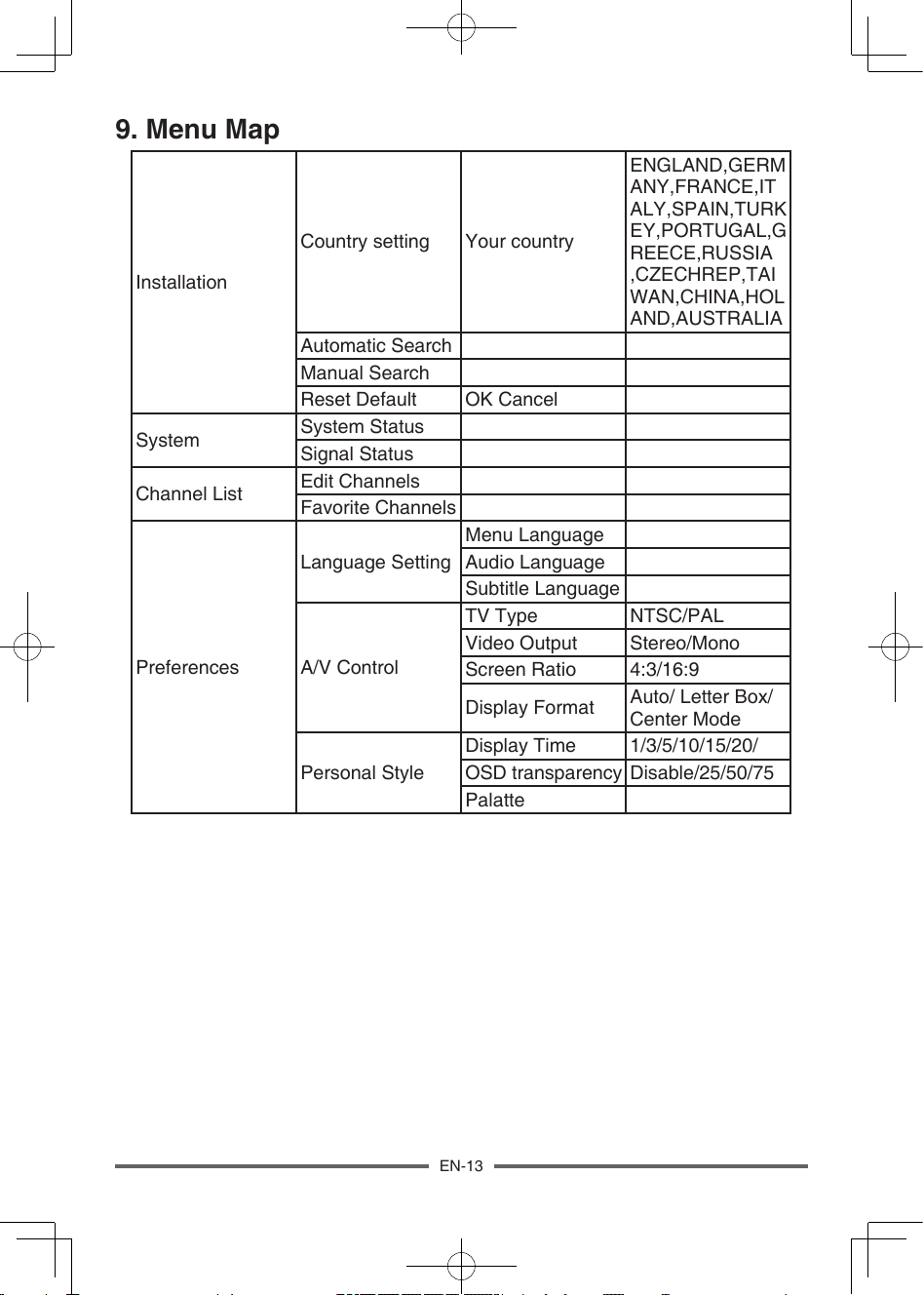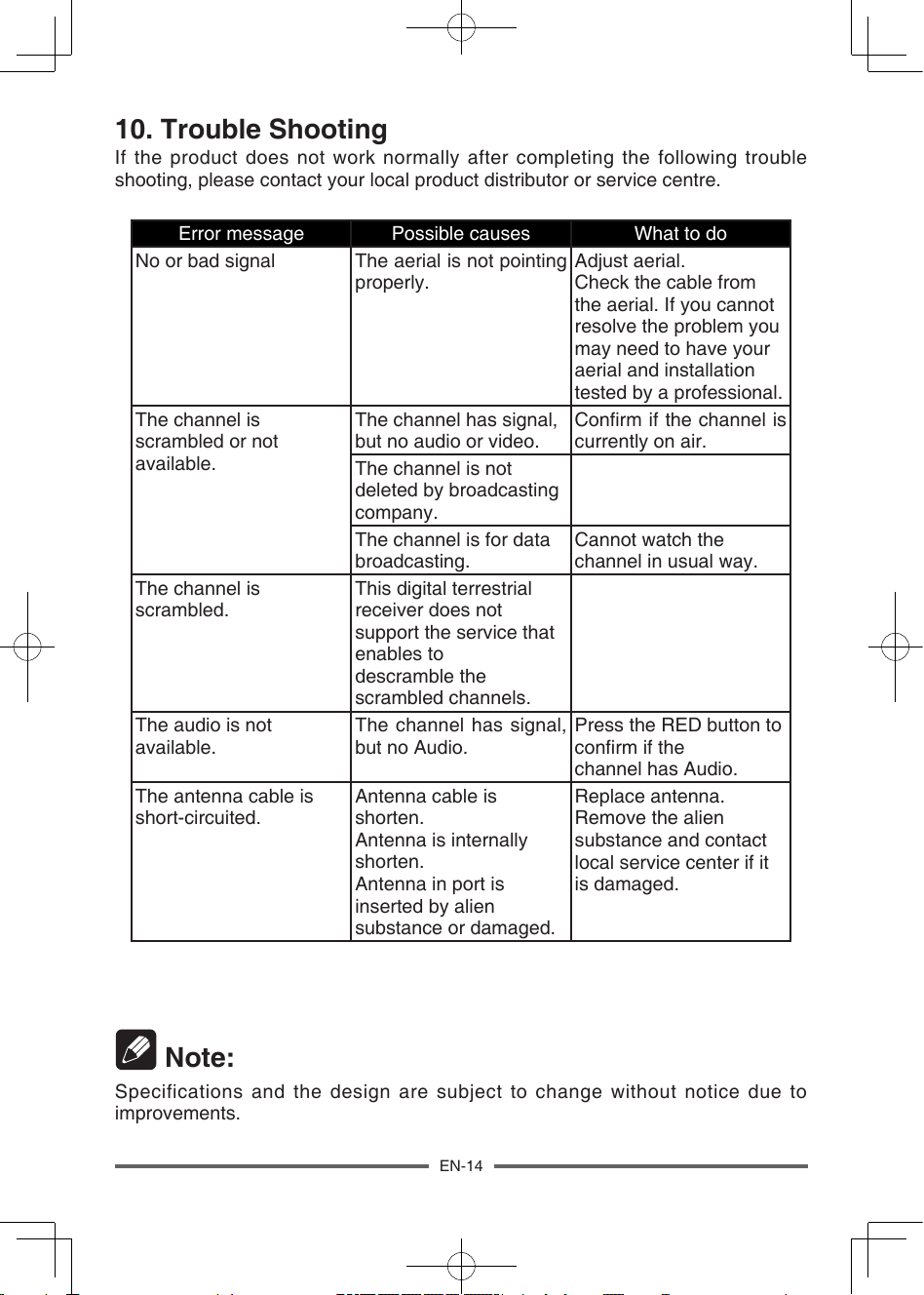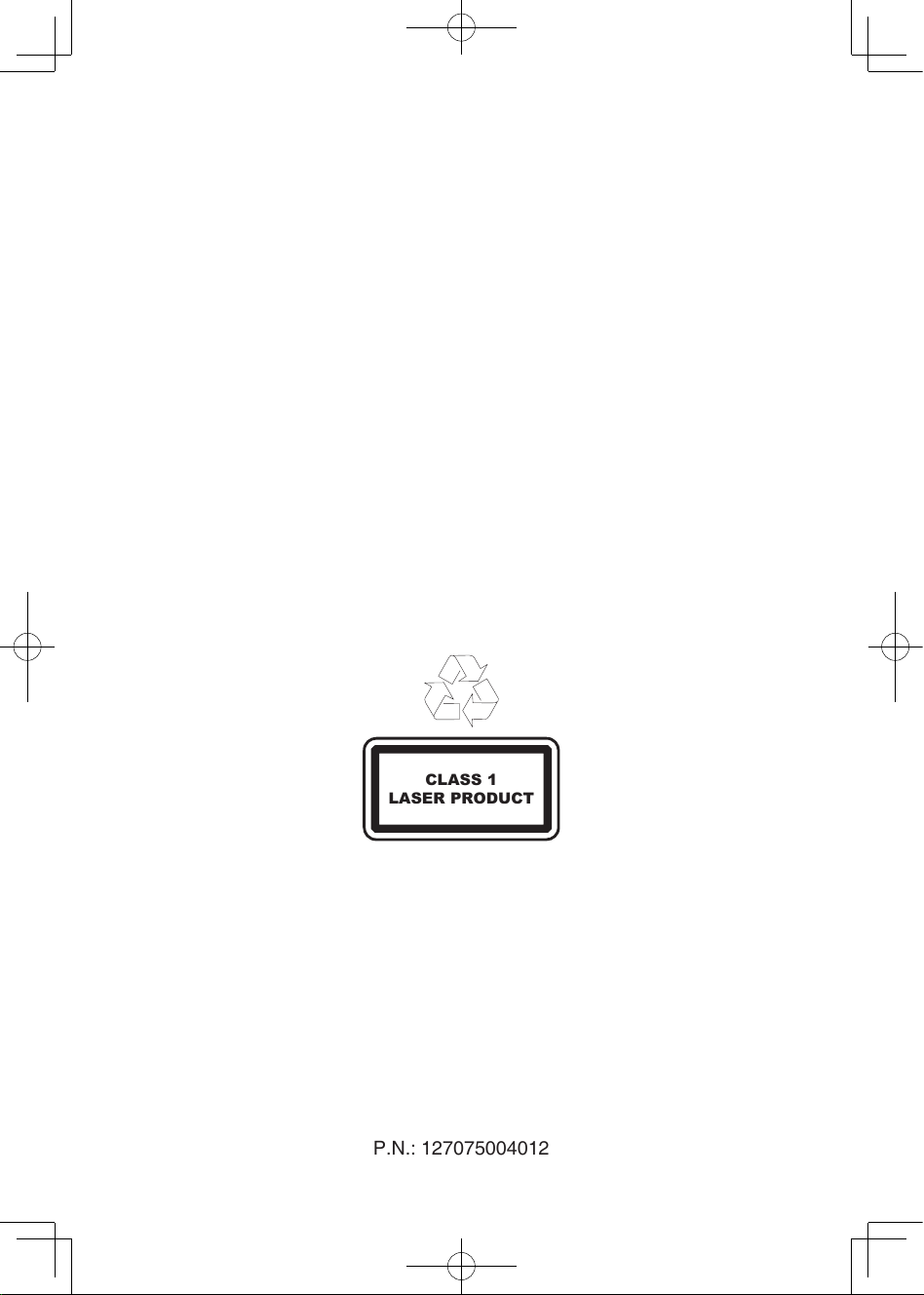DE-7
• Drücken Sie die CANCEL Taste, um die vorherigen Eingaben zu erhalten und beenden
Sie den Kongurationsassistenten. Wenn Sie den Kongurationsassistenten verlassen,
ohne alle Einstellung durchgeführt zu haben können Sie die Programme nicht
normal ansehen. In diesem Fall können Sie Ihren Empfänger, nach Ihren Wünschen,
wiederholt kongurieren.
2.4 Rückstellen auf Werkseinstellung
1. Gehen Sie zum Kongurationsmenü
2. Drücken Sie die / Taste um Reset (Rückstellung
auf Werkseinstellung) zu wählen, drücken Sie die
OK Taste um Ihre Auswahl zu bestätigen.
3. Benutzen sie die / Tasten um ja auszuwählen,
drücken sie die OK Taste um Ihre Auswahl zu
bestätigen, wählen Sie OK um alle Einstellungen
auf die Werkseinstellung zurückzustellen. Wählen
Sie CANCEL (ABBRECHEN), um zum Hauptmenü
zurückzukehren.
4. Reset wird alle Einstellungen auf die Werkseinstellung zurückstellen, bitte bedenken
Sie das alle Ihre persönlichen Einstellungen zu diesem Zeitpunk verloren gehen, zum
Beispiel: Kanäle, Sprache und so weiter.
2.5 Schnelltasten
a) G e h e n S i e z u e r s t z u d e m M e n ü d e r
Spracheinstellung, drücken Sie die /
Tasten und drücken dann die OK Taste um das
Sprachmenü zu öffnen (Abbildung 2.8).
b) Danach gehen Sie zum Ländermenü, drücken Sie
die / Tasten und dann die OK Taste um die
Ländersuche zu bestätigen (Abbildung 2.4).
c) Zuletzt drücken Sie Kanal-Schnelltaste und
gehen zurück zur Übersicht, drücken Sie die OK
/ CANCEL Taste, um automatisch nach Kanälen
zu suchen. Gehen Sie zurück und suchen nach
Kanälen so, wie oben beschrieben.(Abbildung 2.6)
3. Grundlegende Bedienvorgänge
Dieses Kapitel beschreibt Funktionen wie Kanalumschaltung, Lautstärkeregelung, und
weitere grundlegende Funktionen um Programme anzusehen.
3.1 Umschalten der Kanäle
• Durch das Drücken der / Tasten kann auf den
nächsten oder vorherigen Kanal umgeschaltet
werden.
• Mit der numerischen Tastatur der Fernbedienung
kann direkt auf die Kanäle zugegriffen werden
(Abbildung 3.1).
• Sie können Kanäle mithilfe der Kanalliste oder dem
Programmführer wechseln.
Figure 2.7
Figure 2.8
Figure 3.1