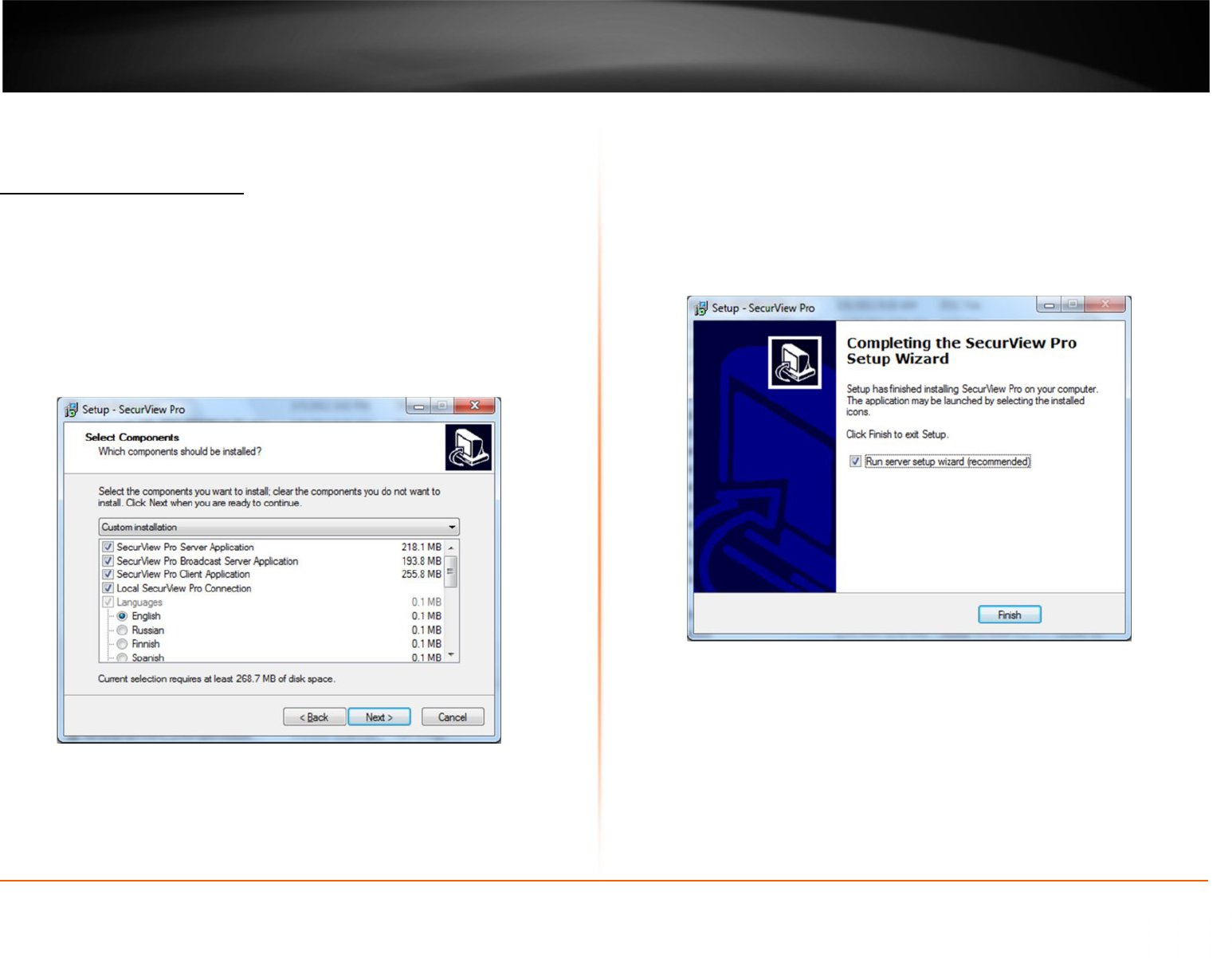4
Chapter 2
SecurView Pro Installation
Begin the installation process by double clicking the SecurView Pro setup file.
1. “Welcome to the SecurView Pro Setup Wizard” window appears. Click Next.
2. Please read and accept the Software License Agreement. Then click Next.
3. Select the installation destinalation and then click Next. Changing the location is
optional but not recommended.
4. The “Select Components” window appears. Select the desired options to install,
choose the desired language and then click Next.
5. “Select Start Menu Folder” window appears. Click Next. Changing the location is
optional but not recommended.
6. “Additional Icons” window appears. Click Next. These are shortcuts and are
recommended, but optional.
7.”Ready to install” window appears. Click Next. SecurView Pro Server and options will
now be installed.
8. To complete the installation of the SecurView Pro setup wizard, click Finish. Leave
“Run server setup wizard” option checked.