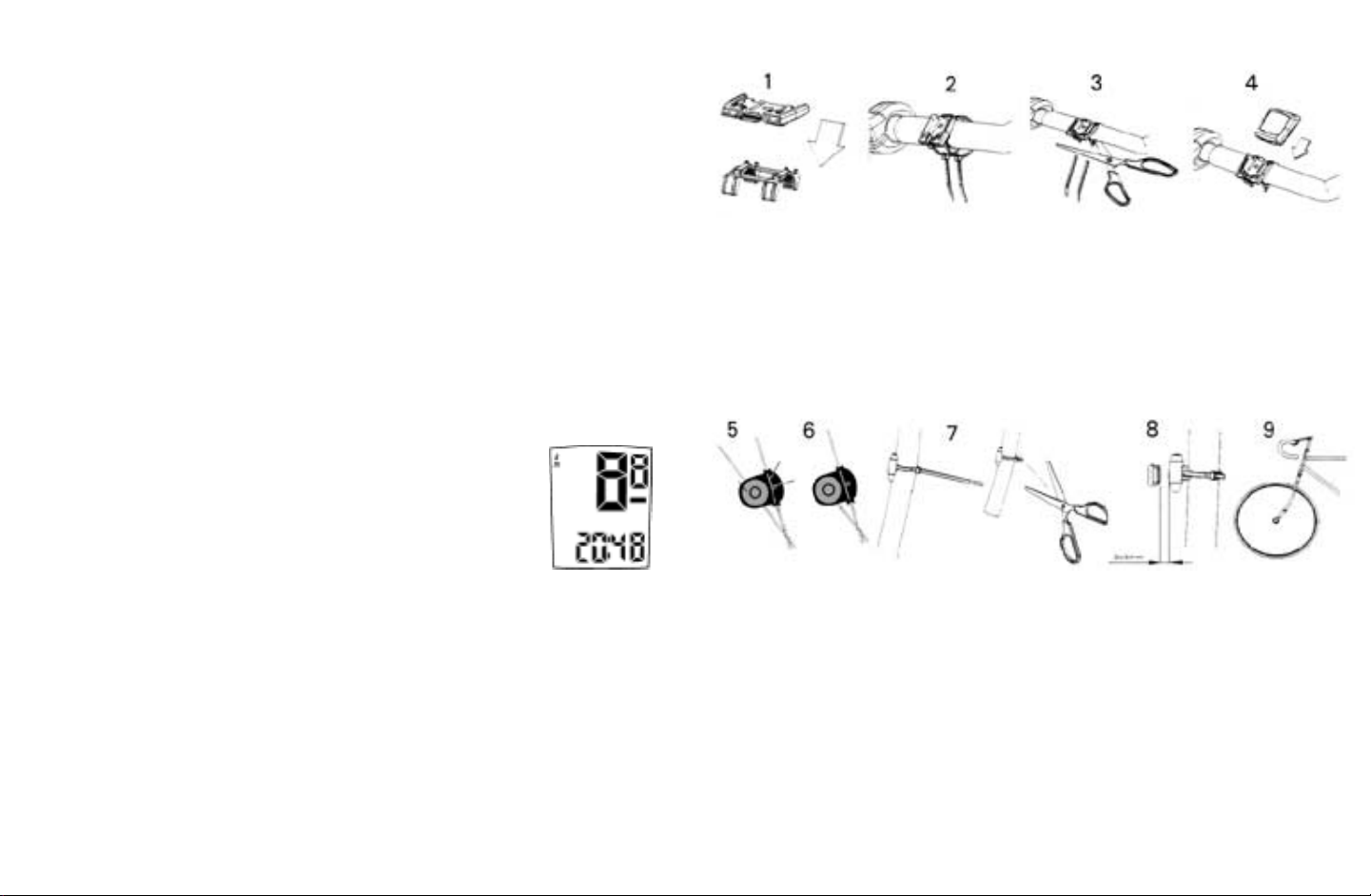4. Slide the cyclometer into the bracket until it snaps up.
5. Remove the screw from the magnet and install it on one of the feasible
spokes opposite the wheel sensor.
6. Install screw then tighten.
7. Mount the wheel sensor on the fork blade opposite the magnet using the
zip tie provided.
8. Adjust the sensor until it is 3-5mm from the magnet, then tighten it. Cut
the excess zip tie off.
Test
Mount the computer in the bracket. Lift the front wheel off the ground and
spin the wheel checking if current speed is displayed. If not, adjust positions
of wheel magnet and fork sensor as described in installation steps 7-8. Refer
to the following steps for the operation of your sensor computer.
c. Bike 1 or 2 selecting & resetting the wheel-circumference value
When you are in wheel-circumference value review mode, press L or R
button to select bike 1 or 2. For wheel-circumference resetting, press L & R
at the same time again until the last two digits blink. Repeat steps as
above ( point 4) to reset the wheel circumference as your bike. This
convenient design is handy for switching between different size bike tires.
5. Setting clock time
Under any display mode except Stopwatch, press R button for 1 second.
Clock time displayed. Repress either L or R button to return to “Odometer
(ODO)” mode. Follow step 2 to complete setting clock time and 12/24 hour
alternate.
a. 12/24 hours alternative.
When clock is displayed, press both L & R buttons at the same time. Clock
will blink then press L or R button to switch between 12 hours and 24
hours. To reset clock, press L & R at the same time ( as following b.); after
3 seconds, clock will stop blinking automatically.
b. Resetting clock time
After choosing 12 or 24 hours, press L & R at the same
time, minutes “MM” will blink (fig. 5). Advance them
rapidly by holding the R button, or one at a time by
pressing the R button (to go backward hold or press
the L button). At the correct number press both L & R
buttons to confirm. Follow the same method to adjust hour “HH” to
complete the whole setting. Press R button to move to other display
modes after clock is set.
Installation
1. Use the attached rubber pad between the bracket and handlebar to
provide a secure fit.
2. Slide the zip tie into bracket, position the bracket to the handlebar on
either side or the stem.
3. Cut the excess zip tie off.
Page 5Page 4
fig 5
Spoke
Screw
Spoke
Channel