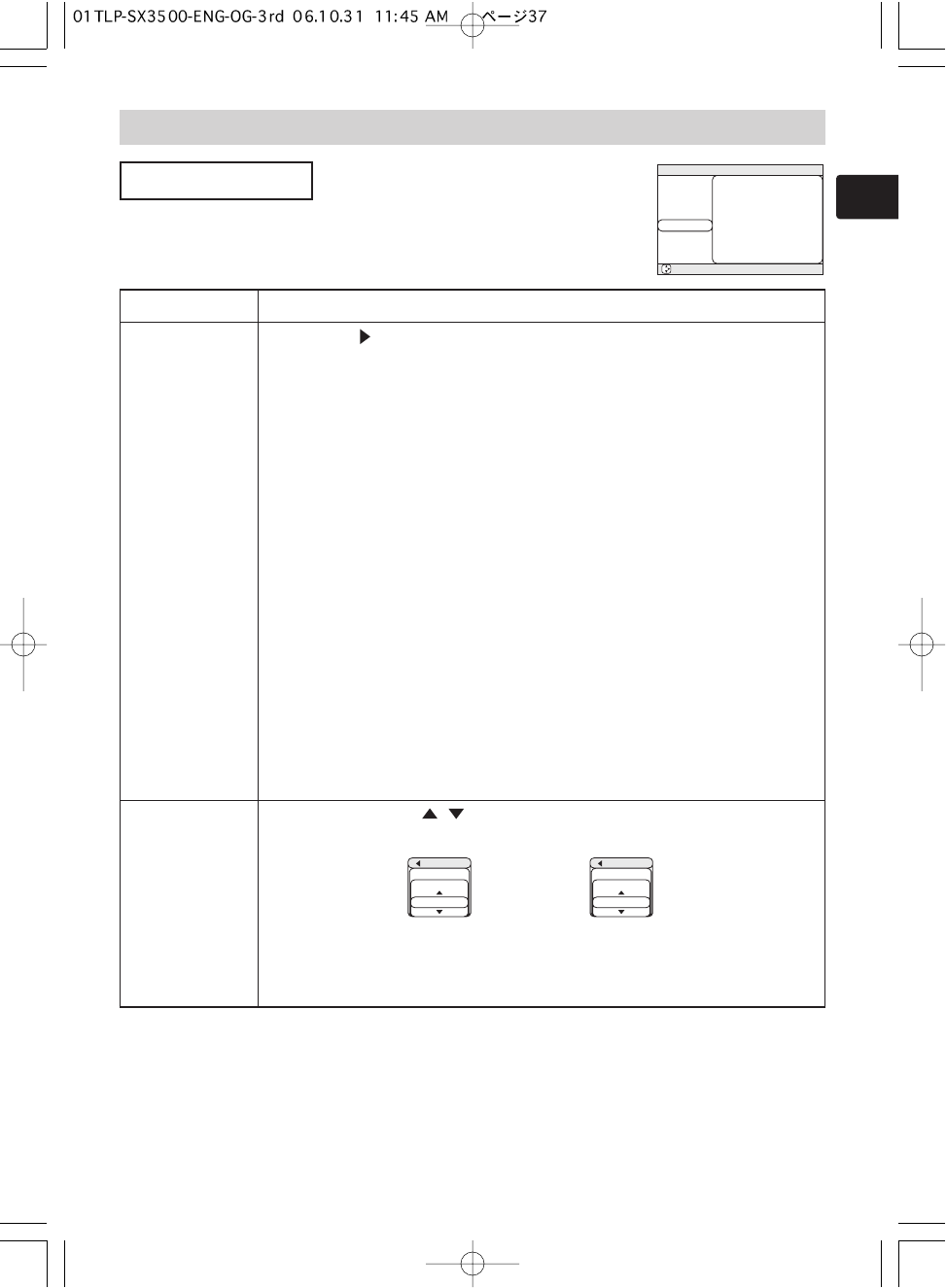37
Multifunctional Settings (continued)
Multifunctional Settings (continued)
AUTO Menu
With the AUTO menu, the items shown in the table below can be
performed. Perform each operation in accordance with the
instructions in the table below.
Item Description
ADJUST
Pressing the (or the ENTER) button performs the automatic adjustment.
■ For an RGB signal
The vertical position (V POSITION), the horizontal position (H POSITION), the
clock phase (H PHASE) and the horizontal size (H SIZE) will be automatically
adjusted. And the aspect ratio (ASPECT) will be automatically selected.
Make sure that the application window is set to its maximum size prior to
attempting to use this feature. Dark pictures may still be incorrectly adjusted.
Use a bright screen when adjusting.
■ For a video signal or s-video signal
The signal type mode best suited for the respective input signal will be
selected automatically.
This function is available only when the AUTO is selected to the item
“VIDEO” of the INPUT menu. For a component video signal, the signal type is
identified automatically independently of this function.
■ For a video signal, s-video signal or component video signal
The vertical position and horizontal position will be automatically adjusted.
■ For a component video signal
The aspect ratio will be automatically selected.
The clock phase will be automatically adjusted.
memo This operation requires approximately 10 seconds, and the message
“AUTO IN PROGRESS” is displayed during the operation.
memo This operation may not work well at some signals. If the picture
becomes unstable (ex. a irregular picture, a color lack), please select the
suitable mode to the item “VIDEO” of the INPUT menu.
POWER OFF
Set the time using the / buttons. :
Long (max. 99 minutes) Short (min. 0 minute = DISABLE)
ex.
When the time is set to 1 to 99, the projector lamp will go off and the
STANDBY/ON indicator begins blinking when the passed time with a proper
signal (without no-signal and an unsuitable signal) reaches at the set time.
Please refer to the section “Turning Off The Power”.