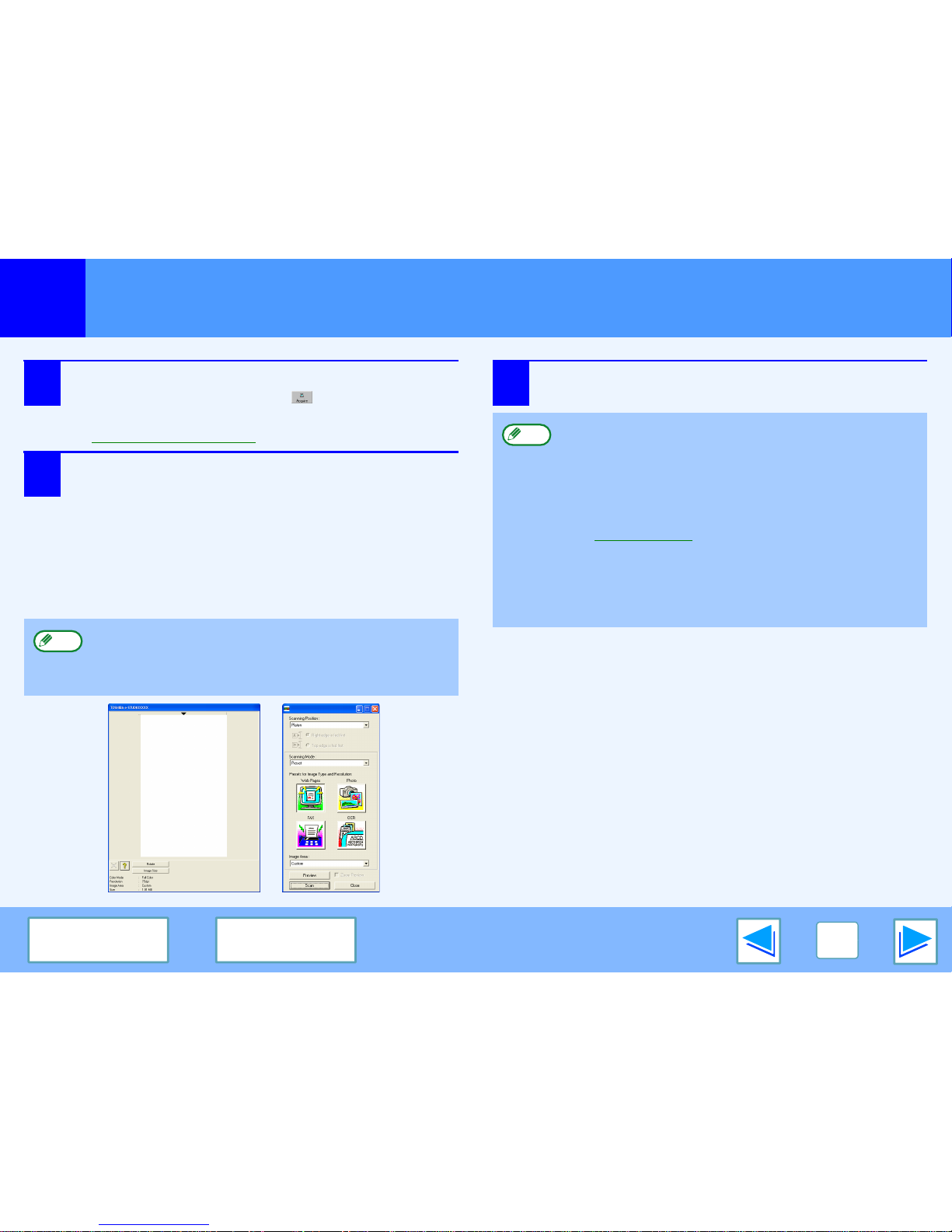Scanning from a TWAIN-Compliant Application
(part 2)
4Select "Acquire Image" from the "File" menu, or
click the "Acquire" button ( ).
The scanner driver setup screen will appear.
☞Scanner Driver Settings
5In the "Scanning Position" menu, select the
location where you placed the original in Step 1.
●If you placed a one-sided original in the RADF, select
"ADF (Simplex)".
When using the RADF (If the machine has an
RADF):
●If you placed a two-sided original in the RADF, select
"ADF (Duplex-Book)" or "ADF (Duplex-Tablet)"
according to the binding position of the original.
6Click the "Preview" button.
The preview image will appear.
If you selected "ADF (Duplex-Book)" or "ADF
(Duplex-Tablet)" in the "Scanning Position" menu, select
whether the orientation of the placed original is "Right
edge is fed first" or "Top edge is fed first".
●If the angle of the image is not correct, reset the
original, and click the "Preview" button again.
●If the preview image is not oriented correctly, click the
"Rotate" button in the preview screen. This rotates the
preview image 90 degrees clockwise, allowing you to
correct the orientation without resetting the original.
☞Preview screen
●If you set multiple pages in the RADF, the machine
previews only the top page of the originals, and then
sends it to the original exit area. Return the previewed
original to the RADF before starting the scanning job.