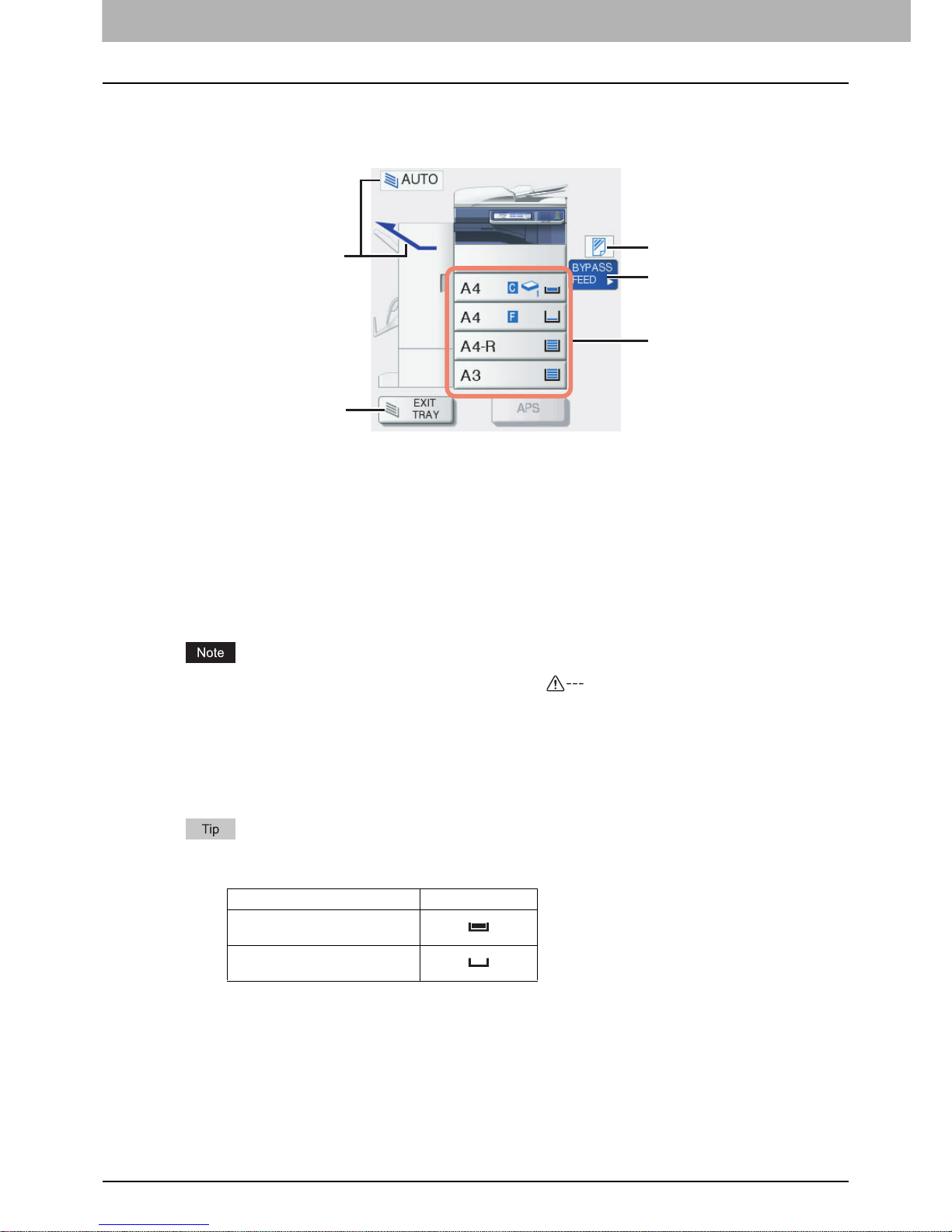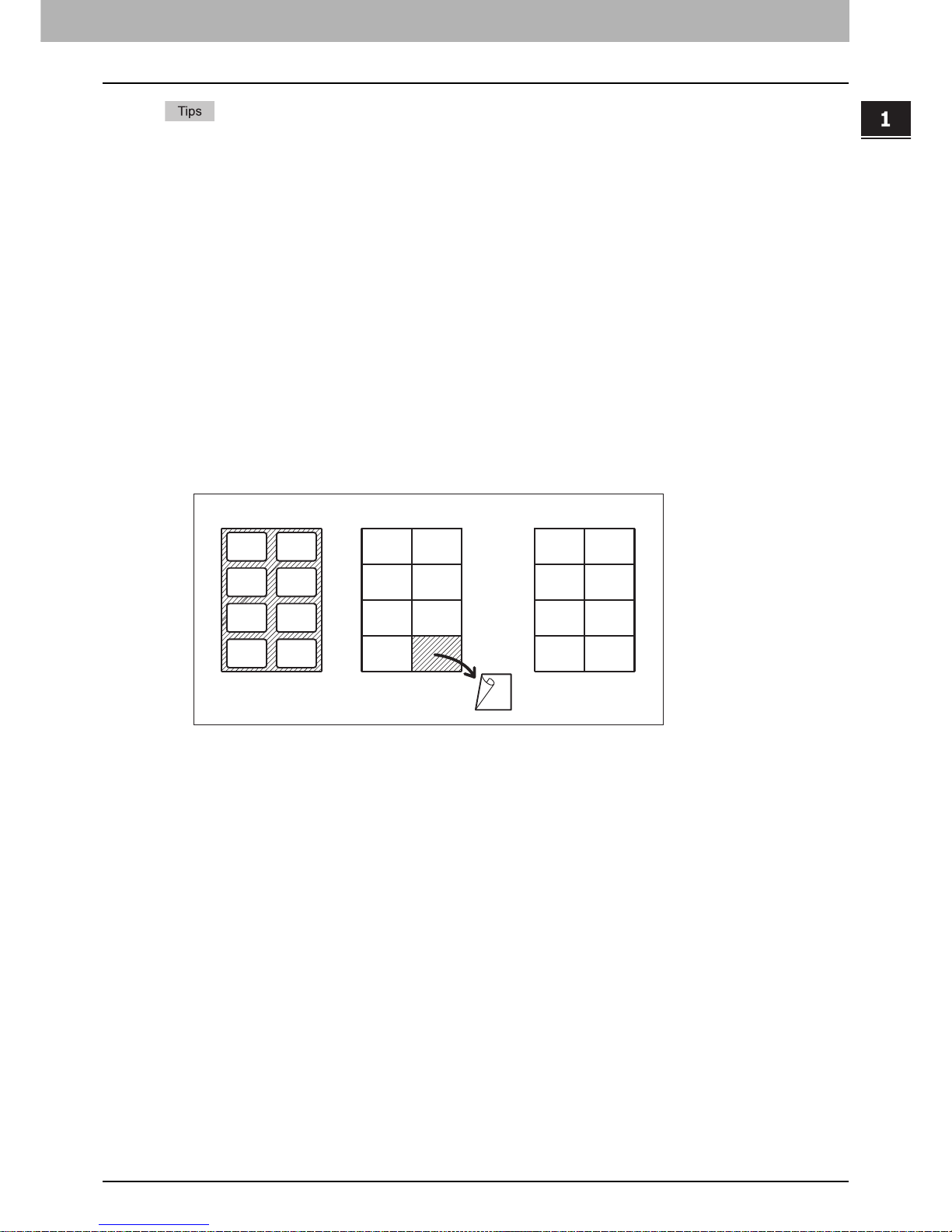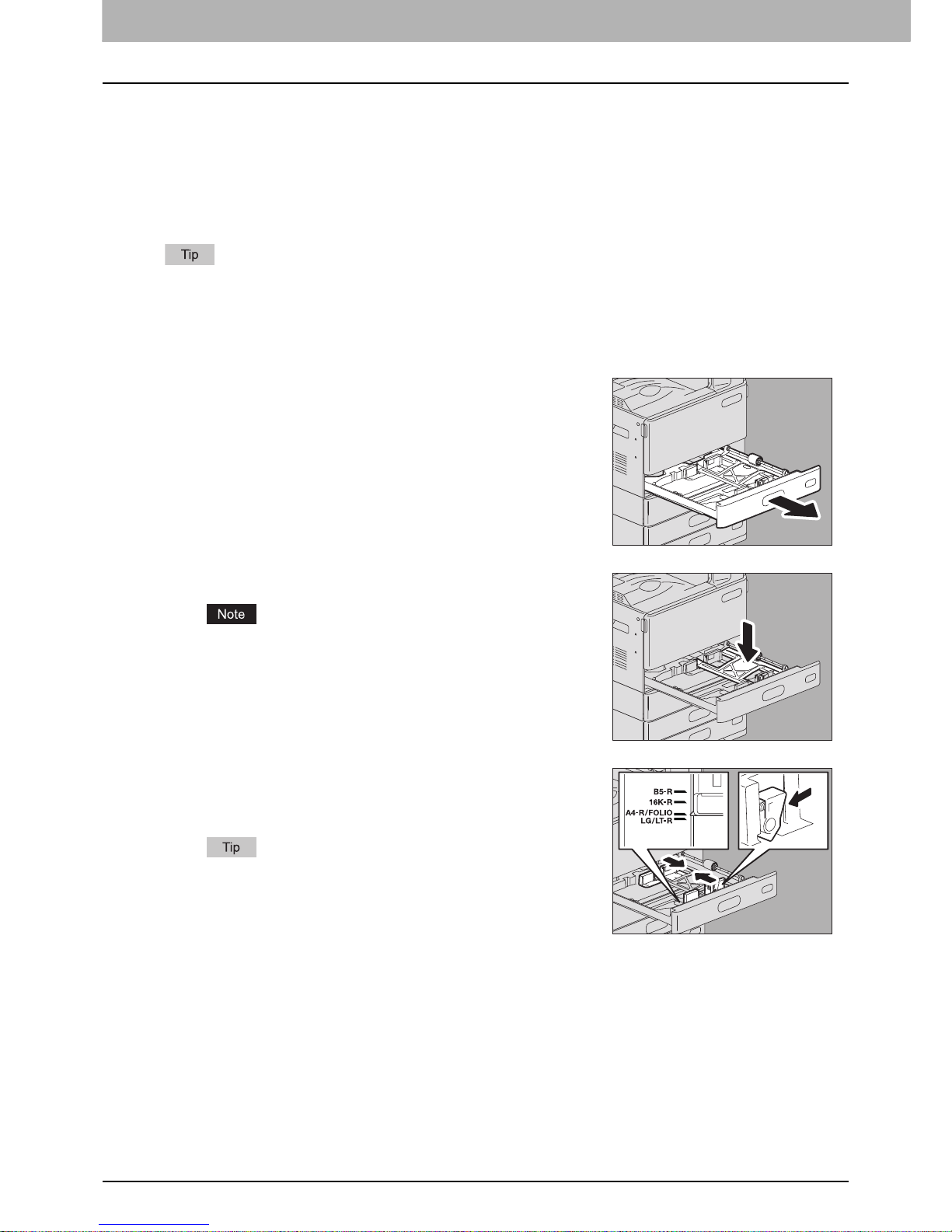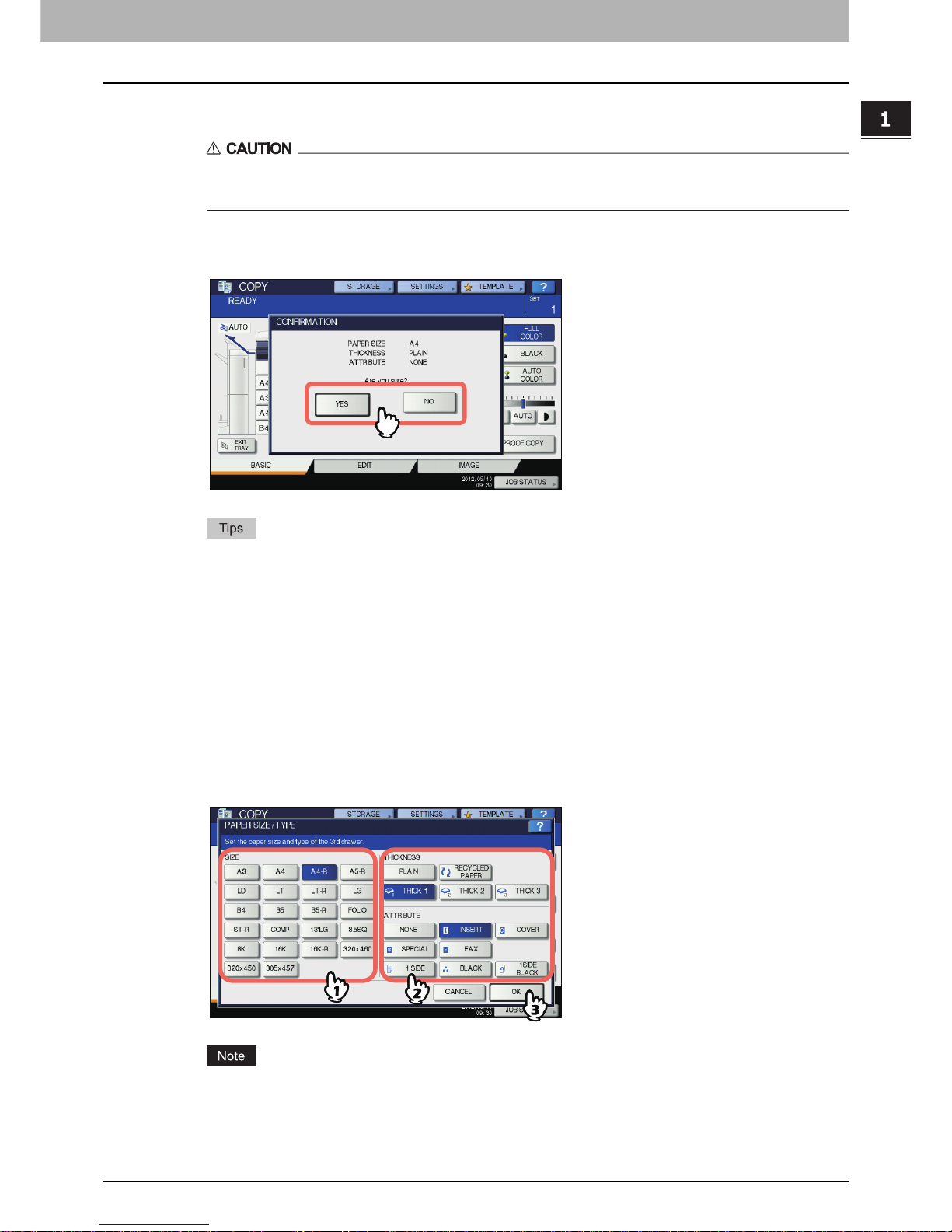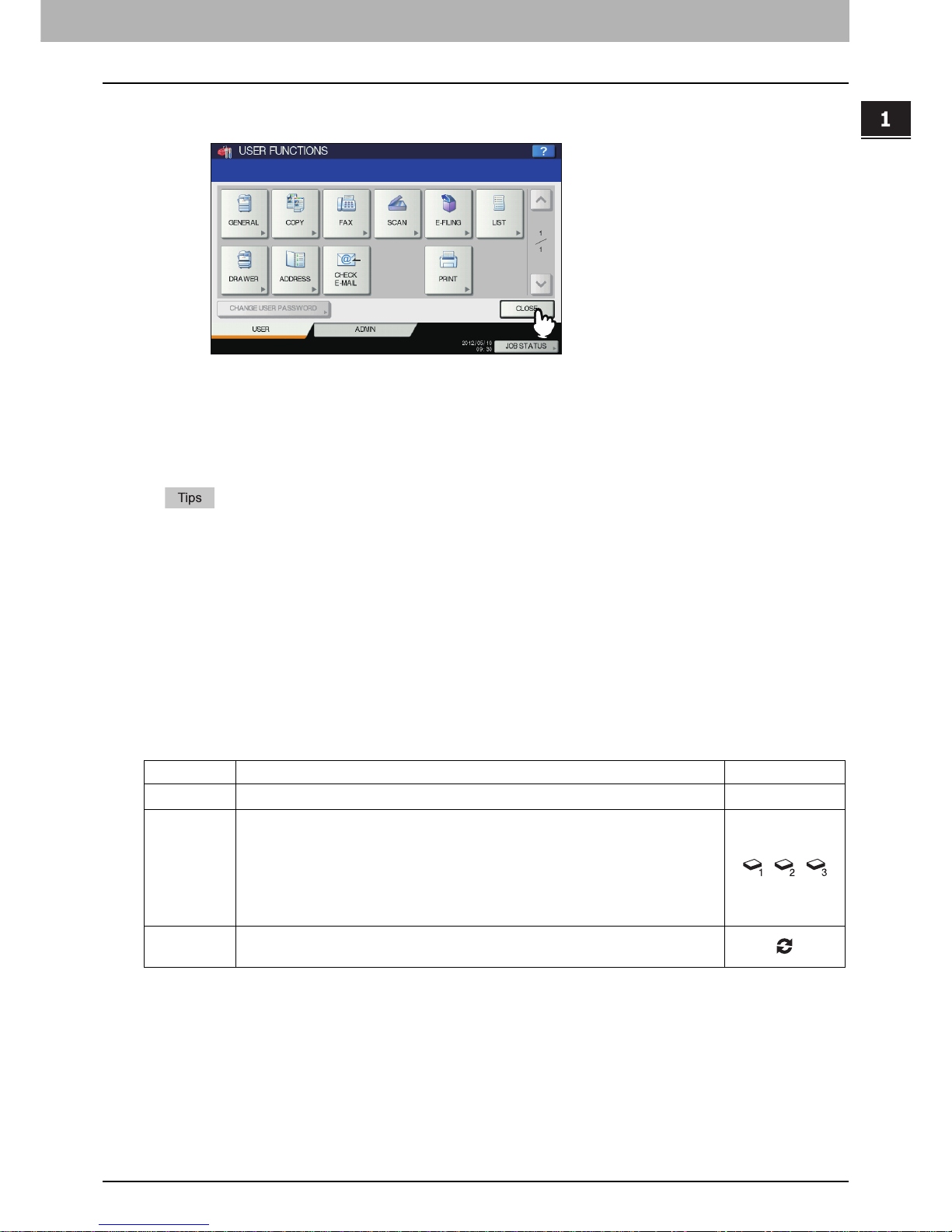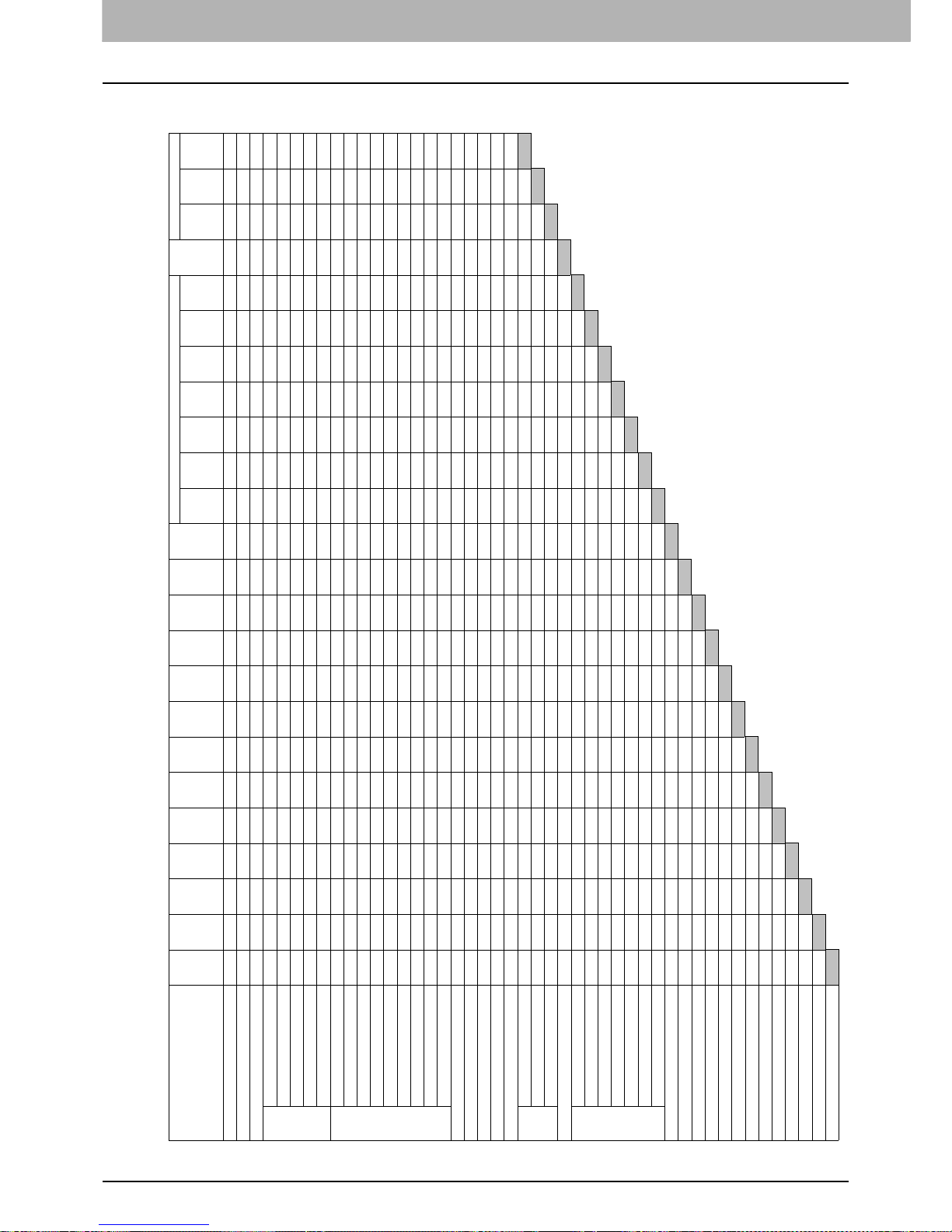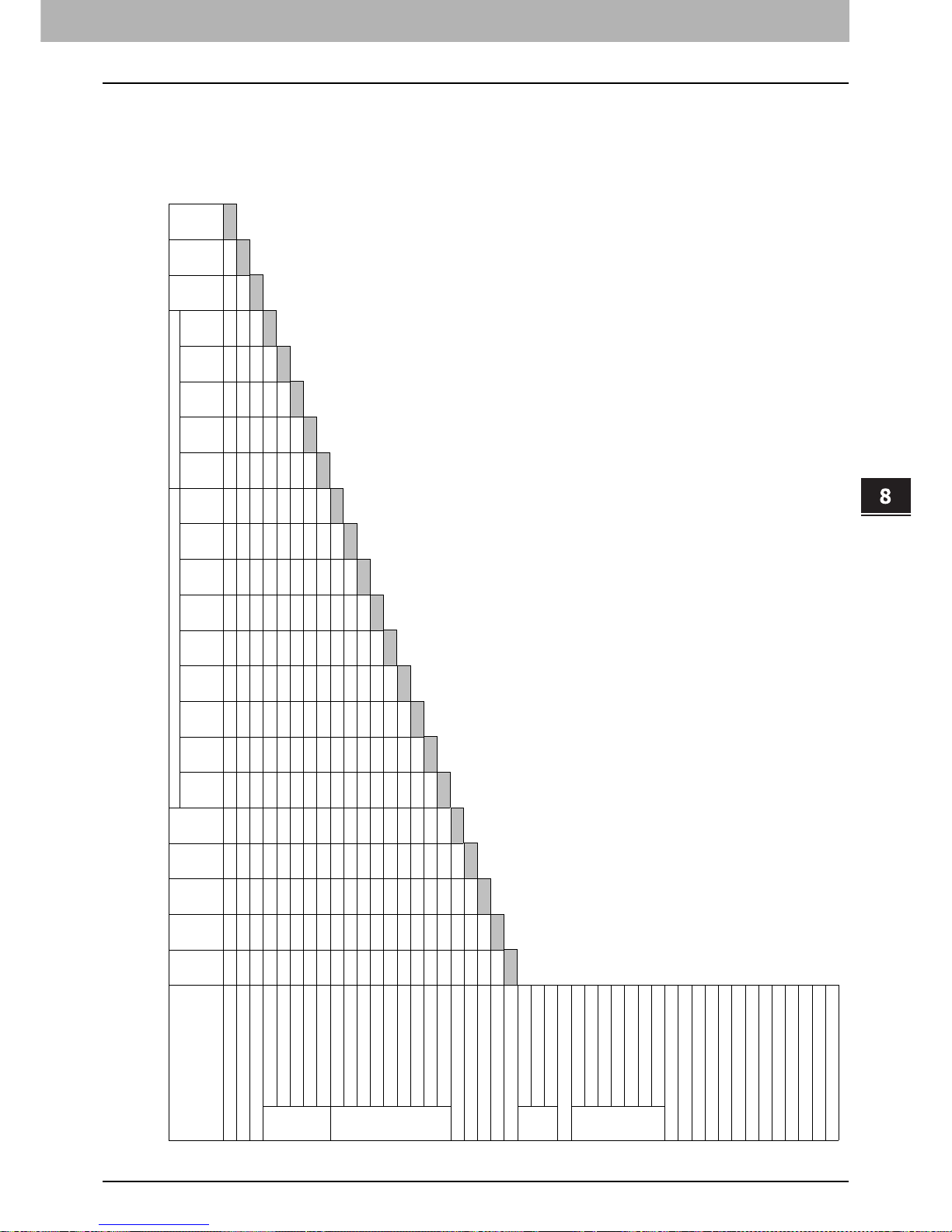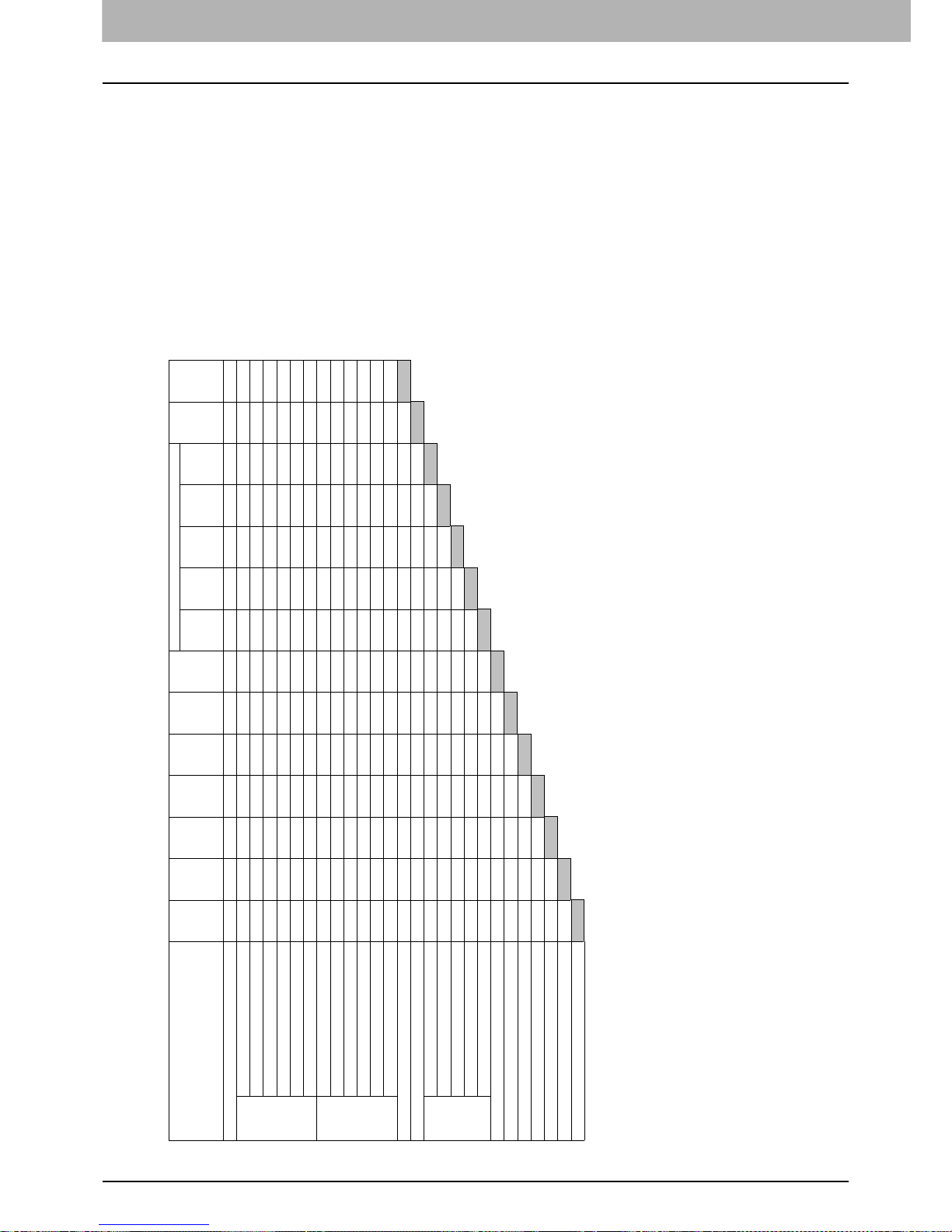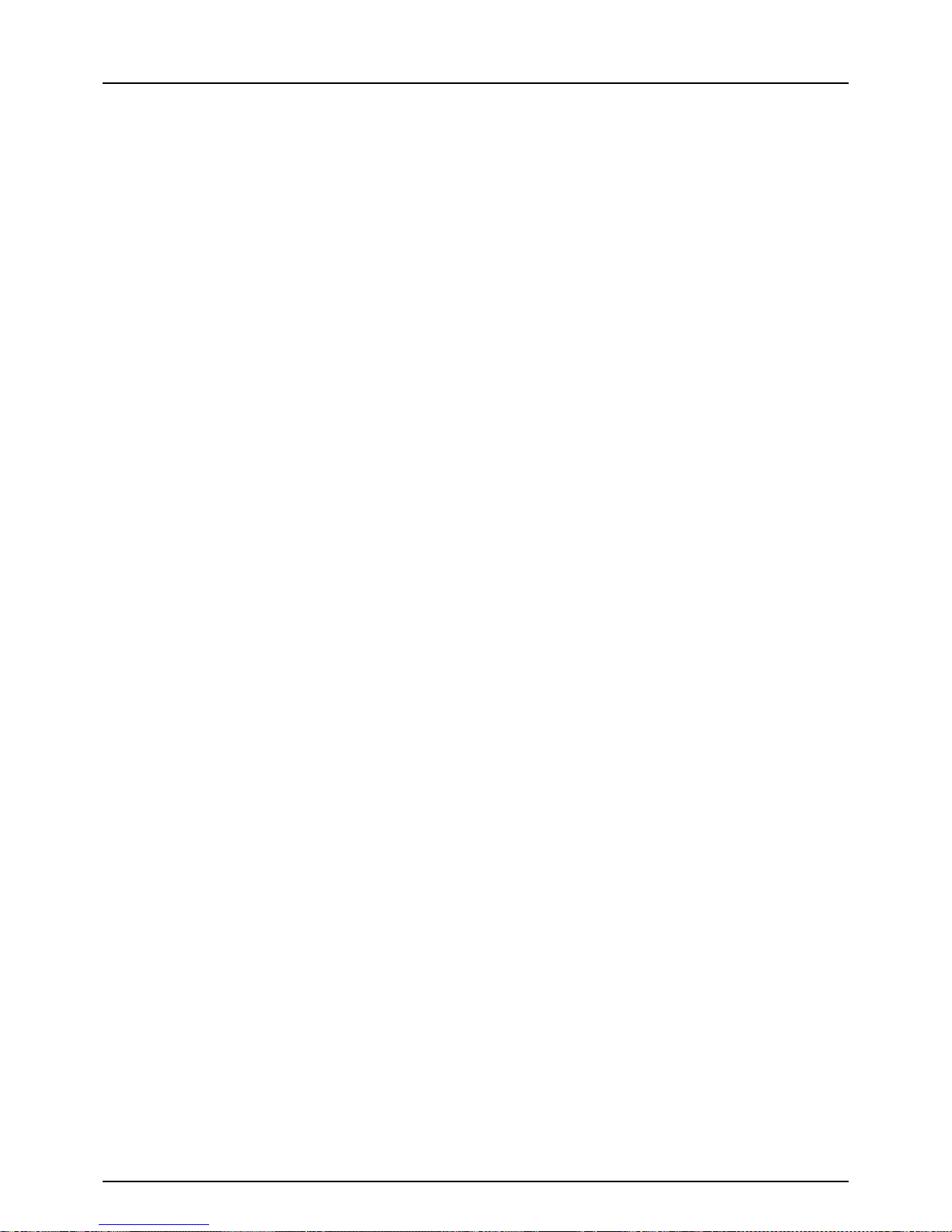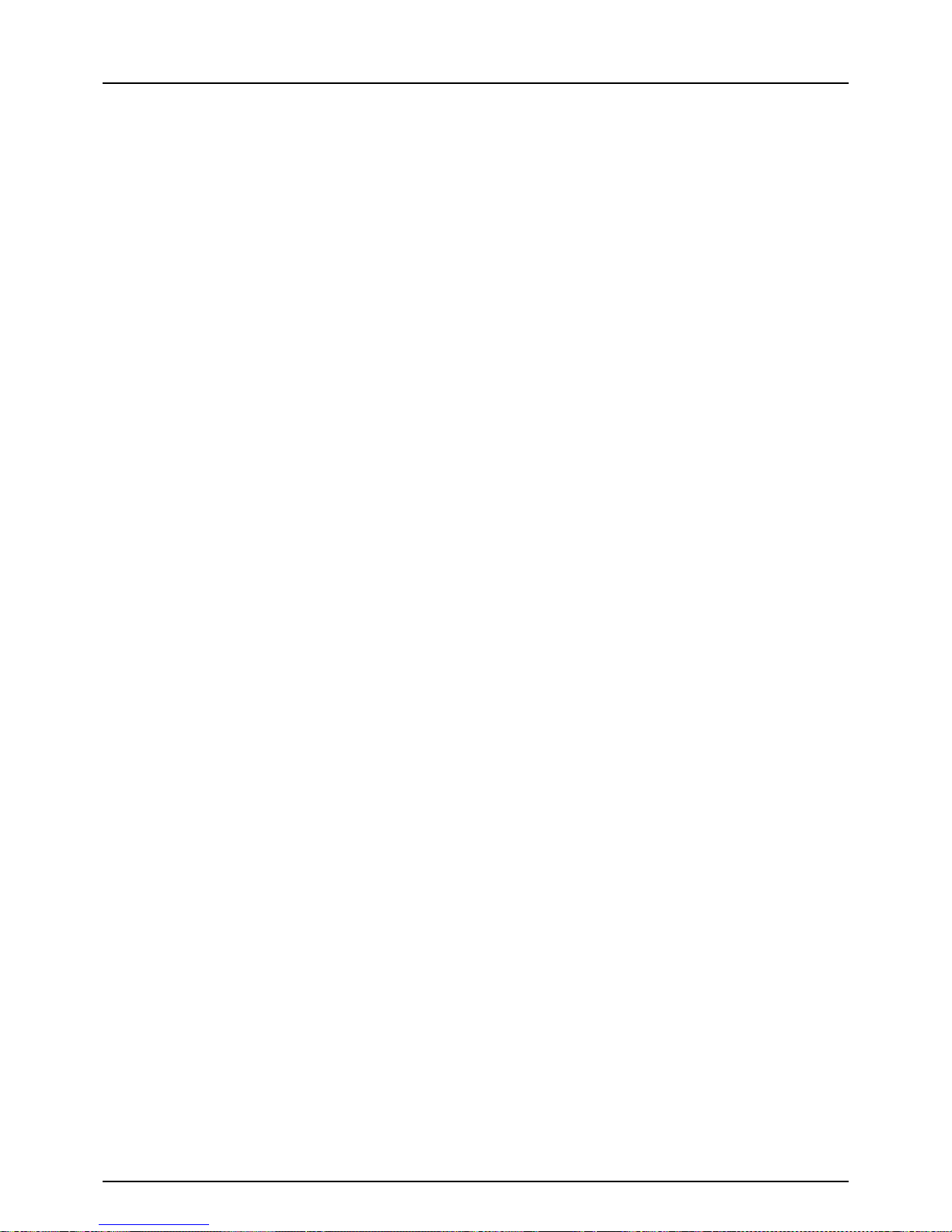222 INDEX
Editing functions ......................................................113
2IN1 / 4IN1 ...........................................................125
ADF -> SADF .......................................................151
BOOK - TABLET ..................................................150
BOOK CENTER ERASE ........................................121
COVER SHEET ....................................................136
DUAL PAGE ........................................................123
EDGE ERASE ......................................................119
EDITING ..............................................................130
FULL IMAGE ........................................................153
IMAGE DIRECTION ..............................................148
IMAGE REPEAT ...................................................155
IMAGE SHIFT ......................................................115
JOB BUILD ..........................................................145
MAGAZINE SORT ................................................128
OMIT BLANK PAGE .............................................157
OUTSIDE ERASE .................................................159
PAGE NUMBER ...................................................143
SHEET INSERTION ..............................................139
TIME STAMP .......................................................142
XY ZOOM ............................................................134
end guide ..................................................................17
Envelope ......................................................12, 14, 54
Equipment status indication area ............................ 8, 10
[EXIT TRAY] .............................................................10
F
Feeding mode ...........................................................37
Finisher ....................................................................83
Inner Finisher .........................................................83
name of each part ...................................................85
Saddle Stitch Finisher .............................................83
[FINISHING] ................................................................9
Finishing mode
center fold ....................................................... 83, 94
finishing mode ........................................................64
group .............................................................. 83, 87
hole punch ...................................................... 83, 97
magazine sort .................................................. 83, 94
magazine sort & center fold ............................... 83, 94
magazine sort & saddle stitch ............................ 83, 94
manual staple .................................................. 83, 99
non-sort non-staple .................................................83
rotate sort ....................................................... 83, 89
saddle stitch .................................................... 83, 94
selecting ................................................................83
sort ................................................................. 83, 87
staple sort ....................................................... 83, 90
FTP ........................................................................110
FTPS ......................................................................110
FULL COLOR ............................................................70
FULL IMAGE ...........................................................153
[FUNCTION CLEAR] button ...........................48, 64, 65
G
Group ................................................................ 83, 87
H
Help button .................................................................9
Hole punch ......................................................... 83, 97
Hole Punch Unit .........................................................83
HUE .......................................................................174
I
Image adjustment function combination matrix ............218
Image adjustment functions
ADF Scan Noise Reduction ................................... 176
BACKGROUND ADJUSTMENT ............................ 166
COLOR BALANCE ............................................... 163
HUE ................................................................... 174
image adjustment functions ................................... 161
MONO COLOR .................................................... 173
ONE-TOUCH ADJUSTMENT ................................ 165
RGB ADJUSTMENT ............................................ 164
SATURATION ..................................................... 175
SHARPNESS ...................................................... 167
TWIN COLOR COPY ........................................... 168
IMAGE DIRECTION ................................................ 148
IMAGE menu .......................................................... 162
IMAGE REPEAT ..................................................... 155
IMAGE SHIFT ........................................................ 115
IMAGE SMOOTHING ................................................ 71
[IMAGE] tab ........................................................ 8, 162
Inner Tray ................................................................ 83
Inner tray
name of each part .................................................. 86
[INTERRUPT] button ................................................. 43
Interrupting copying ................................................... 43
J
JOB BUILD ............................................................ 145
Job history .............................................................. 205
[JOB STATUS] ........................................................... 9
Job status .............................................................. 200
Job status menu ..................................................... 200
Jobs
confirming ........................................................... 200
deleting ............................................................... 201
moving ................................................................ 203
pausing / resuming ............................................... 202
recovery information ............................................. 204
skipped ............................................................... 204
K
K format ............................................................. 12, 13
L
Large Capacity Feeder ..................................12, 13, 27
Log ........................................................................ 205
LT format ........................................................... 12, 13
M
MAGAZINE SORT .................................................. 128
Magazine sort ..................................................... 83, 94
Magazine sort & center fold .................................. 83, 94
Magazine sort & saddle stitch ............................... 83, 94
Manual staple ..................................................... 83, 99
MAP ........................................................................ 71
Message indication area .............................................. 8
MONO COLOR ....................................................... 173
N
NetWare IP ............................................................ 111
NetWare IPX .......................................................... 111
Non-sort Non-staple .................................................. 83
Number of copies .................................................. 9, 39
Number of remaining copy sets .................................... 9
O
OHP film ............................................... 12, 14, 47, 52
OMIT BLANK PAGE ................................................ 157
ONE-TOUCH ADJUSTMENT ................................... 165