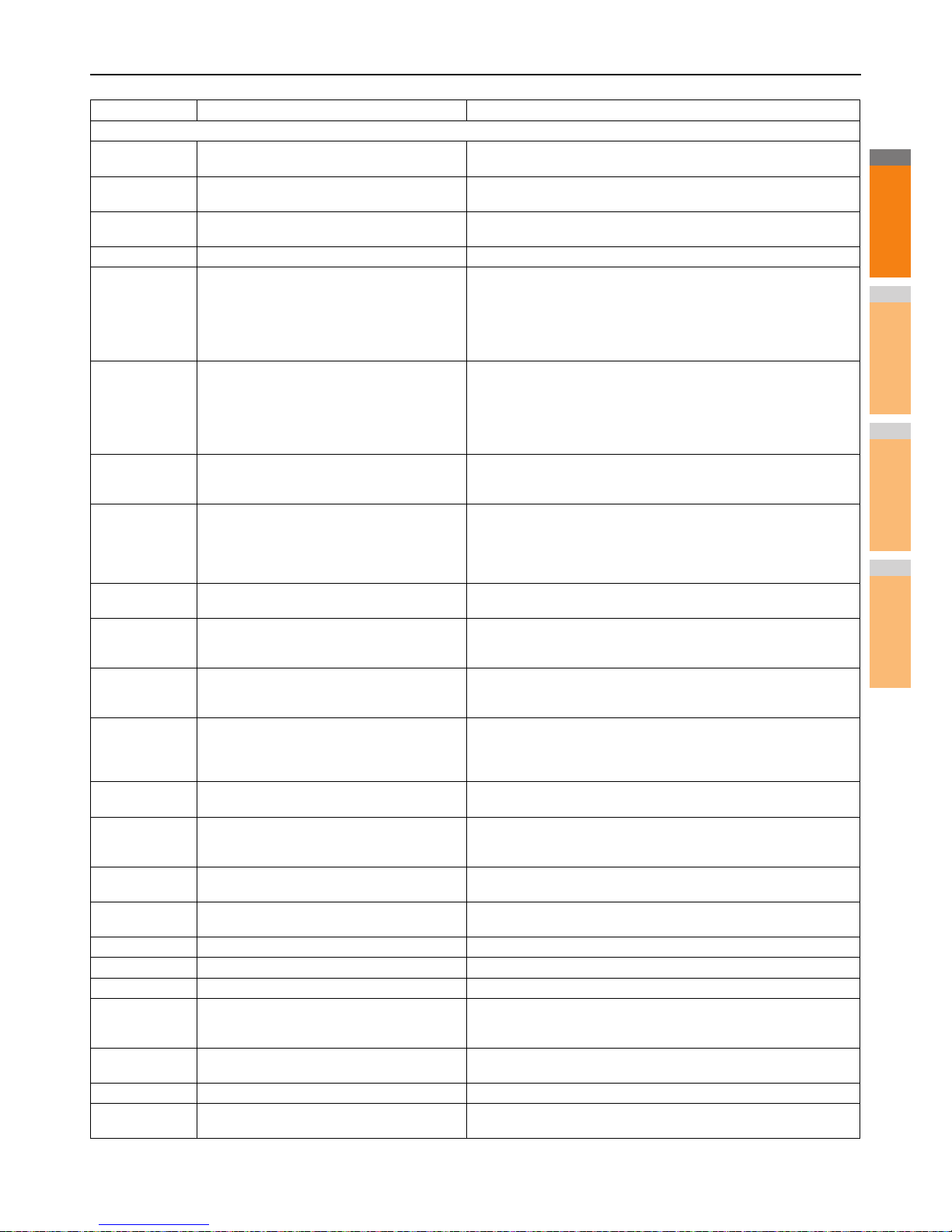Save as File
2D10, 2D12,
2D13
Wrong Job status Turn the power OFF and then back ON. Try it again. If the error still
persists, contact your service representative.
2D11 Not enough memory Wait for a while and try again. If the error still persists, turn the power OFF
and then back ON, and make another effort.
2D14 Invalid parameter specified If you are using a template, create it again. If the error still persists, turn
the power OFF and then back ON, and then try again.
2D15 Exceeding maximum file capacity Divide the file into several files, or try again in a single-page format.
2D30
Failure to create directory Make sure that the access privilege to the storage directory is writable and
also that the disk in the directory has enough space, and then try again. If
more than one job is performed simultaneously, the error may occur
because the disk temporarily runs out of space. In this case, wait for a
while and try again. If the error still persists, turn the power OFF and then
back ON, and make another effort.
2D31, 2D33
Failure to create file Make sure that the access privilege to the storage directory is writable and
also that the disk in the directory has enough space, and then try again. If
more than one job is performed simultaneously, the error may occur
because the disk temporarily runs out of space. In this case, wait for a
while and try again. If the error still persists, turn the power OFF and then
back ON, and make another effort.
2D32
Failure to delete file Make sure that the access privilege to the storage directory is writable and
then try the job again. If the error still persists, turn the power OFF and
then back ON, and then make another effort.
2D40
Failure to convert image file format This error occurs when conversion to a highly compressed PDF format
fails. Do the scanning again. If the error still persists, Use the normal PDF
format. When this error occurs in conversion other than to a highly
compressed PDF format, turn the power OFF and then back ON. Then try
to scan again. If the error still persists, contact your service representative.
2D43 Encryption error. Failure to create a file If the error still persists after reattempting, turn the power OFF and then
back ON. Then make another effort.
2D44
Creating a file was not allowed. Creating an unencrypted file was not allowed. Configure the encryption
settings and try again. To create an unencrypted file, consult the
administrator.
2D45
Failure in making meta data Make sure that the template setting is correct, and do the scanning again.
If the error still persists, turn the power OFF and then back ON, and then
try again.
2D62
Failure to connect to network destination Check
destination path.
Make sure that the network folder is shared in your network and try
scanning again. If the error still persists, ask your administrator to check
whether the IP address or path of the server is correct. Also make sure
that the server is operating properly.
2D63 Specified network path is invalid. Check
destination path.
Make sure that you specify the correct network folder and try scanning
again.
2D64
Log on to file server failed. Check user name and
password.
Make sure that you specify the correct user name and password to log on
the file server, or you specify the correct file server. Then try scanning
again.
2D65 There are too many documents in the folder.
Failure in creating a new document
Delete the data in the local storage folder in the equipment and try
scanning again.
2D66 Failed to process your job. Insufficient Storage
space.
Reduce the number of pages of the problem job and try again. Check
whether the server or local disk has sufficient space in its capacity.
2D67 FTP service is not available Ask your administrator whether the FTP service is configured correctly.
2D68 File Sharing service is not available Ask your administrator whether the SMB protocol is enabled.
2D69 NetWare service is not available Ask your administrator whether the NetWare protocol is enabled.
2DA6
Failure to delete file Delete the files in the shared folder with Explorer, turn the power OFF and
then back ON, and reattempt the problem job. If the error still persists,
contact your service representative.
2DA7 Failure to acquire resource Turn the power OFF and then back ON. Try the problem job again. If the
error still persists, contact your service representative.
2DC0 Job canceled The job was canceled.
2DC1 Power failure occurred Make sure that the power cable is connected properly and is inserted
securely. Resend the job.
Error Code Problem Description Corrective Action