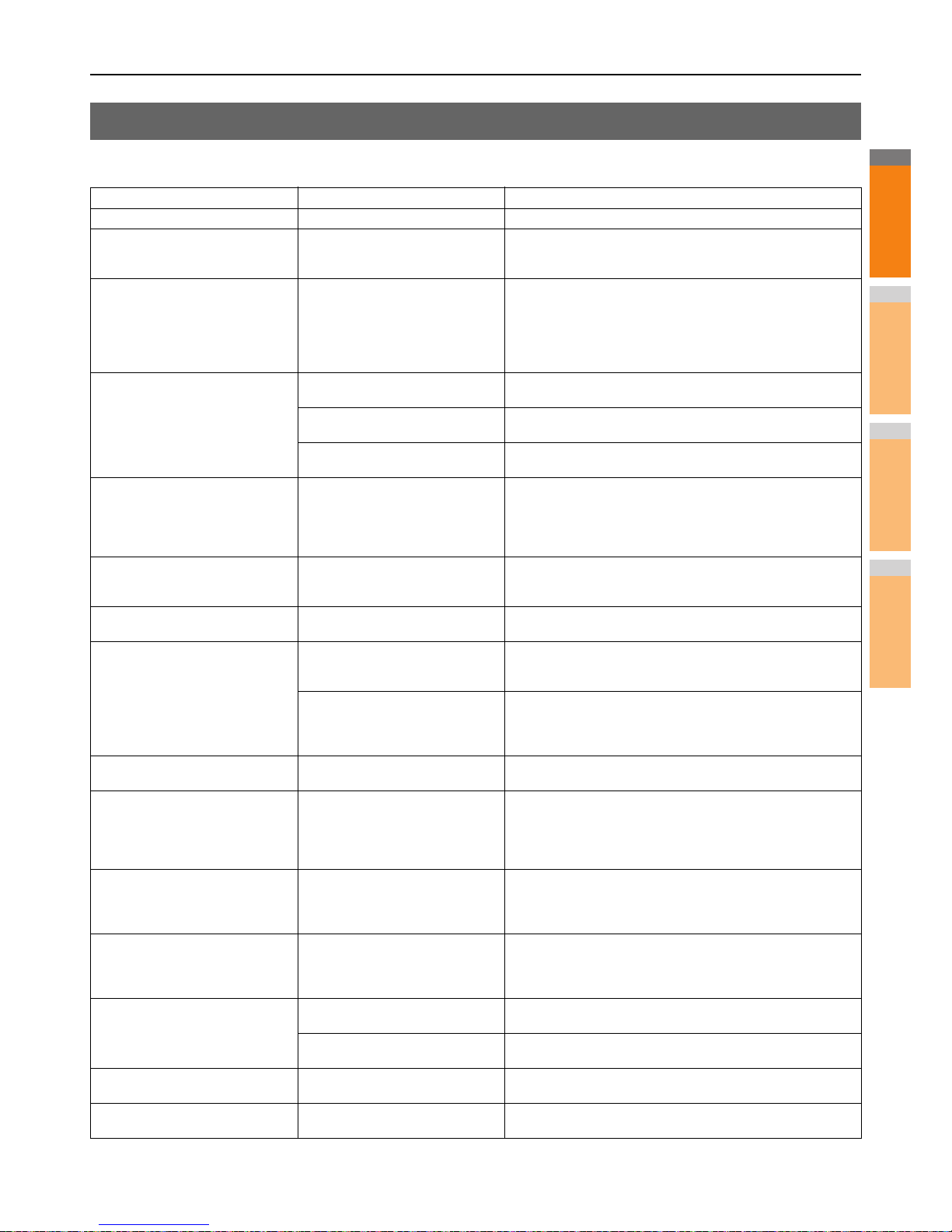Messages Displayed on the Touch Panel
A message appears on the upper part of the screen to notify users of a problem, etc. The major examples of problems and how to
solve them are described in the table below.
Message Problem Description Corrective Action
Close *** cover. The cover indicated by *** is open. Check the cover on the touch panel and close it.
Misfeed in *** Paper misfeed has occurred inside
the equipment.
Remove the misfed paper following the guidance displayed on the
touch panel.
P.5 "When a Paper Jam Occurs"
Install new *** toner cartridge No toner is left. “***” indicates the
color.
(The colors are shown abbreviated
when two or more toners are running
out: Y: yellow, M: magenta, C: cyan,
and K: black)
See the color indication on the touch panel and replace the toner
cartridge.
(About another 50 copies can be made after this message
appears. The number varies depending on the conditions of
copying.)
P.55 "Replace the Toner Cartridges"
*** TONER NOT RECOGNIZED
Check the toner cartridge
The toner cartridge indicated by *** is
not installed at all or improperly so.
Install the toner cartridge correctly.
P.55 "Replace the Toner Cartridges"
The terminal of the toner cartridge is
stained.
Wipe the terminal with a soft cloth.
The recommended toner cartridge is
not being used.
Use the recommended toner cartridge.
P.55 "Replace the Toner Cartridges"
Check paper size setting on touch
panel for drawer N. Check the
direction or size of the paper.
Paper misfeed has occurred because
of the mismatch between the paper
size placed in drawer N and the size
registered for the drawer N in the
equipment.
Just removing the misfed paper does not prevent another paper
from being misfed. Be sure to correctly register the paper size in
the equipment.
Wait (Performing Self-check) The equipment is undergoing
maintenance to keep its imaging
quality.
Wait until the adjustment is completed and the message
disappears.
Time for cleaning. Open the front
cover and follow the guidance.
The LED print head need cleaning. Clean the LED print head.
Check the original and set it again The original is misfed inside of the
Reversing Automatic Document
Feeder.
Remove the misfed original following the guidance on the touch
panel.
P.12 "When a Document is Jammed"
The direction or the size of the
original placed on the Reversing
Automatic Document Feeder is
incorrect.
Check the direction and the size of the original and then replace it
on the Reversing Automatic Document Feeder. Then reattempt the
operation.
Change direction of original The orientation of the original placed
on the original glass is incorrect.
Change the orientation of the original by 90 degrees and place it on
the original glass.
Cannot print this paper size
Select the other drawer.
Printing was attempted but failed. The
paper could not be output on the tray
selected for the paper output because
of a mismatch between the paper size
and the tray.
Delete the failed print job, select the appropriate tray for the paper,
and perform printing again.
Cannot print this paper type
Set the other paper type
Printing was attempted but failed.
The paper could not be output in the
tray selected because of a mismatch
between the paper type and the tray.
Delete the failed print job, select the appropriate tray for the paper,
and perform printing again.
Change from this mode
Count over, cannot store anymore
The number of originals to be
scanned has exceeded the limit
specified with the department or user
code during scanning.
Ask your administrator for details of setting the limit for the number
of copies.
READY(*** TONER NOT
RECOGNIZED)
The toner cartridge indicated by *** is
not installed at all or improperly so.
Install the toner cartridge correctly.
P.55 "Replace the Toner Cartridges"
The recommended toner cartridge is
not being used.
Use the recommended toner cartridge.
P.55 "Replace the Toner Cartridges"
READY (CHECK STAPLER) Staple jam has occurred in the stapler
of the finisher.
Remove the jammed staples.
READY (CHECK STAPLER) No staples are left in the stapler of the
finisher.
Refill the staples.