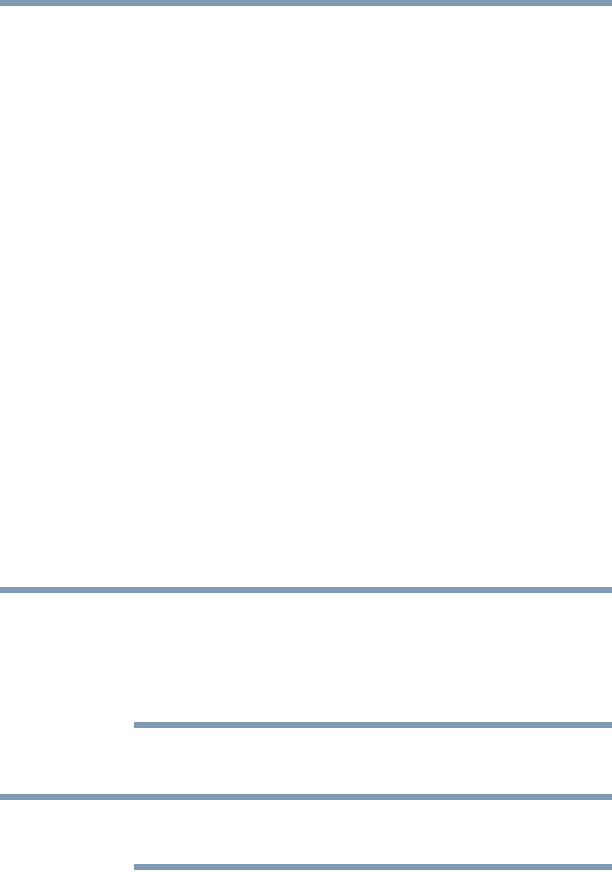67
Learning the Basics
Using the keyboard
❖ Back up your files to external media on a regular basis.
Label the backup copies clearly and store them in a safe
place.
It is easy to put off backing up because it takes time.
However, if your internal storage drive suddenly fails, you
will lose all the data on it unless you have a separate
backup copy. For more information, see “Data and
system configuration backup in the Windows®
operating system” on page 144.
❖ Use Error-checking and Disk Defragmenter regularly to
check and optimize disk space and improve
performance.
❖ Scan all new files for viruses.
This precaution is especially important for files you
receive via external media, email, or download from the
Internet.
❖ Take frequent breaks to avoid repetitive-motion injuries
and eyestrain.
❖ Do not turn off the computer if a drive indicator light
indicates a drive is active.
Turning off the computer while it is reading from or
writing to a disk may damage the disk, the drive, or both.
The Windows
operating system records information,
such as your desktop setup, during its shutdown
procedure. If you do not let the Windows
operating
system shut down normally, details such as new icon
positions may be lost.
Using the keyboard
Yo ur c om pu t er m ay be e qu i pp ed w i th a 1 0 -k ey
keyboard, depending on your model.
Your computer’s keyboard contains character keys, control
keys, function keys, and special Windows
®
keys.
NOTE
NOTE