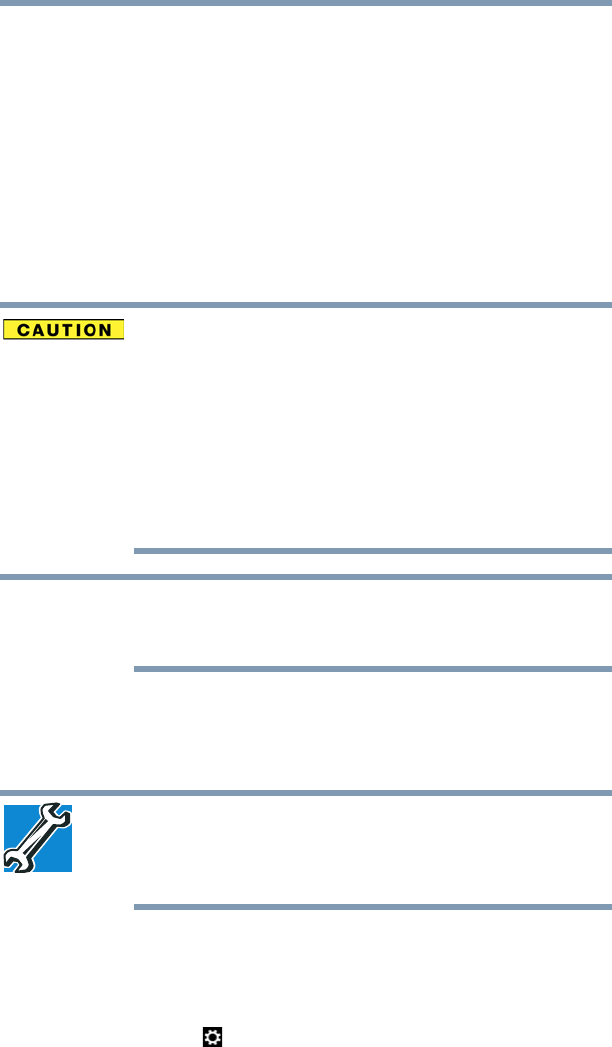51
Getting Started
Recovering the Internal Storage Drive
5 A warning screen appears, stating that when the
recovery is executed all data on your internal storage
drive will be deleted and rewritten. Click or touch
Yes to
continue.
6 Follow the on-screen instructions to complete the
recovery process.
When the process is complete, a message displays
indicating that the drive has been recovered.
7 Click or touch
Finish to restart the computer.
Refresh your PC (with user’s data)
Using “Refresh your PC” recovers your Windows
®
installation to an earlier state while attempting to keep
your data and apps you installed from the Windows
®
Store. Your PC settings and any Desktop Applications
installed from media or websites will be deleted. Toshiba
does not guarantee that your data will not be deleted
during the Refresh process. Please make a back up of
your data to external media before executing this
process. For more information, see “Backing up your
work” on page 72.
During the recovery process your computer must be
connected to an external power source via the AC
adaptor.
You can recover the fact ory default software (refresh your
PC), while the computer will attempt to back up your data
using the utilities stored on your computer’s internal storage
drive:
TECHNICAL NOTE: Your data will be copied into the
backup folder. All of the data will be moved to this folder
during the recovery process, however the current
directory structure will be retained.
1 From the Start or Desktop screen, move your pointer to
the upper-right corner of the screen or swipe in from the
right edge.
2 When the Windows
®
charms appear click or touch the
Settings ( ) charm.
NOTE