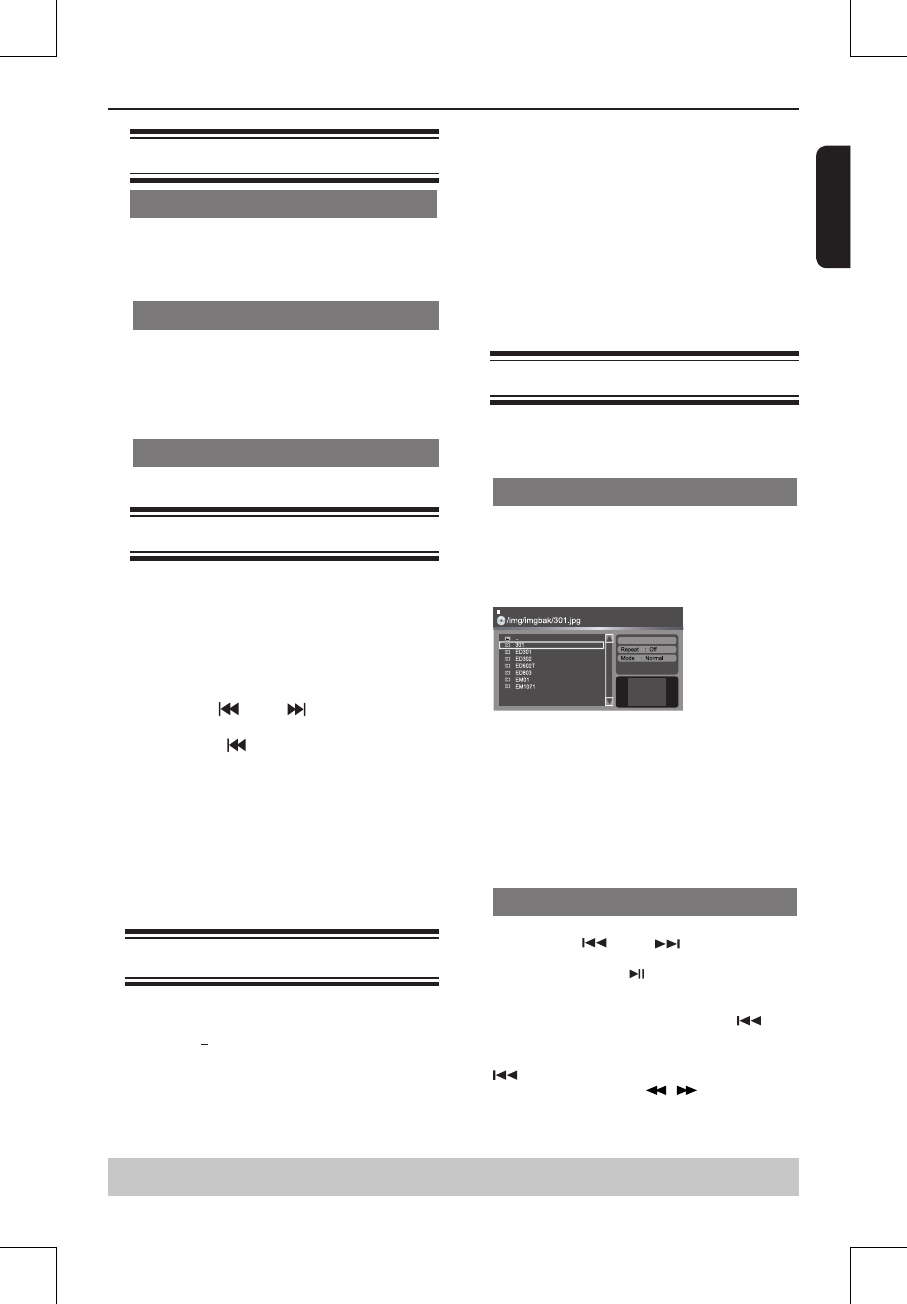16
English
Special DVD Features
Playing a Title
A
Press TITLE.
The disc title menu appears on the TV screen.
B
Use
/
/
/
or number buttons (0-9) to select a
play option.
C
Press OK to conrm.
Changing the Audio Language
For DVD
:
Press AUDIO repeatedly to select different audio
languages.
Changing the Audio Channel
For VCD
:
Press AUDIO to select the available audio channels
provided by the disc (Left, Right, Mix, Stereo).
Subtitles
Press SUBTITLE repeatedly to select different
subtitle languages.
Special VCD and SVCD Features
For VCD with Playback Control ( PBC ) feature
(version 2.0 only)
Press MENU to toggle between
'
PBC On
'
and
'
PBC Off
'
.
If you select
'
PBC On
'
, the disc menu ( if available
) will appear on the TV.
Use the number buttons ( 0-9 ) to select a play
option.
Press PREV / NEXT to go to the previous
or next track.
When PREV is pressed after the 5 seconds
of playback, playback will start from the beginning of
the current track. If you press the button within the 5
seconds, playback will start from the beginning of the
preceding track.
During playback, pressing RETURN will return to
the menu screen (if PBC is on).
If you want to skip the index menu and playback
directly from the beginning.
Press MENU on the remote control to turn the PBC
off.
Playing a DivX
®
Disc
This DVD player supports the DivX
®
movie playback
that you download from your computer onto a CD-R/
RW or DVD+R/RW (see page 13 for more
information).
A
Load a DivX
®
disc.
The data disc menu appears on the TV screen.
B
Press
/
to select the folder and press OK to open
the folder.
C
Press
/
to select a le.
D
Press OK to conrm.
Playback Feature
Press SUBTITLE on the remote control will turn on
or off the subtitle.
If multilingual subtitles are embedded on the
DivX
®
disc, pressing SUBTITLE will change the
subtitle language during playback.
Tips:
–Subtitle les with the following lename extensions
(.srt, .smi, .sub, .ssa, .txt, .ass) are supported but do
not appear on the le navigation menu.
–The subtitle lename(.sub) has to be saved under
the same lename as the movie(.avi) in the same
folder.
[For example, Folder A: abc.avi and abc.sub]
Playing MP3/JPEG/ Kodak picture CD
IMPORTANT!
You have to turn on your TV and set to
the correct Video In channel. (See page
12, ‘ Finding your viewing channel ‘ ).
General Operation
A
Load a disc.
The disc reading time may exceed 30 seconds due
to the complexity of the directory/le conguration.
The data disc menu and ID3 (MP3) information
(including at least title, singer and album) appears on
the TV screen.
B
Press
/
to select the folder and press OK to
open the folder.
C
Press
/
to select a track/le.
D
Press OK to conrm.
Tips:
- If you highlight on a jpeg le, a preview will appear.
- During MP3 playback, the LED will display the
elapsed time of the current playback.
- During JPEG playback, the LED will display the le
number.
Playback Selection
During playback, you can;
Press PREV / NEXT to select the
previous/next track/le in the current folder.
Press PLAY/PAUSE repeatedly to pause/
resume playback.
For MP3
Within the rst 5 seconds, press PREV to go
back to the previous track.
After the rst 5 seconds of playback, press PREV
to go back to the beginning of current track.
During playback, press / to access fast
forward or fast reverse with the required speed: X2,
X8, X30, X100.
Helpful hint: The operating features described here might not be possible for certain discs.
Always refer to the instructions supplied with the discs.