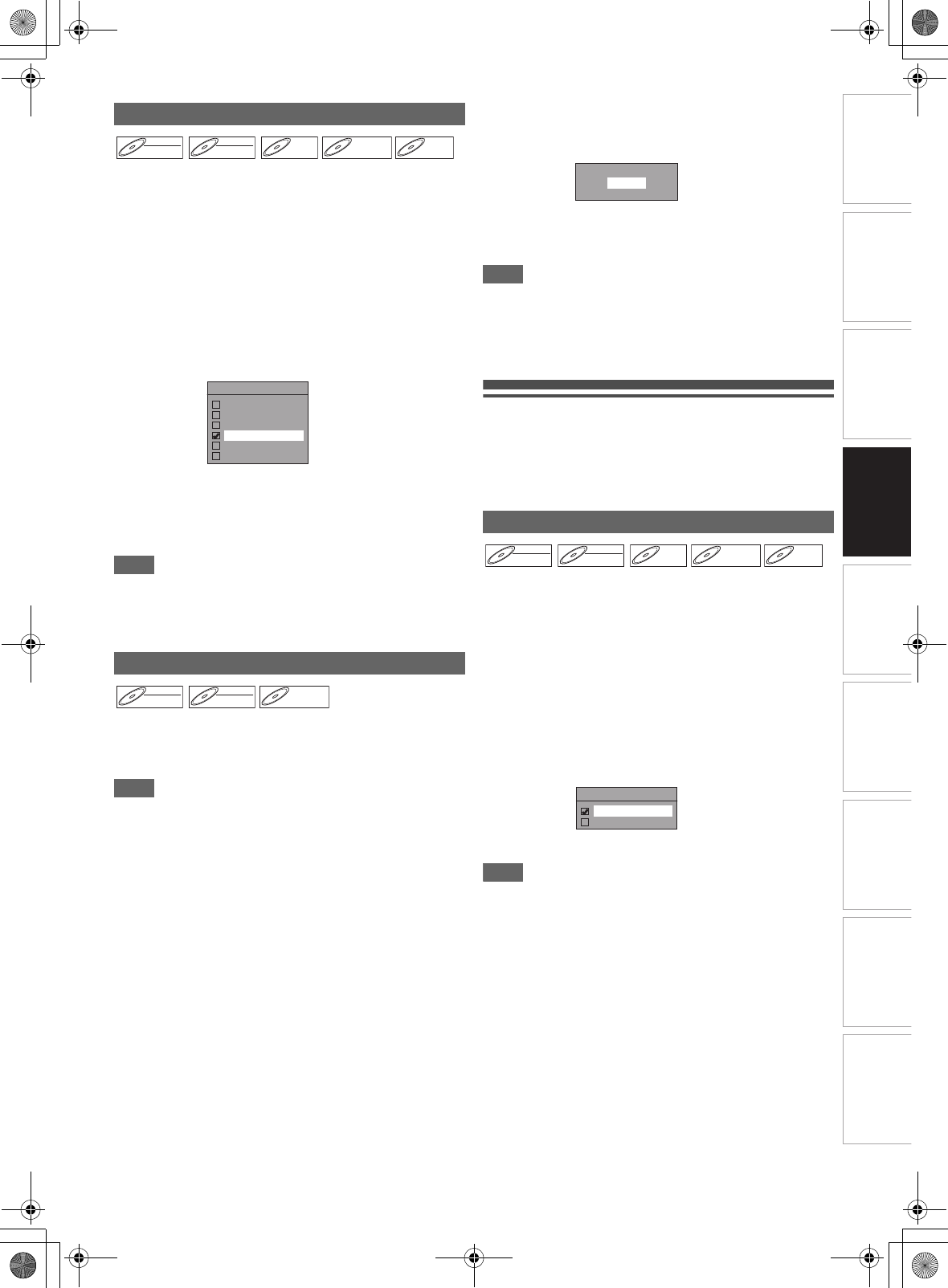-
Zoek Nederlandse handleiding voor Toshiba DVR80KF
Reageer op deze vraag Misbruik melden
E-mail a.butterman@live.nl
Hartelijk dank,
A.M. Butterman Gesteld op 4-6-2016 om 10:17-
Ik wil ook graag de Nederlandse handleiding.
Waardeer dit antwoord (1) Misbruik melden
Geantwoord op 21-3-2017 om 09:16
-
-
Graag een Nederlandstalige handleiding van DVR8OKF.
Reageer op deze vraag Misbruik melden
frans.debacker1@telenet.be
Alvast bedankt.
Frans De Backer Gesteld op 6-12-2014 om 14:00-
beste frans,
Waardeer dit antwoord Misbruik melden
Is het gelukt, zo ja wil je mij een kopie mailen
Met dank jvantulder@hotmail.com Geantwoord op 28-1-2015 om 21:51
-
-
Als ik in mijn Toshiba dvr80kf een video band stop en deze af wil spelen slaat hij na enkele seconden helemaal uit. Ook het apparaat gaat helemaal uit uit.
Reageer op deze vraag Misbruik melden
Hoe los ik dit op?
Wim Gesteld op 29-5-2014 om 16:18-
Helaas heb ik nog geen antwoord gekregen, is dit niet op te lossen.
Waardeer dit antwoord Misbruik melden
Wim Geantwoord op 10-11-2014 om 19:34
-
-
HALLO
Reageer op deze vraag Misbruik melden
IK HEB DE NEDERLANDSE HANDLEIDING VOOR DE TOSHIBA DVR80KF
ALS JULLIE UW EMAILADRES NAAR MIJ DOORSTUURD ZAL IK MET PLEZIER, EN GRATIS
DE HANDLEIDING AAN JULLIE BEZORGEN VIA MAIL
MIJN EMAILADRES IS
noel.criel@pandora.be
vriendelijke groeten
NOEL. Gesteld op 8-4-2014 om 15:04-
Goedendag,gaarne mag je me deze bezorgen en een hartelijke dank,mijn mailadres = rikskecoenen@hotmail.com Geantwoord op 9-4-2014 om 00:22
Waardeer dit antwoord Misbruik melden
-
-
Ik wil ook graag de handleiding.
Waardeer dit antwoord Misbruik melden
Monique_k32@hotmail.com
Geantwoord op 23-9-2014 om 10:51 -
graag de nederlandstalige handleiding voor toshiba DVR80KF
Waardeer dit antwoord Misbruik melden
dank bij voorbaat
daniel.moeyaert@telenet.be Geantwoord op 5-10-2014 om 18:32 -
Beste Noel,
Waardeer dit antwoord Misbruik melden
Ik zou wel graag de Nederlandstalige handleiding van je willen ontvangen.
tom@electrobreukers.nl
Bvd Geantwoord op 30-10-2014 om 09:15 -
Hallo
Waardeer dit antwoord Misbruik melden
Je zou mij een enorm plezier doen met de nederlandse handleiding voor de toshiba dvr80kf via mail
door te sturen naar guy.philippart@pandora.be
Hartelijk dank bij voorbaat en vriendelijke groeten Geantwoord op 23-12-2014 om 19:35 -
Ik zou graag de handleiding ontvangen
Waardeer dit antwoord Misbruik melden
wjonkman@telfort.nl Geantwoord op 20-5-2015 om 13:09 -
Ik zou graag de handleiding ontvangen
Waardeer dit antwoord Misbruik melden
d.ijselendoorn @planet.nl Geantwoord op 11-1-2016 om 21:21 -
Ik zou graag de handleiding ontvangen
Waardeer dit antwoord Misbruik melden
B.V.D
gesinus.jantinus.tim@hetnet.nl Geantwoord op 12-1-2016 om 12:20 -
Ik zou ook graag de Nederlandse handleiding voor de DVR80KF van je willen ontvangen
Waardeer dit antwoord Misbruik melden
Bij voorbaat dank,
j.blok68@upcmail.nl Geantwoord op 24-1-2016 om 12:29 -
Ook ik zou graag de Nederlandse handleiding ontvangen van u,van de dvr80kf
Waardeer dit antwoord Misbruik melden
dank u hartelijk,opa henk
opahenk5@gmail.com Geantwoord op 15-2-2016 om 11:36 -
Graag had ik van u de handleiding bekomen via mail. Uiteraard als er kosten aan verbonden zijn, worden
Waardeer dit antwoord Misbruik melden
deze vergoed. Mijn mail adres is jozefdeborger@hotmail.com. Mijn dank bezit u reeds. Geantwoord op 13-9-2018 om 14:47 -
ik wil graag een Nederlandse handeiding Gesteld op 8-4-2014 om 14:39
Reageer op deze vraag Misbruik melden-
Als het kan wil ik ook de Nederlandse handleiding
Waardeer dit antwoord Misbruik melden
Met vriendelijke groeten
Nel Geantwoord op 30-3-2016 om 21:52
-
-
Als het mogelijk is graag ook een Nederlandse handleiding.
Waardeer dit antwoord Misbruik melden
nel.de.rijcke@gmail.com.
Alvast bedankt Geantwoord op 31-3-2016 om 16:50 -
Wie heeft voor mij de Nederlandse gebruiks aanwijzing Gr
Reageer op deze vraag Misbruik melden
H.schiks@quicknet.nl
En wie weet waarom je gemaakte dvd niet kan afspelen op andere recorder verders gaat het goed . Gesteld op 27-10-2013 om 14:14-
heb het zelfde probleem Geantwoord op 17-4-2014 om 17:11
Waardeer dit antwoord Misbruik melden
-
-
Heb het zelfde probleem siem.morsch@gmail.com Geantwoord op 17-4-2014 om 17:16
Waardeer dit antwoord (1) Misbruik melden -
gaarne zou ik een nederlandse handleiding ontvangen van de dvr80kf.
Reageer op deze vraag Misbruik melden
Het is wel frappant je komt een artikel in nederland en er is geen neder-
landse beschrijving bij. Heel vreemd.
Bij voorbaat dank Gesteld op 23-9-2013 om 17:48-
slechte zaak dat er geen nederlandse beschrijving bij is Geantwoord op 24-9-2013 om 11:08
Waardeer dit antwoord Misbruik melden
-
-
ik moet nedelands beschrijving hebben Gesteld op 6-8-2013 om 21:33
Reageer op deze vraag Misbruik melden-
hallo,
Waardeer dit antwoord (8) Misbruik melden
als je mij uw emailadres doorstuurd zal ik de nederlandse
gebruiksaanwijzing naar jou doorsturen per email,
vriendelijke groeten
noel. Geantwoord op 7-8-2013 om 12:28
-
-
ik had graag de nederlanse handleidingvan toshiba DVR80KF Gesteld op 27-6-2013 om 18:00
Reageer op deze vraag Misbruik melden-
HALLO,
Waardeer dit antwoord (6) Misbruik melden
ALS JE MIJ UW EMAILADRES DOORSTUURD
ZAL IK DE NEDERLANDSE HANDLEIDING
NAAR JOU DOORMAILEN
VRIENDELIJKE GROETEN
NOEL. Geantwoord op 7-8-2013 om 12:31
-
-
goede middag,
Waardeer dit antwoord (1) Misbruik melden
graag ontving ik een Nederlandstalige handleiding
mijn e-mail : jpsalden@gmail.com
dank bij voorbaat Geantwoord op 27-8-2013 om 13:10 -
ik wil ook graag een nederlandse handleiding
Waardeer dit antwoord (2) Misbruik melden
ronaldodemoree@gmail.com Geantwoord op 21-9-2013 om 16:41 -
wil graag de taal veranderen van engels naar nederlands
Reageer op deze vraag Misbruik melden
Gesteld op 7-4-2013 om 19:29-
Mijn vraag is of dat mogelijk is dank U ! Geantwoord op 28-6-2013 om 18:59
Waardeer dit antwoord (3) Misbruik melden
-
-
Ik wil de toshiba DVR80KF aanschaffen maar de ene zegt dat je geen VHS kan kopieren naar DVD maar de handleiding zegt dat het wel kan. Kan het of kan het niet! Gesteld op 24-3-2013 om 14:27
Reageer op deze vraag Misbruik melden-
Ja dat gaat heel makkelijk en goed Geantwoord op 28-10-2013 om 11:10
Waardeer dit antwoord (1) Misbruik melden
-
-
Raar dat er geen Nederlandse handleiding bij het product zit. wie weet hoe ik hier aan kan komen. Ik wil het apparaat namelijk wel gebruiken..... Gesteld op 4-3-2013 om 20:39
Reageer op deze vraag Misbruik melden-
noel.criel@telenet.be Geantwoord op 24-3-2013 om 14:30
Waardeer dit antwoord (6) Misbruik melden
-
-
Bestaat er een Nederlandse gebruiksaanwijzing Gesteld op 2-3-2013 om 20:32
Reageer op deze vraag Misbruik melden-
hallo ik heb de nederlandse handleiding?
Waardeer dit antwoord (12) Misbruik melden
stuur mij een mailtje en ik zal ze doorsturen
groetjes
noel.criel@telenet.be Geantwoord op 3-3-2013 om 14:05
-
-
noel.criel@telenet.be Geantwoord op 24-3-2013 om 14:30
Waardeer dit antwoord (2) Misbruik melden -
noel.criel@telenet.be Geantwoord op 24-3-2013 om 14:31
Waardeer dit antwoord (1) Misbruik melden -
hoe doe ik een dvd formatteren? Gesteld op 27-2-2013 om 19:17
Reageer op deze vraag Misbruik melden-
je moet altijd naar setup gaanendan gegeven volgen. Geantwoord op 23-3-2013 om 10:54
Waardeer dit antwoord Misbruik melden
-
-
Wie helpt mij aan de nederlandse handleiding van DVR80KF? Gesteld op 23-2-2013 om 13:31
Reageer op deze vraag Misbruik melden-
HALLO,
Waardeer dit antwoord Misbruik melden
stuur mij een mailtje zodat ik uw mailadres heb?
en ik zal jou de nederlandse handleiding doormailen
groetjes
noel.criel@telenet.be Geantwoord op 3-3-2013 om 14:02
-
-
noel.criel@telenet.be Geantwoord op 24-3-2013 om 14:32
Waardeer dit antwoord Misbruik melden -
Mijn video neemt alleen het kanaal op dat ik kijk. dus zeg ik neem NL1 op en zapp langs de rest van de kanalen...dan wordt al dat zappen opgenomen...het kanaal dat ik kijk wordt opgenomen. Ook kan ik op het videokanaal alleen naar AV 1 of AV2 switchen en niet naar de tv-kanalen...wat een k*tzooi! Gesteld op 9-2-2013 om 19:16
Reageer op deze vraag Misbruik melden-
Hoe heb je dit opgelost? Ik heb hetzelfde probleem. Vandaag de toshiba gekocht. Geantwoord op 23-2-2013 om 12:53
Waardeer dit antwoord (3) Misbruik melden
-
-
Bij het installeren van de kanalen, lukt het niet om het land Nederland in te vullen.
Reageer op deze vraag Misbruik melden
Is het daarom dat het niet lukt om de kanalen in te stellen? Gesteld op 19-12-2012 om 15:46-
ook ik heb problemen kan het land belgie niet invoeren
Waardeer dit antwoord (1) Misbruik melden
daardoor ontvang ik geen enkel kanaal
hopelijk weet daar iemand raad op. Geantwoord op 19-12-2012 om 16:14
-
-
gewoon duitsland aanklikken; geeft geen probleem Geantwoord op 9-2-2013 om 19:13
Waardeer dit antwoord (2) Misbruik melden -
Ik had hetzelfde probleem. Kon het land Nederland niet kiezen en heb toen maar gekozen voor Duitsland. Via de kabel ontving ik echter geen enkel kanaal. Ik heb vervolgens de antenne uit van de mijn digitale decoder aangesloten op de antenne in van de vcr en alle beschikbare kanalen werden binnengehaald. Daarna wederom rechtstreeks gehangen aan de antennekabel (dus niet via de decoder). Nu kan ik gewoon (analoge) zenders kijken en ervan opnemen. Geantwoord op 28-2-2013 om 15:16
Waardeer dit antwoord Misbruik melden -
Heeft u al een oplossing aangeboden gekregen?
Waardeer dit antwoord Misbruik melden
Ik zit met hetzelfde probleem.
Alvast bedankt voor het reageren! Geantwoord op 19-8-2013 om 12:10 -
ik zoek de Nederlands handleiding van de Toshiba dvr80kf Gesteld op 5-12-2012 om 16:00
Reageer op deze vraag Misbruik melden-
hallo, ik heb de nederlandse handleiding op mijn pc staan,
Waardeer dit antwoord (5) Misbruik melden
als je uw email adres doorstuurt zal ik ze naar jou doorsturen
vriendelijke groeten
noel.criel@telenet.be Geantwoord op 19-12-2012 om 16:27
-
-
Waarom zit de nederlandse handleiding niet in de doos erbij
Waardeer dit antwoord (1) Misbruik melden
Wel in 4 talen ,maar nederlands ho maar. Geantwoord op 22-12-2012 om 13:01 -
wie kan mij helpen aan een nederlands handleiding voor de toshiba dvr80kf Gesteld op 4-12-2012 om 11:02
Reageer op deze vraag Misbruik melden-
Via Toshiba hebben wij vernomen dat type DVR50KF vergelijkbaar is en dat deze handleiding hiervoor gebruikt kan worden, deze is hierboven in het NL te downloaden. Geantwoord op 5-12-2012 om 00:51
Waardeer dit antwoord (2) Misbruik melden
-
-
ik zou graag een nederlandse handleiding voor de DVR80KF willen downloaden kunt u mij daar bij helpen Gesteld op 20-6-2012 om 09:17
Reageer op deze vraag Misbruik melden-
Deze heeft Toshiba helaas niet beschikbaar in het Nederlands, en wij dus ook niet. Geantwoord op 6-8-2012 om 16:05
Waardeer dit antwoord (2) Misbruik melden
-
-
Ik wil de handleiding voor de DVR80KF graag in het nederlands downloaden.
Reageer op deze vraag Misbruik melden
Kunt U mij hierbij van dienst zijn. Gesteld op 14-3-2012 om 15:07-
ik wil graag een handleiding voor de dvr80kf Geantwoord op 24-5-2012 om 21:10
Waardeer dit antwoord (5) Misbruik melden
-
-
Graag zou ik de handleiding in de nederlandse taal willen downloaden Gesteld op 14-3-2012 om 14:59
Reageer op deze vraag Misbruik melden-
ja, ik zou graag de handleiding in de nederlandse taal willen downladen van dvr80kf Geantwoord op 23-4-2012 om 18:14
Waardeer dit antwoord (5) Misbruik melden
-
-
Handleiding Toshiba dvr80kf in nederlands Gesteld op 19-2-2012 om 17:12
Reageer op deze vraag Misbruik melden-
Uiterst dringend Geantwoord op 2-3-2012 om 17:13
Waardeer dit antwoord (10) Misbruik melden
-
-
hallo,
Waardeer dit antwoord Misbruik melden
stuur mij uw emailadres door en ik zal je de nederlandse
handleiding doorsturen via email.
vriendelijke groeten
noel. Geantwoord op 21-9-2013 om 16:50 -
Handleiding Toshiba DVR80kf in het Nederlands. Geantwoord op 23-9-2015 om 21:46
Waardeer dit antwoord (2) Misbruik melden