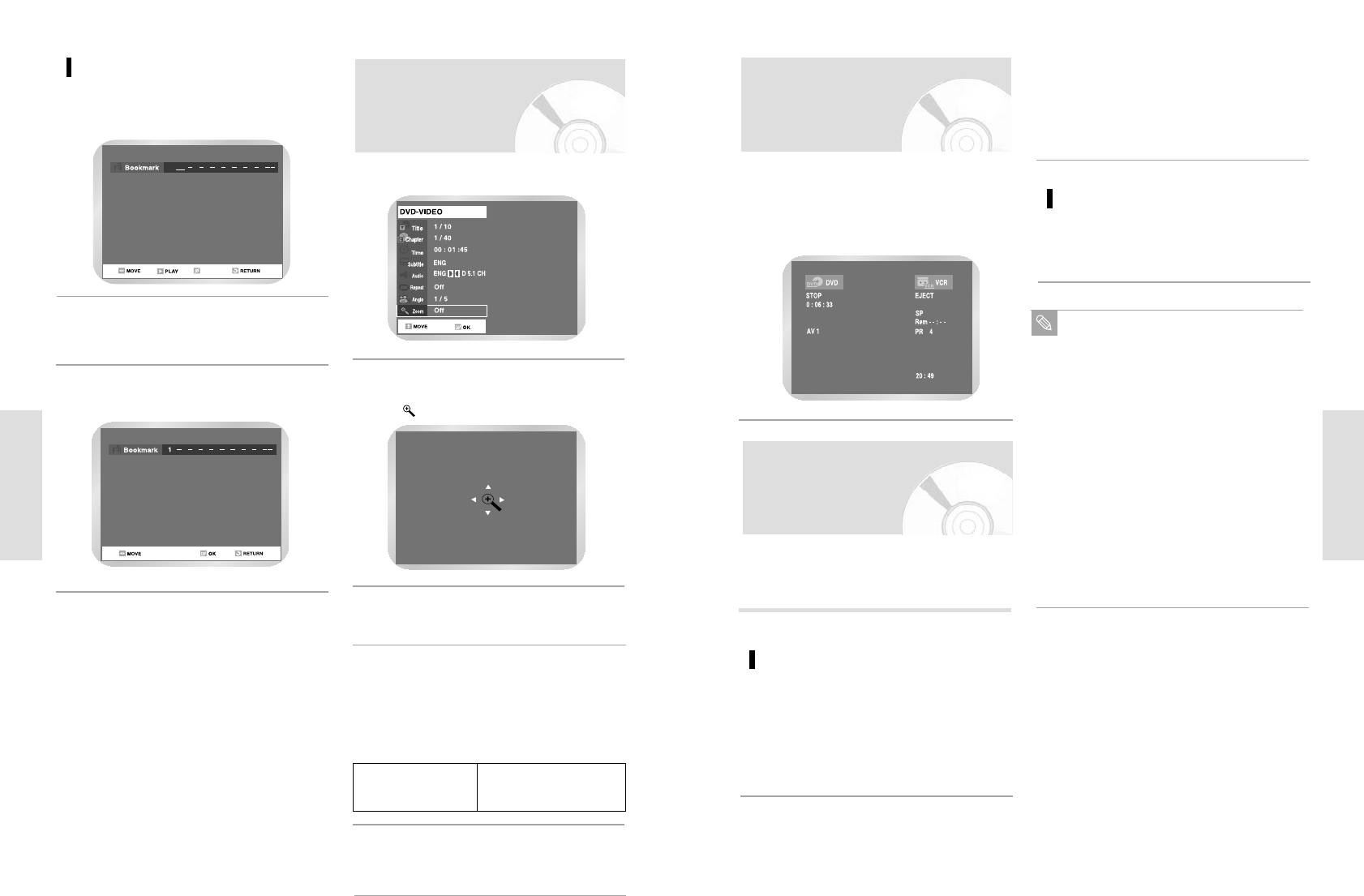English - 59
Playback
For DVD-VIDEO disc
For DVD-RAM/DVD-RW/ DVD-R
disc
Using the Disc and Top
Menu
Press the DISC MENU button to enter the disc
menu of the disc.
• Move to the setup menu related to playback
operation.
• You can select audio language and subtitle etc.
provided by the disc.
1
Press DISPLAY button on the remote control.
Following information will be displayed.
(Current deck status, Current counter, recording
speed, remaining time, input channel, current
time.)
1
Press the TITLE LIST button to display title list.
1
Press the TOP MENU button to move to the top
menu of the disc.
• Use this button if the disc contains more than
one title. Some discs may not support the top
menu functionality.
2
Some type of discs contains a dedicated menu system
that allows you to select special functions for title, chap-
ter, audio track, subtitle, film preview, information on
characters, etc.
Check Remaining Time
Title List : Title refers to a recorded video
stream. Title List shows list to help
you select a title. Since the title list
consists of the information on
stream that is actually recorded, if
one title is deleted, that title cannot
be played again.
Play List : This refers to a unit of playback,
which is made by selecting a
desired scene in the entire Title List.
When one playlist is played, only
the scene selected by the user will
play and then stop. Since only the
information necessary for playing a
desired scene is included in a
playlist, even if that playlist is delet-
ed, the original data will not be
deleted.
Note
58 - English
Playback
Zooming-In
Press the QUICK button during playback.
1
Use buttons to select Zoom, and then
press the OK button.
• will be displayed.
2
Press ¥ buttons to move to the area you
want to enlarge.
3
Press the OK button.
• The screen will be enlarged to twice the normal
size.
• If you press the OK button again after the
screen was enlarged to twice the normal size,
the screen size will be enlarged to four times
the normal size.
4
DVD-VIDEO
normal size
Æ
2X
Æ
4X
Æ
2X
DVD-RAM/DVD-RW
Æ
normal size
DVD-R
Clearing a Bookmark
Press the MARKER button.
1
Press ¥ buttons to select a marked scene
you want to delete.
2
Press CLEAR button to delete the selected
bookmark.
3
To return to the normal size, press the OK button
repeatedly until the screen becomes of normal
size.
5