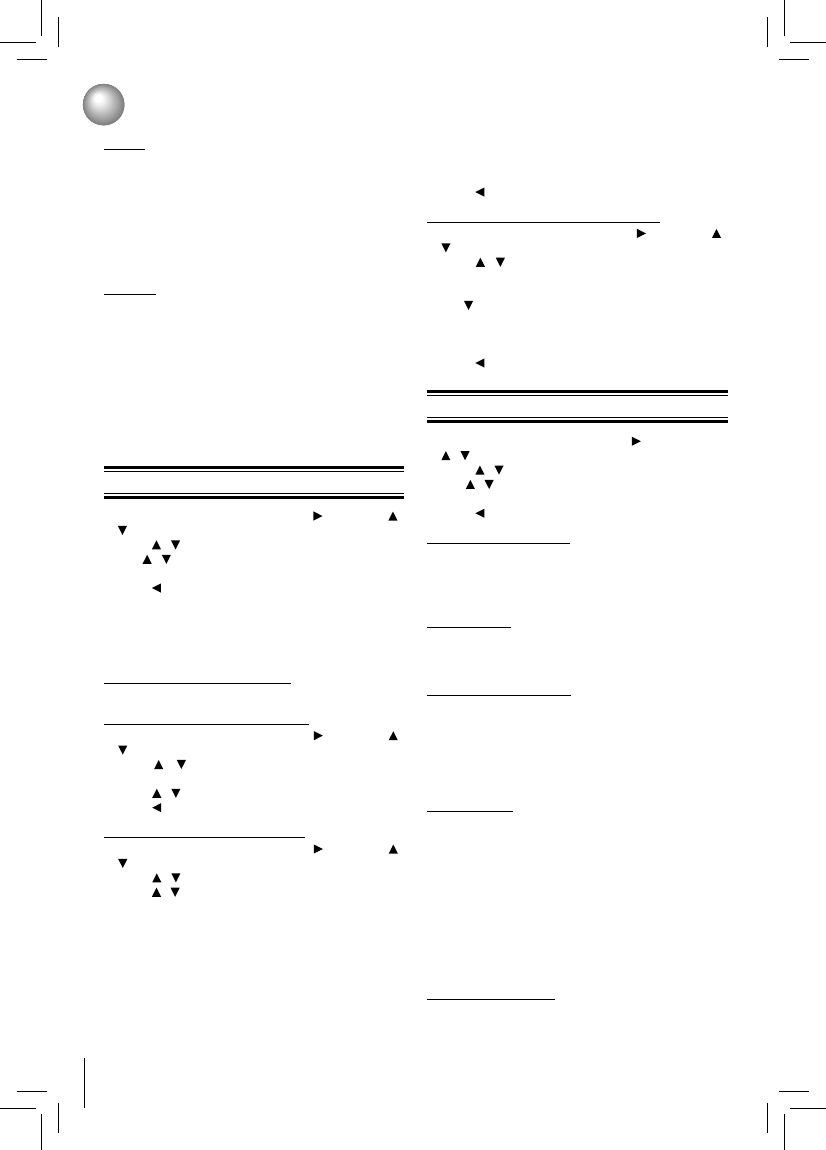Parental Control
Customizing the Function Settings
1. In the main menu of Settings, press , then press /
to select Parental, and then press OK.
2. Press / to select an option, and then press OK.
3. Use / to select the desired option, and then press
OK to confi rm your selection.
4. Press to go to the previous menu.
Note: If Parental Control was previously turned On, you
will be prompted to enter the parental control password
before being allowed to change these settings. (See
“Turning parental control on or off” for details.)
Selecting the parental country
Parental Country is fi xed in USA.
Turning parental control on or off
1. In the main menu of Settings, press , then press /
to select Parental, and then press OK.
2. Press / to select Parental Control, then press
OK.
3. Press / to select On or Off, then press OK.
4. Press to go to the previous menu.
Setting the parental control level
1. In the main menu of Settings, press , then press /
to select Parental, and then press OK.
2. Press / to select Parental Level, then press OK.
3. Press / to select the rating level you want to block,
then press OK. The rating and all higher ratings will be
blocked. You can select:
• 1 [Kid Safe] — Suitable for all children.
• 2 [G] — General audiences.
• 3 [PG] — Parental guidance suggested.
• 4 [PG-13] — Not suitable for anyone under 13.
• 5 [PG-R] — Parental guidance recommended.
• 6 [R] — Not suitable for anyone under 17 unless
supervised by a parent or adult guardian.
1. In the main menu of Settings, press button, then use
/ button to select System, then press OK.
2. Press / to select an option, and then press OK.
3. Use / to select the desired setting, and then press
OK to confi rm.
4. Press to go to the previous menu.
Optical Disc Auto Play:
If Enable is selected, it will load data and play back
automatically when you insert a Blu-ray disc. When Disable
is selected and if you insert a Blu-ray disc, the disc you can
select will be displayed on the Settings menu.
Media Player:
Media Player technology enables you to create an
interoperability network with other devices for resource
sharing based on a network.
Screen Saver Duration:
This Blu-ray Disc™ player has a screen saver feature that
turns the screen black when your player is inactive. You can
set the interval time you want your player to wait before
activating the screen saver.
Note: The unit shuts down automatically in about thirty
minutes if it remains idle and no activities are made.
CEC Support:
This option is used to allow the TV remote control to
control certain functions of the Blu-ray Disc™ player; and
for the Blu-ray Disc™ player to control certain functions
of the TV.
On: Allow mutual control of devices through HDMI.
Off: Do not allow CEC control.
Notes:
• Not all TVs are compatible with your Blu-ray Disc™
player.
• The default setting is Off. Select On if CEC control is
necessary.
Update Via Network:
This option displays the required storage space if the Blu-
ray Disc™ player is connected to internet for upgrade.
System Setting
• 7 [NC-17] — Not suitable for anyone under 17.
• 8 [Adult] — All Blu-ray discs and DVDs can be
played.
4. Press
to go to the previous menu.
Setting the parental control password
1. In the main menu of Settings, press , then press /
to select Parental, and then press OK.
2. Press / to select Parental Password, then press
OK.
3. Enter a 4-digit number for the parental password, then
use to highlight Ok, and then press OK to confi rm.
If you forget your password, reset your player to the
factory defaults. For more information, see “Restore
factory defaults” on page 25.
4. Press to go to the previous menu.
Audio:
You can choose the audio language from this option to
your preference.
Notes:
• Not all languages are available on all discs.
• Some discs do not let you select the audio language
using your player’s menu. Instead, you have to select
the audio language from the disc setup menu (the menu
that appears after you insert the disc).
Subtitle:
You can customize your preferred subtitle language in
this option.
Notes:
• Not all languages are available on all discs.
• Some discs do not let you select the subtitle language
using your player’s menu. Instead, you have to select the
subtitle language from the disc setup menu (the menu
that appears after you insert the disc).
• You can also select the subtitle language from the
subtitle menu in the on-screen menu.