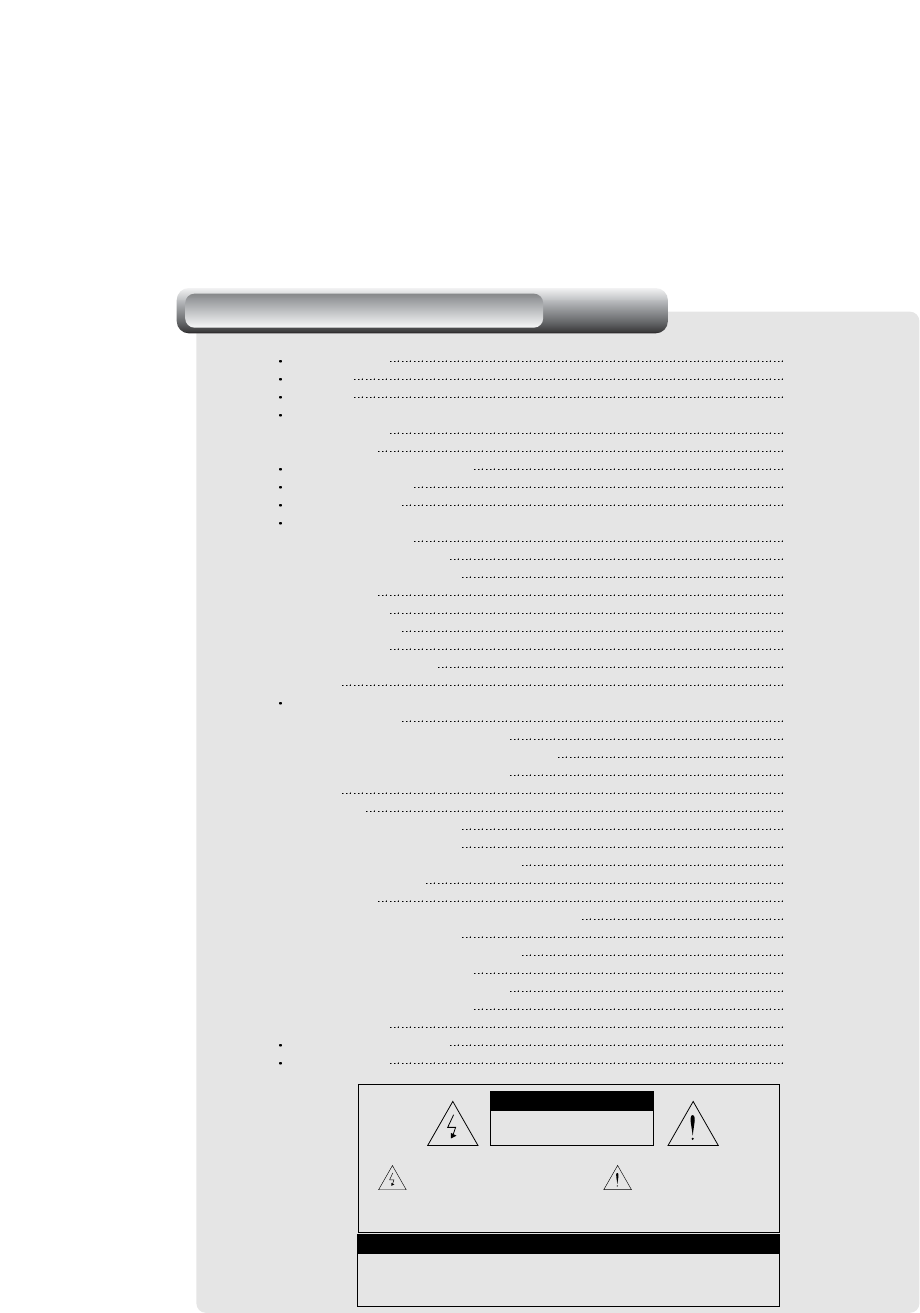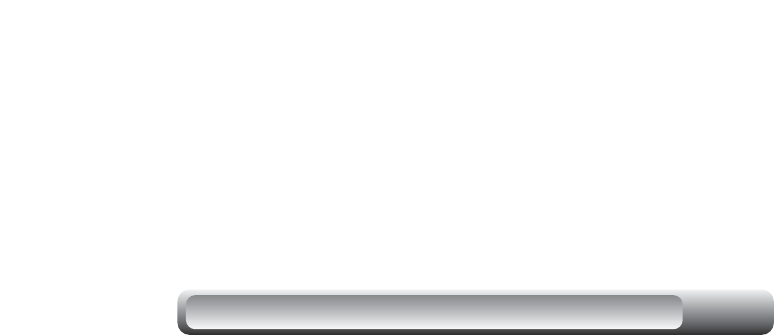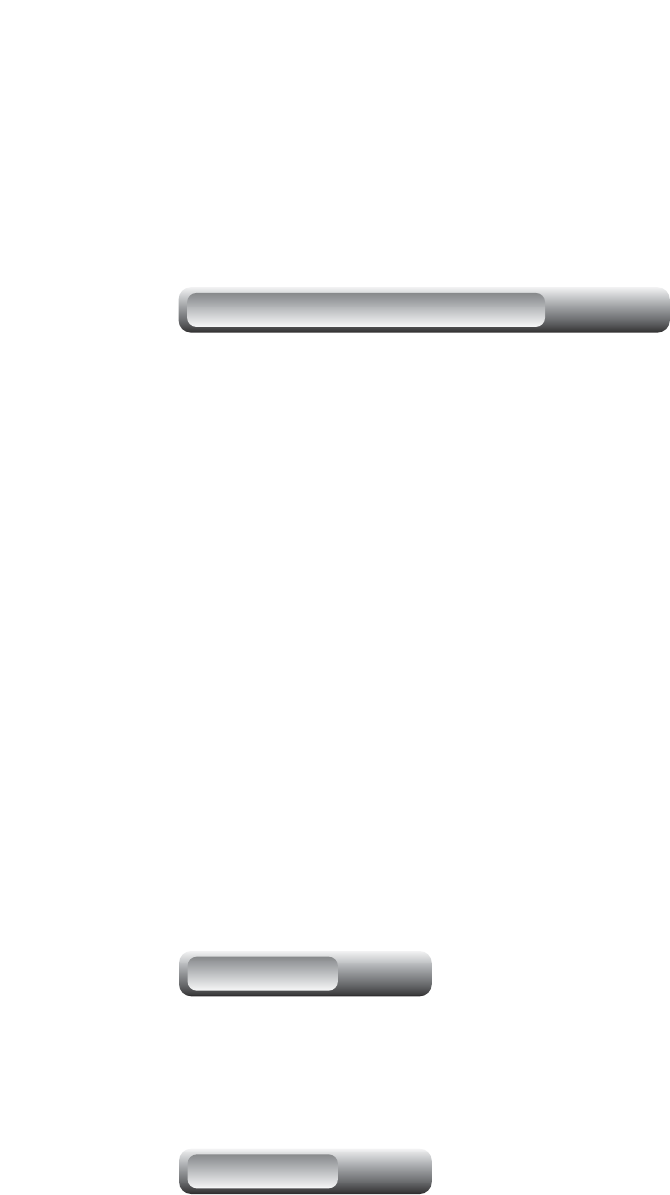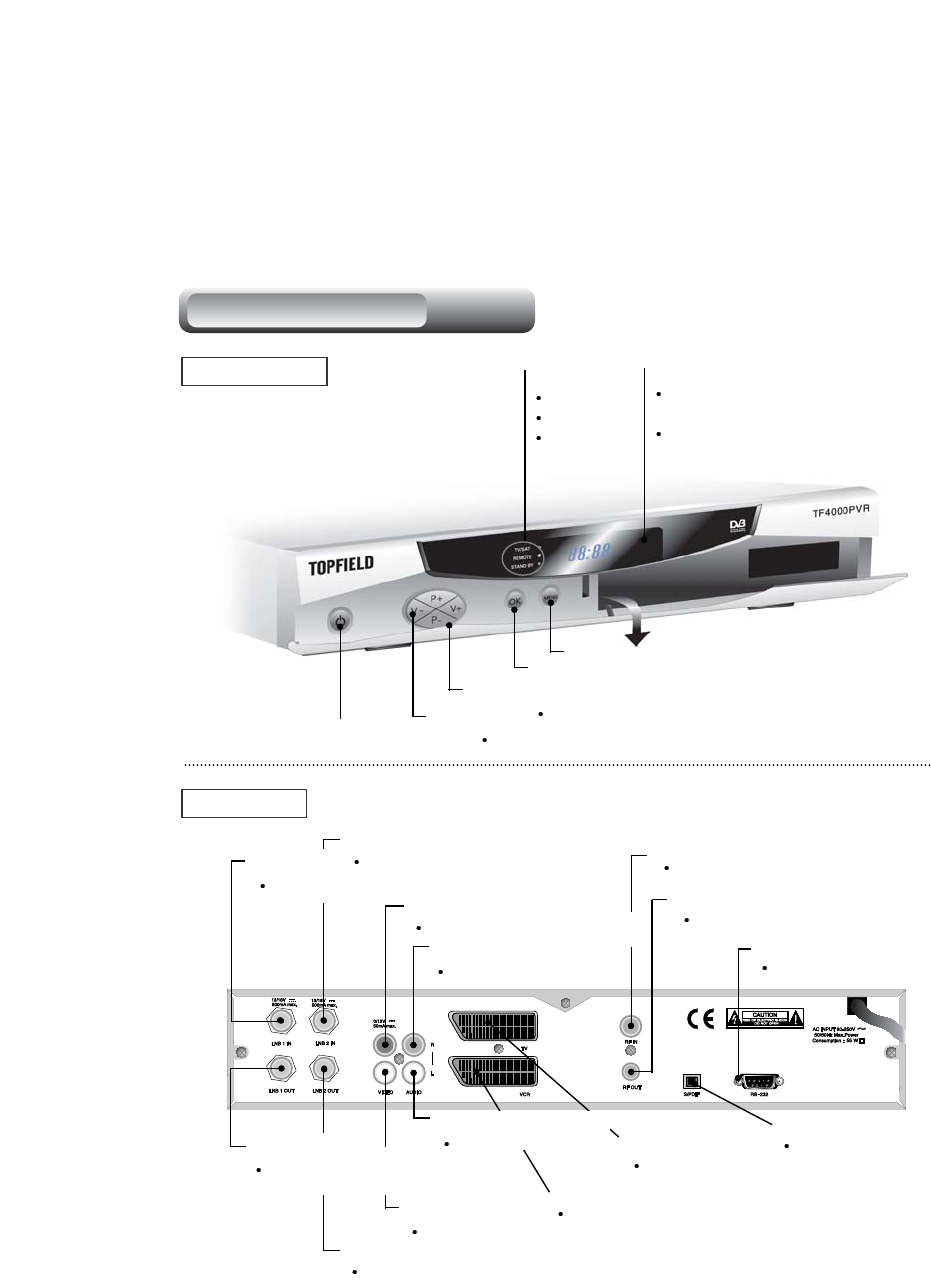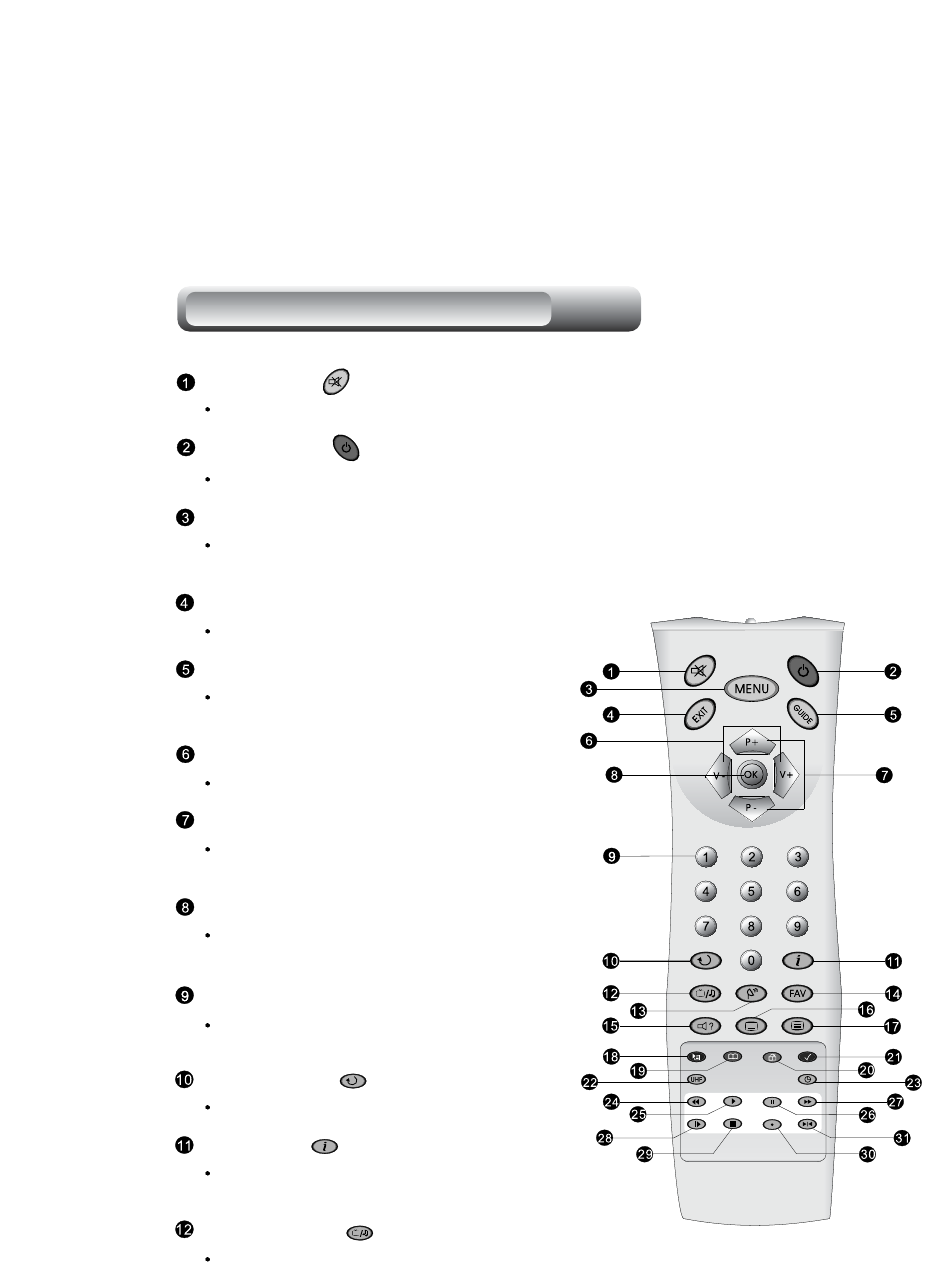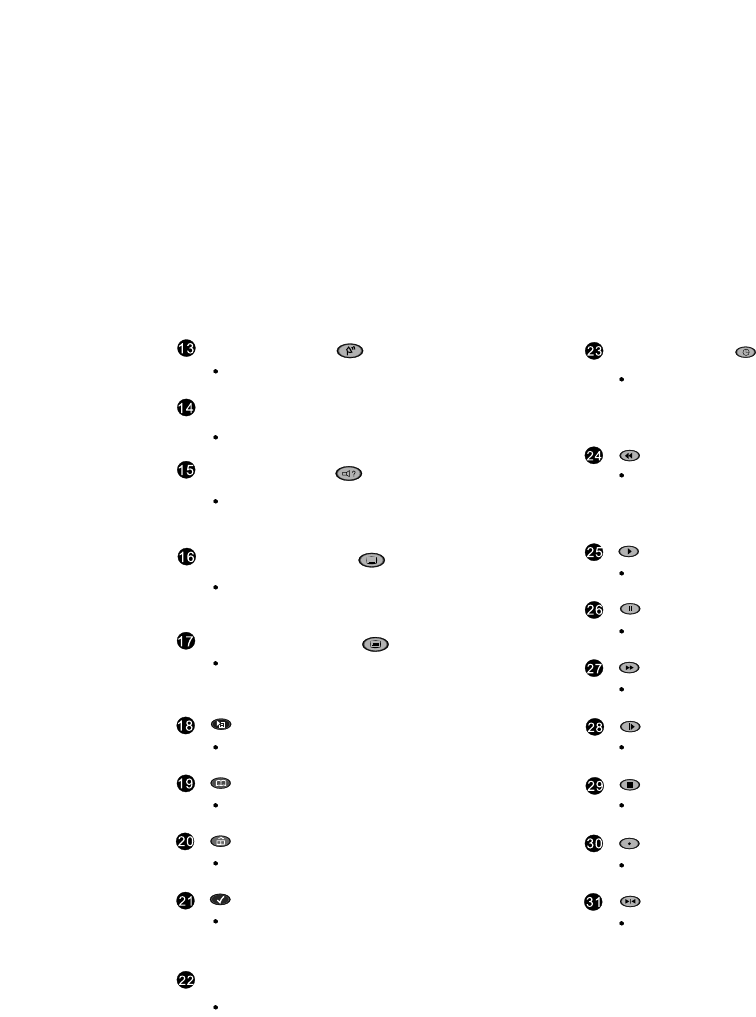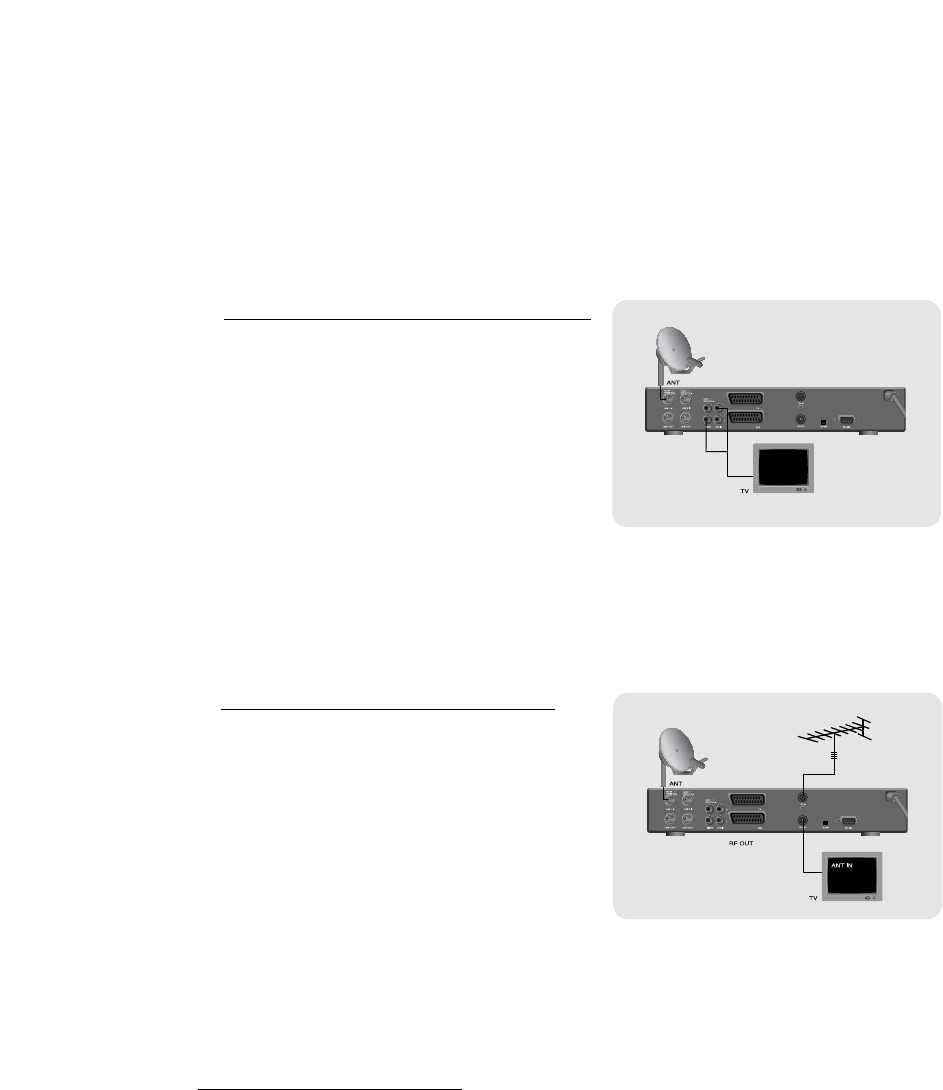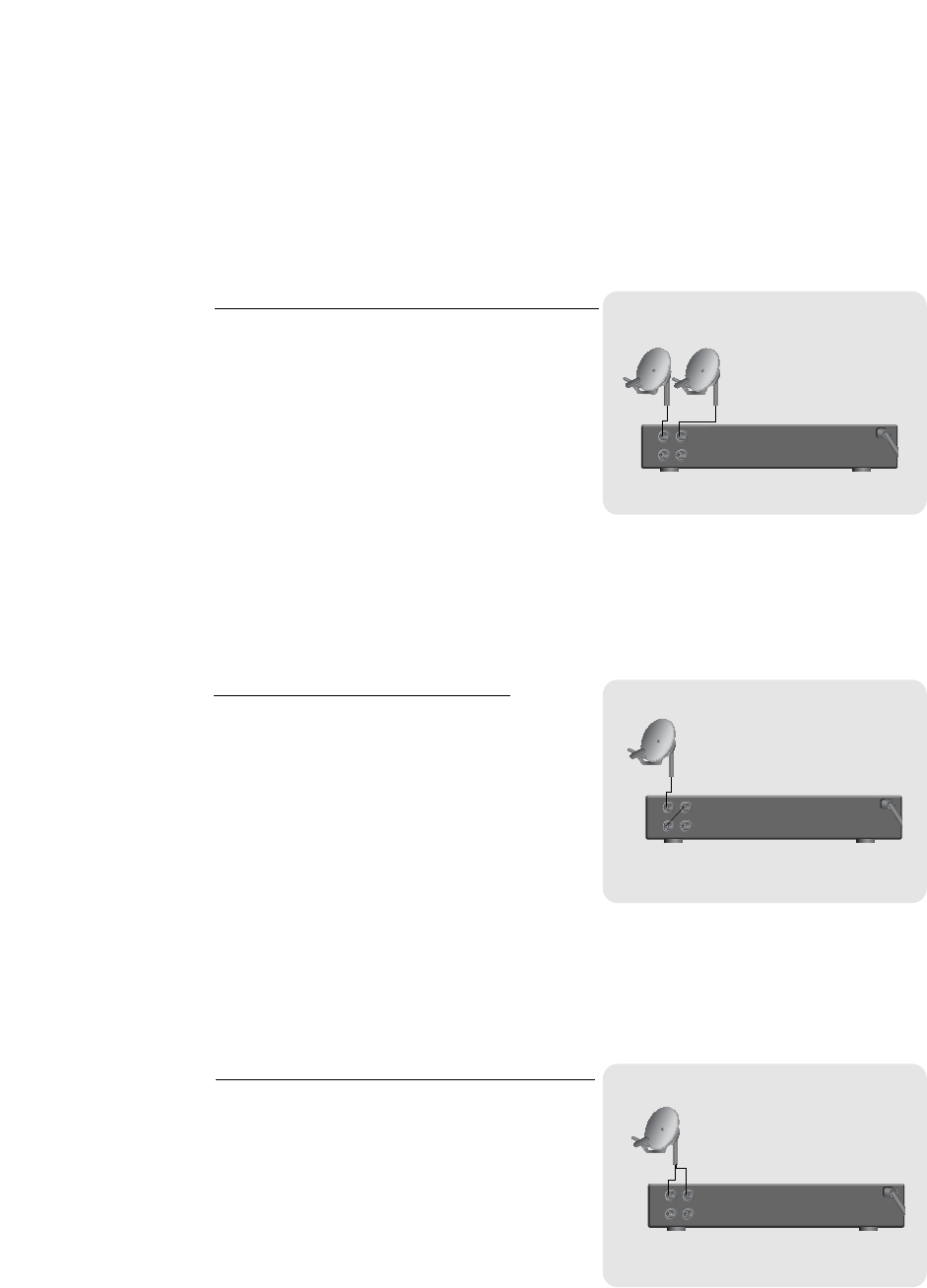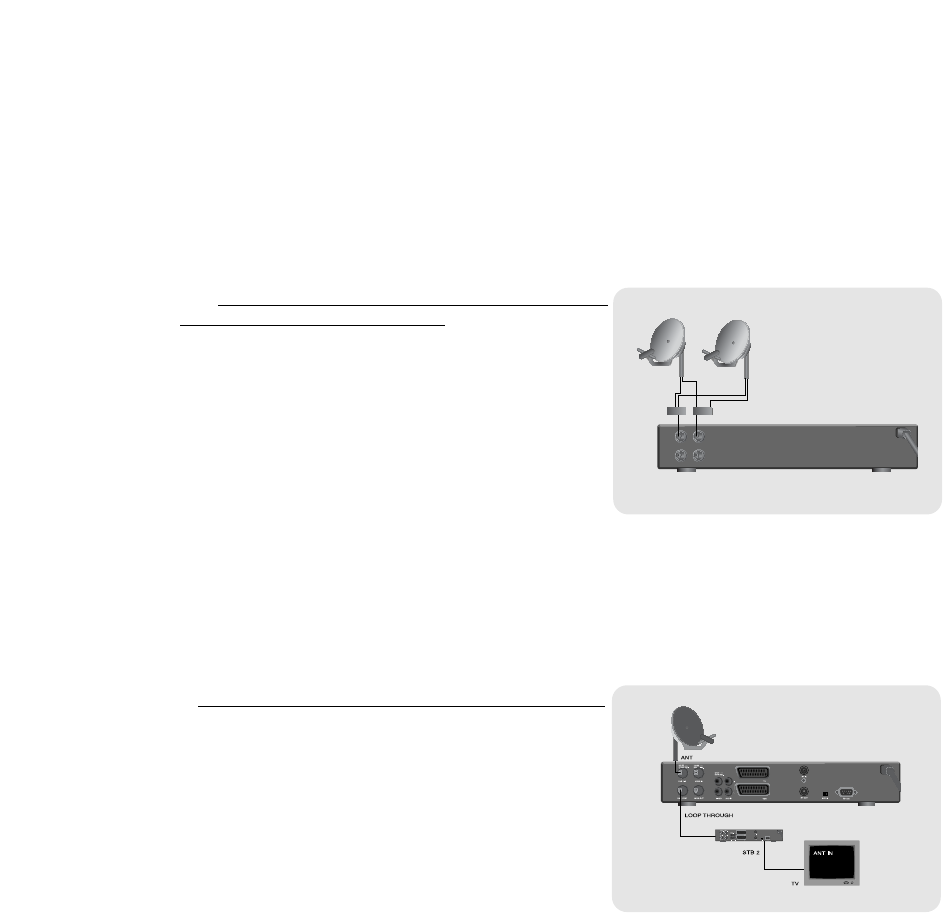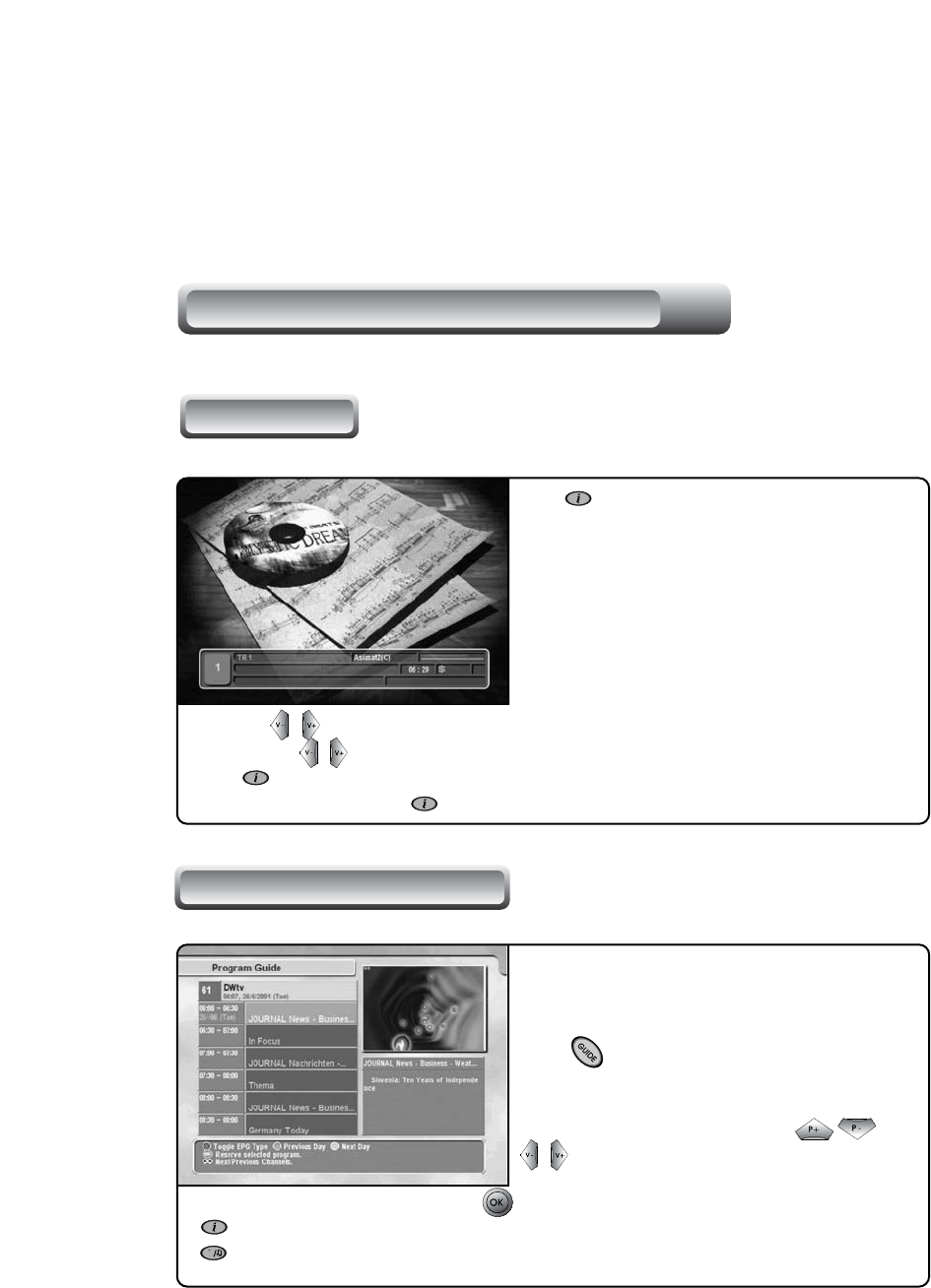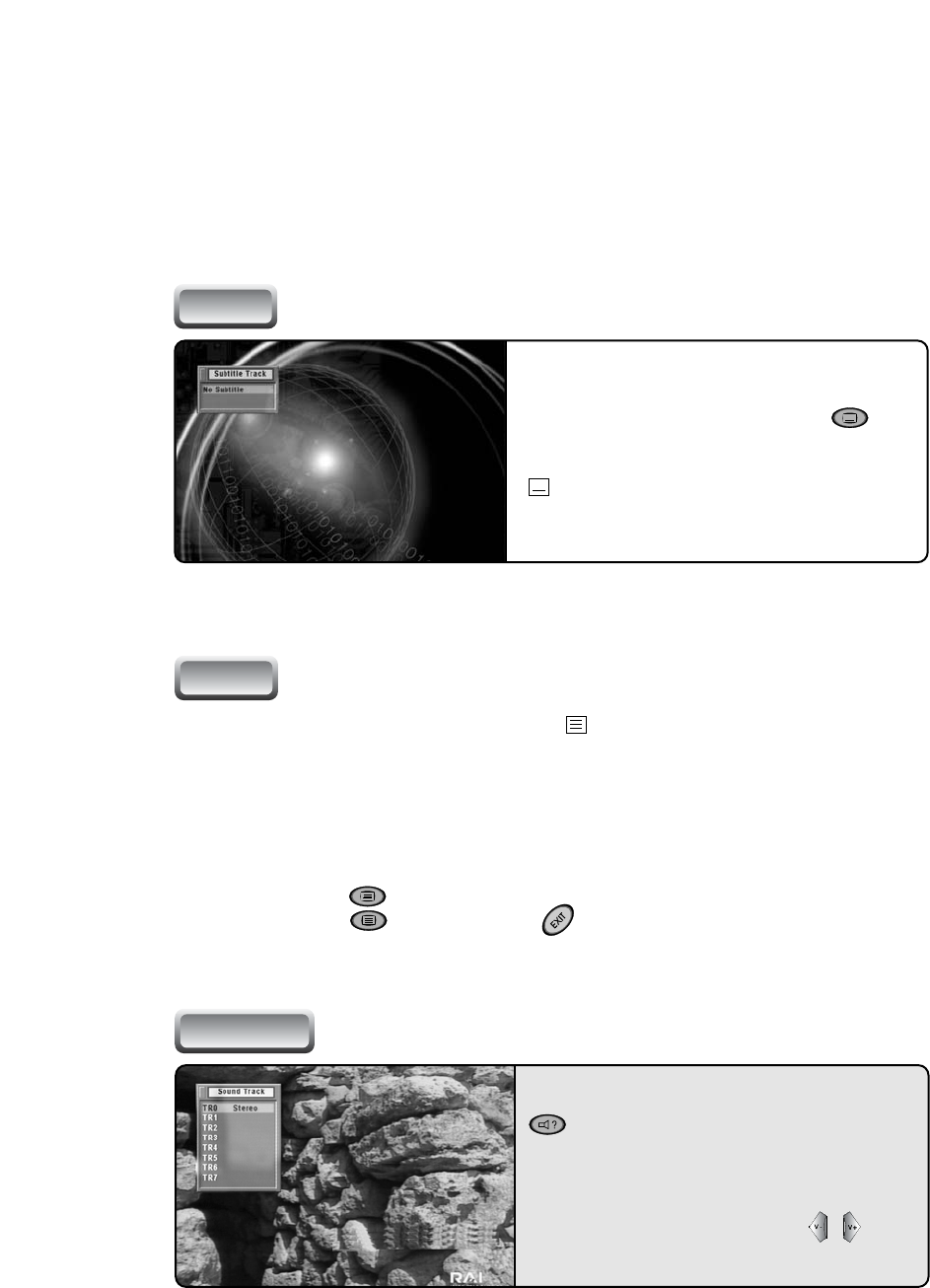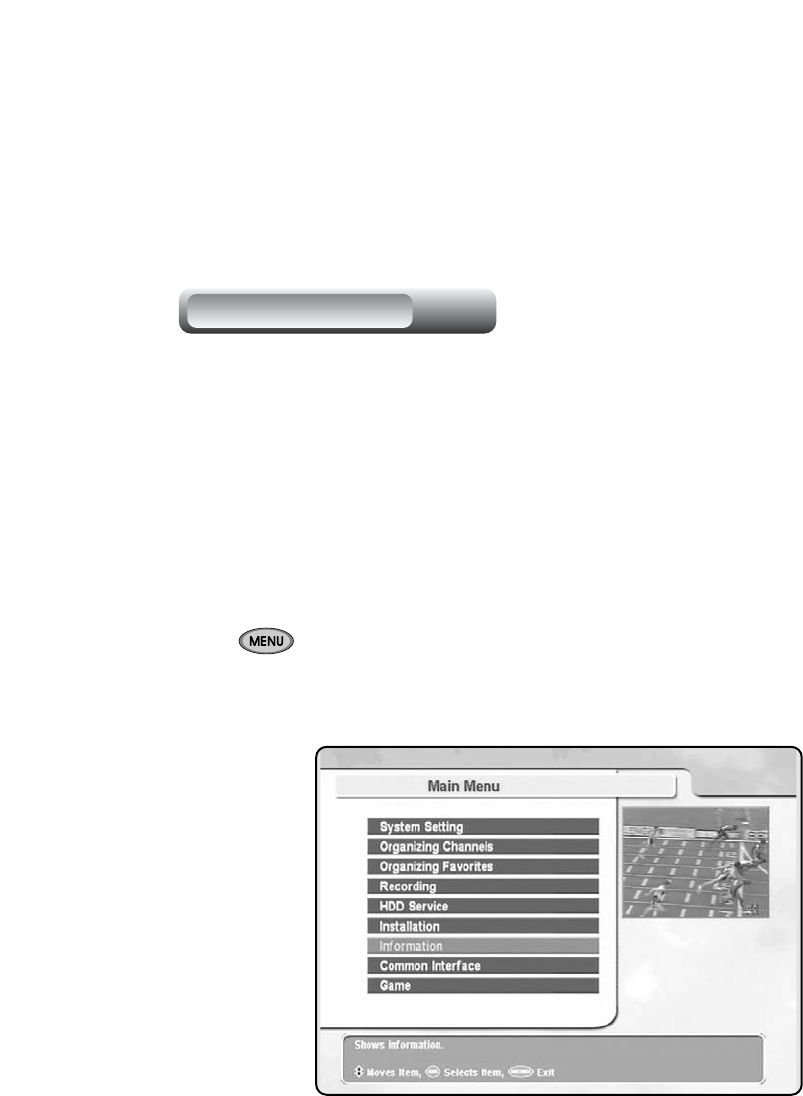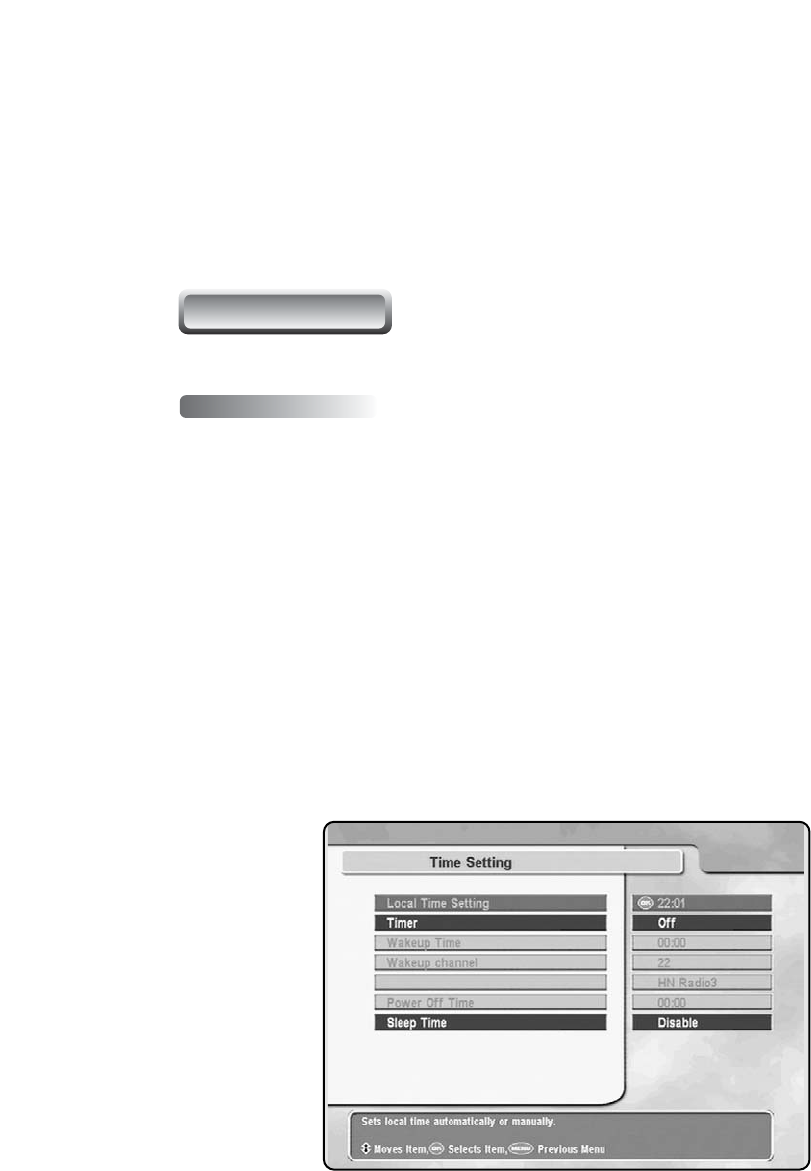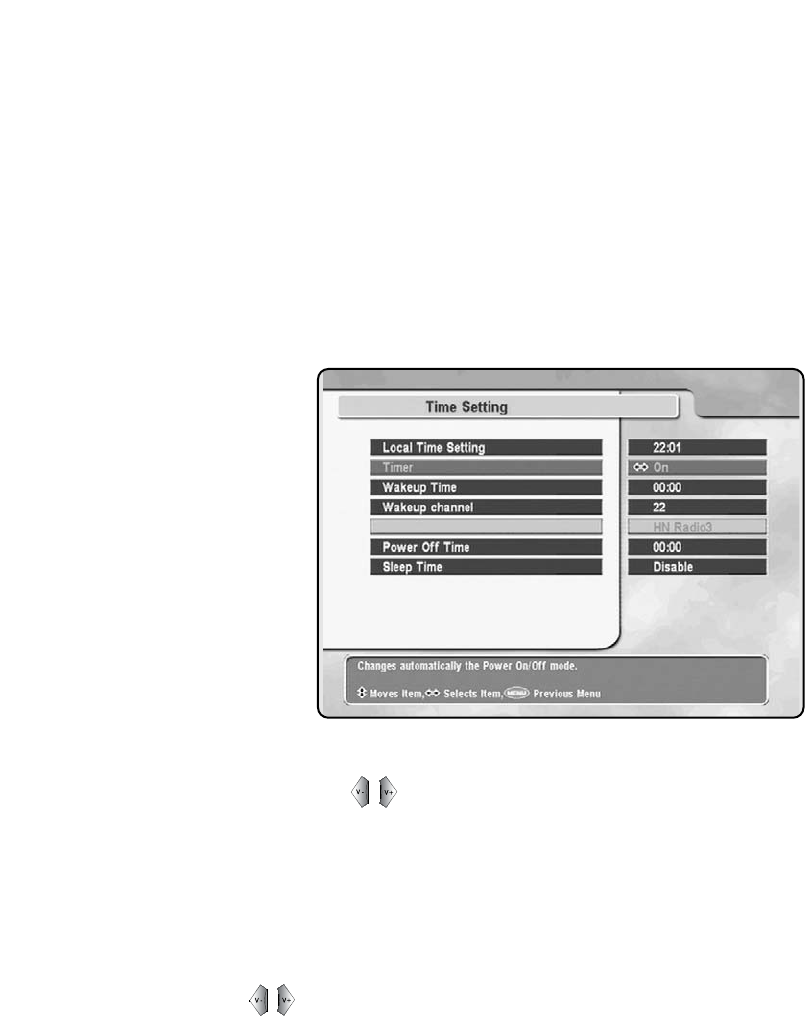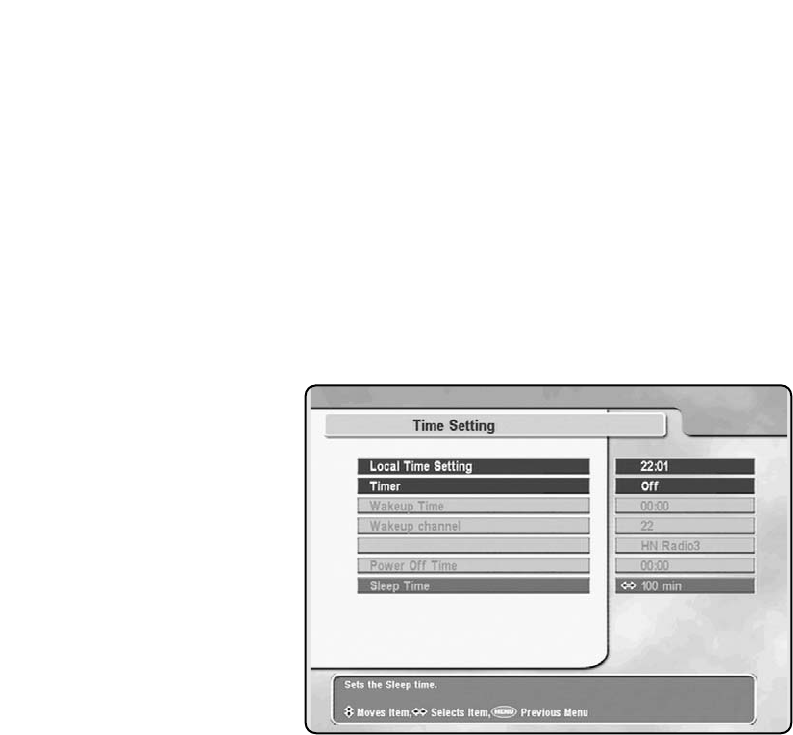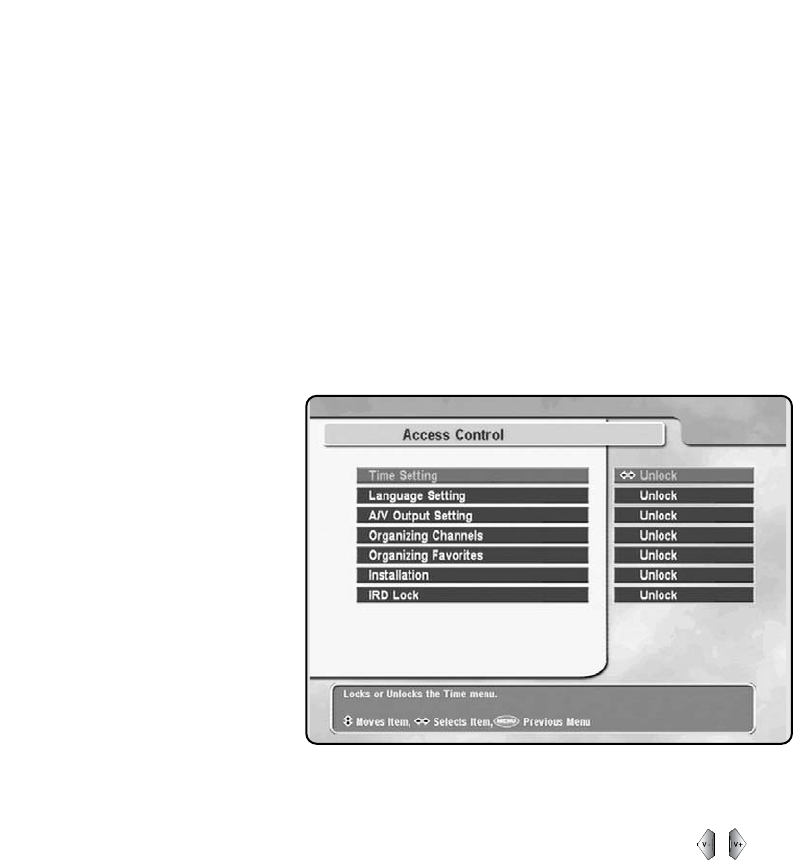-
Hallo goedenavond ik heb topfield tf4000pvr maar ik nog afstandsbediening de oud werknemers dankzij Gesteld op 2-2-2023 om 16:19
Reageer op deze vraag Misbruik melden -
blijft stilstaan op duitse zenders,alleen door herhaaldelijk indrukken schiet hij verder een paar zender plaatsen,euvel doet zich alleen voor vanaf duitsland 1 Gesteld op 2-8-2012 om 21:26
Reageer op deze vraag Misbruik melden-
hallo ikzelf heb ook dit probleem bij de div. duitse zenders.Is er all een oplossing voor bekend geworden?Ben Geantwoord op 15-9-2013 om 17:49
Waardeer dit antwoord (3) Misbruik melden
-
-
kan dit apparaat ook gebruik worden voor digitenne van kpn? Gesteld op 16-2-2012 om 11:02
Reageer op deze vraag Misbruik melden-
Je moet dan wel een module geschikt voor Digitenne hebben en natuurlijk de Digitennekaart. Geantwoord op 16-2-2012 om 11:36
Waardeer dit antwoord (1) Misbruik melden
-
-
O ja, en de EPG werkt ook niet! Is daar een oplossing voor? Groeten, Agnes Gesteld op 11-12-2011 om 13:10
Reageer op deze vraag Misbruik melden-
Beste Agnes, Canal digitaal heeft nu zenders met HD en normaal. Als je de zenders download krijg je alle zenders ter beschikking. De HD zenders kun je met je Topfield niet ontvangen (de ontvanger kan het niet vertalen) selecteer dus de normale zenders en blokkeer de andere. Ga via menu naar zenders sorteren en zenders blokkeren of overslaan (overslaan is beter). Ga dan stuk voor stuk de zenders af totdat je in het scherm aan de zijkant ziet wat je wel wilt selecteren.
Waardeer dit antwoord Misbruik melden
Als je een storing in de ontvangst hebt moet je de kaart met evt. de module er even uithalen en weer goed terugdoen. Heb je nog wel een goedwerkende module en goedgekeurd door canadigitaal? Succes!!!! Geantwoord op 11-12-2011 om 14:10
-
-
Ik reageer op de reactie op mijn eerste vraag (d.d. 11-12-2011, 14.10.49 uur). Voor zover ik weet is de module nog goed. Maar ja, het apparaat (en dus ook de module) zijn 6 jaar oud. Ik weet eigenliijk niet het nu nog volstaat. Ik heb op de website van CD gelezen, dat je de stekker van de receiver er gedurende 30 sec. uit moet halen als je een rode balk in beeld krijgt met geen of gecodeerde uitzending, dus dat zal ik morgen eerst proberen. Als dat niet helpt zal ik de kaart met de module er eens uithalen. Volgens de website van CD zijn o.a. SBS6, RTL5 zowel HD-zenders als basiszenders, dus m.i. zou ik die gewoon moeten kunnen ontvangen (zonder HD-ontvanger). Ik wil nog even kwijt, dat CD met een zgn. aanbieding komt; je kunt een HD-ontvanger in bruikleen krijgen als je je abonnement wijzigt naar een entertainmentpakket, gedurende 2 jaar. Ten opzichte van het basispakket betaal je dus € 15,= per maand meer, dat is in 2 jaar tijd € 360,00, terwijl je bij de specialist om de hoek een HD-ontvanger voor € 249,00 kunt aanschaffen. Let wel, die is dan van jezelf! Bij bruikleen moet het apparaat weer terug als je CD als klant verlaat. Afijn, ik zal mij er morgen nog eens in verdiepen. In elk geval hartelijk dank voor het (wel heel snelle) antwoord! Voor zover ik uit uw reactie kan opmaken is voor de Topfield TF4000PVR dus geen software-update beschikbaar? Geantwoord op 12-12-2011 om 23:03
Waardeer dit antwoord Misbruik melden -
ik heb een topfield 4000 maar op de afstand bediening zijn de afbeeldingen op de toetsen niet meer herkanbaar Gesteld op 14-8-2011 om 10:16
Reageer op deze vraag Misbruik melden-
Geef me je email adres dan kan ik je een foto van mijn afstandsbediening toe sturen. Je mailadres kun je op deze site/antwoord vermelden. Ik hoop dan dat je dan meer weet. Overigens; op de site van topfield is ook een afbeelding te zien van de afstandsbediening. Succes!!!! Geantwoord op 14-8-2011 om 13:28
Waardeer dit antwoord (1) Misbruik melden
-
-
ik ben op zoek naar asrta3 kan ik niet vinden bij instellingen Gesteld op 11-8-2011 om 15:51
Reageer op deze vraag Misbruik melden-
Ja dat klopt. Ik heb bij mij ook geen Astra 3. Geantwoord op 12-8-2011 om 09:21
Waardeer dit antwoord Misbruik melden
-
-
nieuw in satland, probeer de schotel in te stellen maar valt niet mee... Gesteld op 6-8-2011 om 13:33
Reageer op deze vraag Misbruik melden-
Schotel instellen op deze ontvanger is zeer moeilijk omdat naar de percentages van de groene lijnen gekeken moet worden. Advies: Koop via marktplaats o.i.d. een eenvoudige decoder waarop de ontvangst van de schotel wordt aangeduid middels blokken, rood/oranje en groen.
Waardeer dit antwoord Misbruik melden
Heb je groen, dan aansluiten op de Topfield. Geantwoord op 6-8-2011 om 13:49
-
-
waarom blijken alle nederlandse zenders geblokkeerd? kaartje is wel goed, die doet het nl wel in een andere decoder Gesteld op 13-4-2011 om 17:39
Reageer op deze vraag Misbruik melden-
Als de kaart het in een andere decoder wel doet is de conclusie dat de kaart niets mankeert. De fout ligt dus aan de Ci-Module. Of deze is stuk of de module is niet geschikt voor de betreffende zendgemachtigde. Succes verder. Geantwoord op 6-8-2011 om 13:44
Waardeer dit antwoord Misbruik melden
-
-
hoe kom je aan een andere module? en wat gaat dat kosten Geantwoord op 7-10-2011 om 02:15
Waardeer dit antwoord Misbruik melden -
hoe kom je aan een andere module? en wat gaat dat kosten
Waardeer dit antwoord Misbruik melden
heb ook net een gekocht,en sooms werkt het wel en dan, weer niet
heb er een originele kaartje in van mijn vorige decoder, Geantwoord op 7-10-2011 om 02:21