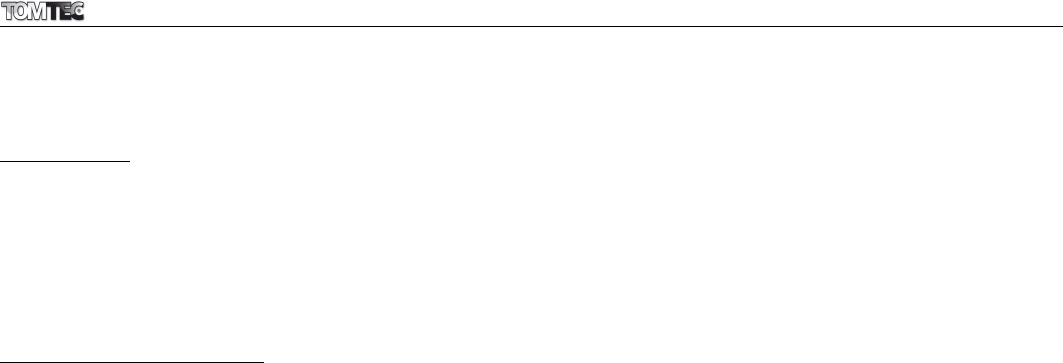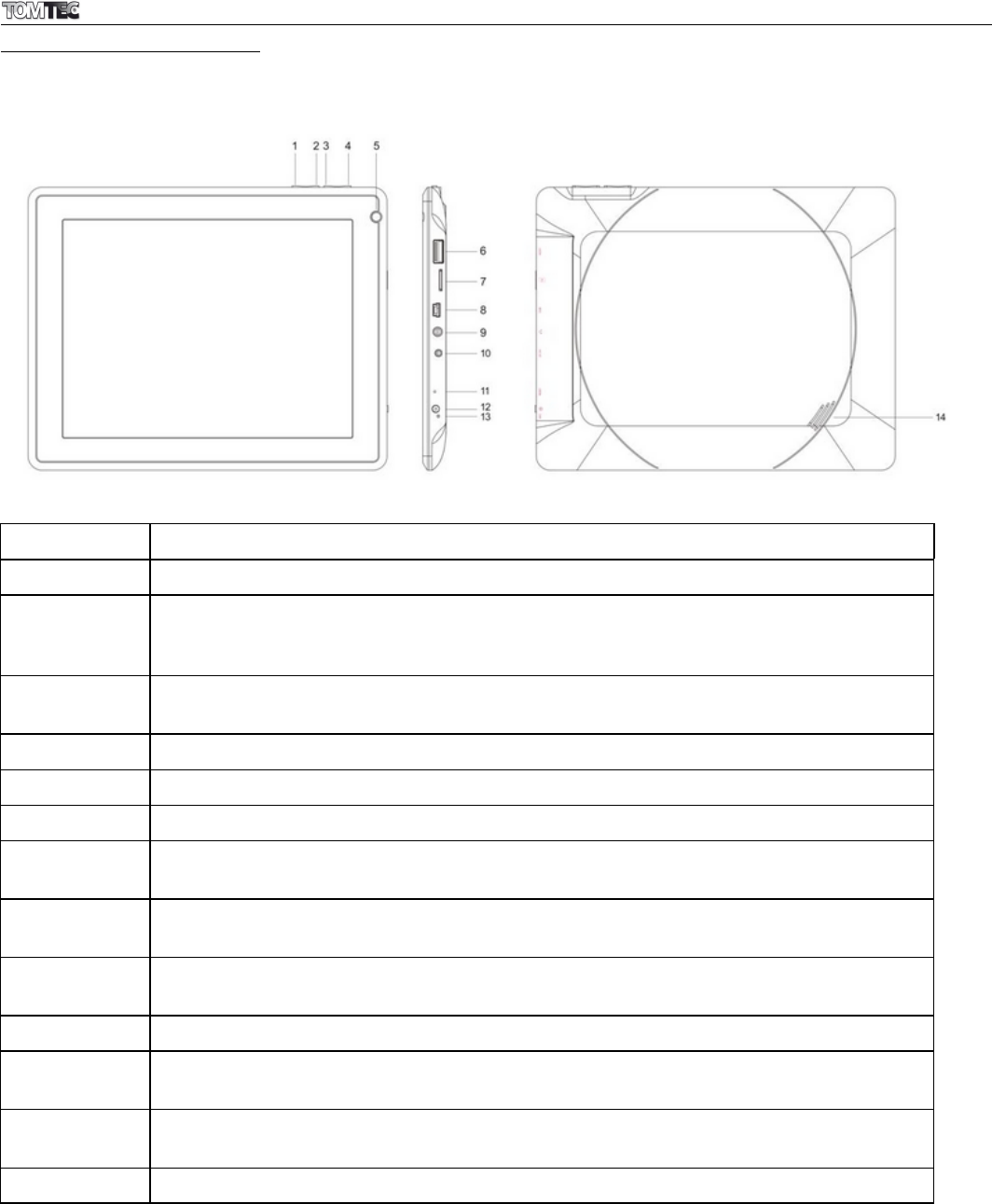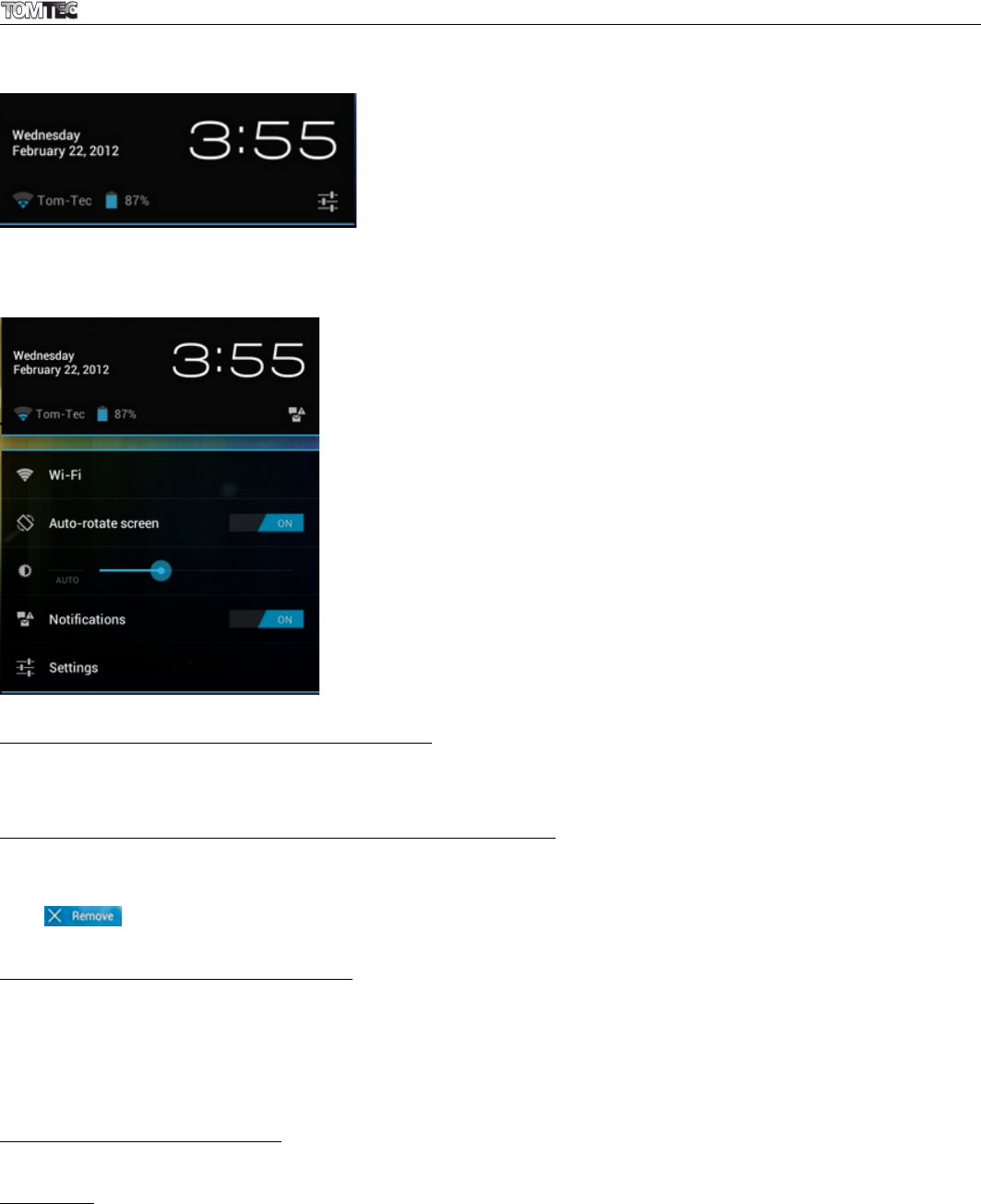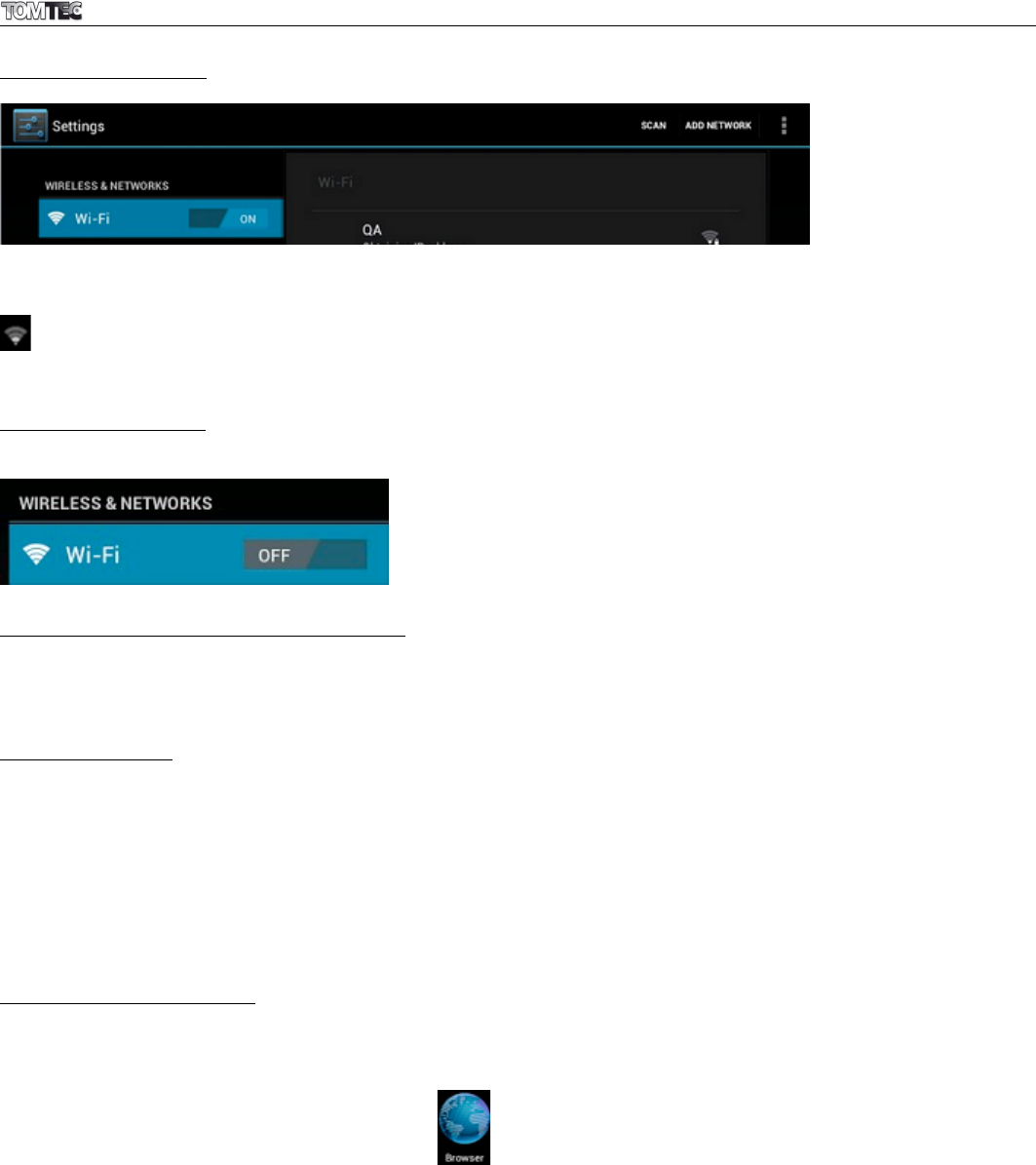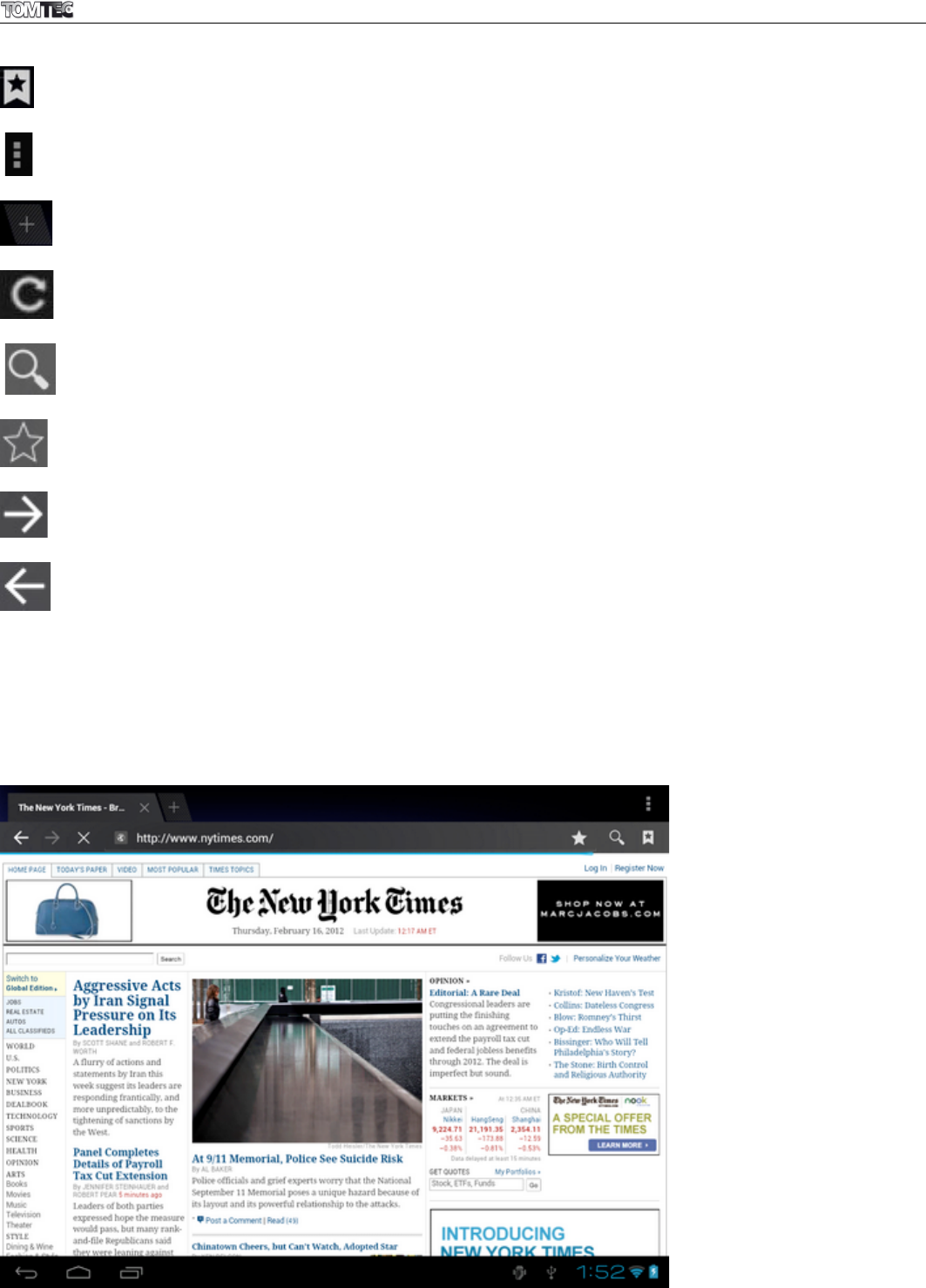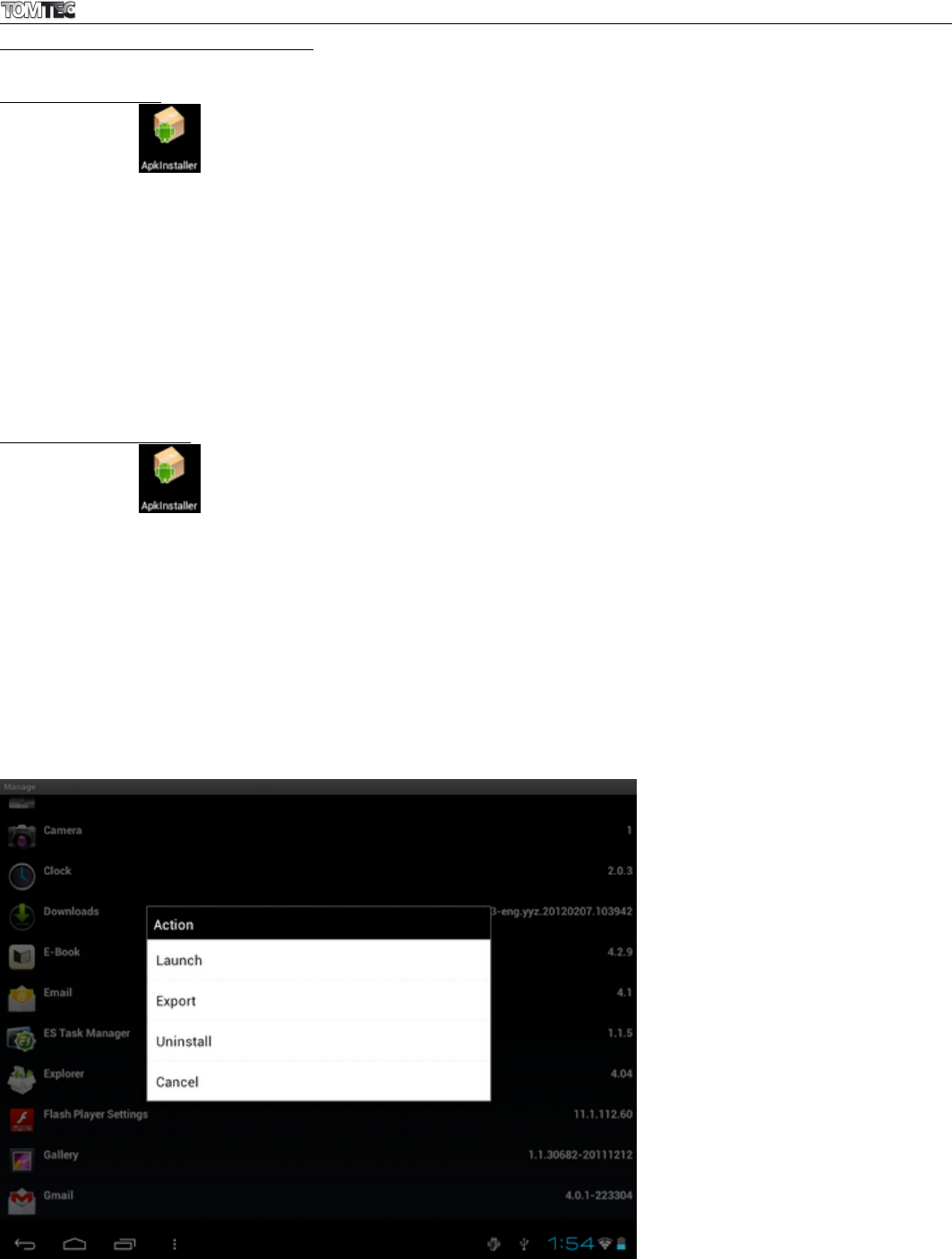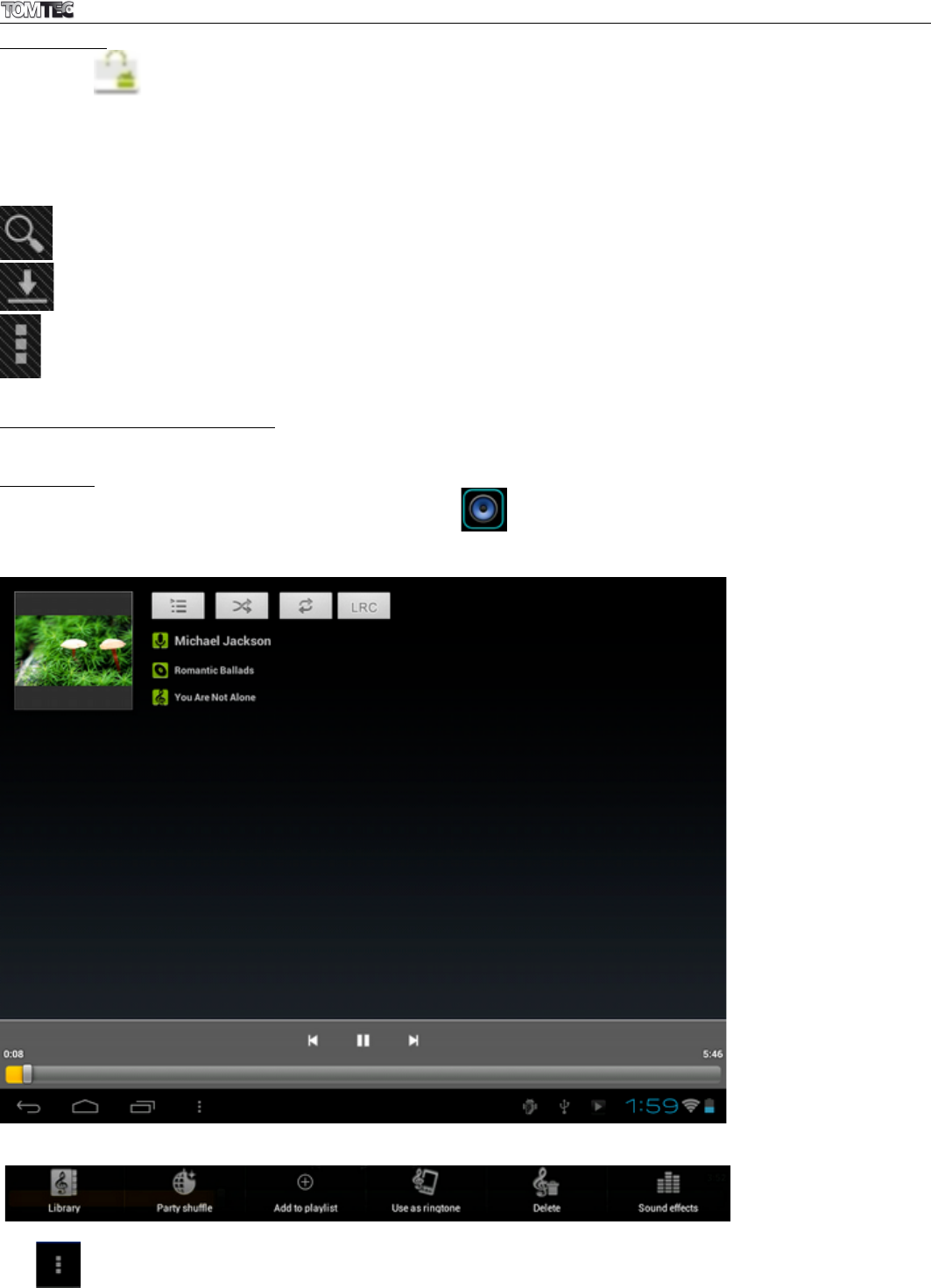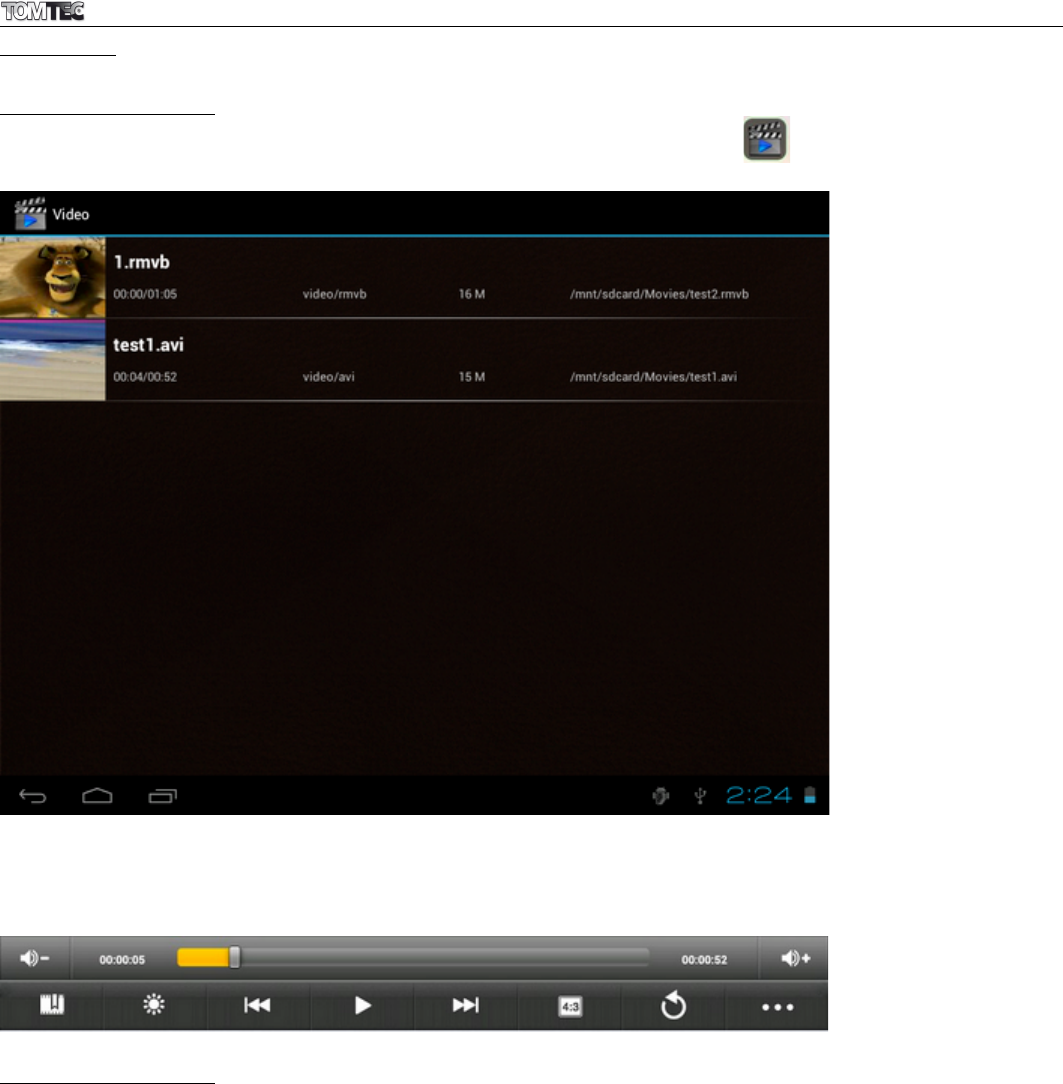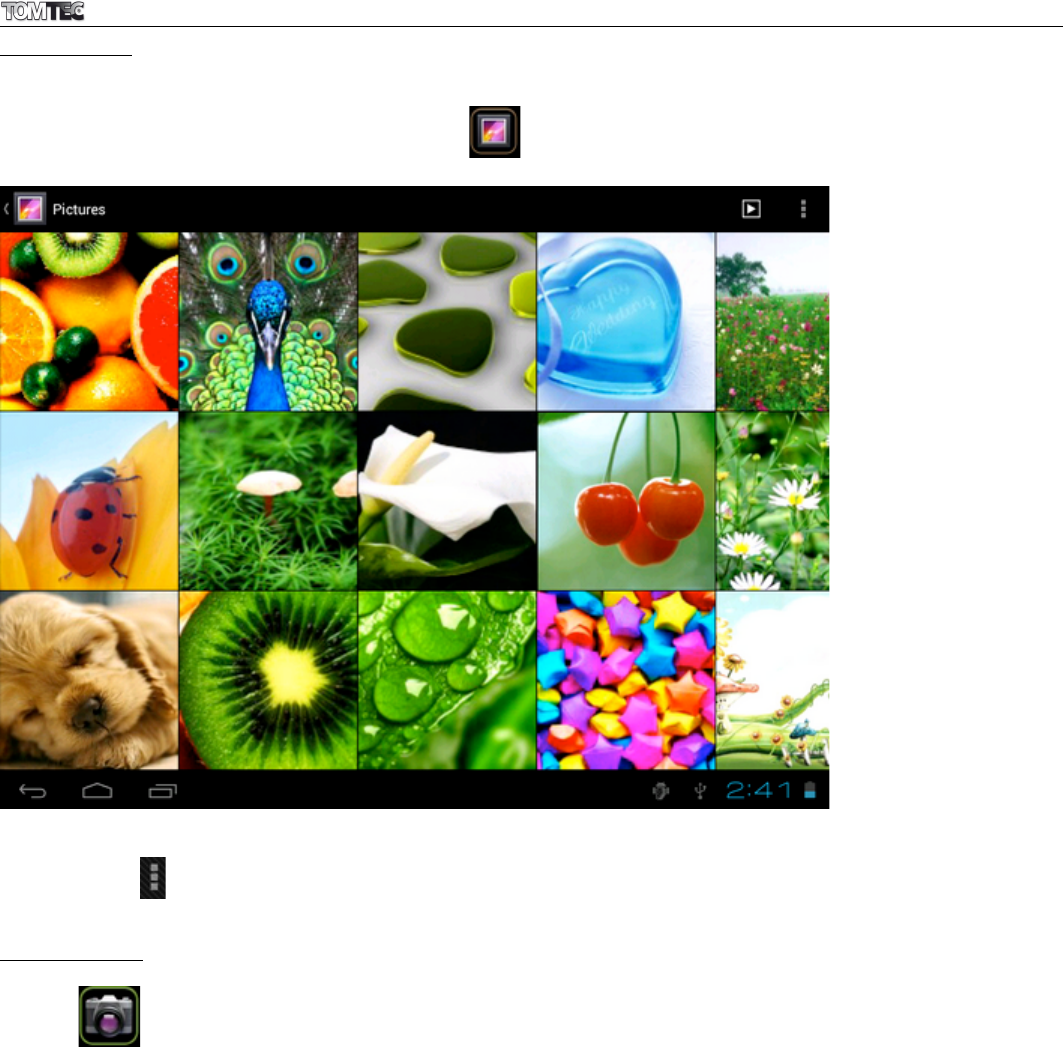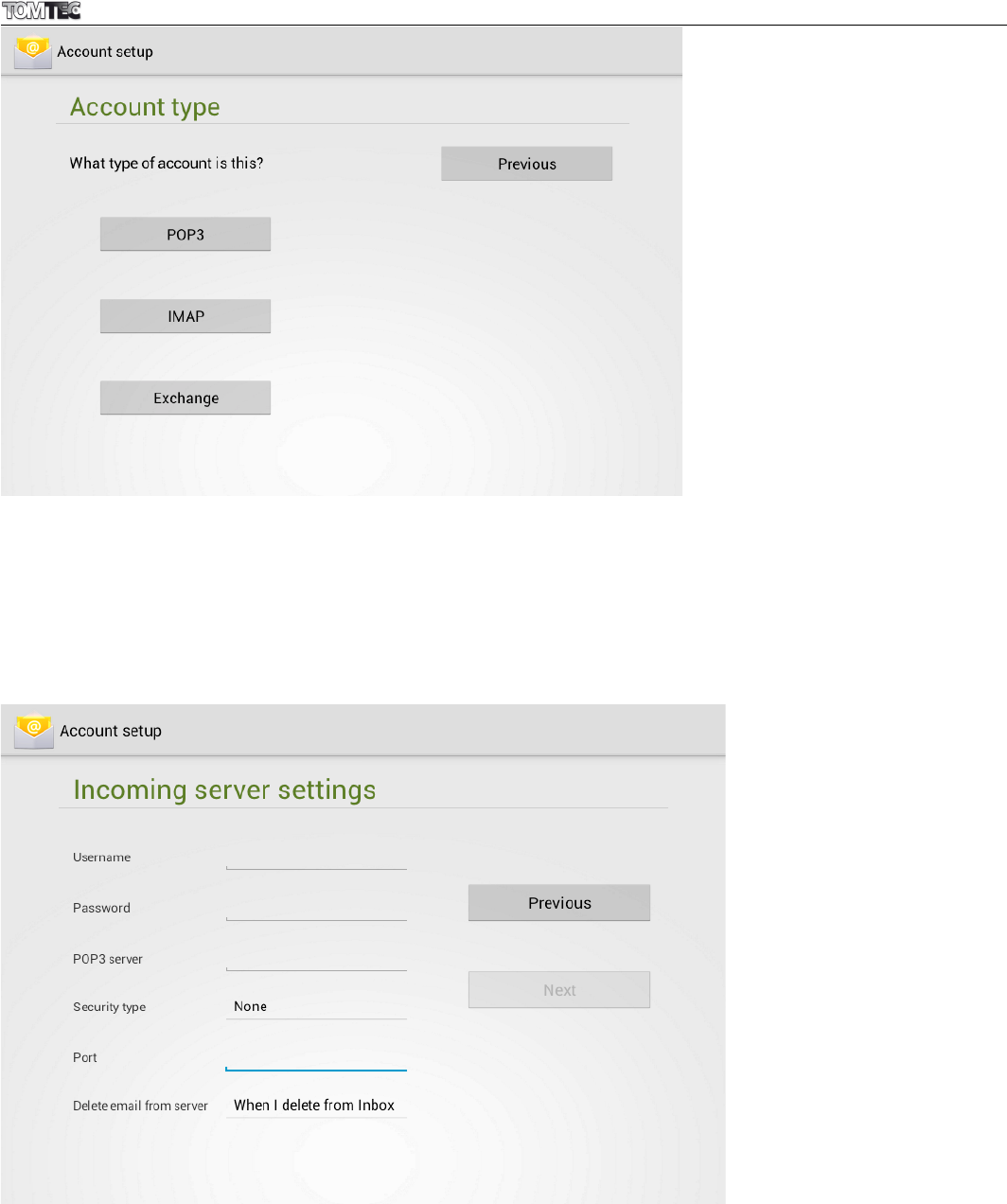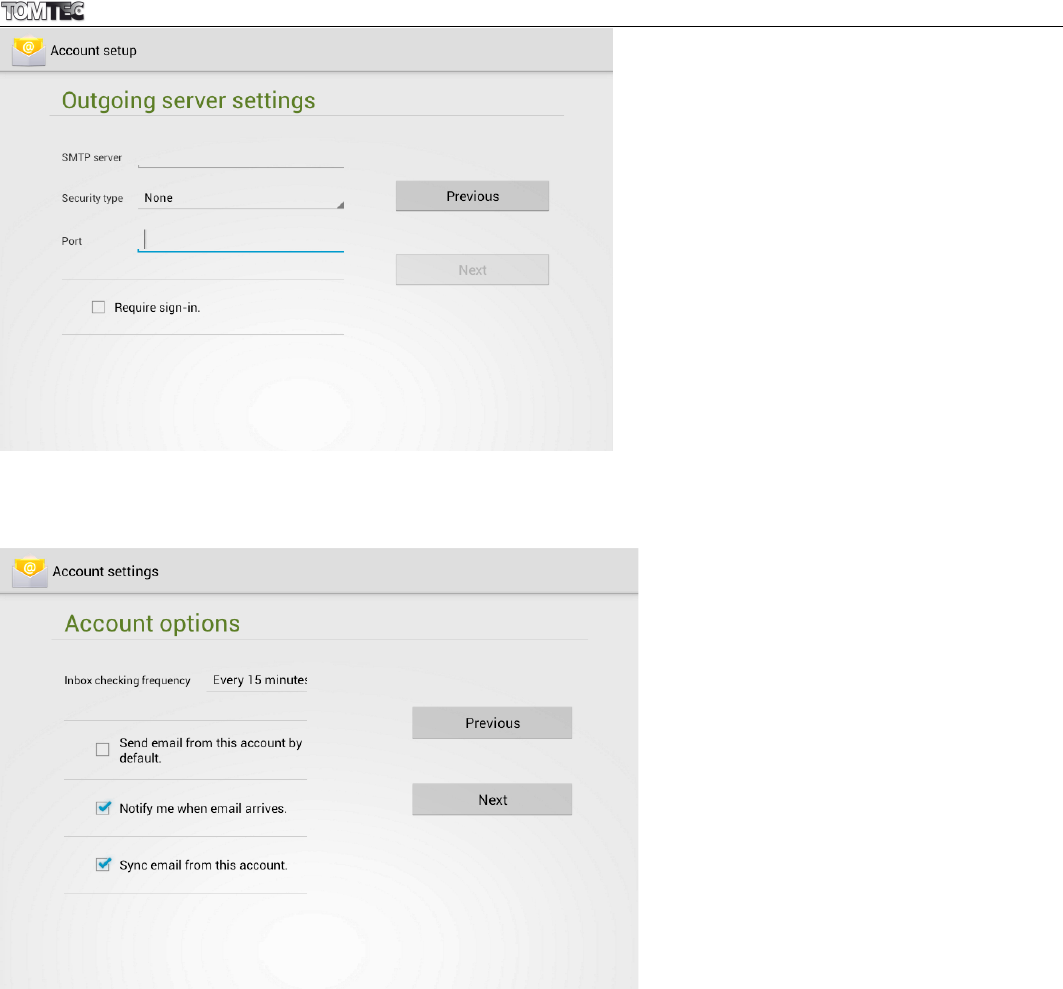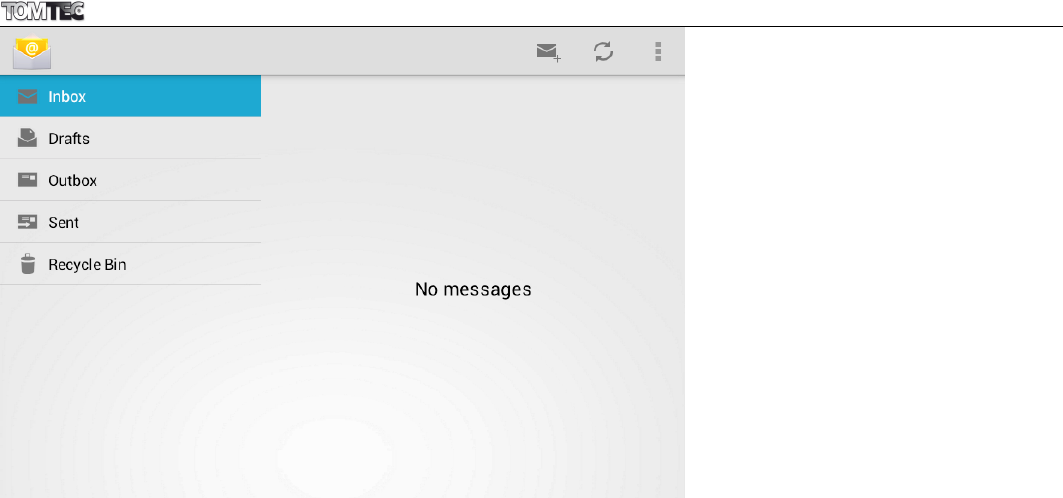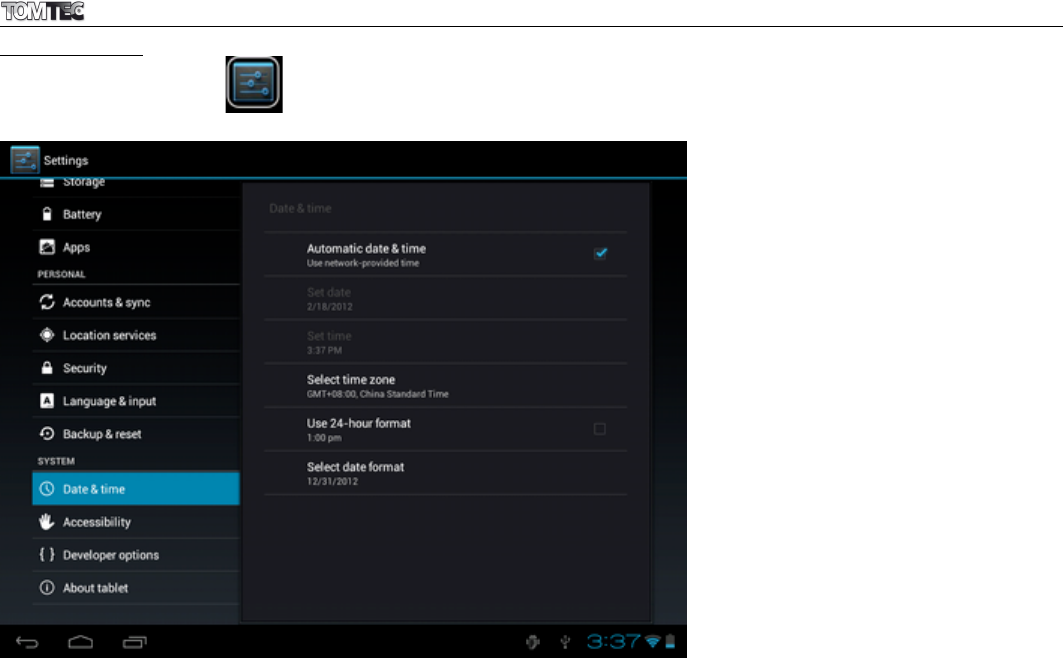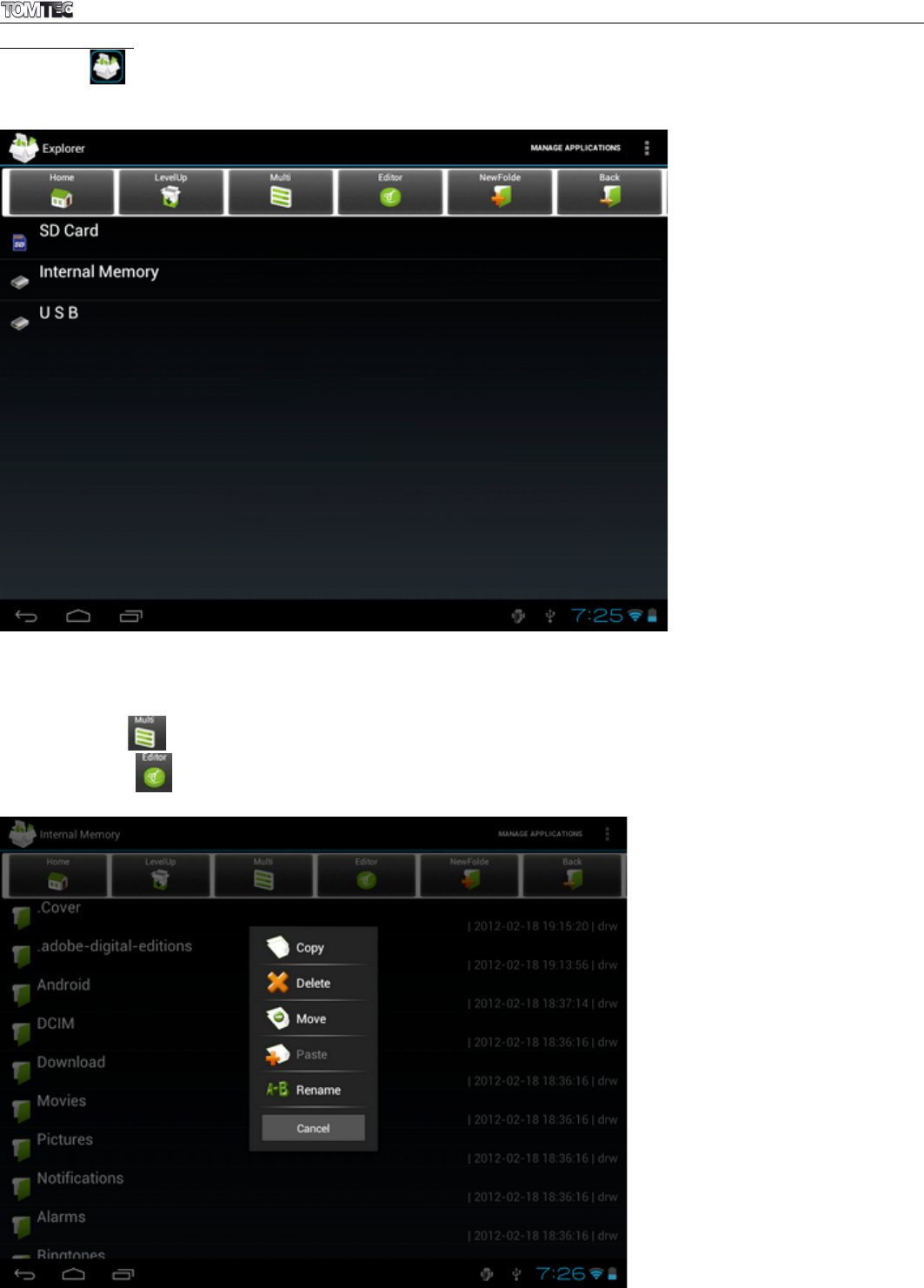ATP7658 EXCELLENT 8 4.0!
23
13. TROUBLESHOOTING
!
1. Cannot turn on the tablet
Check the tablet’s power level, please charge it before starting the tablet.
If you still cannot turn on your tablet, try to reset it.
2. No sound coming from the earphones
Check to see if the volume is turned off or is turned down to "0". Also try another earphone to make sure it
is not damaged.
3. Earphone noise
Check for dust in the earphone or speaker. Check to see if the music file you are playing is damaged.
4. Tablet freezes and doesn't respond on input
Use a pin to reset and then restart your tablet.
5. Screen drift or unresponsive screen
To correct it, you may a) Go to Settings Accessibility Touch panel calibration to calibrate it, or b) In
case calibration cannot be carried out, you may press and hold the power button for about 15 seconds
to force the tablet to shut down. Calibration will be automatically carried out after you start up your
tablet. Use a USB mouse to carry out calibration operations on your tablet.
6. Application is not working
Possible reasons may be that this app is not compatible with Android or the downloaded .apk file is
damaged.
7. How can I delete a Google account?
If an account is added, the account is shown in “Accounts & sync” under “Settings”, where you may also
add another account. To delete an undesired account, go to “Settings” “Privacy settings” “Factory
data reset”. Your tablet’s internal storage, downloaded apps, etc. will also be deleted, except for the
info that is stored on external devices such as a USB disk or SD card. Be careful when carrying out this
operation.
For all your questions about your product within the warranty period, please go to:
helpdesk.tom-tec.eu
On this website you will find user manuals and FAQs (Frequently Asked Questions) about your product, as
well as information about our helpdesk.