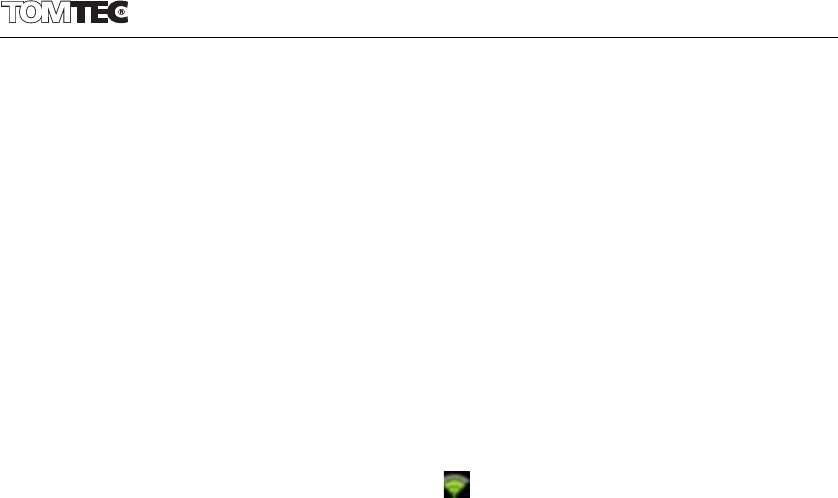3.1.3 Add a Wi-Fi network
Users may also add a Wi-Fi network under “Wi-Fi settings”. In “Wi-Fi
settings”, tap “Add Wi-Fi network”. Enter the SSID (name) of the network.
If necessary, enter security or other network configuration details. Touch
Save.
3.1.4 Forget a Wi-Fi network
In the Wi-Fi settings screen, touch the name of the network. Touch
“Forget” in the dialog that opens.
Note: Network status icons turn green if you have a Google Account
added to your tablet and the tablet is connected to Google services,
for syncing your Gmail, Calendar events, contacts, for backing up your
settings, and so on.
3.2 Tethering & portable hotspot
3.2.1 USB tethering
Check to share your tablet’s mobile network data connection with your
computer, via a USB connection.
3.2.2 Portable Wi-Fi hotspot
Check to share your tablet’s mobile network data connection as a
portable Wi-Fi hotspot.
3.2.3 Portable Wi-Fi hotspot settings
Opens a screen with settings to turn the hotspot on and off and to set
the SSID (the broadcast name) and security.
3.2.4 Help
Opens a dialog with information about USB tethering, portable Wi-Fi
hotspots, as well as information about where to learn more.