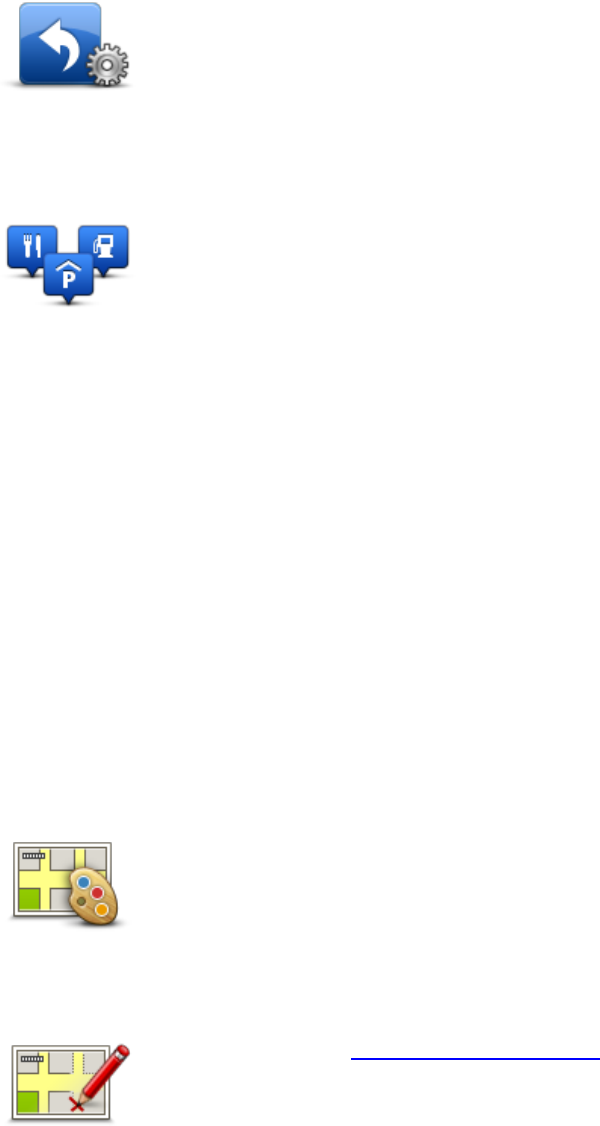Tap this button to add up to six buttons to your own personalized menu.
If there are only one or two buttons in your menu, both buttons are
shown in the Driving view.
If you have three or more buttons in your menu, then a single button is
shown in the Driving view which opens your menu when tapped.
Tap this button to manage your own Point of Interest (POI) categories
and locations.
You can set your TomTom device to let you know when you are near to
selected POI locations. For example, you could set the device to let you
know when you are approaching a gas station.
You can create your own POI categories and add your own POI locations
to these categories.
You can, for example, create a new POI category called Friends. You
could then add all your friends' addresses as POIs in this new category.
Tap the following buttons to create and maintain your own POIs:
Add POI - tap this button to add a location to one of your own POI
categories.
Warn when near POI - tap this button to set your device to warn you
when you are near selected POIs.
Delete POI - tap this button to delete a POI.
Edit POI - tap this button to edit one of your own POIs.
Add POI category - tap this button to create a new POI category.
Delete POI category - tap this button to delete one of your own POI
categories.
Tap this button to select the color schemes for day and night map colors.
Tap Search to search for a color scheme by typing the name.