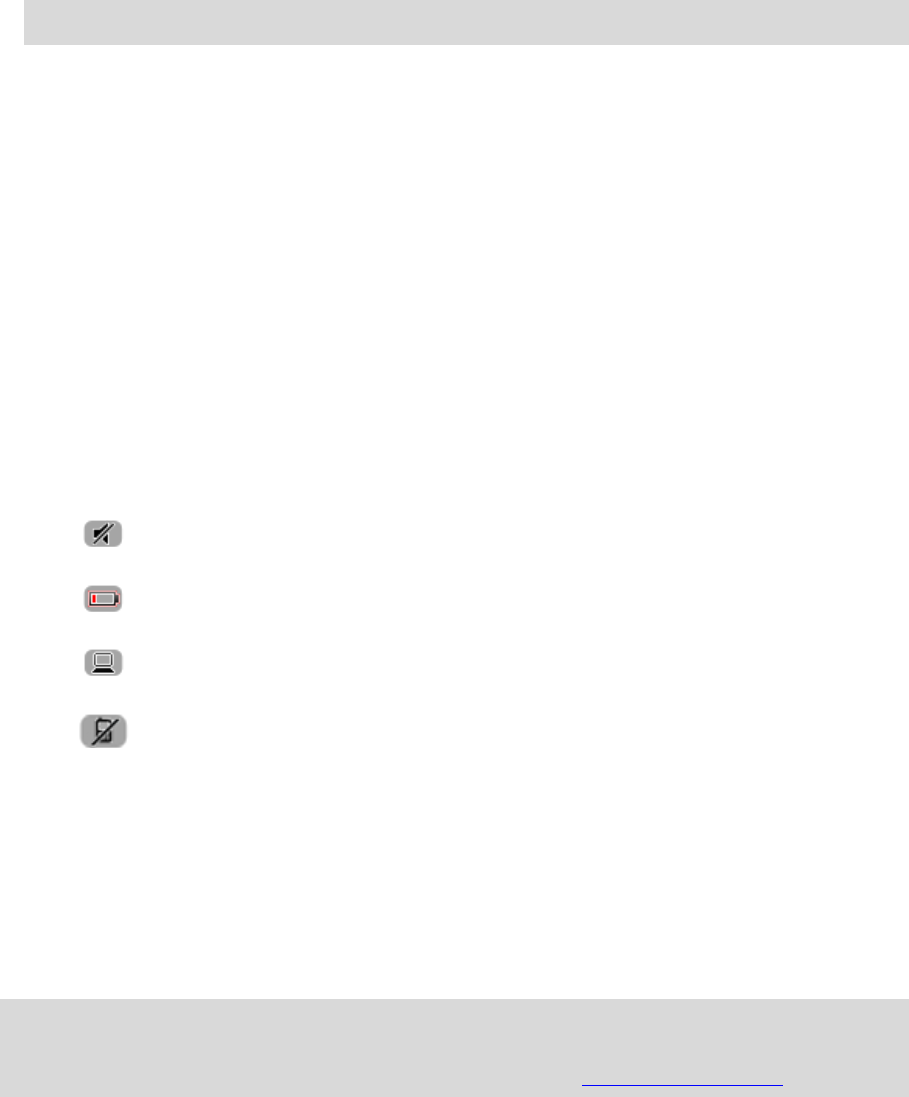-
mijn tomtom via 110 wil niet starten. wat moet ik doen? Gesteld op 28-4-2015 om 18:12
Reageer op deze vraag Misbruik melden-
BESTE,
Waardeer dit antwoord (1) Misbruik melden
EERST EN VOORAL IS DE BATTERIJ OPGELADEN?
HEB JE AL EENS GEPROBEERD OM DE TOM TOM VOLLEDIG TE RESETTEN ?
DIT KUN JE DOEN DOOR ACHTERAAN DE KNOP ENKELE MIN IN TE DRUKKEN!
DIT KAN AL EEN HULP ZIJN HOPELIJK;
VEEL SUCCES
Geantwoord op 28-4-2015 om 19:56
-
-
hoe update ik de tomtom via 110 Gesteld op 28-4-2013 om 19:29
Reageer op deze vraag Misbruik melden-
hoe update ik de tomtom via 110 Geantwoord op 30-3-2014 om 14:12
Waardeer dit antwoord (12) Misbruik melden
-
-
Mij ook in de steek gelaten, hoe nou verder want ik raak nu de weg kwijt.
Reageer op deze vraag Misbruik melden
Gesteld op 28-5-2012 om 13:08-
op tomtom home staat dat je de software update moet installeren tomtom aansluiten op computer en dat installeert het deze update vanzelf succes ermee Emmy Geantwoord op 29-5-2012 om 20:49
Waardeer dit antwoord (6) Misbruik melden
-
-
ik heb geen gps signaal
Reageer op deze vraag Misbruik melden
Gesteld op 13-4-2012 om 17:06-
ik ook niet
Waardeer dit antwoord (7) Misbruik melden
Geantwoord op 24-4-2012 om 20:12
-
-
En ik ook niet Geantwoord op 27-4-2012 om 19:49
Waardeer dit antwoord (1) Misbruik melden -
ik ook niet,klote spul,gebeurt meermaals per week Geantwoord op 1-5-2012 om 11:58
Waardeer dit antwoord (3) Misbruik melden -
06.05.2012 IK OOK NIET Geantwoord op 6-5-2012 om 22:13
Waardeer dit antwoord (5) Misbruik melden -
Kan iemand mij helpen, ik heb weer geen gps ontvangst:
Waardeer dit antwoord (22) Misbruik melden
steeds op scherm: wacht op bruikbaar gps signaal
hoe kan ik dat verhelpen?
Bedankt alvast Geantwoord op 8-5-2012 om 10:43 -
Heeft mij vandaag ook in de steek gelaten .... geen gps signaal pfff
Waardeer dit antwoord (4) Misbruik melden
Geantwoord op 21-5-2012 om 16:06 -
Ook ik heb heel vaak geen GPS signaal. Niet betrouwbaar. Vaak op belangrijke momenten heb ik geen gps signaal.
Waardeer dit antwoord (14) Misbruik melden
Vakere geen gps dan wel gps.... Voor ieder vertrek is het spannend op de tomtom het doet.
Afgelopen maandag nog, van a naar b wel een sinaal. Bij b zet ik tomtom even uit. Wil dan van b naar c, weer geen signaal.
Springt ook niet onderweg een keer aan. Erg vervelend.
Wie heeft er een tip? Geantwoord op 3-7-2012 om 20:17 -
Bij mij ook. Zet mijn GPS aan en plan mijn route. Krijg het overzicht scherm met de afstand en de duur van de rit etc. Als ik dan op OK klik gaat deze naar het startscherm en krijg ik "wachten op bruikbaar GPS-signaal". Verder dan dit reageert mijn GPS niet meer. Iemand enig idee hoe ik dit kan oplossen. Kweet wel dat dit euvel te wijten is aan het feit dat mijn GPS maar drie of minder satelieten vindt.... Geantwoord op 26-11-2016 om 12:25
Waardeer dit antwoord (2) Misbruik melden