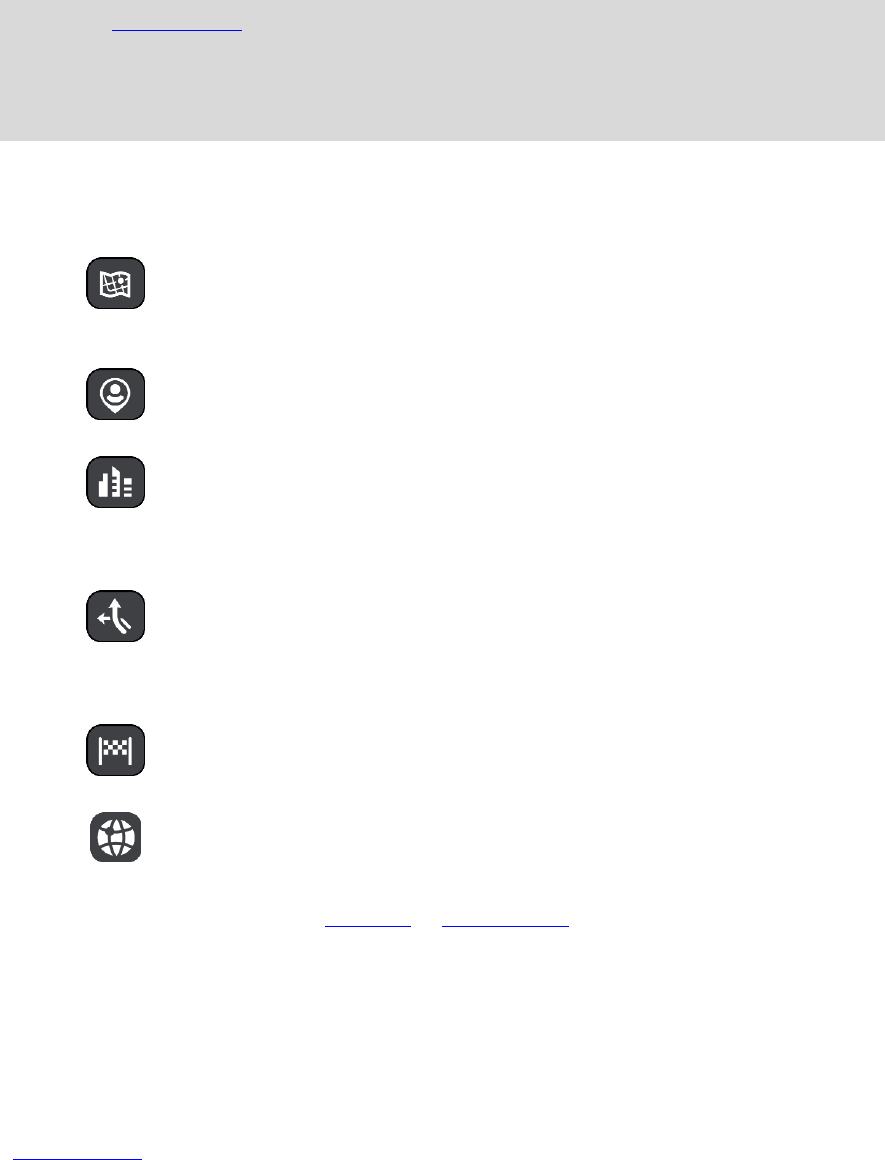-
Ik wil mijn TOMTOM Start 40 met Life Time Maps updaten.
Reageer op deze vraag Misbruik melden
Hoe moet ik dat doen?
wwimvanbalen@ziggo.nl Gesteld op 7-1-2022 om 13:03 -
hoe stel ik mijn tom tom in op snelste route i.p.v. kortste route ? Gesteld op 17-6-2021 om 14:51
Reageer op deze vraag Misbruik melden -
Hoe moet ik het geluid op de tomtom instellen. We horen nl. niks Gesteld op 24-3-2021 om 12:32
Reageer op deze vraag Misbruik melden -
Kan ik ook in Duitsland een plots aangeven? En zo ja, hoe Gesteld op 20-3-2021 om 20:32
Reageer op deze vraag Misbruik melden -
ik heb one xl tomtom hoe kan ik gegeven rijd naar huis wissen en veranderen
Reageer op deze vraag Misbruik melden
Staat nu als eindpunt Eindhoven (stond erin) en ik woon in Sittard Gesteld op 30-9-2020 om 20:33 -
kan ik ook een sd kaart plaaten in een tom tom 40/4? en tot hoe groot Gesteld op 28-2-2020 om 18:35
Reageer op deze vraag Misbruik melden
-
Tom Tom niet meer uit te zetten reageert nergens meer op Gesteld op 28-2-2019 om 21:42
Reageer op deze vraag Misbruik melden-
Risetten probleem opgelost Geantwoord op 1-3-2019 om 08:55
Waardeer dit antwoord Misbruik melden
-
-
Wij hebben een tomtom start 40 en als wij naar de tolwegen gaan gaat hij eerst de kleine wegen (een heel eind) terwijl hij al eerder op een tolweg kan komen. Hoe kan dat
Reageer op deze vraag Misbruik melden
Heb ik hem dan verkeerd ingesteld Gesteld op 15-7-2017 om 17:22-
Een bekend probleem in het buitenland. Regelmatig stuurt de TomTom je kleine wegen op waar je niet wilt zijn. Waarom? Geen idee. Geantwoord op 16-7-2017 om 10:09
Waardeer dit antwoord (2) Misbruik melden
-