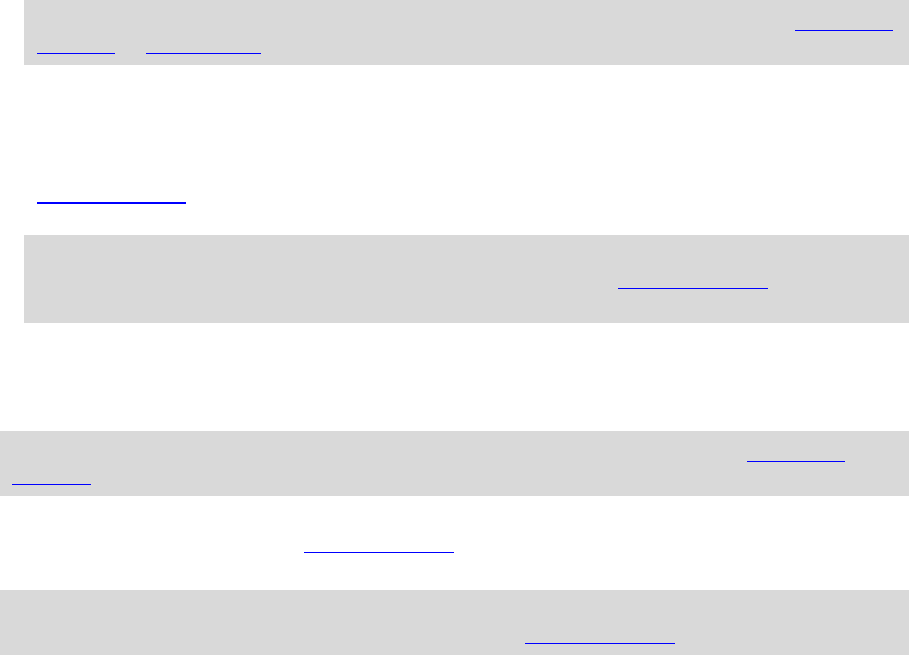-
waarom kan ik niet bellen via mijn tom tom. de telefoon heeft de tomtom gekoppeld, maar tomtom reageert niet. Gesteld op 25-11-2020 om 13:43
Reageer op deze vraag Misbruik melden -
hoe kan ik een ander route instellen dan de meest gangbare Gesteld op 10-7-2017 om 12:54
Reageer op deze vraag Misbruik melden-
Ga naar:huidige route..en dan heb je de keuze..succes Geantwoord op 19-2-2018 om 17:46
Waardeer dit antwoord (1) Misbruik melden
-
-
Hoe lang kan ik mijn tomtom 610 gebruiken zonder opladen. Gesteld op 22-8-2016 om 21:32
Reageer op deze vraag Misbruik melden-
Ik kan hier niet goed hoogte van krijgen, ik vind dat de batterij zich gedraagt net of hij altijd zo leeg zal vallen , gelukkig nog niet mee gemaakt.
Waardeer dit antwoord (7) Misbruik melden
Geantwoord op 27-8-2016 om 12:56
-
-
hoe kan ik een tweede telefoon op onze tomtom aansluiten zodat we allebei met de tomtom kunnen rijden ? Gesteld op 24-7-2016 om 19:45
Reageer op deze vraag Misbruik melden-
Door de gebruikershandleiding goed door te lezen!!! Geantwoord op 25-7-2016 om 09:10
Waardeer dit antwoord (4) Misbruik melden
-