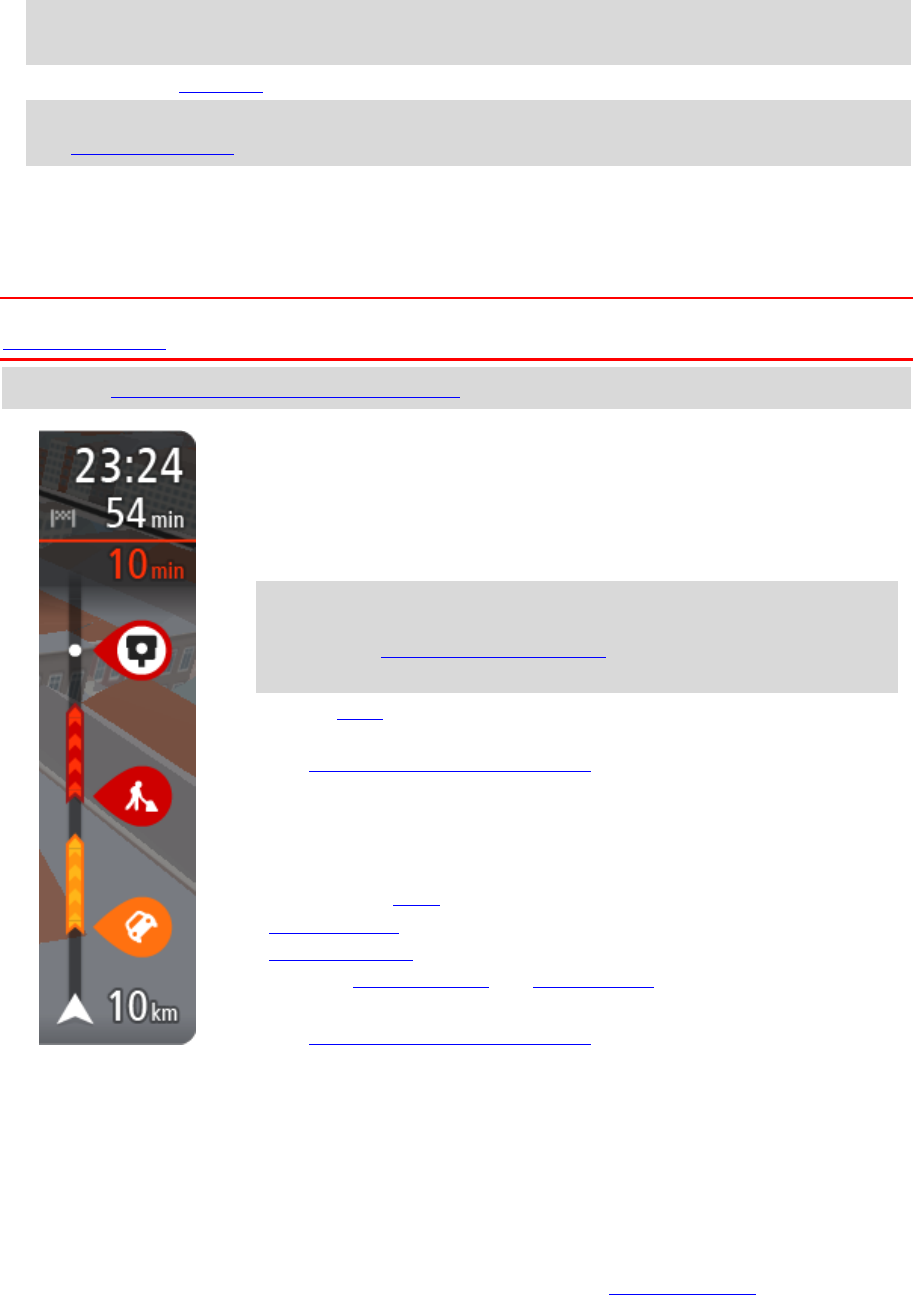-
kan het menu niet openen van de 6000 en resetten lukt ook niet Gesteld op 20-2-2022 om 10:47
Reageer op deze vraag Misbruik melden -
waar vind ik de inhoud van mijn tomtom go6000. Kaarten, flitser abonnement geldigheid etc Gesteld op 27-12-2021 om 14:33
Reageer op deze vraag Misbruik melden -
Het opladen van de GPS batterij lukt niet via de bij geleverde USB/stroomkabel Gesteld op 27-6-2020 om 12:34
Reageer op deze vraag Misbruik melden -
toestel gaat altijd in spaarmodius, wat te doen? werner.thijsbaert@telenet.be Gesteld op 14-8-2018 om 12:57
Reageer op deze vraag Misbruik melden-
Bij het uitzetten van de TT GO6000 de knop even vasthouden.
Waardeer dit antwoord (1) Misbruik melden
U krijgt dan de keuze 'ruststand', zwart vakje, of 'uitschakelen', blauw vakje. Geantwoord op 14-8-2018 om 13:04
-
-
Hoe krijg ik een route in gpx. bestand in My Route? Gesteld op 19-6-2018 om 10:41
Reageer op deze vraag Misbruik melden-
Pardon. In MyDrive Connect. Geantwoord op 19-6-2018 om 10:47
Waardeer dit antwoord (2) Misbruik melden
-