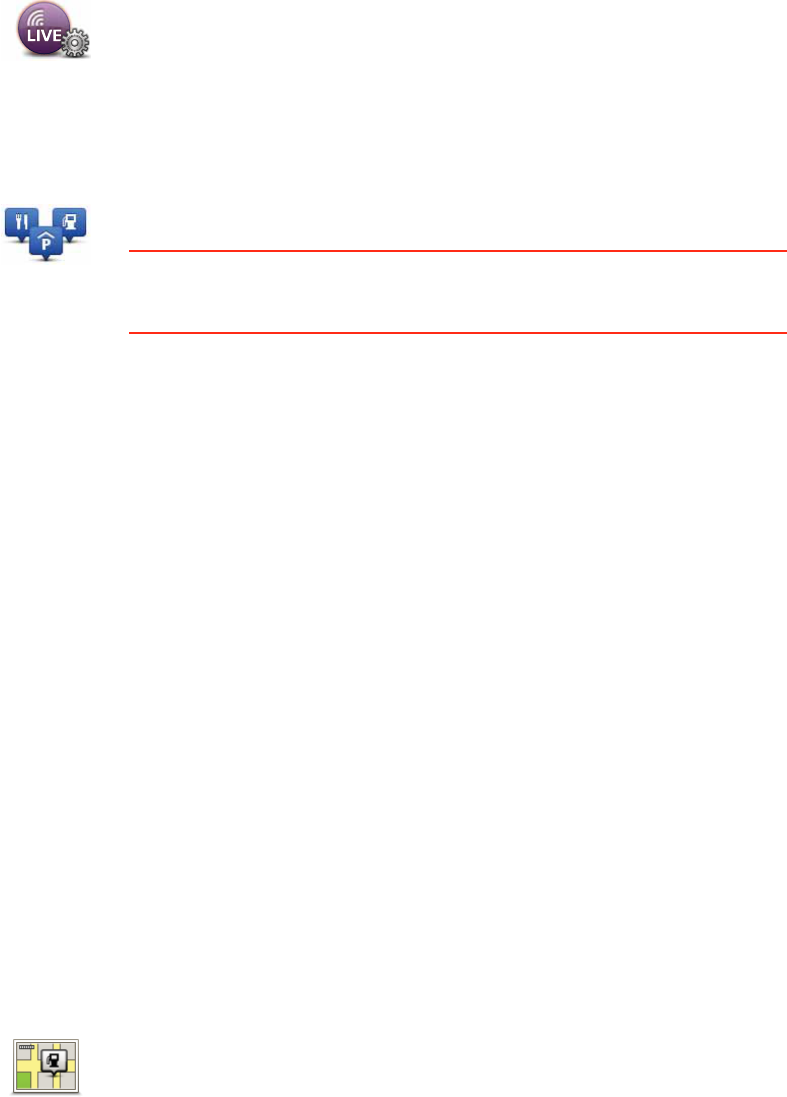-
Hallo,
Reageer op deze vraag Misbruik melden
Is het mogelijk om de handleiding in het Nederlands te krijgen van TomTom 4EN52
Ben n.l. de Engelse taal niet machtig. Gesteld op 2-7-2023 om 18:33 -
is er de mogelijkheid om de tomtom te resetten? Het apparaat wil niet opstarten. Is aangesloten op externe voeding en/of computer Gesteld op 7-8-2022 om 11:42
Reageer op deze vraag Misbruik melden -
Ik wil route voor morgen inbrengen. Dat lukte met moeite.
Reageer op deze vraag Misbruik melden
Maar de klok staat niet op de juiste tijd. Hoe stel ik die goed in? Gesteld op 25-8-2021 om 16:46 -
De tom tom navigatie is vast gelopen hoe ik hem resetten en waar is het gaatje om dit te doen? Gesteld op 18-4-2020 om 07:13
Reageer op deze vraag Misbruik melden-
soft reset aan en uit 10 sec indrukken Geantwoord op 20-5-2020 om 11:56
Waardeer dit antwoord Misbruik melden
-
-
ik kan een belgie niet ingetoetst krijgen hoe moet dat met een 4en52 Gesteld op 23-7-2017 om 11:21
Reageer op deze vraag Misbruik melden-
aanzetten, navigeer naar .rood wit blauw balletje aantoetsen .dan krijgt u selecteer land Geantwoord op 26-1-2018 om 19:29
Waardeer dit antwoord (2) Misbruik melden
-